Mac
- TRY FREE TRY FREE
- 1. Burn Video/Audio on Mac+
-
- 1.1 Convert AVI to MP4 on Mac
- 1.2 Convert AVCHD on Mac
- 1.3 Convert Audio on Mac
- 1.4 MP3 to WAV Converter Mac
- 1.5 WAV to MP3 Converter Mac
- 1.6 svg converter
- 1.7 music converter
- 1.8 dmg file
- 1.9 webp
- 1.10 online wpd converter
- 1.11 readme md
- 1.12 online svg converter
- 1.13 ai to svg
- 1.14 music converter
- 1.15 md file
- 1.16 wpd file
- 1.17 djvu file
- 1.18 sf2 file
- 1.19 oga file
- 1.20 arj file
- 1.21 free svg converter
- 1.22 md5 converter
- 1.23 convert dmg to iso
- 1.24 dpi converter
- 1.25 Toast Titanium Alternative for Mac
- 1.26 Copy a CD on Mac
- 1.27 Best GIF Maker for Mac
- 1.28 PPT to Video on Mac
- 1.29 iPad Video Converter Mac
- 1.30 Top 6 Media Converter Mac
- 1.31 Top 8 File Converters for Mac
- 1.32 34 Best Free Video Converters
- 2. Recording Tips on Mac+
- 3. Edit Photos and Videos on Mac+
-
- 3.1 Photo Viewer for Mac
- 3.2 Crop a Picture on Mac
- 3.3 Top 10 Image Editor for Mac
- 3.4 How to Screenshot on Mac
- 3.5 Convert HEIC to JPG on Mac
- 3.6 Best Drawing Software for Mac
- 3.7 How to Resize Photos on Mac
- 3.8 Best Photo Editors for Mac
- 3.9 Convert PNG to JPG
- 3.10 TIFF to JPEG Mac
- 3.11 Convert Picture to SVG
- 3.12 How to Edit MP4 on Mac
- 3.13 Video Editing Software for Mac
- 3.14 4 Best MP3 Trimmer for Mac
- 4. Other Tips & Trick+
-
- 4.1 An Intel Mac VS ARM
- 4.2 Fix Mac Running Slow Problem
- 4.3 How to Run Windows on Mac
- 4.4 Everything about macOS 11 Big Sur
- 4.5 How to Use Mac Magic
- 4.6 Best 12 Alternatives to CleanMyMac
- 4.7 How to Make a Collage on Mac
- 4.8 Best Free Voice Changer for Mac
- 4.9 Posting on Instagram from Mac
- 4.10 10 Easy Way Do Split-Screen on Mac
- 4.11 How to Airplay Video to Mac
- 5. Tips for Playing Videos+
All Topic
- AI Tools Tips
-
- AI Photo Enhancer Tips
- Voice Changer Tips
- AI Thumbnail Maker Tips
- AI Script Generator Tips
- Smart Summarizer
- AI Subtitle Generator Tips
- Watermark Remover
- Vocal Remover Tips
- Speech to Text Tips
- AI Video Tips
- AI Image Tips
- AI Subtitle Translator Tips
- Video Extractor Tips
- Text to Speech Tips
- AI Video Enhancer Tips
- DVD Users
- Social Media Users
- Camera Users
- Photography
- Creative Design
- Movie Users
- Travelling Fans
- Educational Users
- More Solutions
- Holidays and Commemoration
- Game Lovers
- Other Tips
5 Best MPEG4 Players for Mac Apps in 2025
by Kayla Morrison • 2025-10-21 20:06:30 • Proven solutions
Finding the best media player for Mac might sound easy on paper until you start your search. That’s because most OS platforms, including macOS, come with native media players. However, these tools might have limited capabilities, such as not supporting some video file formats and 4K or 8K resolutions. Because of these simple yet complicated reasons, I’ve decided to do the legwork for you to find the best MPEG4 player for Mac in 2022.
- Part 1. What's a MPEG-4 File
- Part 2. Best MPEG-4 Player for Mac: Wondershare MPEG-4 Player and Converter
- Part 3. 4 Effective Ways to Play MPEG-4 Files
Part 1. What’s a MPEG-4 File?
So, what do we know about MPEG-4 videos so far? Quite a lot. MPEG-4 is a new video/audio compression standard introduced by MPEG Group. This container format is designed to offer DVD-quality videos (MPEG-2) with smaller file sizes and lower data rates. Today, the most common MPEG-4 video encoding profiles are (often called MPEG-4 Part 10/MP4) and H.263+ (also called 3GP for mobile phones). Also, because it’s a container format, MPEG-4 can contain video, audio, and subtitle streams. MPEG-4 videos. You can find MPEG-4 audios in M4A format. You can also find MPEG-4 videos in AVI or MKV formats.
Part 2. Best MPEG-4 Player for Mac: Wondershare MPEG-4 Player and Converter
Wondershare UniConverter is without an iota of doubt the best multimedia player on this list. It’s absolutely free and supports video qualities such as 8K, 4K, and HD. It also supports codecs such as MPEG, MPEG-2, MPEG-4, DivX, etc. When it comes to video/audio formats, Wondershare UniConverter is compatible with 1000+ options like MP4, VOB, MTS, FLAC, etc. Moreover, you can edit videos by cropping, cutting, merging, converting, and more.
Wondershare UniConverter - All-in-One Video Converter
-
It offers a free movie player for Mac to play UHD 4K/8K/1080p/720p.
-
Best free video editor for Mac to crop, rotate, cut, convert, add subtitles, and more.
-
Download videos from 1,000+ popular websites like YouTube by pasting URLs.
-
Toolbox with additional functions like Screen Recorder, VR Converter, GIF Maker, Fixing Media Metadata, and more.
-
Supported OS: Windows 10/8/7/XP/Vista, macOS 11 Big Sur, 10.15 (Catalina), 10.14, 10.13, 10.12, 10.11, 10.10, 10.9, 10.8, 10.7.
Below are the steps of how to play MPEG-4 videos on Mac with Wondershare UniConverter:
Step 1 Open the video player.
Firstly, install and run Wondershare UniConverter and then click the Converter tab. After that, drag-and-drop your video files or click the Add button to open your local storage. You can add multiple files if you want.
![]()
Step 2 Play video.
Simple! Just click your video thumbnail to open it. You’ll see multiple playback controls for adjusting the window size, volume, enabling/disabling subtitle, and taking snapshots on the media player window. Enjoy!
![]()
Step 3 Convert your video.
If you want to change your video format, Wondershare UniConverter allows you to do that as well. Just open the Output Format menu, then select a target format under the Video tab. You can also choose a new video resolution.
![]()
Step 4 Save your video.
Go to the File Location and choose a destination path for your new video. Finally, tap the Start All button to save your video. Wondershare UniConverter will convert your video file in seconds.
![]()
Part 3. 4 Effective Ways to Play MPEG-4 Files
If you want to enjoy your MPEG-4 videos and audios without any glitches, you must find the best MPEG4 player for Mac first. That said, below are some four common choices for you. Take note that some of these apps are also compatible with Windows, as well.
1. MPlayerX
MPlayerX is a free, open-source multimedia player for Mac. With this tool, you should open virtually any audio/video file format on your Mac. The design uses a minimalistic approach, making MPlayerX the perfect tool for pros and beginners alike. It also offers multiple playback controls and hotkeys to make your experience a breeze. Moreover, you can edit video aspects such as aspect ratio, manipulate speed, add subtitles, adjust volume, and so on. But unlike other popular apps like VLC, this program has no playlist support.
Pros:
- Supports most video/audio file formats.
- Simple UI.
- Excellent file manipulation tools.
Cons:
- No playlist support.

2. 5KPlayer
5KPlayer is undoubtedly a complete digital media player for desktops. As the name hints, this app supports all video codecs and qualities, including 4K and 8K MPEG-4 videos without hiccups. It also comes with a video downloader for watching videos from Vimeo, Dailymotion, YouTube, to name a few. Amazingly, it has an inbuilt AirPlay mirroring support for streaming content to-and-fro Apple devices.
Pros:
- 8K and 4K video support.
- Powerful video downloader.
- Inbuilt AirPlay mirroring support.
Cons:
- Crashes sometimes.
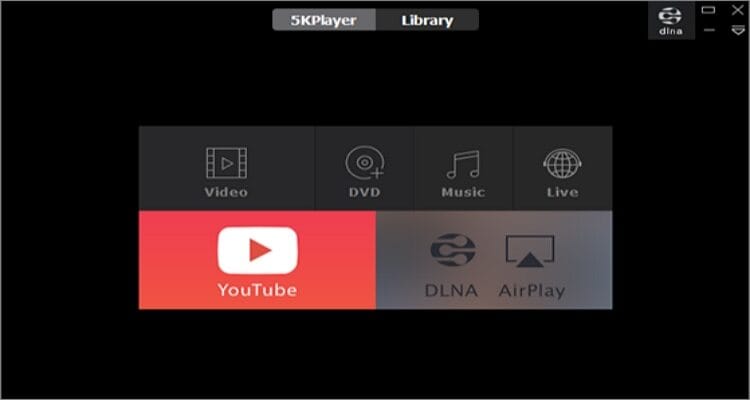
3. Elmedia
URL: https://apps.apple.com/app/elmedia-universal-video-player/id937759555?mt=12
If you’re not yet satisfied with the first two options, try Elmedia Player for Mac. This lightweight media player is super-duper simple to use and provides excellent support for 8K and 4K videos. You can play most audio/video formats like MP3, MP4, M4A, MOV, and more. Plus, you can directly download online videos with the Pro version.
Pros:
- 8K and 4K support.
- Easy to navigate UI.
- Stream local content to a smart TV.
Cons:
- No playlist function.
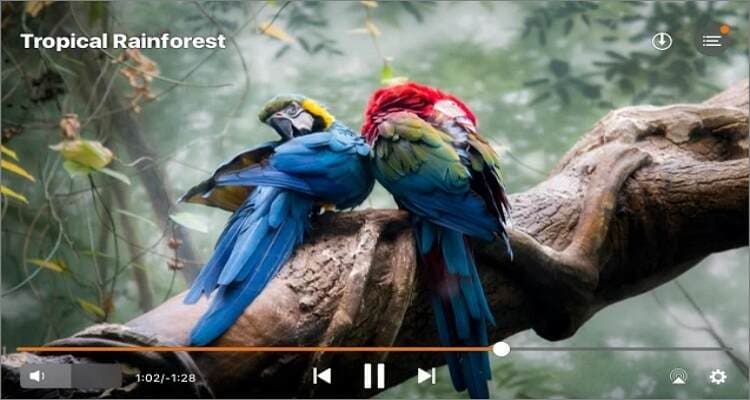
4. VLC Media Player
You probably don’t need any introduction to this famous multimedia player for Mac and Windows. With VLC, you can open virtually any audio/video media file format. You can also open VCD, DVD, Blu-ray, and stream online content. It can play most codecs, including MPEG-4, MPEG-2, MPEG-1, DivX, etc. However, the UI is a bit outdated. But that aside, it’s arguably the best free multimedia player you can get.
Pros:
- Supports all video codecs and formats.
- Simple to use.
- Stream digital terrestrial TV channels.
Cons:
- No 8K/4K support.
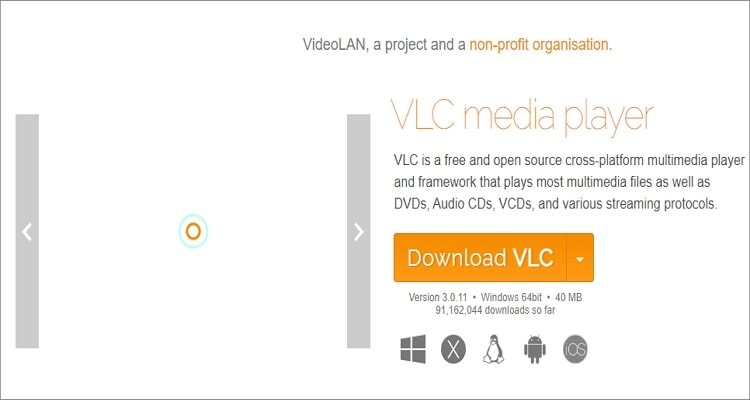
Conclusion
These are the best MPEG4 player for Mac in 2024. Although each one has its advantages, I strongly recommend Wondershare UniConverter. Not only does it offer a simple platform, but it also supports all audio/video codecs. And best of all, it offers excellent video editing capabilities.
* Some of the above codec formats may need to be supported by system.
Your complete video toolbox
 Supports multiple audio and video codecs like MPEG-4, DivX, DTS, Dolby, etc.
Supports multiple audio and video codecs like MPEG-4, DivX, DTS, Dolby, etc.




Kayla Morrison
staff Editor