Mac
- TRY FREE TRY FREE
- 1. Burn Video/Audio on Mac+
-
- 1.1 Convert AVI to MP4 on Mac
- 1.2 Convert AVCHD on Mac
- 1.3 Convert Audio on Mac
- 1.4 MP3 to WAV Converter Mac
- 1.5 WAV to MP3 Converter Mac
- 1.6 svg converter
- 1.7 music converter
- 1.8 dmg file
- 1.9 webp
- 1.10 online wpd converter
- 1.11 readme md
- 1.12 online svg converter
- 1.13 ai to svg
- 1.14 music converter
- 1.15 md file
- 1.16 wpd file
- 1.17 djvu file
- 1.18 sf2 file
- 1.19 oga file
- 1.20 arj file
- 1.21 free svg converter
- 1.22 md5 converter
- 1.23 convert dmg to iso
- 1.24 dpi converter
- 1.25 Toast Titanium Alternative for Mac
- 1.26 Copy a CD on Mac
- 1.27 Best GIF Maker for Mac
- 1.28 PPT to Video on Mac
- 1.29 iPad Video Converter Mac
- 1.30 Top 6 Media Converter Mac
- 1.31 Top 8 File Converters for Mac
- 1.32 34 Best Free Video Converters
- 2. Recording Tips on Mac+
- 3. Edit Photos and Videos on Mac+
-
- 3.1 Photo Viewer for Mac
- 3.2 Crop a Picture on Mac
- 3.3 Top 10 Image Editor for Mac
- 3.4 How to Screenshot on Mac
- 3.5 Convert HEIC to JPG on Mac
- 3.6 Best Drawing Software for Mac
- 3.7 How to Resize Photos on Mac
- 3.8 Best Photo Editors for Mac
- 3.9 Convert PNG to JPG
- 3.10 TIFF to JPEG Mac
- 3.11 Convert Picture to SVG
- 3.12 How to Edit MP4 on Mac
- 3.13 Video Editing Software for Mac
- 3.14 4 Best MP3 Trimmer for Mac
- 4. Other Tips & Trick+
-
- 4.1 An Intel Mac VS ARM
- 4.2 Fix Mac Running Slow Problem
- 4.3 How to Run Windows on Mac
- 4.4 Everything about macOS 11 Big Sur
- 4.5 How to Use Mac Magic
- 4.6 Best 12 Alternatives to CleanMyMac
- 4.7 How to Make a Collage on Mac
- 4.8 Best Free Voice Changer for Mac
- 4.9 Posting on Instagram from Mac
- 4.10 10 Easy Way Do Split-Screen on Mac
- 4.11 How to Airplay Video to Mac
- 5. Tips for Playing Videos+
All Topic
- AI Tools Tips
-
- AI Photo Enhancer Tips
- Voice Changer Tips
- AI Thumbnail Maker Tips
- AI Script Generator Tips
- Smart Summarizer
- AI Subtitle Generator Tips
- Watermark Remover
- Vocal Remover Tips
- Speech to Text Tips
- AI Video Tips
- AI Image Tips
- AI Subtitle Translator Tips
- Video Extractor Tips
- Text to Speech Tips
- AI Video Enhancer Tips
- DVD Users
- Social Media Users
- Camera Users
- Photography
- Creative Design
- Movie Users
- Travelling Fans
- Educational Users
- More Solutions
- Holidays and Commemoration
- Game Lovers
- Other Tips
SWF Player: How to Open SWF Files on Mac
by Kayla Morrison • 2025-10-21 20:06:19 • Proven solutions
"How to open and run a swf file on iMac Os?"
That's what asked most frequently on Quora by Mac users. Nowadays, it is very common to find SWF files online. You can find these in a variety of multimedia applications, like games or other apps. However, there are still several issues on how to open SWF files or play SWF on Mac, which can be easily used on the Windows system. Also, another problem is that many people are yet not aware of how to convert them by a 3-rd party on Mac. Read further to know certain sure-shot ways of opening and running these files that we have listed after thorough research and careful selection. Also, you can find ways on how to convert SWF files on Mac.
- Part 1. What is SWF Format
- Part 2. How to Play SWF Files Online
- Part 3. How to Open SWF Files on Mac with Adobe Flash Player
- Part 4. Top 3 SWF File Players for Mac
Part 1. What is SWF Format
If you work a lot with graphics and media, then you must have heard about the SWF file format, which is short for Small Web Format (also called ShockWave file). It is basically an Adobe flash file format that contains different kinds of videos and vector type animations. Initially created by Macromedia, this format is now owned by Adobe, and the files are mostly used by people to deliver multimedia content across the web safely and securely. However, you can't open it on Mac without any help from a 3-rd professional program, which means that you need either an SWF player or convert SWF files to a different format.
Part 2. How to Play SWF Files Online
There are several ways in which you can open and play SWF files on Mac. One of the best ways to open SWF files online is by using an online browser plugin solution. You can download one of the leading browser plugin solutions and enable them to play SWF files online, like Cloud Flash Player and Puffin. However, if you are using Google Chrome as your browser, then you are in for a treat because it has an in-built Flash Player called the PepperFlash. All you need to do is ensure that it is enabled (check through Plugins in Settings). It will help play all SWF files online automatically without any problem. Read further to know how to open or play SWF files on Mac.
Part 3. How to Open SWF Files on Mac with Adobe Flash Player
Understanding how to play SWF files on Mac is undoubtedly a task, especially when trying to open these files online because there are not many options that can give you everything you need with efficiency. However, don't worry because there is one way in which you can enable the already present Adobe Flash Player plugin on the exclusive Safari browser available on your Mac devices to open and play SWF files on Mac. There are just three simple steps that can easily do the trick for you.
Follow the steps given below to enable Adobe Flash Player for the Safari browser on your Mac; this will help open SWF files online and play SWF on Mac.
Step 1. Open the Safari browser and go to Preferences.

Step 2. Click on the tab that reads Websites and scroll down to find Plug-ins. You will find the Adobe Flash Player listed here.
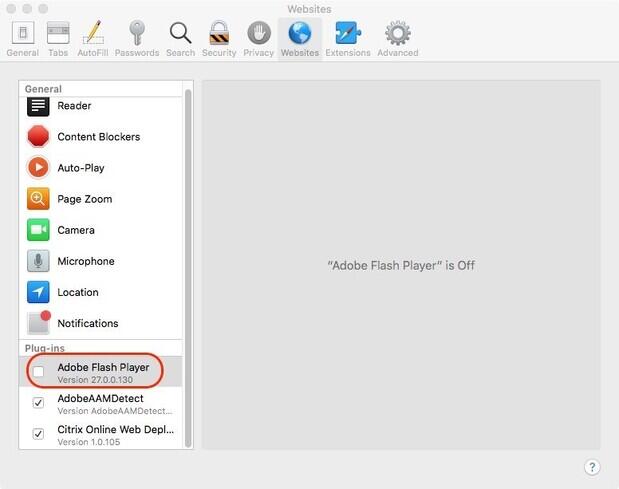
Step 3. Click on the checkbox beside it to enable the Adobe Flash Player on Safari.
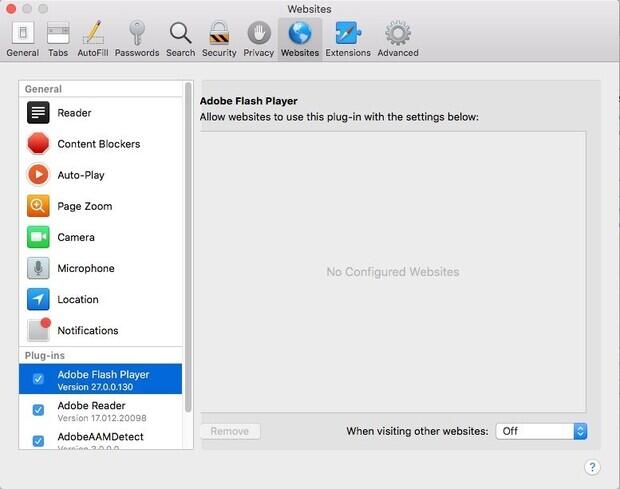
You can also make additional settings to make sure that the Adobe Flash Player works when you visit certain websites. If you want, you can also make settings for individual websites based on your requirements.
Part 4. Top 3 SWF File Players for Mac
If you want to play SWF files on your Mac without plugins so that you can play and carry it as you wish, then you need professional software to open the SWF files or convert to MP4 or other Mac supported formats. Here listed the top 3 SWF players for Mac that may help you view SWF files on Mac easily.
1. Elmedia Player
Elmedia Player is a free, swift and smart SWF player for Mac OS X. It has numerous handy options and controls, ensuring top grade usability for viewing and managing Flash movies. With it, you can not only watch SWF, FLV, and other videos but also make the customization on different video settings. You can even install it as a built-in web-browser so that you can play SWF files online smoothly.
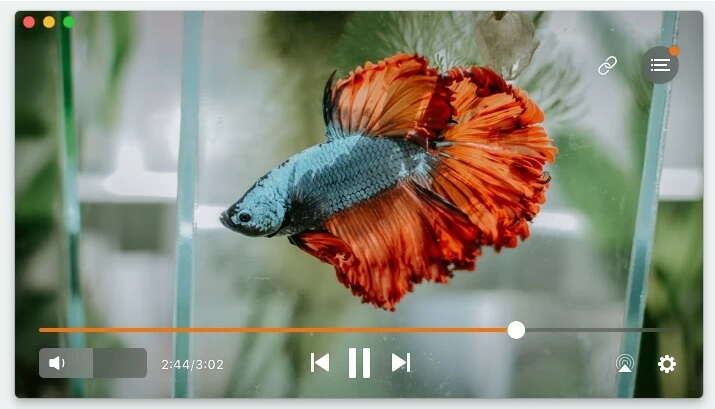
Main Features:
● It has a built-in browser and also allows you to browse for flash movies.
● Supports a lot of video formats and plays them efficiently.
2. SWF Movie player
SWF Movie Player is a free SWF player for Mac. It allows you to play, rewind, fast-forward and preview SWF files frame-by-frame. With this player, you can also create and manage playlists, zoom movies in and out, set playback quality, control Flash security, check SWF comprehensive information, and lots more.
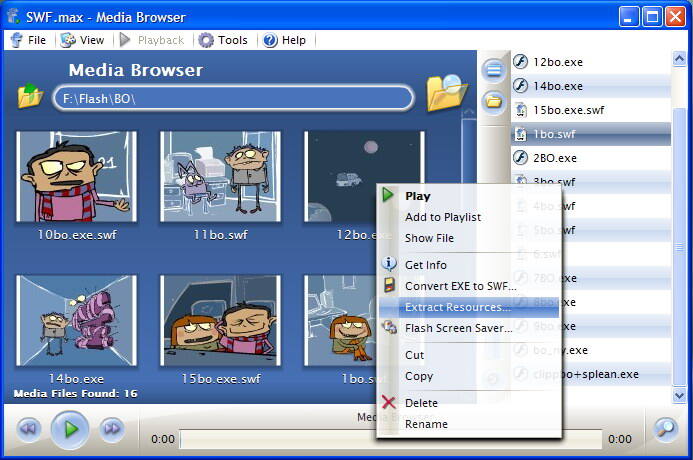
Main Features:
● It allows you to have complete playback control while playing videos.
● It also allows you to take snapshots.
3. Jihosoft SWF Converter for Mac
The Jihosoft SWF converter can convert SWF files to almost all standard video formats like MP4, MOV, AVI, FLV, MWV, MPEG, 3GP, etc. What you need to do is to import the SWF files into the program and choose an output format, then you can get the converted files within a few minutes. It can also auto-detect any online SWF videos on websites by URLs and download them for conversion.
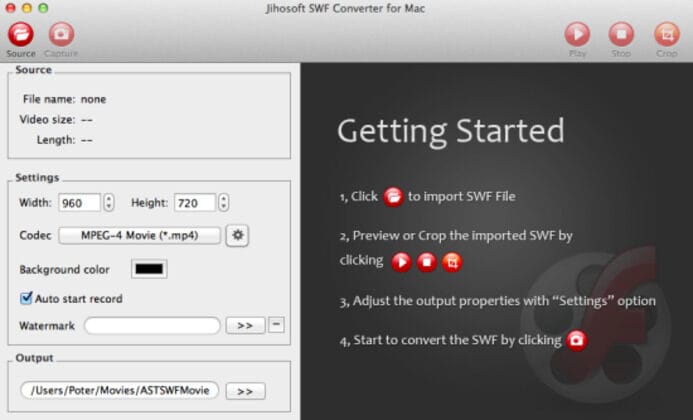
Main Features:
● Both local and online SWF files are importing.
● Provide video editing and other advanced functions.
After you learned these SWF players, we'd like to recommend you the best video converter, Wondershare UniConverter, for you as it supports nearly 1,000+ formats video and audio conversion. It also has several other interesting features, which make it an excellent choice for working with multimedia files, especially video files. Some of these features include download videos and audio files directly from websites like YouTube, edit videos with built-in tools, transfer data to the mobile devices easily, burn videos to DVD, make a screen recorder, and more. When we talked about video formats converter, you need to know that Wondershare UniConverter would be your best video converter for Mac.
Wondershare UniConverter - All-in-One Video Converter
-
Convert video and audio with 1,000+ formats, including MP4/MOV/AVI/MKV/MP3/WAV/M4A/M4B, etc.
-
Convert videos to iPad/iPhone and other iOS devices with editing features and super fast converting speed.
-
Batch video/audio compression and conversion are allowed.
-
Toolbox with additional functions like Screen Recorder, VR Converter, GIF Maker, Fixing Media Metadata, and more.
-
Supported OS: Windows 10/8/7/XP/Vista, macOS 11 Big Sur, 10.15 (Catalina), 10.14, 10.13, 10.12, 10.11, 10.10, 10.9, 10.8, 10.7.
Your complete video toolbox
 Convert videos in any format to another format supported by Mac.
Convert videos in any format to another format supported by Mac.




Kayla Morrison
staff Editor