Mac
- TRY FREE TRY FREE
- 1. Burn Video/Audio on Mac+
-
- 1.1 Convert AVI to MP4 on Mac
- 1.2 Convert AVCHD on Mac
- 1.3 Convert Audio on Mac
- 1.4 MP3 to WAV Converter Mac
- 1.5 WAV to MP3 Converter Mac
- 1.6 svg converter
- 1.7 music converter
- 1.8 dmg file
- 1.9 webp
- 1.10 online wpd converter
- 1.11 readme md
- 1.12 online svg converter
- 1.13 ai to svg
- 1.14 music converter
- 1.15 md file
- 1.16 wpd file
- 1.17 djvu file
- 1.18 sf2 file
- 1.19 oga file
- 1.20 arj file
- 1.21 free svg converter
- 1.22 md5 converter
- 1.23 convert dmg to iso
- 1.24 dpi converter
- 1.25 Toast Titanium Alternative for Mac
- 1.26 Copy a CD on Mac
- 1.27 Best GIF Maker for Mac
- 1.28 PPT to Video on Mac
- 1.29 iPad Video Converter Mac
- 1.30 Top 6 Media Converter Mac
- 1.31 Top 8 File Converters for Mac
- 1.32 34 Best Free Video Converters
- 2. Recording Tips on Mac+
- 3. Edit Photos and Videos on Mac+
-
- 3.1 Photo Viewer for Mac
- 3.2 Crop a Picture on Mac
- 3.3 Top 10 Image Editor for Mac
- 3.4 How to Screenshot on Mac
- 3.5 Convert HEIC to JPG on Mac
- 3.6 Best Drawing Software for Mac
- 3.7 How to Resize Photos on Mac
- 3.8 Best Photo Editors for Mac
- 3.9 Convert PNG to JPG
- 3.10 TIFF to JPEG Mac
- 3.11 Convert Picture to SVG
- 3.12 How to Edit MP4 on Mac
- 3.13 Video Editing Software for Mac
- 3.14 4 Best MP3 Trimmer for Mac
- 4. Other Tips & Trick+
-
- 4.1 An Intel Mac VS ARM
- 4.2 Fix Mac Running Slow Problem
- 4.3 How to Run Windows on Mac
- 4.4 Everything about macOS 11 Big Sur
- 4.5 How to Use Mac Magic
- 4.6 Best 12 Alternatives to CleanMyMac
- 4.7 How to Make a Collage on Mac
- 4.8 Best Free Voice Changer for Mac
- 4.9 Posting on Instagram from Mac
- 4.10 10 Easy Way Do Split-Screen on Mac
- 4.11 How to Airplay Video to Mac
- 5. Tips for Playing Videos+
All Topic
- AI Tools Tips
-
- AI Photo Enhancer Tips
- Voice Changer Tips
- AI Thumbnail Maker Tips
- AI Script Generator Tips
- Smart Summarizer
- AI Subtitle Generator Tips
- Watermark Remover
- Vocal Remover Tips
- Speech to Text Tips
- AI Video Tips
- AI Image Tips
- AI Subtitle Translator Tips
- Video Extractor Tips
- Text to Speech Tips
- AI Video Enhancer Tips
- DVD Users
- Social Media Users
- Camera Users
- Photography
- Creative Design
- Movie Users
- Travelling Fans
- Educational Users
- More Solutions
- Holidays and Commemoration
- Game Lovers
- Other Tips
11 Best 4K Player for Mac 2025 [Recommended]
by Kayla Morrison • 2025-10-21 20:06:01 • Proven solutions
Long gone are the days when videos used to come in the standard 1080p HD resolution. Today, even smartphones support the shooting of videos in 4K UHD quality. Compared to 1080p videos, 4K offers sharper and clearer images. However, not all multimedia players for Mac can open 4K videos. To watch 4K movies on Mac, you need to install a 4K player for Mac first. But what is the best 4K player for Mac? This listicle will give you a complete list of eleven excellent options.
Part 1. Best 4K Player for Mac in 2022
Wondershare UniConverter is undoubtedly the best 4K player for Mac and Windows you can find currently. It’s simple to install and understand. With Wondershare, you can watch practically all movie formats, including 8K and 4K videos. It can open standard movie formats such as MP4, VOB, DVD, FLV, and many more. The app also comes with a robust movie editor for adding subtitles, texts, cutting, compressing, applying effects, and converting. Plus, you can burn movies to DVDs and CDs with minimal fuss.
Wondershare UniConverter - All-in-One Video Converter
-
It’s the best 4K player for MAC that can also open HD, 1080p, and 8K movies.
-
Download videos from popular sites like YouTube, Dailymotion, Vevo, etc.
-
Best free video editor for Mac to crop, rotate, cut, convert, add subtitles, and more.
-
Batch video/audio compression and conversion are allowed.
-
Toolbox with additional functions like Screen Recorder, VR Converter, GIF Maker, Fixing Media Metadata, and more.
-
Supported OS: Windows 10/8/7/XP/Vista, macOS 11 Big Sur, 10.15 (Catalina), 10.14, 10.13, 10.12, 10.11, 10.10, 10.9, 10.8, 10.7.
Below is how to open 4K movies and how to convert 4K videos to other standard image formats.
Step 1 Upload your 4K video.
After running Wondershare 4K Player on your Mac, click the Video Converter tool and then drag-and-drop your 4K movies on the window. Alternatively, press one of the two buttons at the top-left corner to import 4K movies from your local drive or an optical disc.

Step 2 Play your 4K movie.
Next, hover your mouse cursor on the 4K movie to reveal the Play icon. Click on it to open the movie player. You can adjust the screen size to full-screen for the ultimate 4K experience.
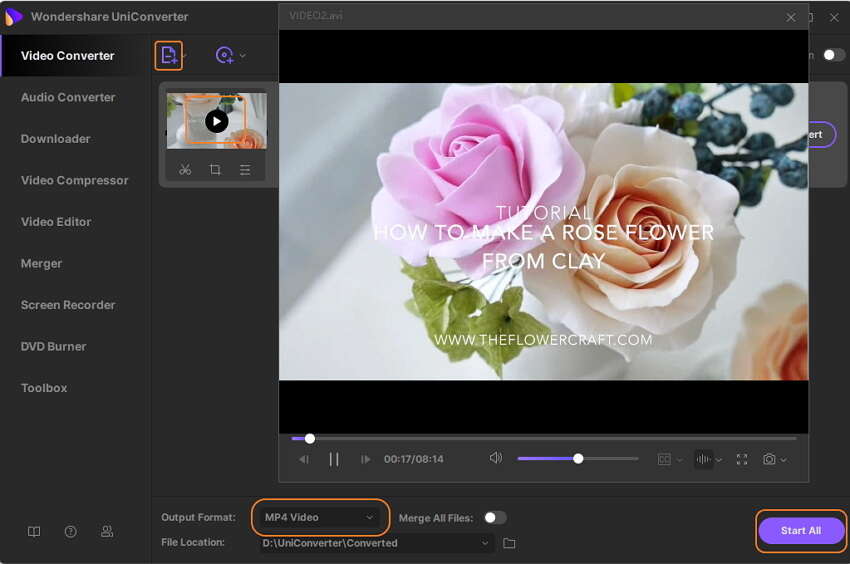
Step 3 Choose a different movie format.
If you want to convert 4K to another universal format, close the movie player window and press the Output Format menu. On the pop-up dialog, click the Video and then choose MP4 or whatever file format you want. After that, select a different video resolution.

Step 4 Convert 4K to MP4.
Finally, press the Start All button to start converting your 4K movie to MP4 format. Enjoy!
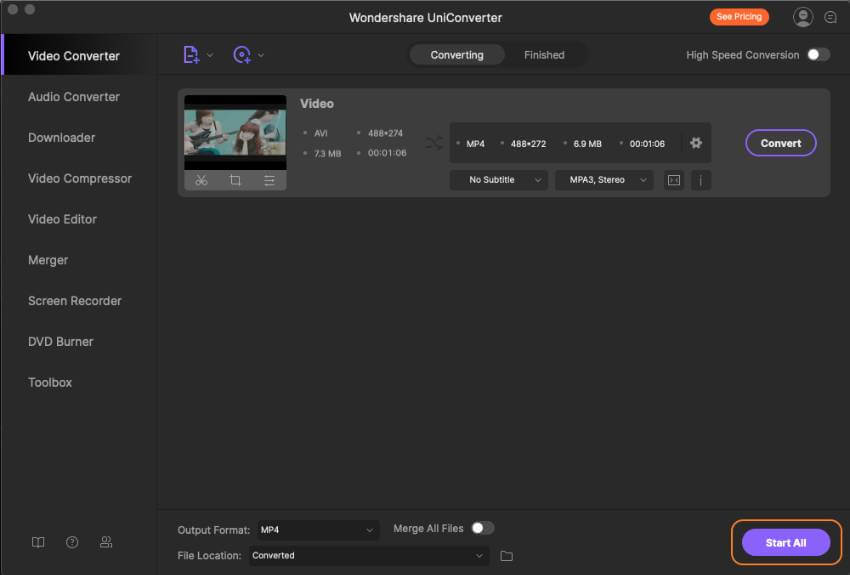
Part 2. 10 Other 4K Player for Mac Alternatives
On top of online UniConverter, you can also use these 4K movie players for Mac alternatives:
1. 5KPlayer
5KPlayer is a beautiful app for opening 4K movies on either Mac or Windows computers. With this app, you can open 8K, 4K, and HD movies without any glitches. You can also use the AirPlay and DLNA features to stream and download movies for offline playback. Plus, this app can play practically all audio file formats like AAC, OGG, MP3, FLAC, etc.
Pros:
- Stream and download movies for offline playback.
- Supports 8K movies.
- Play all audio file formats.
Cons:
- No batch downloads.
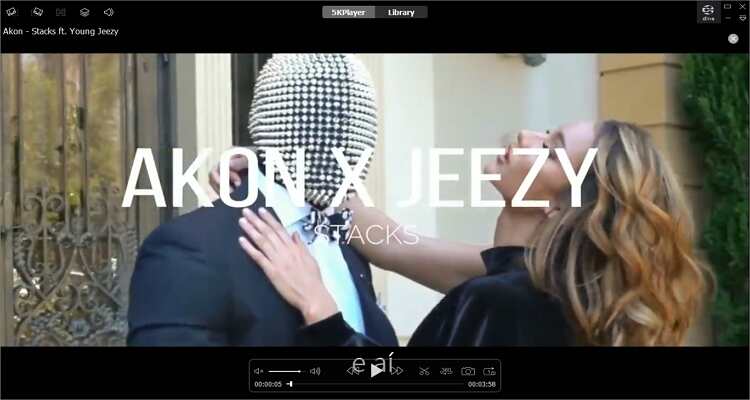
2. VLC Media Player
I sure you’re reading this guidepost with VLC already installed on your Mac or Windows computer. That said, VLC is undoubtedly the most popular movie playing app for desktops. It’s free, feature-rich, and supports all standard file formats, including MP4 4K. Just head to the official website, install it, and enjoy!
Pros:
- A free, open-source app.
- Quick to load up files.
- Cross-platform app.
Cons:
- Outdated UI.

3. KMPlayer
KMPlayer is somewhat of an underdog on this star-laden list, but it certainly holds its own. Like VLC, KMPlayer is compatible with both desktop and mobile platforms. It boasts of multiple features, including supports for 4K and 8K videos. Here, you can zoom movies, customize subtitles, apply EQ, and so much more. It’s a shame that the UI can be confusing for beginners.
Pros:
- Supports 4K and 8K movies.
- Multilingual platform.
- Supports 3D format.
Cons:
- Not for beginners.

4. MPC-HC
If you’re running an old computer with a 32-bit OS, here is a lightweight 4K movie player to download. As expected, the app is free to download and install, after which you can enjoy its wealth of movie customization tools. It supports all video and audio files without even requesting for additional codecs. And best of all, it’s super-duper simple to use.
Pros:
- Customizable UI.
- Supports outdated operating systems.
- A free, open-source app.
Cons:
- A bit tricky to change settings.
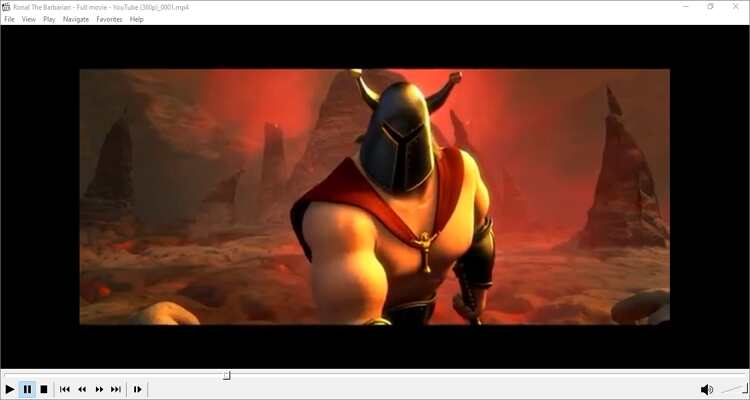
5. DVDFab Player 6
If you think you’ve seen it all, wait until you use the fantastic DVDFab Player 6. On top of playing 4K videos hassle-free, DVDFab can also open Blu-ray files with zero efforts. It can also open UHD and () files quickly. Put merely that DVDFab can open almost any video file format you throw at it.
Pros:
- Well-organized UI.
- Plays all video file formats.
- Supports multiple audio output options.
Cons:
- Requires subscription.
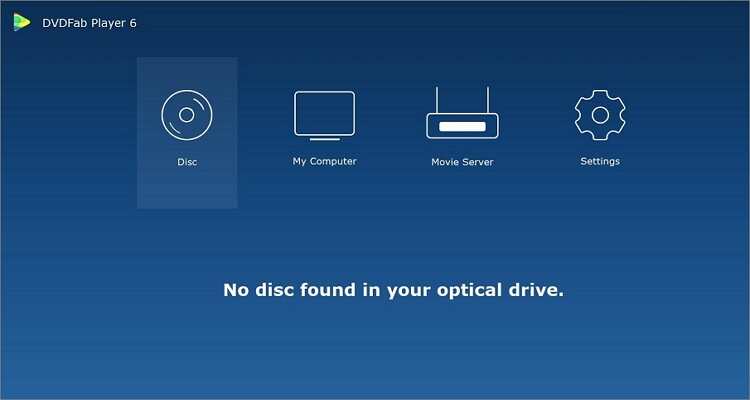
6. AnyMP4 Player
The little-known AnyMP4 Player is an excellent 4K video playback app for Mac and Windows. Like DVDFab, AnyMP4 Player is a robust Blu-ray player that can also open ISO files/folders, 1080p videos, and 720p movies. It offers an immersive HD picture quality, and the audio quality is also lossless. Even more, you can capture snapshots of your films.
Pros:
- Open most movie file formats.
- Capture movie snapshots.
- HD quality pictures.
Cons:
- Requires subscription.
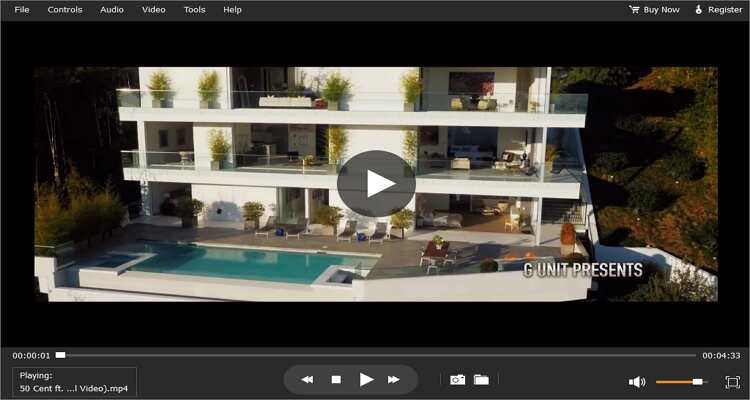
7. Elmedia Player
Elmedia Player is an excellent piece of software for Mac that allows you to watch high-quality 4K movies on full-screen mode. You can also watch regular HD videos of any file format, including Raw. The UI is also beautiful and offers an HD experience. Plus, you can stream both 4K and 8K videos.
Pros:
- Simple to install and use.
- Supports 4K and 8K videos.
- Stream videos with high-quality.
Cons:
- Only for Mac OS X 10.9 or newer.
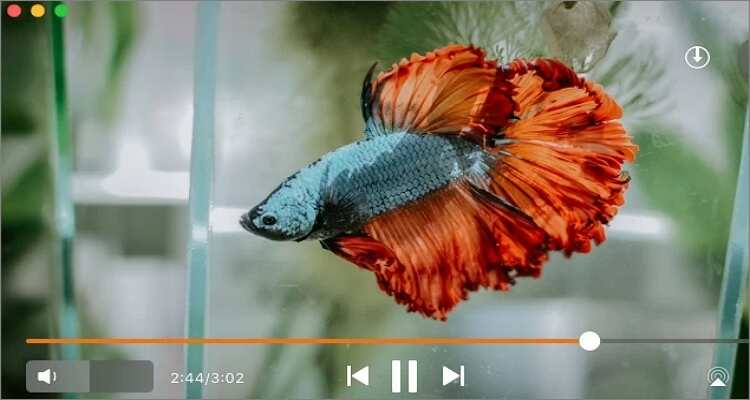
8. Movist
URL: https://apps.apple.com/in/app/movist/id461788075?mt=12
Movist is a powerful 4K movie player that supports all video codecs, including / and . It’s a pretty lightweight app at around 48MB and is available in multiple languages such as English, Japanese, Chinese, Korean, and Russian. It also comes with an audio equalizer and a video customizer to rotate and flip. Moreover, it supports 3D subtitles.
Pros:
- Lightweight app.
- Supports an audio equalizer.
- High-quality subtitles.
Cons:
- Only for 64-bit Macs.
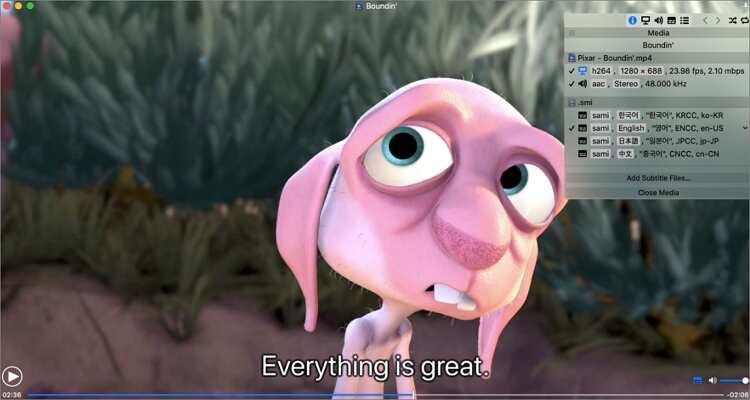
9. Macgo Mac Media Player
Macgo Mac Media Player is a powerful multimedia player for macOS 10.12 or older versions. The app is 100% free to download and use and supports up to 4K video quality. When watching your 4K movies, you’ll enjoy an immersive sound quality of DTS5.1 and can also open DVD, audios, photos, and other video file formats. However, the free version is quite limited.
Pros:
- DTS 5.1 sound quality.
- Free to use.
- Supports all video file formats.
Cons:
- Only for macOS 10.12 or newer.
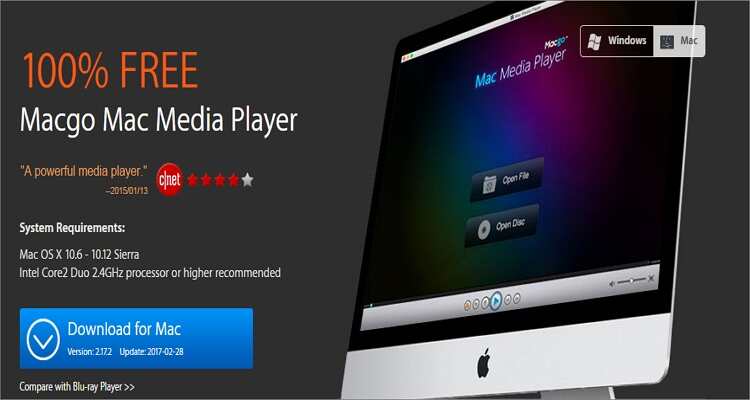
10. Plex
Lastly, you can use your Safari or Chrome browser to stream movies and TV shows on Plex for free. Here, you’ll enjoy watching over 80 TV channels, including local shows. You can also stream 20000+ free movies from top producers like Sony Crackle, Lionsgate, Warner Brothers, etc. Sadly, this top-notch app is compatible with 64-bit computers only.
Pros:
- Stream 20000+ movies.
- Watch multiple TV channels.
- Well-organized UI.
Cons:
- No offline playback.
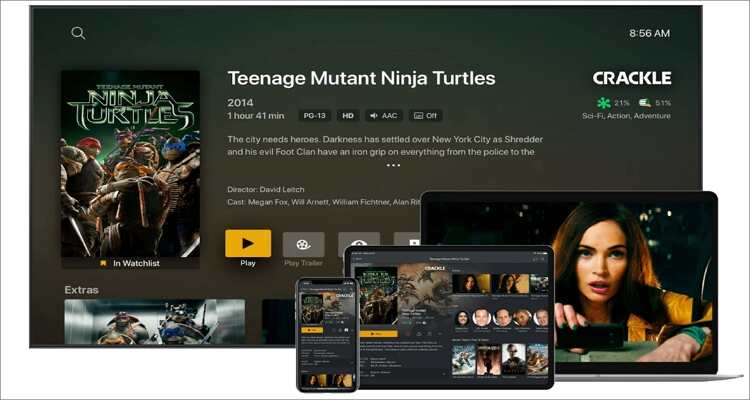
Conclusion
Please feel free to add to our list of the most sought-after 4K player for Mac apps. In the meantime, you can use the options above to enjoy your 4K movies on Mac or Windows without any interruptions. Thank me later!
Your complete video toolbox
 Convert 4K videos to 1080p, 720p, 480p and more resolution without losing quality.
Convert 4K videos to 1080p, 720p, 480p and more resolution without losing quality.




Kayla Morrison
staff Editor