Mac
- TRY FREE TRY FREE
- 1. Burn Video/Audio on Mac+
-
- 1.1 Convert AVI to MP4 on Mac
- 1.2 Convert AVCHD on Mac
- 1.3 Convert Audio on Mac
- 1.4 MP3 to WAV Converter Mac
- 1.5 WAV to MP3 Converter Mac
- 1.6 svg converter
- 1.7 music converter
- 1.8 dmg file
- 1.9 webp
- 1.10 online wpd converter
- 1.11 readme md
- 1.12 online svg converter
- 1.13 ai to svg
- 1.14 music converter
- 1.15 md file
- 1.16 wpd file
- 1.17 djvu file
- 1.18 sf2 file
- 1.19 oga file
- 1.20 arj file
- 1.21 free svg converter
- 1.22 md5 converter
- 1.23 convert dmg to iso
- 1.24 dpi converter
- 1.25 Toast Titanium Alternative for Mac
- 1.26 Copy a CD on Mac
- 1.27 Best GIF Maker for Mac
- 1.28 PPT to Video on Mac
- 1.29 iPad Video Converter Mac
- 1.30 Top 6 Media Converter Mac
- 1.31 Top 8 File Converters for Mac
- 1.32 34 Best Free Video Converters
- 2. Recording Tips on Mac+
- 3. Edit Photos and Videos on Mac+
-
- 3.1 Photo Viewer for Mac
- 3.2 Crop a Picture on Mac
- 3.3 Top 10 Image Editor for Mac
- 3.4 How to Screenshot on Mac
- 3.5 Convert HEIC to JPG on Mac
- 3.6 Best Drawing Software for Mac
- 3.7 How to Resize Photos on Mac
- 3.8 Best Photo Editors for Mac
- 3.9 Convert PNG to JPG
- 3.10 TIFF to JPEG Mac
- 3.11 Convert Picture to SVG
- 3.12 How to Edit MP4 on Mac
- 3.13 Video Editing Software for Mac
- 3.14 4 Best MP3 Trimmer for Mac
- 4. Other Tips & Trick+
-
- 4.1 An Intel Mac VS ARM
- 4.2 Fix Mac Running Slow Problem
- 4.3 How to Run Windows on Mac
- 4.4 Everything about macOS 11 Big Sur
- 4.5 How to Use Mac Magic
- 4.6 Best 12 Alternatives to CleanMyMac
- 4.7 How to Make a Collage on Mac
- 4.8 Best Free Voice Changer for Mac
- 4.9 Posting on Instagram from Mac
- 4.10 10 Easy Way Do Split-Screen on Mac
- 4.11 How to Airplay Video to Mac
- 5. Tips for Playing Videos+
All Topic
- AI Tools Tips
-
- AI Photo Enhancer Tips
- Voice Changer Tips
- AI Thumbnail Maker Tips
- AI Script Generator Tips
- Smart Summarizer
- AI Subtitle Generator Tips
- Watermark Remover
- Vocal Remover Tips
- Speech to Text Tips
- AI Video Tips
- AI Image Tips
- AI Subtitle Translator Tips
- Video Extractor Tips
- Text to Speech Tips
- AI Video Enhancer Tips
- DVD Users
- Social Media Users
- Camera Users
- Photography
- Creative Design
- Movie Users
- Travelling Fans
- Educational Users
- More Solutions
- Holidays and Commemoration
- Game Lovers
- Other Tips
Top 8 File Converters for Mac in 2025 You Should Know
by Kayla Morrison • 2025-10-30 17:26:11 • Proven solutions
When you need to convert one file type to another, you turn to file converters. This can be a need of anyone, whether a writer, artist, student or others, hence knowing the best file converter for Mac is very important. The Mac file converters (programs designed to convert one file type to another) save plenty of time. Without file converters for Mac/PC, we would not be able to complete our daily work quickly or efficiently. Therefore, having a ready list of file converters saves you a lot of time, and will be very useful when you need to meet a tight deadline. Hence, we have compiled a list of the best file converter for Mac.
Watch Videos to Learn How to Convert Videos to Any Format on Mac
- Part 1. Top 8 File Converter for Mac to Convert Files of Any Format
- Part 2. Convert Video and Audio Within 3 Steps with the Best File Converter for Mac
Part 1. Top 8 File Converter for Mac to Convert Files of Any Format
This part recommends the best 8 file converters on Mac, the pros and cons of each are also listed.
- [120X faster conversion speed] Wondershare UniConverter
- [FREE] ffmpegX
- [FREE] Handbrake
- [Simple] MediaHuman Audio Converter
- [Easy to use] Smart Converter
- [Batch Conversion] Any Video Converter
- [Provided by Mac] QuickTime
- [Handy] Miro Video Converter
1. Wondershare UniConverter (originally Wondershare Video Converter Ultimate)

Wondershare UniConverter is the best video file converter for Mac. You will not find another video file converter for Mac that offers the same suite of features you see here. UniConverter supports converting HEIC to JPG on Mac, converting MOV to MP4 on Mac, converting YouTube to MP4 on Mac and etc. And it lets you download a video from anywhere (including YouTube) and convert it into any format you desire. You will be surprised to know that it supports more than 1000 file formats for your smartphones, tablets, gaming systems, PC, etc. VCU comes with a clean, accessible interface; newcomers will have an easy time familiarizing themselves with the software. Everything is clearly labeled, and all systems are easily accessible. You can download any video, remix, edit, and convert it to a different file format.
VCU is a huge benefit to users because of its speed. In comparison, other video converter software takes about an hour or two to convert a 60-minute video. However, it only took five minutes to convert a video of the same length. Furthermore, the quality of both audio and video remained remarkably consistent with very few differences between the original and the converted file. However, one of the unique features of the video converter is transferability. You can transfer your converted files from desktop computers to mobile devices or vice-versa easily. Furthermore, the converter is compatible with set-top boxes and television sets too.
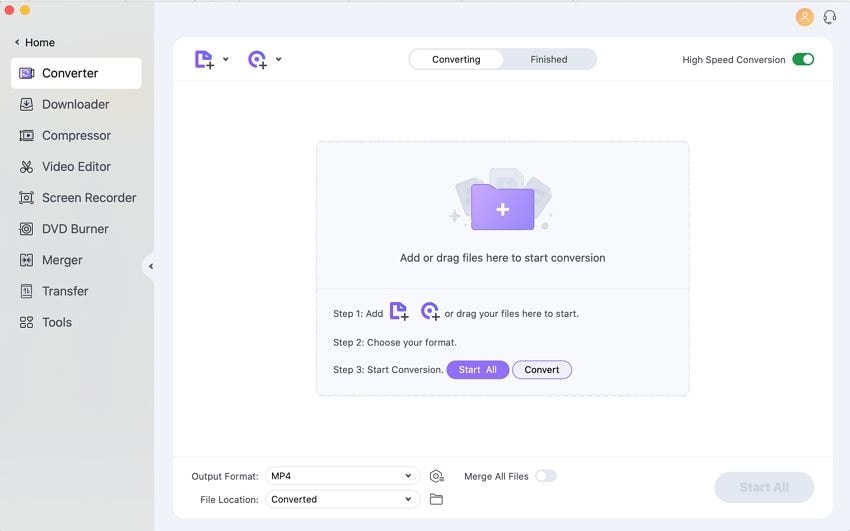
Pros:
- There is a variety of customization and export tools.
- It supports 1000+ Formats.
- Can download and stream videos to television.
Cons:
- Not available for mobile phones.
User Review:
That’s where Wondershare Video Converter Ultimate comes in, converting video and audio files from even the most obscure formats to ones your Mac or PC can understand. Where many video tools can be daunting, complex and unfriendly, this one stays focused on its core task – converting video with the minimum of effort – while providing options and powerful features for those that need them. — From Macworld
2. ffmpegX
The file converter app for Mac OS X is a video and audio encoder designed for fast, efficient file conversations. Of course, ffmpegX offers more than just mere file conversion. You can perform a variety of editing, remixing, and encoding functions on ffmpegX. There is even a media playback button that will let you preview the video before downloading it onto a different file format. Advanced users will have a lot of fun with more advanced features. These advanced features include setting bitrates, fixing, authoring, and joining videos to create new ones. The video even lets you convert your subtitles into different languages, making it one of the best Mac file converters.

Pros:
- Quick and reliable conversion.
- Set bit rate and video parameters.
- It supports different formats.
Cons:
- It is a little complex for the average user.
- Infrequent updates.
User Review:
"Takes video encoding out of the dark ages" — From macupdate.com
3. Handbrake
Handbrake is a video and audio file converter for Mac that doubles as both video converter and video editing software. However, the software was developed by both beginners and experts in mind. Beginners who are looking to perform a quick operation can do so easily. They need only load the video in question, and select from one of several format settings. However, experts who want to do more with the video converter can make precise changes to the video. These changes include adding effects, adjusting FPS, cropping videos, and encoding settings. A handy feature of the video file converter Mac is the ability to rip DVDs. However, the software is not perfect. It can be very difficult to pick up because there is no glossary; new users have a steep learning curve.
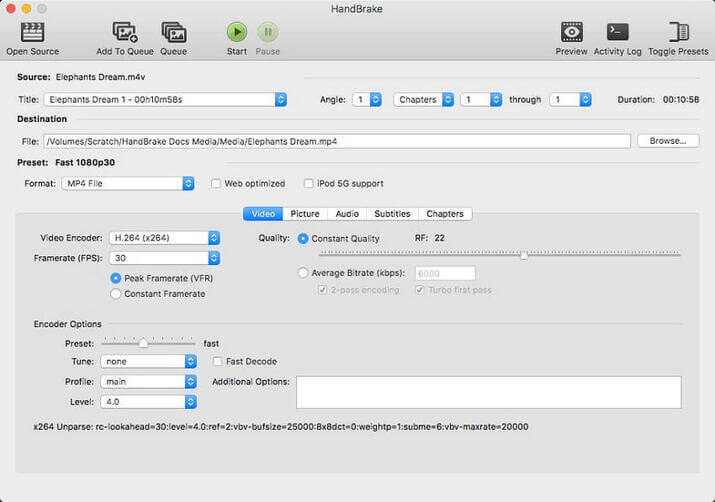
Pros:
- There is a large number of convertible formats.
- Be used to rip DVDs.
- Supports batch processing.
Cons:
- New users need to take the time to learn.
User Review:
"Convert video from nearly any format to a selection of modern, widely supported codecs." — From Mac User
4. MediaHuman Audio Converter
MediaHuman Audio Converter is a simple, easy to use but hard to master video/audio file converter for Mac. You can convert audio/video content into different file formats, including WMA, AIF, AAC, AVI, 3GP, MPEG, and so much more. Basic conversions are a fairly easy process to complete. However, those who want to do more advanced changes must have editing skills. The ability to split lossless files is one of the most compelling features available to users. Another important feature is batch processing, which allows you to queue several videos at once before conversion. Furthermore, the MediaHuman Audio Converter is being updated with new features, making it the best file converter for Mac.
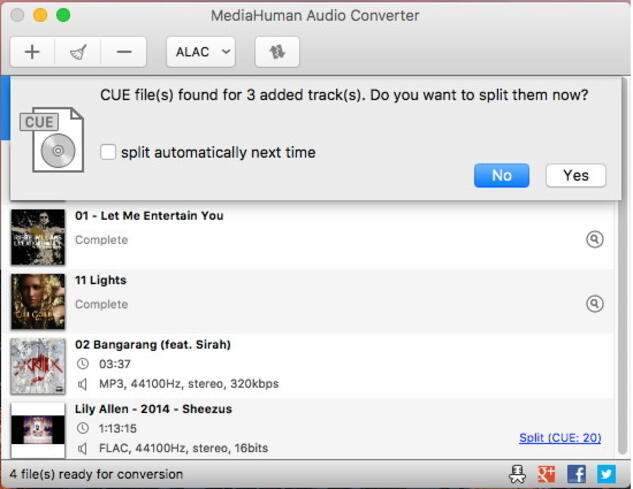
Pros:
- It can split lossless files.
- Supports batch processing.
- Features iTunes support.
Cons:
- Its downloading feature is not smooth.
User Review:
"its very easy to install and user friendly. its feathers are very good."
5. Smart Converter
If you are looking for a simple, easy-to-use video converter stripped of excess features, then try Smart Converter. While other Mac file converters add a lot of superfluous features to justify their value, Smart Converter gets down to basics. The developers chose to focus on the single function that many people look for when they download a file converter app for Mac: Converting video formats. There are different video formats in both standard formats (3D, MP4, AVI, YouTube video) and HD formats (HD, TS, TRP, WMV, and HD MOV). Along with more than 10 different formats, Smart Converter comes with a clean, hassle-free interface.
The process of converting videos is very simple. All you have to do is load the video onto the app, select a preferred output format from a list, and let the software do all the rest. The software will provide useful information like size, video/audio parameters, conversion speed, file name, and FPS. When tested, the software did not crash, nor did there occur any error messages. Hence, we can safely say that the Smart Converter is a simple but reliable video converter for MAC. However, it is not perfect because the focus on simplicity means there are a limited amount of features.
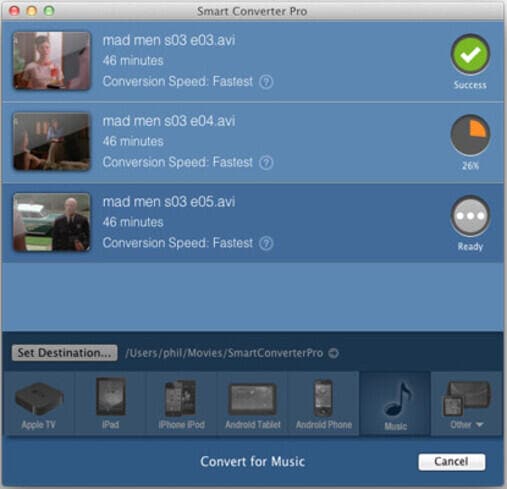
Pros:
- It completes the video conversion process quickly.
- Seamlessly convert media files from one to another.
- User-friendly interface.
Cons:
- There is no option to download videos from YouTube and other streaming sites.
User Review:
"I’m not an expert in converting. But I did what I wanted to. Good job. Thanks."
6. Any Video Converter
If you are in desperate need of a video file converter for MAC that is completely free, try Any Video Converter? The video converter program comes with options you will find in fully priced video converter programs. There are several things you can do with Any Video Convert like batch video processing and ripping files from discs. However, there is one caveat to the video file converter Mac: You can only download public domain videos. Best of all, the interface presented is clear and slick, perfect for newcomers. The video converter comes with a detailed editing tool-set that lets crop, cut, and edit videos.
Tests showed that the Any Video Converter takes about 30 minutes to convert a 60-minute video. With consistent sound and video quality between the original file and the converted file. While 30 minutes for the conversion is decent, it doesn’t compare to Wondershare, which does the same function in five minutes. However, Any Video Converter has several other benefits like the clean, accessible interface and online import tool. The online import tool is particularly useful because it means you can import any video from YouTube, Dailymotion, and Vimeo. You need only copy the URL and paste it into the import toolbox.
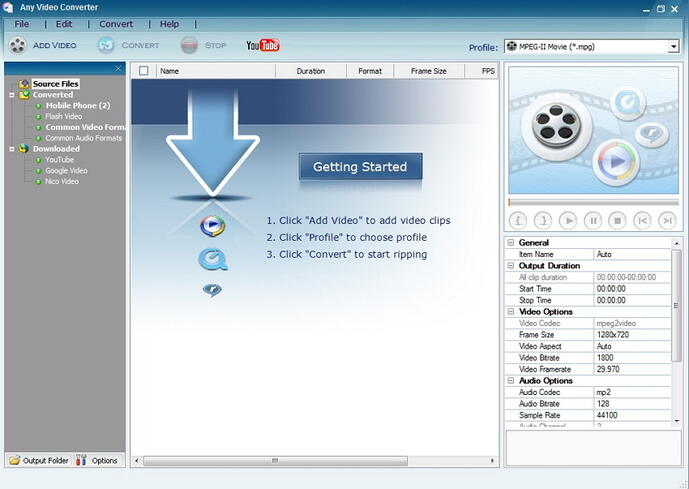
Pros:
- Excellent support for different formats.
- Software is easy to use.
- There is a wide array of filters and effects.
Cons:
- Moderate conversion speed.
- The video playing feature does not work well.
User Review:
"I’ve been using Any Video Converter for quite a few weeks now, and It’s become my favorite converter (usually MKV to MP4, but some URL downloading too)."
7. QuickTime
QuickTime is perfect for advanced users because it comes with the high-end technology they crave. It is one of the best file converters for Mac. The software comes with codec technology superior to the standard MPEG-4 technology. The software comes in two different versions: Free and Pro edition, which costs about 30 dollars. There are some incredibly powerful editing features like audio adjustment, frame-by-frame advancement, and so much more. Some users will really appreciate the more advanced features in the video/ audio file converter for Mac, like the Movie Properties window. This window simplifies processes like annotating files, minor editing, and audio adjustments.
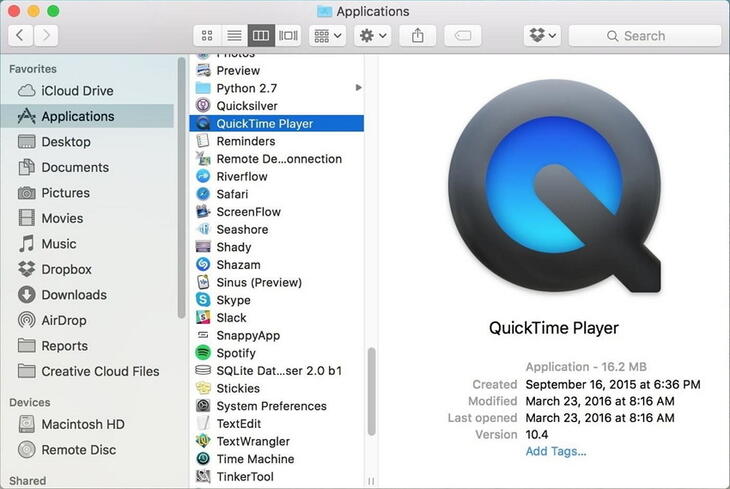
Pros:
- There are additional player and editing features.
- Full-screen playback.
- New H.263 codec.
Cons:
- The software comes with iTunes.
- Must pay to get access to all features.
User Review:
"An Apple or PC application, used to view apple formatted videos and movies. A stable but basic application"
8. Miro Video Converter
Miro Video Converter is a handy, accessible file converter for Mac, perfect for people who want a simple to use video converter. The converter comes with a variety of different formats compatible with different platforms. Hence, if you want to make videos for Apple devices, Android devices, Kindle, and PlayStation, if you are interested in making videos for your gaming and mobile devices, then Miro is your first choice. Miro comes with several useful features one expects of the best file converter for Mac like batch processing. There are also other helpful features, like adjusting the output ratio, which is useful for video editing for professionals.
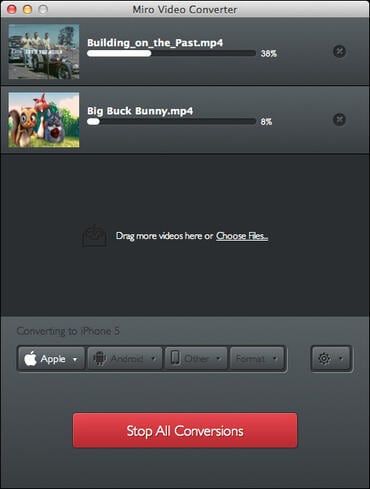
Pros:
- Very easy to perform video conversions.
- There is a clean, simple interface.
Cons:
- Not as many advanced controls compared to other video converters.
User Review:
"No settings to be tweaked for conversion to your device. But it does seem to use best possible settings for your device. Also, it uses all your cores reasonably efficiently."
Part 2. Convert Video and Audio Within 3 Steps with the Best File Converter for Mac
We highly recommend using Wondershare UniConverter (originally Wondershare Video Converter Ultimate) because of its rich feature set and powerful processing. The file converter app for Mac is perfect for those who need powerful editing software. Users can download videos, edit and convert them whenever they choose. It saves a lot of time for new and expert users alike. If you are interested in knowing how to use Wondershare UniConverter, then read the steps outlined below.
Wondershare UniConverter - All-in-One Video Converter
-
Best Mac file converter to convert video/audio in any format, 1,000+ formats including MP4/MOV/AVI/MP3/WAV, etc.
-
Convert video/audio with built-in editing tools to crop, trim, add watermarks, and make other customization.
-
Download videos from 1,000+ popular websites like YouTube by pasting URLs.
-
Toolbox with additional functions like Screen Recorder, VR Converter, GIF Maker, Fixing Media Metadata, and more.
-
Supported OS: Windows 10/8/7/XP/Vista, macOS 11 Big Sur, 10.15 (Catalina), 10.14, 10.13, 10.12, 10.11, 10.10, 10.9, 10.8, 10.7.
Steps on Converting files with Wondershare UniConverter on Mac:
Step 1 Launch and add files to the best file converter on Mac.
Download, install and open the Wondershare file converter on your Mac first. Then click the Video Converter tab on the home screen, and choose the  button on the left-top corner, click it to open the search window and select your files to import. All added files will be displayed as a thumbnail, and you can make the customization on it if you want.
button on the left-top corner, click it to open the search window and select your files to import. All added files will be displayed as a thumbnail, and you can make the customization on it if you want.
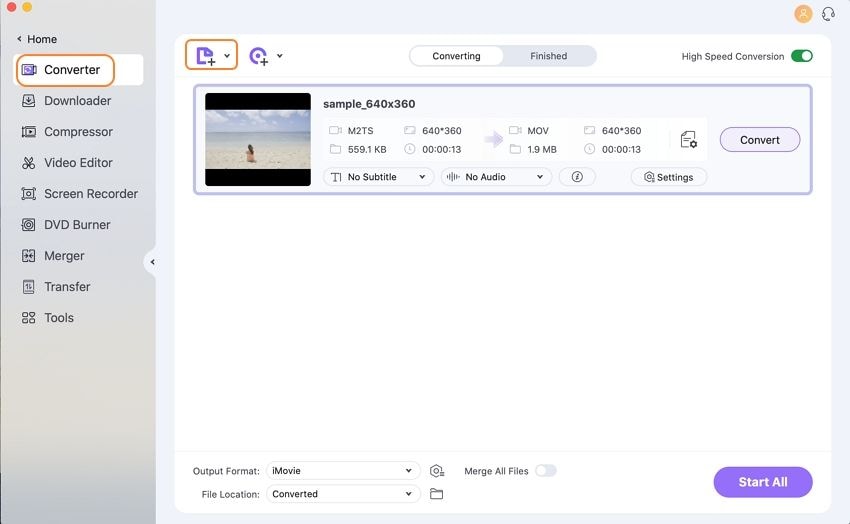
Step 2 Choose file output formats for the Mac file converter.
Click the option Output Format to open the drop-down list. Then you can select an output format by clicking the Video or Audio tab. You can also choose the quality and make customization settings here.
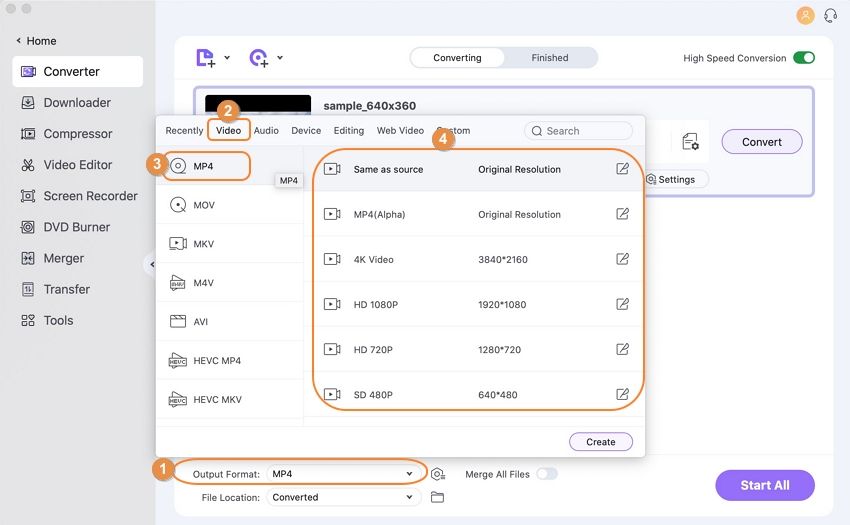
Step 3 Converting files with Wondershare file converter for Mac.
Click the Start All button to start converting files as you like if all settings are completed. You're allowed to choose the File Location folder to save your files on Mac. Your files will be converted within a few minutes with the best Wondershare file converter for Mac.
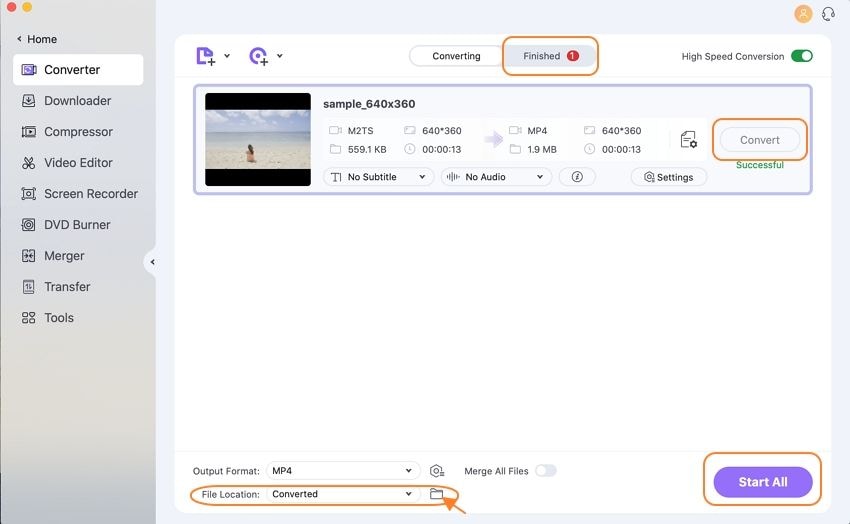
Conclusion
It is important to have a list of video file converters for Mac in case they are needed. Hence, we provided a list of video converters where users are free to edit, crop, and convert videos as needed. The best video converter we recommend is Wondershare UniConverter because it combines a rich set of features with an accessible interface. If you need a video converter that provides a variety of editing options, then give VCU a try. However, if perhaps you are not interested in using VCU or if you want to try something else, then you can consider using any of the alternatives we have listed here.
Your complete video toolbox



Kayla Morrison
staff Editor