Mac
- TRY FREE TRY FREE
- 1. Burn Video/Audio on Mac+
-
- 1.1 Convert AVI to MP4 on Mac
- 1.2 Convert AVCHD on Mac
- 1.3 Convert Audio on Mac
- 1.4 MP3 to WAV Converter Mac
- 1.5 WAV to MP3 Converter Mac
- 1.6 svg converter
- 1.7 music converter
- 1.8 dmg file
- 1.9 webp
- 1.10 online wpd converter
- 1.11 readme md
- 1.12 online svg converter
- 1.13 ai to svg
- 1.14 music converter
- 1.15 md file
- 1.16 wpd file
- 1.17 djvu file
- 1.18 sf2 file
- 1.19 oga file
- 1.20 arj file
- 1.21 free svg converter
- 1.22 md5 converter
- 1.23 convert dmg to iso
- 1.24 dpi converter
- 1.25 Toast Titanium Alternative for Mac
- 1.26 Copy a CD on Mac
- 1.27 Best GIF Maker for Mac
- 1.28 PPT to Video on Mac
- 1.29 iPad Video Converter Mac
- 1.30 Top 6 Media Converter Mac
- 1.31 Top 8 File Converters for Mac
- 1.32 34 Best Free Video Converters
- 2. Recording Tips on Mac+
- 3. Edit Photos and Videos on Mac+
-
- 3.1 Photo Viewer for Mac
- 3.2 Crop a Picture on Mac
- 3.3 Top 10 Image Editor for Mac
- 3.4 How to Screenshot on Mac
- 3.5 Convert HEIC to JPG on Mac
- 3.6 Best Drawing Software for Mac
- 3.7 How to Resize Photos on Mac
- 3.8 Best Photo Editors for Mac
- 3.9 Convert PNG to JPG
- 3.10 TIFF to JPEG Mac
- 3.11 Convert Picture to SVG
- 3.12 How to Edit MP4 on Mac
- 3.13 Video Editing Software for Mac
- 3.14 4 Best MP3 Trimmer for Mac
- 4. Other Tips & Trick+
-
- 4.1 An Intel Mac VS ARM
- 4.2 Fix Mac Running Slow Problem
- 4.3 How to Run Windows on Mac
- 4.4 Everything about macOS 11 Big Sur
- 4.5 How to Use Mac Magic
- 4.6 Best 12 Alternatives to CleanMyMac
- 4.7 How to Make a Collage on Mac
- 4.8 Best Free Voice Changer for Mac
- 4.9 Posting on Instagram from Mac
- 4.10 10 Easy Way Do Split-Screen on Mac
- 4.11 How to Airplay Video to Mac
- 5. Tips for Playing Videos+
All Topic
- AI Tools Tips
-
- AI Photo Enhancer Tips
- Voice Changer Tips
- AI Thumbnail Maker Tips
- AI Script Generator Tips
- Smart Summarizer
- AI Subtitle Generator Tips
- Watermark Remover
- Vocal Remover Tips
- Speech to Text Tips
- AI Video Tips
- AI Image Tips
- AI Subtitle Translator Tips
- Video Extractor Tips
- Text to Speech Tips
- AI Video Enhancer Tips
- DVD Users
- Social Media Users
- Camera Users
- Photography
- Creative Design
- Movie Users
- Travelling Fans
- Educational Users
- More Solutions
- Holidays and Commemoration
- Game Lovers
- Other Tips
Top 10 Audio Recorder for Mac in 2025 You Can't-Miss
by Kayla Morrison • 2025-10-21 20:06:06 • Proven solutions
Generally, audio and video editing professionals prefer Mac to Windows because of its stability and smooth overall performance. However, you'll need the best audio recording app for Mac to record and edit high-quality sounds for podcasts, music production, and so on. And although you can use Mac's internal mic on QuickTime Player to record sounds, getting a professional audio recorder for Mac free will deliver superior results. So, keep reading to know the best sound recording apps for Mac in 2022.
- Part 1. Best Audio Recorder for Mac Free [Most Recommended]
- Part 2. How to Record Audio in QuickTime Player on Mac Easily
- Part 3. Top 8 Audio Recorder Programs for Mac Recommended
Part 1. Best Audio Recorder for Mac Free [Most Recommended]
Wondershare UniConverter is the ultimate program to help you record clear sounds on Mac hassle-free. It's beautiful, simple-to-use, and packs in essential audio and video editing functions. Here, you can record audio with zero background noise and then convert it to any audio format of your choice. Even better, Windows users can enjoy this sound recording program as well.
Wondershare UniConverter - All-in-One Video Converter
-
Record audios quickly and easily in M4A format.
-
Convert audio to more than ten audio formats like MP3, AAC, FLAC, AC3, and more.
-
120X faster conversion speed than any conventional converters.
-
Batch video/audio compression and conversion are allowed.
-
Toolbox with additional functions like Screen Recorder, VR Converter, GIF Maker, Fixing Media Metadata, and more.
-
Supported OS: Windows 10/8/7/XP/Vista, macOS 11 Big Sur, 10.15 (Catalina), 10.14, 10.13, 10.12, 10.11, 10.10, 10.9, 10.8, 10.7.
Below is how to record audio on Mac with Wondershare UniConverter:
Step 1 Launch the audio recorder tool.
After downloading, installing, and launching Wondershare UniConverter, go to the left pane and click the Screen Recorder function. Next, open the drop-down arrow beside the camcorder icon and then select the Audio Recorder function.
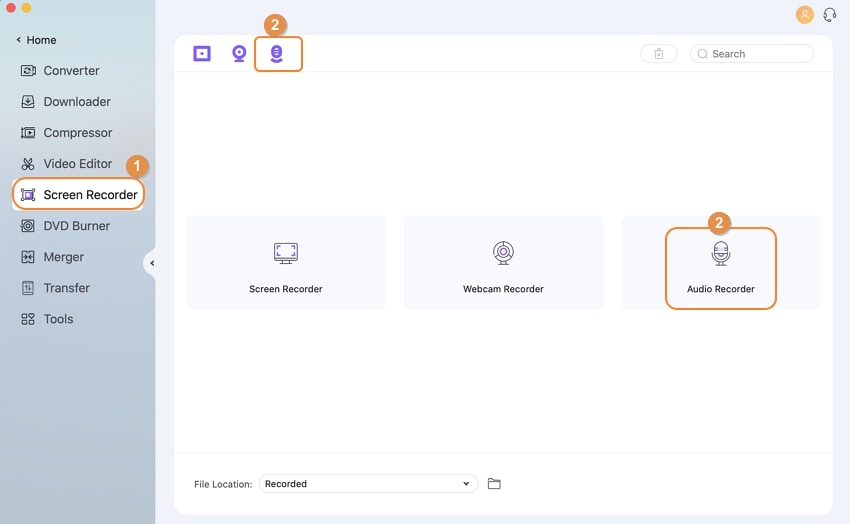
Step 2 Select your input device.
Now choose whether you want to record audio using the inbuilt mic or an external microphone.
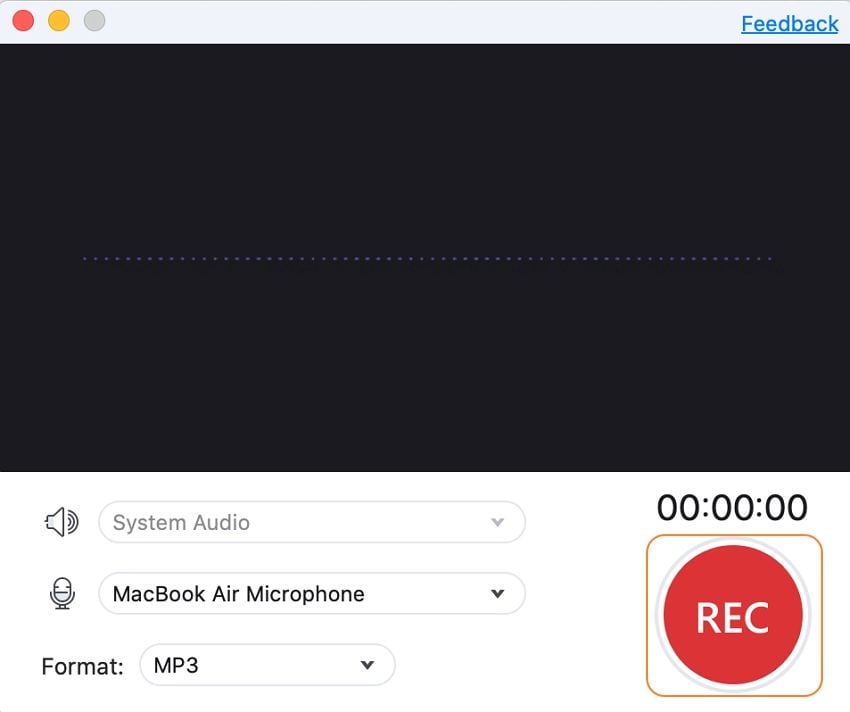
Step 3 Start recording.
Click the red REC button to begin the recording audio. You'll see a three-second countdown before you start recording.
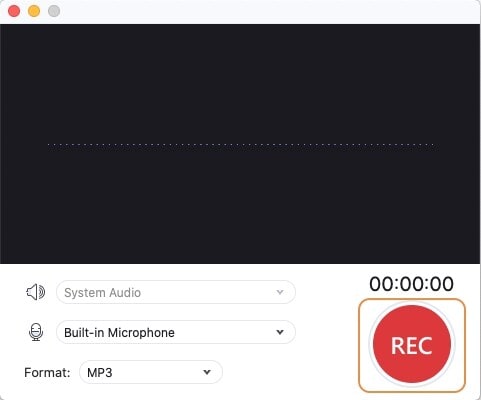
Step 4 Stop recording.
If satisfied, click the Stop button. Now close the Audio Recorder tool and then tap the Open button next to your recorded sound to enjoy your new audio.
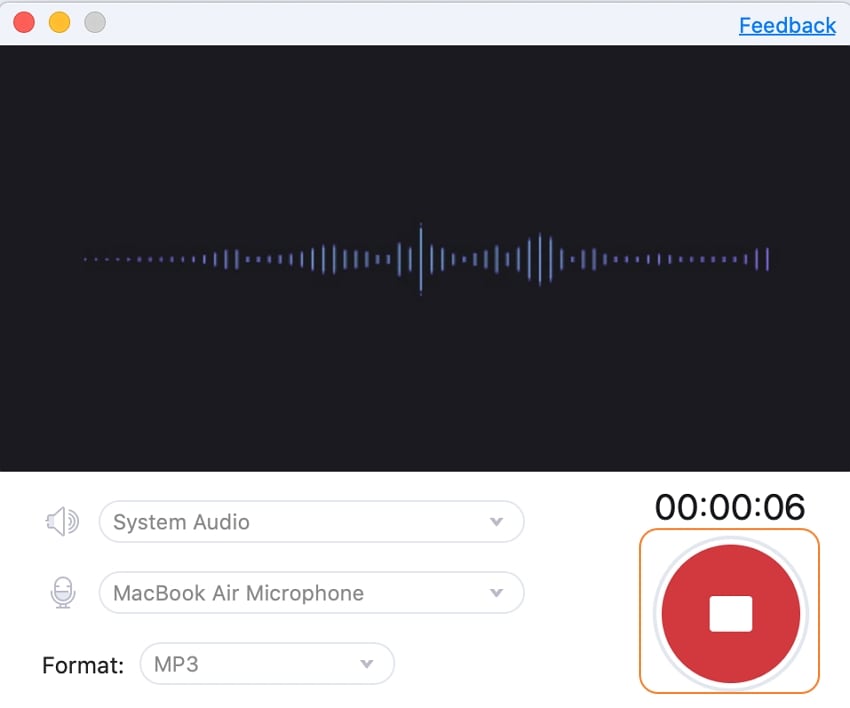
Part 2. How to Record Audio in QuickTime Player on Mac Easily
Mac users can also record audios natively using the QuickTime Player app. In this method, you don't need to install anything in your MacBook to record sounds. Here's how to do it:
Step 1: Open the QuickTime Player app and then click the File menu before selecting the New audio recording option.
Step 2: Next, click the Options drop-down menu next to the Record button and then choose Microphone. You can also set the recording quality as High or Maximum.
Step 3: Press the red Record button to begin capturing sound.
Step 4: When you're satisfied, click the Stop button and then press the File button before choosing Save. Give your file a name and destination path. That's it!
Part 3. Top 8 Audio Recorder Programs for Mac Recommended
On top of the two audio recording apps for Mac mentioned above, you can also consider these nine excellent options:
1. Audacity
URL: https://www.audacityteam.org/
Audacity is undoubtedly the most popular sound recording app for Mac, Windows, and Linux OS. It's free, easy to use, and offers a multi-track editor platform. With Audacity, you can record live sounds through its mixer or inbuilt microphone. After that, you can proceed to edit sounds by merging, cutting, converting, and more. Moreover, macOS users can apply Audio Unit effects to their sounds.
Pros:
- Free and easy to use.
- Supports multi-track editing.
- Multiple audio editing functions.
Cons:
- Not for beginners.
- Some functions need third-party plugins.

2. Garageband
URL: https://www.apple.com/mac/garageband/
Garageband is another popular music recorder and editor that will turn your Mac into a small recording studio. It comes with a complete music library with session drummers, guitar and voice preset, and other instruments. With it, users can record, edit, and share their creative sounds with friends. What's more, there're hundreds of music genres, including Hip Hop, Metal, Latin, Blues, and so on to choose from.
Pros:
- Burn sounds to CD.
- Multi-track platform.
- Multiple instruments for audio recording.
Cons:
- Only for Macs.
- No mixing console view.
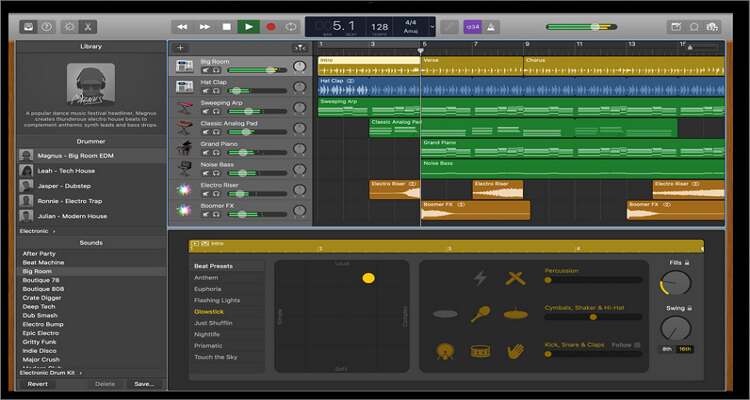
3. Rogue Amoeba Audio Hijack
URL: https://rogueamoeba.com/audiohijack/
Rogue Amoeba is a comprehensive audio recording app for Mac that can capture audio from any application, including Skype, YouTube, QuickTime, and more. Just set an application source and then press the Record button to start recording. Users can also capture audio using input devices like mixers and microphones. Audio Hijack can record audio in various formats like AAC, MP3, FLAC, and WAV.
Pros:
- Easy to use.
- Excellent audio effects.
- MP3, FLAC, and AAC recording.
Cons:
- Not free ($49).
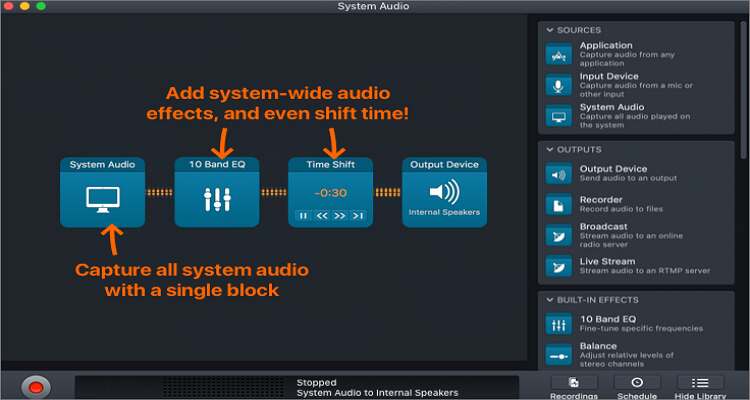
4. Filmage Screen Recorder
URL: http://www.filmagepro.com/
Filmage Screen is a popular video recorder and editing program for Mac and iOS devices. This app can capture sound in your system or external sounds using a microphone or any other sound input device. Also, it supports HD video screen recording in 1080p/4K resolution. Users can capture either a full screen or custom recording area, making it perfect for taking product demos. And of course, you can edit videos by adding voiceovers, cutting, converting, and more.
Pros:
- HD screen recording.
- Record audio easily.
- Multiple editing tools.
Cons:
- Limited free plan.
- Only for macOS.
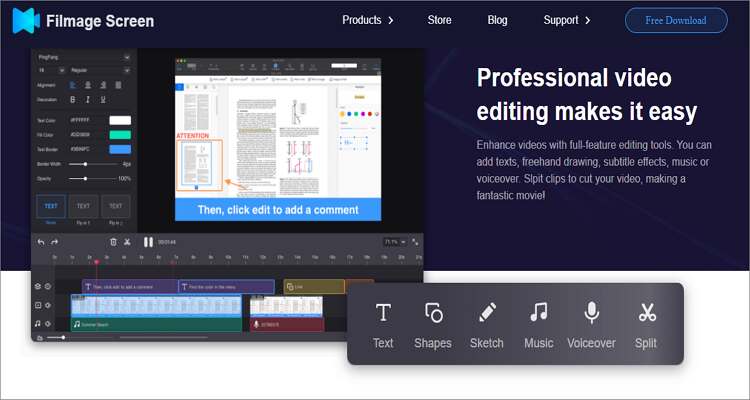
5. Cinch Audio Recorder
URL: https://download.cnet.com/Cinch-Audio-Recorder/3000-2170_4-77498069.html
Cinch Audio Recorder is a desktop tool that can download or convert any online music to MP3. It's simple to use and will allow you to record sounds from any computer audio source and save them to MP3 files. Just hit the Record button, and the recording process will commence automatically.
Pros:
- Doesn't need a virtual sound card.
- Record music in muted form.
- Create and customize ringtones.
Cons:
- Poor sound quality.
- It takes time to stop recording.

6. Chrome Audio Capture
URL: https://github.com/arblast/Chrome-Audio-Capturer
Google is making it easy for Chrome users to perform multiple file editing functions without installing those oversized desktop apps. Chrome Audio Capture is a simple chrome extension that will allow you to record sounds that are playing on the current Chrome tab. It can also capture multiple open tabs and then save the sounds in the Downloads folder of Chrome in either MP3 or WAV format.
Pros:
- Keyboard shortcuts for Windows and Mac.
- Simple to use interface.
- Save in either MP3 or WAV.
Cons:
- No audio editing functions.
- An online tool.
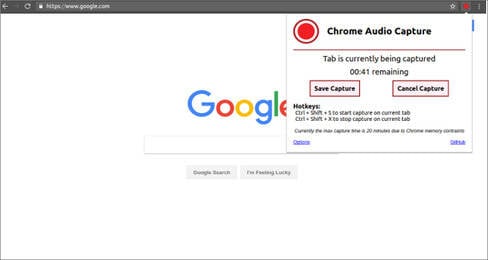
7. SoundTap Streaming Audio Recorder
URL: https://www.nch.com.au/soundtap/index.html
SoundTap by NCH Software is a straightforward audio capture software that can record any audio playing on Mac and save it as a WAV or MP3 file. Here, users can record internet radio webcasts, save streaming audio broadcasts, and record VoIP calls from Skype. However, it is compatible with Mac OS X 10.5 or later.
Pros:
- Record high-quality audio on desktop.
- Capture VoIP calls from Skype.
- Save music in WAV or MP3.
Cons:
- Playback isn't smooth.
- Limited free version.
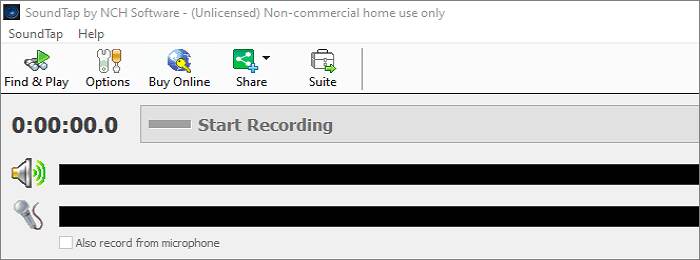
8. EaseUS RecExperts
URL:https://www.easeus.com/screen-recorder/index.html
Lastly, use this lightweight but powerful screen recording app to record high-quality videos and audios on Mac. With EaseUS, you can capture video calls, webcams, sound, and any other open app on your desktop. Users can record sounds using the inbuilt microphone or an external microphone. On the flip side, the free trial version only allows two minutes of recording time.
Pros:
- Simple recording experience.
- Record background audio with inbuilt microphone.
- Supports multiple video formats.
Cons:
- Only 2 minutes of recording time.
- No data recovery.

Conclusion
These are the most popular sound recording apps for Mac you can get. But if you want to enjoy a simple but powerful platform with all the audio editing features you can think of, use Wondershare UniConverter.
Your complete video toolbox
 Record desktop apps/windows and webcams quickly.
Record desktop apps/windows and webcams quickly.

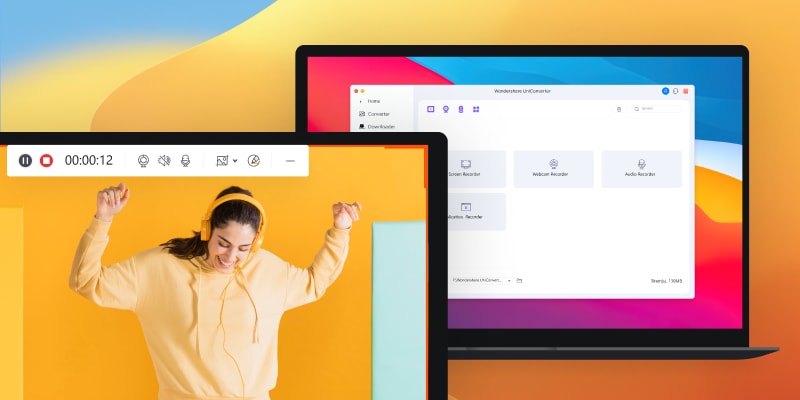



Kayla Morrison
staff Editor