Convert
- TRY FREE TRY FREE
- 1. Convert Video to Any Format+
-
- 1.1 Easy Way to Play Quicktime Video
- 1.2 MOV vs MP4
- 1.3 Top 7 MP4 Converter Downloader
- 1.4 Anything to MP4
- 1.5 WebM vs MP4
- 1.6 FLV vs MP4
- 1.7 Convert Stereo to Mono Easily
- 1.8 MPEG vs MP4
- 1.9 Convert VHS to Digital
- 1.10 Top 5 Mono to Stereo Converters
- 1.11 Convert Anything to Anything
- 1.12 10 Ways to Turn Video into Audio
- 1.13 Top 10 Song to Ringtone Converters
- 1.14 Easy Steps to Convert Video to Live Photos
- 1.15 Trim Videos on Windows Media Player
- 1.16 Best Tools to Trim MP4
- 1.17 Convert TS to MP4 with VLC
- 1.18 Easy Steps to Convert Videos to MIDI Files in 2020
- 1.19 How Can You Convert MP4 to MIDI Format in 2020
- 1.20 How to Convert WMA to MP4 Format with VLC in 2020
- 1.22 Best Way to Convert 3GPP to Other Formats in 2020
- 1.23 How to Use Handbrake to Convert WebM to Any Video Format
- 2. Convert Picture to Any Format+
- 3. Tips and Tricks+
-
- 3.1 What is FLV File
- 3.2 What is M4A File
- 3.3 What is TS File
- 3.4 What is FLAC File
- 3.5 What is Cloudconvert
- 3.6 What is MXF File
- 3.7 9 Zamzar converter Alternatives
- 3.8 10 Best Free Key Converters
- 3.9 Free VLC Batch Convert Feature
- 3.10 How to Convert Files
- 3.11 Top 10 Easy Converters
- 3.12 Top 11 Video Clip Converters
- 3.13 Tips and Tricks for Converting It
- 3.14 Online Convert Com Alternative
- 3.15 10 Vector Converters Alternative
- 3.16 How to Open ISO File
- 3.17 Freemake Video Converter Review
- 3.18 Top 10 Online Converter MP4
- 3.19 Top 10 File Type Converters
- 3.20 Top 9 Free Logo Converters
- 3.21 Top 6 Free Sound Converters
- 3.22 Best Apple Compressor Alternative
- 3.23 Top 9 ISO Extractors
- 3.24 AVI vs MP4
- 3.25 10 Solutions to Combine Files
- 3.26 Top 8 TS File Players
- 3.27 6 Tips for Converting SWF Files in 2020
- 3.28 Best Way to Convert MIDI to WAV Format in 2020
- 3.29 How to Convert WAV to MIDI Format in 2020
- 3.30 5 Recommended Ways to Convert AC3 Format in 2020
- 3.31 Simple Steps to Convert WMA Format to iTunes Format in 2020
- 3.32 Top 3 Nintendo 3DS Converters
All Topic
- AI Tools Tips
-
- AI Photo Enhancer Tips
- Voice Changer Tips
- AI Thumbnail Maker Tips
- AI Script Generator Tips
- Smart Summarizer
- AI Subtitle Generator Tips
- Watermark Remover
- Vocal Remover Tips
- Speech to Text Tips
- AI Video Tips
- AI Image Tips
- AI Subtitle Translator Tips
- Video Extractor Tips
- Text to Speech Tips
- AI Video Enhancer Tips
- DVD Users
- Social Media Users
- Camera Users
- Photography
- Creative Design
- Movie Users
- Travelling Fans
- Educational Users
- More Solutions
- Holidays and Commemoration
- Game Lovers
- Other Tips
6 Best HEIC to JPG Online Free Tools
by Christine Smith • 2025-10-21 20:12:33 • Proven solutions
"How do I convert HEIC to JPG?"---A question from Quora
Well, I have met such an issue and so particularly search for a complete answer. In today's blog, We'll look at what HEIC essentially is, how it came to be, how it compares to JPG, and why there is a need for HEIC to JPG online converter. Hope you gain something helpful to erase the disturbing confusion.
- Part 1. What is HEIC and JPG?
- Part 2. Top 6 tools to convert HEIC to JPG online (free)
- Part 3. Best HIEC to JPG online converter alternative: Wondershare UniConverter
Part 1: What is HEIC and JPG?
The HEIC picture format is Apple's version of the HEIF or High-Efficiency Image File format born with the iOS11 update. iPhones created after this update took pictures only in the HEIC format, which had a clear upgrade in image quality and a significant reduction in storage space when compared to other standard image formats
Other standard image formats like JPG/JPEG, TIFF, PNG, and BMP outweighed images captured in HEIC by at least 1-2MB. And they take up double the amount of space that the HEIC image would typically consume.
JPG is a digital image format that contains compressed image data that are very compact. JPG is the most popular image format in file sharing across devices and platforms. Its compact nature makes its image storage small in size, only bigger than HEIC, which is more recent.
Comparison between HEIC and JPG
- HEIC conserves storage space as it is smaller in size than JPG
- HEIC has an improved and more attractive image appearance
- While HEIC images are restricted to iOS 11, JPG images are wildly popular. They can be accessed on any device and operating system.
From the above comparisons and deductions, it is apparent that compatibility issues will arise when HEIC images are shared with unsupported devices. That is why you need offline and online HEIC to JPG converter.
Part 2: Top 6 tools to convert HEIC to JPG online (free)
- HEICtoJPEG
- CloudConvert - HEIC to JPG Converter
- FreeToolOnline
- Convertio
- iMobie HEIC Converter
- HEIC to JPEG Free Online Converter
1. HEICtoJPEG
This is a free, easy-to-use HEIC to JPG online converter. Its most significant and prominent feature is to produce an URL address of the image you want to convert and converts it with incredible speed. It uses the traditional drag-and-drop technique to collect files for conversion. HEICtoJPEG online converter can convert up to 200 files without harming the quality.
Limitations:
- When using this online conversion tool, one needs to be careful not to share private information or details on the platform, as it has raised privacy issues in the past
- It is impossible to determine or customize the output quality
- It batches only 50 at a time, thus increasing time consumption when one intends to convert files above fifty

2. CloudConvert - HEIC to JPG Converter
CloudConvert converts image files online. It supports over 200 image formats, including PNG, JPG, GIF, WEBP, HEIC, etc.
You can use the options tool to decide the image resolution, quality, and size you want your conversion output. In addition, this HEIC to JPG online free converter typically allows you to adjust conversion output to your specific need.
Limitations:
CloudConvert HEIC to JPG converter has a bandwidth limitation owing to its nature as an online conversion tool.
- CloudConvert HEIC to JPG converter has a bandwidth limitation owing to its nature as an online conversion tool.
- Sometimes document files are messed up if the font it carries does not exist in the converter's archive
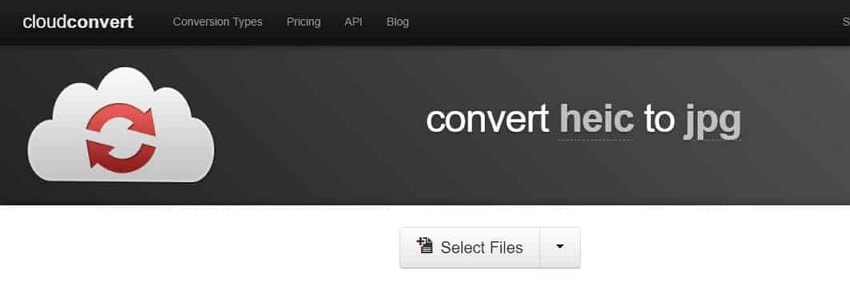
3. FreeToolOnline
FreeToolOnline is a typical online conversion tool that employs the drag-and-drop technique. Its added advantage is an optimized output JPEG quality.
It also has a good number of varied conversions and the ability to include the EXIF data of your file should you need it to do so.
Limitations:
- It is an online HEIC to JPG converter with a highly dull user interface
- It has a 50-batch limit at a time
- The platform has one too many ads going through.
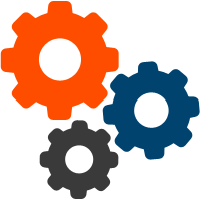
4. Convertio
Convertio is a strictly online HEIC to JPG converter that either converts files from JPG or to JPG. It also has an adaptation for video conversion, meme maker, video compressor, and even subtitle-adding. Convertio has a near five-star rating in conversion quality rate and converts in real-time.
Limitations:
It has a dull, boring, and an unattractive user interface
- Runs Ads on pages
- To get unlimited file size in conversion. Ad-free pages and prioritized support you will have to subscribe via payments
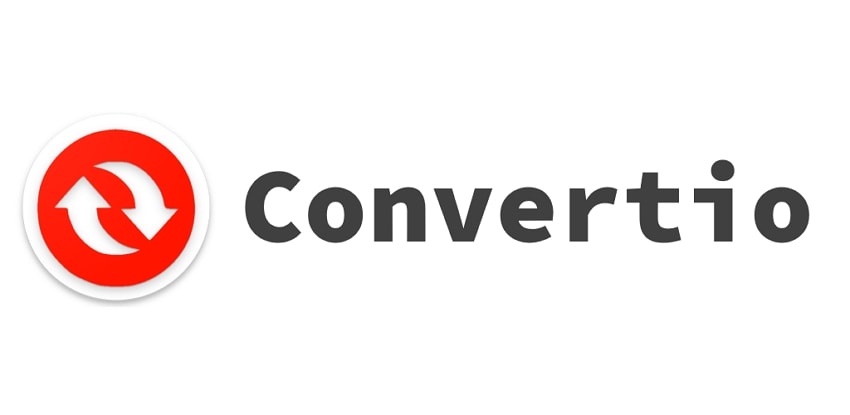
5. iMobie HEIC Converter
iMobile HEIC converter is a free online HEIC to JPG converter that converts both singular and Batch photos from HEIC to JPG/JPEG. It does this speedily using the drag-and-drop technique for your HEIC files.
It also does convert HEIC files to PNG or GIF format if you choose this file format. All images contained in a HEIC dynamic wallpaper can be converted to a JPG file, and all this at no added cost.
When the conversion is completed, the iMobile HEIC converter does not tamper with your EXIF files. It has three image quality options you can choose from. Windows and Mac platforms support it.
Limitations
- It can only be used with an active internet connection
- Like most online converters, privacy concerns are persistent

6. HEIC to JPEG Free Online Converter
As the name implies, HEIC to JPG free Online Converter is an online Converter that transforms your images from HEIC to JPG, PNG, and BMP. It has a fast conversion speed, high image quality and lets you set output file image quality. This converter uses the drag-and-drop method to collect your HEIC files, and you can either choose to keep or remove your EXIF files. Some of its editing features include cropping, compressing, resizing, and other parameters.
Limitations
- As great as this free tool online HEIC to JPG converter is, it only converts to JPEG/JPG, PNG, and BMP
- Its batch/bulk conversion only takes about 50 files, making it challenging to convert multiple files in one session
- Again, like all other online converters, you must have an active internet connection to use it
- Your files must be transferred to the computer you will use to convert to enable drag-and-drop
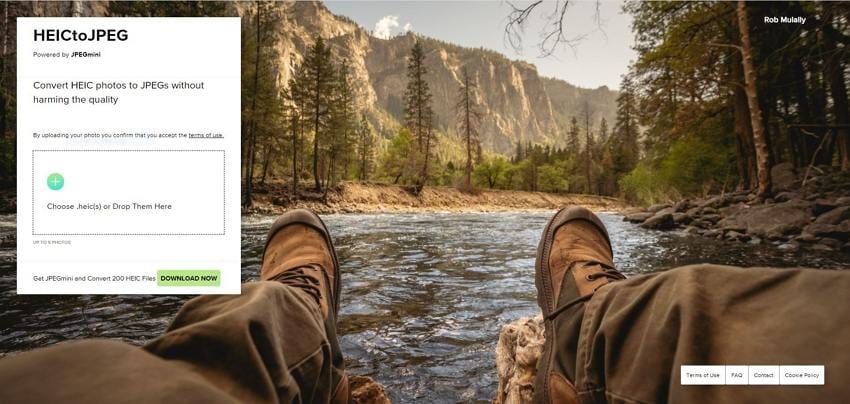
Part 3: Best HIEC to JPG online converter alternative: Wondershare UniConverter
Having looked closely at these HEIC to JPG online converters, we can see many red flags like recurrent privacy concerns, modification limitations, bandwidth limitations, bulk/batch conversion limitations, poor user interface, ads on conversion pages, etc.
To mitigate all these bottlenecks, you should probably consider using Wondershare UniConverter for your conversion needs.
We say this because it supports offline conversion with a strong guarantee of privacy for your uploaded files amongst its many brilliant features.
It is a complete converter that helps you convert HEIC photos to JPG/JPEG, TIFF, PNG, and BMP formats. It also can compress image size, freeing up space in your device.
The Wondershare UniConverter has so many unique features that trump those obtainable in other offline converters.
Key Features of Wondershare UniConverter
Wondershare UniConverter - Best Video Converter for Mac/Windows
-
There is an excellent selection of photo editing tools that can crop images, change appearance, apply effects, compress, resizes, etc.
-
It can easily convert iPhone pictures of iOS models before iOS 11 from HEIC to JPG or any other standard image format while retaining its original quality.
-
The fastest conversion tool available in the app market, with a conversion speed that is 90x faster than all HEIC to JPG converters and online converters
-
The speed at which it converts bulk/batch files of unlimited amounts cannot be rivaled by any offline or online HEIC to JPG converter
-
No shortage of image output or input format. It supports most standard image formats like HEIC, JPEG, PNG, etc
-
Supported by operating systems such as Windows 10/8/7/XP/Vista, macOS 11 Big Sur, 10.15 (Catalina), etc
-
The Toolbox present in Wondershare Uniconverter is built with extra functionalities like Screen Recorder, VR Converter, GIF Maker, Fixing Media Metadata, and more.
How to use Wondershare UniConverter HEIC to JPG converter
Using Wondershare UniConverter offline HEIC to JPG converter is very easy, straightforward, and convenient, as we will show you in these four quick steps.
Step 1Download the Wondershare UniConverter app and send in your photos from your PC
The first place to start would be downloading and installing the Wondershare UniConverter from the app store. When this is done, click on the Toolbox icon and select the Image Converter option.
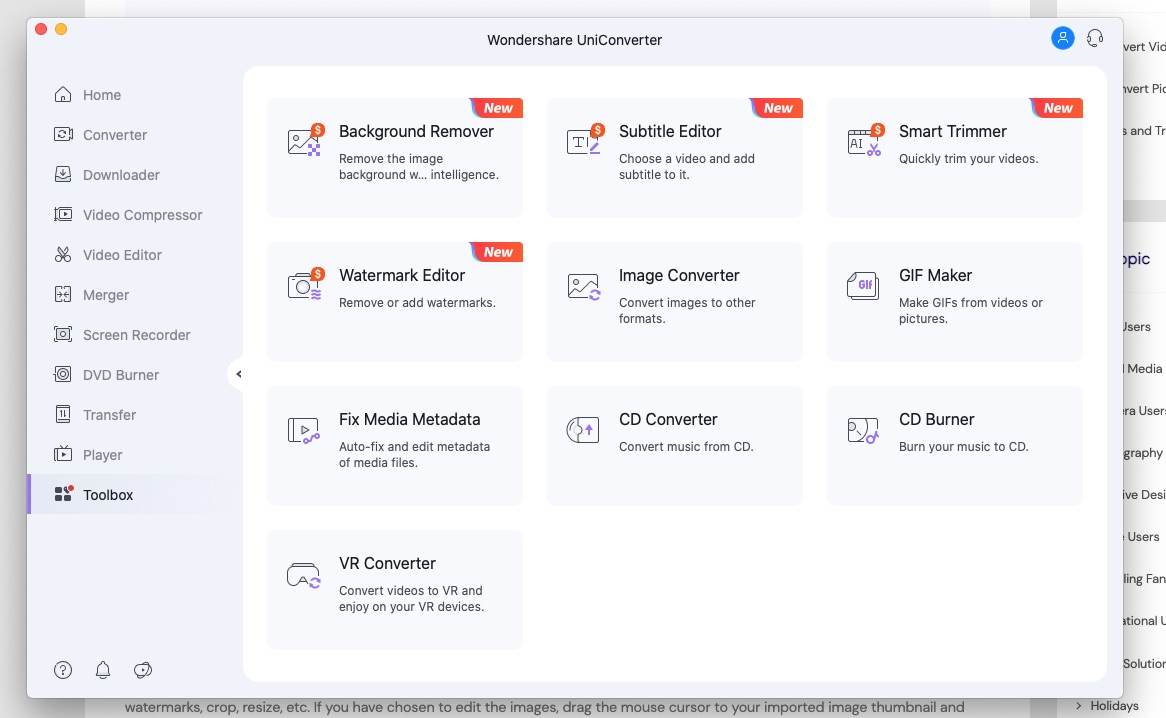
Step 2Edit your images (optional)
Next, click the +Add Images icon to import your images. At this point, you will find the great editing tools of Wondershare UniConverter. It is essential to point out that this step is purely up to you and affects your conversion from HEIC to JPG in no way whatsoever.
Drag the mouse cursor to your newly imported image thumbnail and click on the edit to start editing. This is also the part you can begin resizing, adding effects, cropping, adding watermarks, and any image modification you may need.
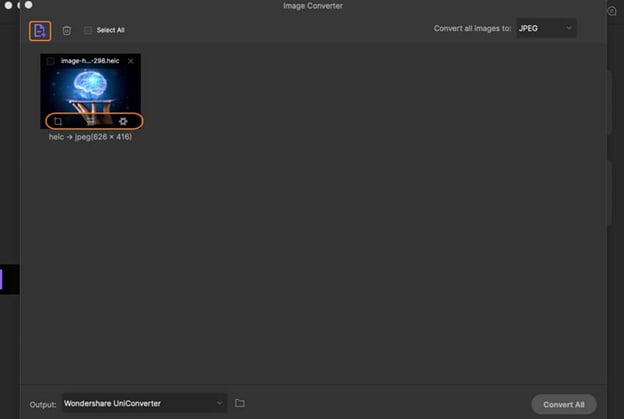
Step 3Choose JPG as a target format
Click on the drop-down tab from the Convert all images to section and choose the JPEG option.
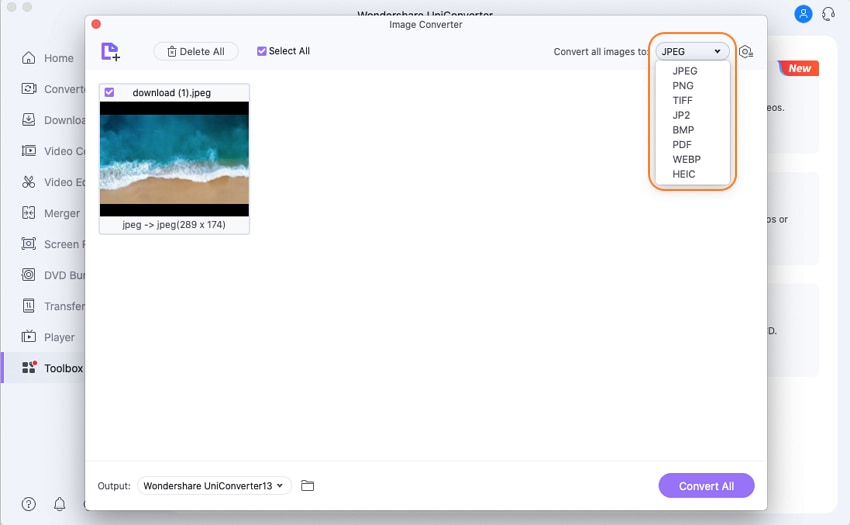
Step 4Convert HEIC to JPG
You will be prompted to create a destination folder in the Output Section. When this has been done, click the purple Convert All button to transform your HEIC photos to JPEG with 100% initial quality still intact.
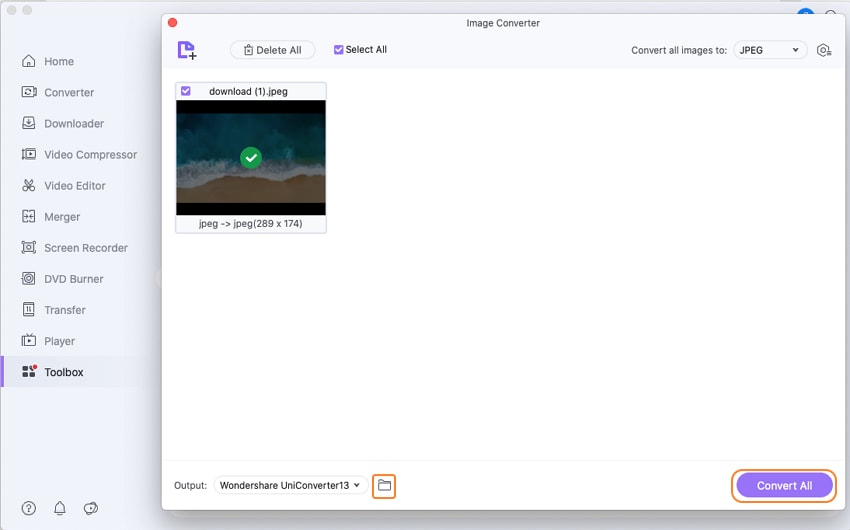
Write in the end
One should only resort to using HEIC to JPG online converter only when absolutely unavoidable. The Wondershare UniConverter offline App has all the conversion answers you will ever need and at no risk of compromising the privacy of your files.
Your complete video toolbox
 Aid you easily convert HEIC files to popular image formats, like JPG, PNG, GIF and more.
Aid you easily convert HEIC files to popular image formats, like JPG, PNG, GIF and more.




Christine Smith
chief Editor