Convert
- TRY FREE TRY FREE
- 1. Convert Video to Any Format+
-
- 1.1 Easy Way to Play Quicktime Video
- 1.2 MOV vs MP4
- 1.3 Top 7 MP4 Converter Downloader
- 1.4 Anything to MP4
- 1.5 WebM vs MP4
- 1.6 FLV vs MP4
- 1.7 Convert Stereo to Mono Easily
- 1.8 MPEG vs MP4
- 1.9 Convert VHS to Digital
- 1.10 Top 5 Mono to Stereo Converters
- 1.11 Convert Anything to Anything
- 1.12 10 Ways to Turn Video into Audio
- 1.13 Top 10 Song to Ringtone Converters
- 1.14 Easy Steps to Convert Video to Live Photos
- 1.15 Trim Videos on Windows Media Player
- 1.16 Best Tools to Trim MP4
- 1.17 Convert TS to MP4 with VLC
- 1.18 Easy Steps to Convert Videos to MIDI Files in 2020
- 1.19 How Can You Convert MP4 to MIDI Format in 2020
- 1.20 How to Convert WMA to MP4 Format with VLC in 2020
- 1.22 Best Way to Convert 3GPP to Other Formats in 2020
- 1.23 How to Use Handbrake to Convert WebM to Any Video Format
- 2. Convert Picture to Any Format+
- 3. Tips and Tricks+
-
- 3.1 What is FLV File
- 3.2 What is M4A File
- 3.3 What is TS File
- 3.4 What is FLAC File
- 3.5 What is Cloudconvert
- 3.6 What is MXF File
- 3.7 9 Zamzar converter Alternatives
- 3.8 10 Best Free Key Converters
- 3.9 Free VLC Batch Convert Feature
- 3.10 How to Convert Files
- 3.11 Top 10 Easy Converters
- 3.12 Top 11 Video Clip Converters
- 3.13 Tips and Tricks for Converting It
- 3.14 Online Convert Com Alternative
- 3.15 10 Vector Converters Alternative
- 3.16 How to Open ISO File
- 3.17 Freemake Video Converter Review
- 3.18 Top 10 Online Converter MP4
- 3.19 Top 10 File Type Converters
- 3.20 Top 9 Free Logo Converters
- 3.21 Top 6 Free Sound Converters
- 3.22 Best Apple Compressor Alternative
- 3.23 Top 9 ISO Extractors
- 3.24 AVI vs MP4
- 3.25 10 Solutions to Combine Files
- 3.26 Top 8 TS File Players
- 3.27 6 Tips for Converting SWF Files in 2020
- 3.28 Best Way to Convert MIDI to WAV Format in 2020
- 3.29 How to Convert WAV to MIDI Format in 2020
- 3.30 5 Recommended Ways to Convert AC3 Format in 2020
- 3.31 Simple Steps to Convert WMA Format to iTunes Format in 2020
- 3.32 Top 3 Nintendo 3DS Converters
5 Recommended Ways to Convert AC3 Format in 2025
by Christine Smith • 2025-10-21 20:04:32 • Proven solutions
According to a lot of experts, AC3 file format is the best surround audio that is used in DVDs and Dolby audio files. There is a need for DVD writers in order to be able to play these files. To play it on your computer, you might need to use third-party media players like VLC or any other media player that supports this file format. Another way to be able to use these files is by converting it into a standard audio format that is supported across different devices and operating systems. There is a lot of online and offline software that can be used to convert AC3 format on your computer.
- Part 1. How to Convert AC3 Format with Best Method
- Part 2. How to Convert AC3 Format Online
- Part 3. The Other Ways to Convert AC3 Formats
- Part 4. What is AC3 Audio Format?
Part 1. How to Convert AC3 Format with Best Method
If you have considered converting the AC3 file into some other format like WAV, one of the best software that you can use is Wondershare UniConverter (originally Wondershare Video Converter Ultimate). It is a great tool that comes with a free trial so that the users can understand how to use it before they invest their money. It has a very clean and simplistic user interface that can easily be understood and used to navigate among the various features that it provides. Apart from conversion, this tool can record screen, edit videos, create gifs, burn CDs and DVDs, and a lot of other stuff that you might need to do in everyday life.
 Wondershare UniConverter - Best Converter
Wondershare UniConverter - Best Converter

- Convert to 1,000+ formats, including AVI, MKV, MOV, MP4, etc.
- 90X faster conversion speed than other common converters.
- Edit videos with trimming, cropping, merging, adding subtitles, and more.
- Burn video to playable DVD with attractive free DVD template.
- Download or record videos from 10,000 video sharing sites.
- Versatile toolbox includes fixing video metadata, GIF maker, casting video to TV, and screen recorder.
- Supported OS: Windows 10/8/7/XP/Vista, macOS 11 Big Sur, 10.15 (Catalina), 10.14, 10.13, 10.12, 10.11, 10.10, 10.9, 10.8, 10.7, 10.6.
The following are the steps that will help you to convert AC3 file format using Wondershare UniConverter.
Step 1 Install and launch Wondershare UniConverter
Open the official website of Wondershare UniConverter and download it on your computer. Once the download is finished, install and launch the software and select the Converteroption. Now, click on the Add Files option and add all the AC3 files that you want to be converted.
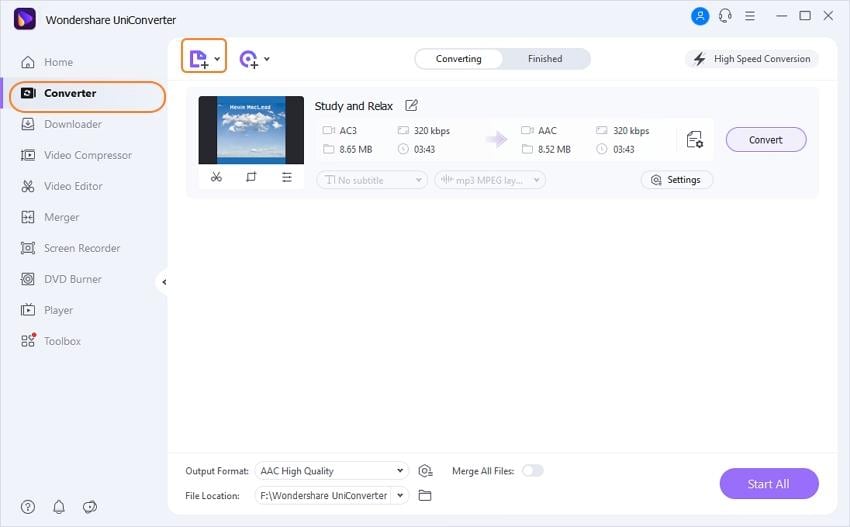
Step 2 Set the target format
Once all the files are added to the converter, it is time to set the target format. For that, click on the Setting option, go to the audio section and then select the AAC format.
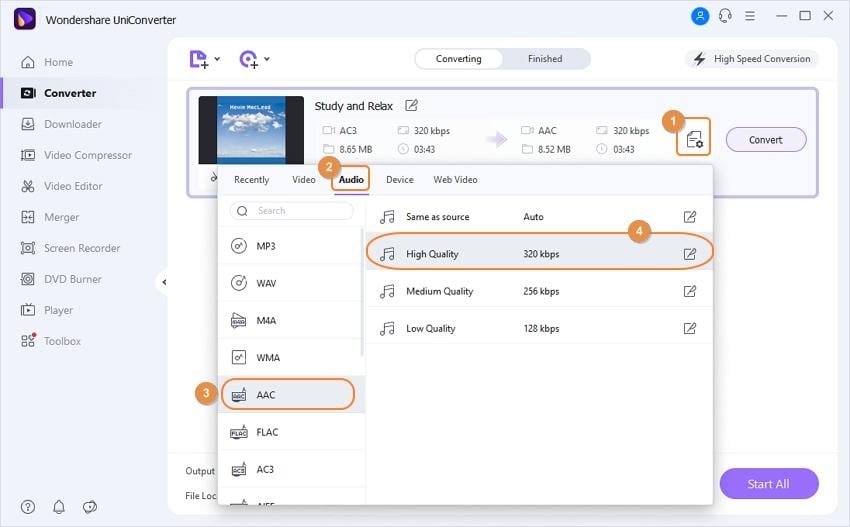
Step 3 Convert all the files
After you have set the target format, click on the Start All option, and the conversion process will start. Once that is done, your file will be saved to the set location, which you can set beforehand by clicking on the Folder icon at the bottom mid area on the screen.
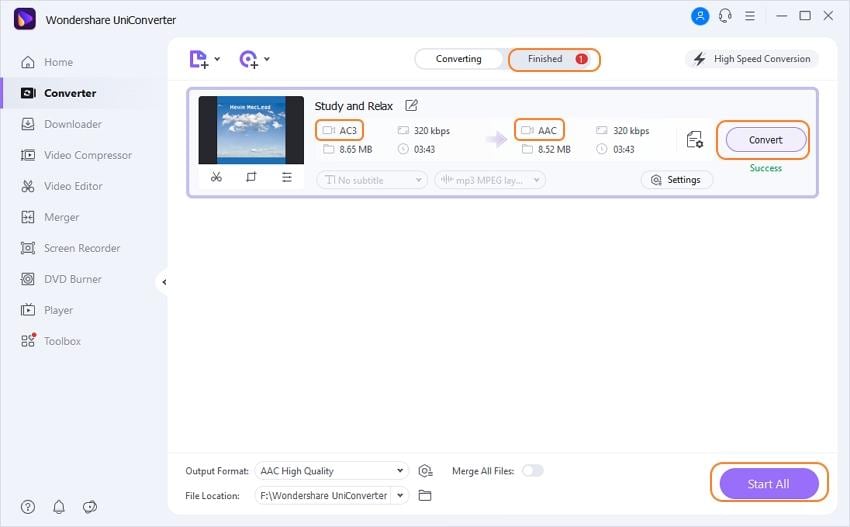
Part 2. How to Convert AC3 Format Online
If you are using a shared PC, you might not be allowed to install third-party conversion software. In such cases, you can make use of online tools like Media.io or Media.io for converting AC3 format with ease. It has a pretty clean and ad-free interface, which makes it easier for new users to navigate and use the website. It can easily be used to convert files like audio, video, and even text-based documents. It can be accessed from any operating system or device, which enhances its usability.
The following step will help you to understand how to convert these files using Media.io or Media.io.
Step 1. Open the website
The first step is to open the official website of media.io and click on the big plus + icon on the screen. Now, you can add all the files that you wish to convert so that they can be uploaded to the server for conversion.
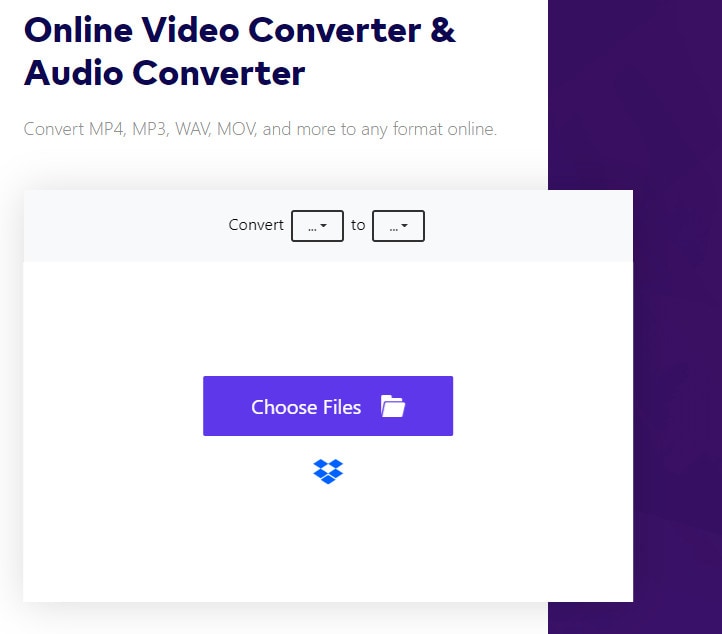
Step 2. Start converting
Once the files are uploaded, select the target format as WAV or any other format that you want and click on CONVERT. The conversion will begin now.
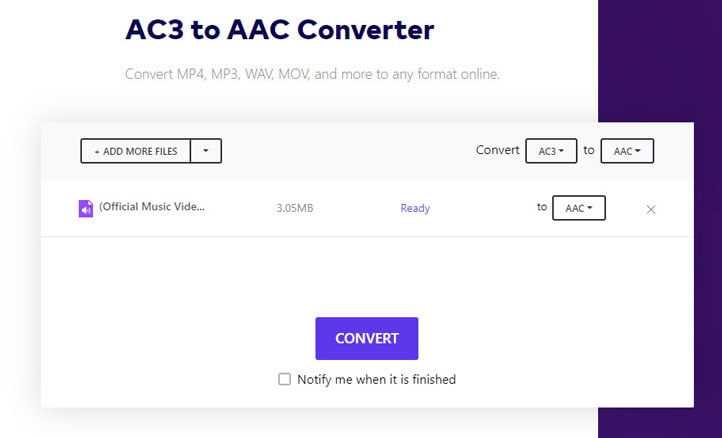
Step 3. Download the converted file
After the conversion process ends, you can download the converted file on your computer and can also use it.

Part 3. The Other Ways to Convert AC3 Formats
There are a lot of other online tools available in the market that can be used to convert AC3 files with ease. The following are another 3 methods to convert your AC3 files.
1. Zamzar
Zamzar is a free to use online conversion tool that is pretty popular among casual users due to its simple user interface and fast conversion speeds. The following steps will help you to convert AC3 audio files with ease by using Zamzar conversion tool.
Step 1. Open Zamzar
Open Zamzar and add the AC3 audio that you wish to convert.
Step 2. Set the conversion format
Now, set the target format to WAV or any other format that you want.
Step 3. Convert and download the file
Click on the Convert now option and your file will be converted, once converted, you can download it on your computer.
2. KeepVid online converter
KeepVid online conversion tool is another excellent web application that can easily convert any AC3 file into other standard formats like MP3 and WAV, etc. The following is a step-by-step guide to do so.
Step 1. Open KeepVid Online converter’s website
Open the official website and select the Audio Converter option. Click on the + button to add files. You can also drag and drop the file on the window.
Step 2. Select the output format
Now, click on the dropdown menu and select the output format as WAV.
Step 3. Convert the file
Click on the Start Now button to start the conversion process. As the conversion will get completed, you will get the download option using which you can save the file to your computer.
3. FreeFileConvert
This online tool, like others, also allows the users to easily convert their AC3 files into their desired format in 3 easy steps, which are as follows.
Step 1. Launch the website and add file
Once you open the website, you will see the Input file option. Click on Choose File option to add the AC3 file.
Step 2. Select output format
Click on the dropdown menu below output format option and select WAV or any other format in which you want to convert the file.
Step 3. Convert
Click on the Convert option to convert the file. The file will start converting and will be available for download in a few seconds.
Part 4. What is AC3 Audio Format?
A lot of people ask what AC3 audio format is, and it is a surround sound file format generally used in DVDs, Blu-Ray disks, Dolby sound, etc. AC3 is a massive upgrade over the previous surround sound formats as it is capable of playing individual tracks on all six speakers to deliver the best surround sound. It is technically quite advance as well as the bit rate of 384 KBPS with a sampling rate of 16 bit at 48hz that is compressed by 10-12 times. It is quite a common audio extension in high-quality audio, and video DVDs and Dolby surround files. This type of audio file requires equipment like DVD writer so that it can be used on a specific device, even though a few of the modern third-party media players can also play this file.
Conclusion
AC3 is a high quality surround sound audio format that is quite popularly being used in DVDs, Dolby Audios, Blu-Ray, etc. These files require you to have dedicated hardware like DVD writers in order to be able to get played on specific devices. A bunch of third-party media players can also support and play these files without any problem. If you are unable to perform these files, you can try using a conversion tool like Wondershare UniConverter in order to convert these files into other commonly supported formats. You can download this tool for free, and it also comes with a free trial for new users.
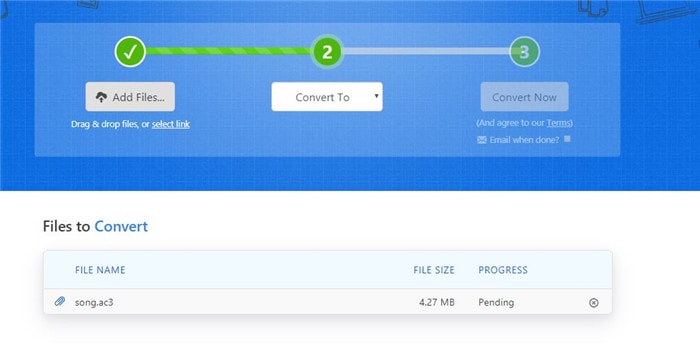

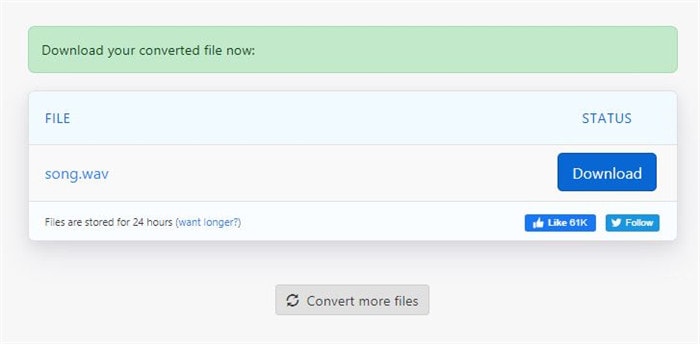
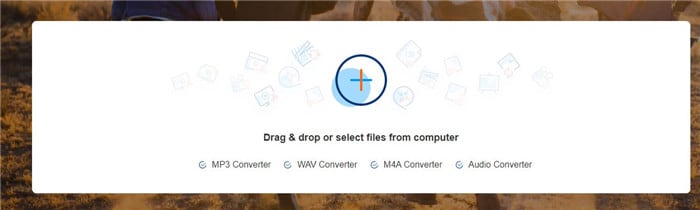
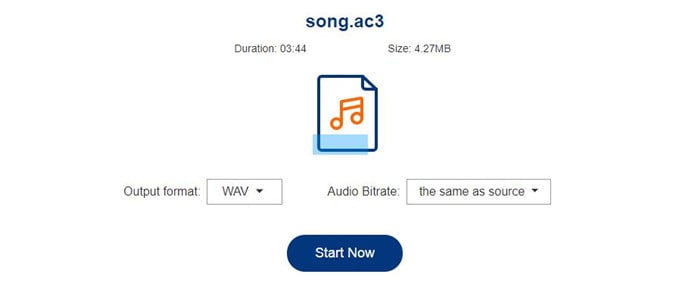
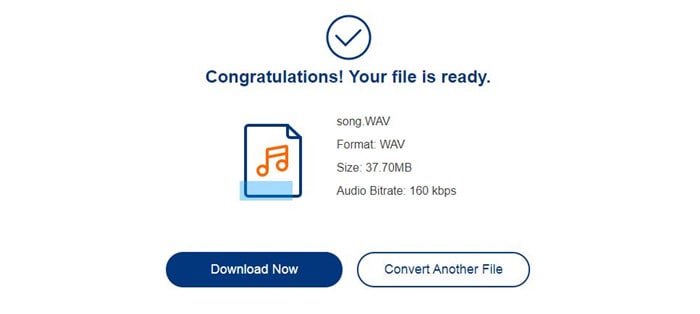
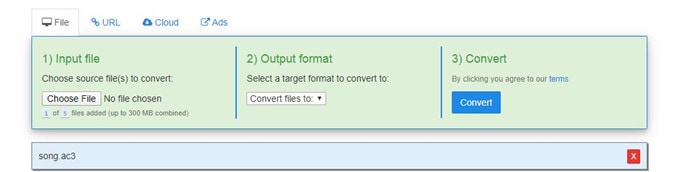
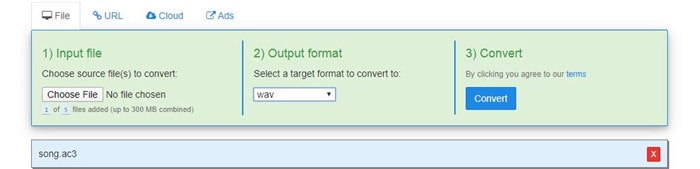



Christine Smith
chief Editor