Convert
- TRY FREE TRY FREE
- 1. Convert Video to Any Format+
-
- 1.1 Easy Way to Play Quicktime Video
- 1.2 MOV vs MP4
- 1.3 Top 7 MP4 Converter Downloader
- 1.4 Anything to MP4
- 1.5 WebM vs MP4
- 1.6 FLV vs MP4
- 1.7 Convert Stereo to Mono Easily
- 1.8 MPEG vs MP4
- 1.9 Convert VHS to Digital
- 1.10 Top 5 Mono to Stereo Converters
- 1.11 Convert Anything to Anything
- 1.12 10 Ways to Turn Video into Audio
- 1.13 Top 10 Song to Ringtone Converters
- 1.14 Easy Steps to Convert Video to Live Photos
- 1.15 Trim Videos on Windows Media Player
- 1.16 Best Tools to Trim MP4
- 1.17 Convert TS to MP4 with VLC
- 1.18 Easy Steps to Convert Videos to MIDI Files in 2020
- 1.19 How Can You Convert MP4 to MIDI Format in 2020
- 1.20 How to Convert WMA to MP4 Format with VLC in 2020
- 1.22 Best Way to Convert 3GPP to Other Formats in 2020
- 1.23 How to Use Handbrake to Convert WebM to Any Video Format
- 2. Convert Picture to Any Format+
- 3. Tips and Tricks+
-
- 3.1 What is FLV File
- 3.2 What is M4A File
- 3.3 What is TS File
- 3.4 What is FLAC File
- 3.5 What is Cloudconvert
- 3.6 What is MXF File
- 3.7 9 Zamzar converter Alternatives
- 3.8 10 Best Free Key Converters
- 3.9 Free VLC Batch Convert Feature
- 3.10 How to Convert Files
- 3.11 Top 10 Easy Converters
- 3.12 Top 11 Video Clip Converters
- 3.13 Tips and Tricks for Converting It
- 3.14 Online Convert Com Alternative
- 3.15 10 Vector Converters Alternative
- 3.16 How to Open ISO File
- 3.17 Freemake Video Converter Review
- 3.18 Top 10 Online Converter MP4
- 3.19 Top 10 File Type Converters
- 3.20 Top 9 Free Logo Converters
- 3.21 Top 6 Free Sound Converters
- 3.22 Best Apple Compressor Alternative
- 3.23 Top 9 ISO Extractors
- 3.24 AVI vs MP4
- 3.25 10 Solutions to Combine Files
- 3.26 Top 8 TS File Players
- 3.27 6 Tips for Converting SWF Files in 2020
- 3.28 Best Way to Convert MIDI to WAV Format in 2020
- 3.29 How to Convert WAV to MIDI Format in 2020
- 3.30 5 Recommended Ways to Convert AC3 Format in 2020
- 3.31 Simple Steps to Convert WMA Format to iTunes Format in 2020
- 3.32 Top 3 Nintendo 3DS Converters
Reviews of Top 10 Song to Ringtone Converters for Windows/Mac
by Kayla Morrison • 2025-10-21 20:03:52 • Proven solutions
Let’s face it; whether you’re an Android or iOS user, preset ringtones and alarm notifications are just dull. For instance, most iPhones use the default “Waves” ringtone, which makes your phone sound like any other iPhone out there. Therefore, if you don’t want to pull out your iPhone to see if it is the one ringing instead of your neighbor’s, you’ll need a professional song to ringtone converter app. With this tool, you can make your custom and unique ringtones. So keep reading to learn how to convert the song to ringtone easily on Mac/Windows computers.
- Part 1. Best Ringtone Converter to Play and Convert Song to Ringtone Easily
- Part 2. Fast Solution for Converting Song to Ringtone Free Online
- Part 3. Other Software for Converting Song to Ringtone Files
Part 1. Best Ringtone Converter to Play and Convert Song to Ringtone Easily
If you’re looking for something that does more than merely editing and creating ringtones, get the Wondershare UniConverter. With this audio editing app, you can cut out your favorite audio part from any music/movie file to use it as a ringtone. It can also edit your audio by adjusting volume, merging, and of course, converting it to standard audio formats like MP3, M4A, MKV, AAC, OGG, and so on. And yes, this app is for any skill-level, pros and greenhorns alike.
Wondershare UniConverter - Best Ringtone Maker
- Convert the song to ringtone by extracting audios from songs and videos with zero quality loss.
- Convert movies files to optimized preset for almost all devices.
- Download videos from popular sites like YouTube, Dailymotion, Vevo, etc.
- 90X faster conversion speed than any conventional converters.
- Edit, enhance & personalize your videos file.
- Download/record videos from YouTube and other 10,000 video sharing sites.
- Versatile toolbox combines video metadata, GIF maker, video compressor, and screen recorder.
- Supported OS: Windows 10/8/7, macOS 11 Big Sur, 10.15, 10.14, 10.13, 10.12, 10.11, 10.10, 10.9, 10.8, 10.7, 10.6.
Step 1 Load your music file.
First of all, download Wondershare Ringtone Maker on your desktop then install it. Now run it and then drag-and-drop your music file to the interface. You can also click the + Add Files button to browse for locally saved music files and import them.

Step 2 Cut your favorite audio part.
Next, click the Trim button (Pictured) below your imported music file to open the cutting window. Now drag the orange timeline to where you’d like your ringtone to start playing and click the Cut, then drag it to the endpoint and click the Cut again. You’ll have at least three segments of your music file.
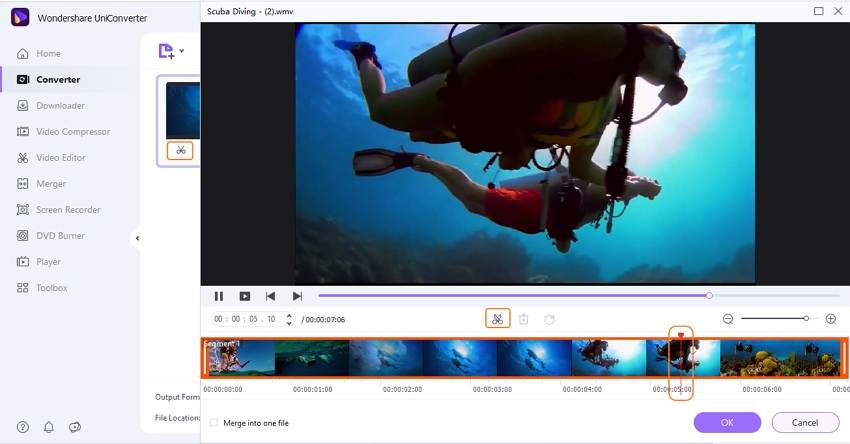
To remove separated parts, select the unwanted section, and click the Delete until you remain with one segment that you’ll use as a ringtone. Click the OK to save the extracted part.
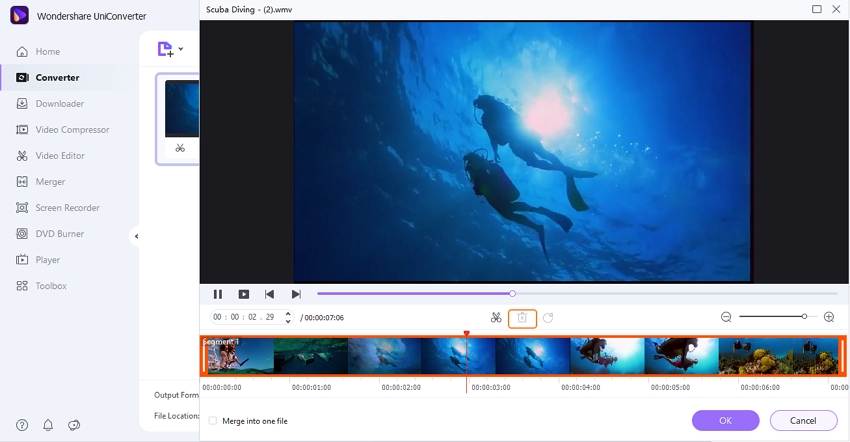
Step 3 Choose a ringtone format.
Now click on the Setting icon, then choose the Audio tab. You will see a host of audio formats to choose from. Although most smartphones are compatible with lots of audio formats, I recommend MP3 because it is a universal format. In short, MP3 is acceptable on all devices and media players. Even better, MP3 occupies less storage space than the other presets.
Note: iPhone users can choose the M4R format for better compatibility.
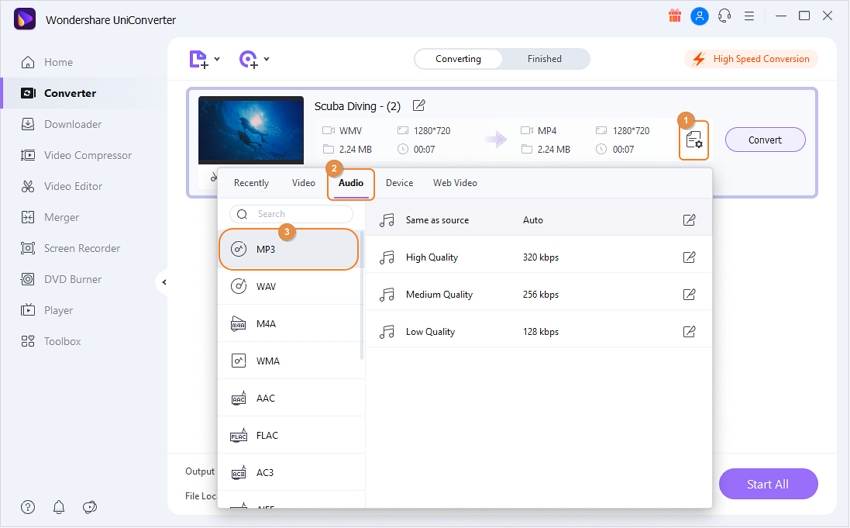
Step 4 Convert song to ringtone.
Now click the Play icon on your audio file to play and preview the changes you’ve made. If satisfied, hit the Convert to save your extracted audio as MP3. You can now transfer it to your mobile device and use it as your custom ringtone.
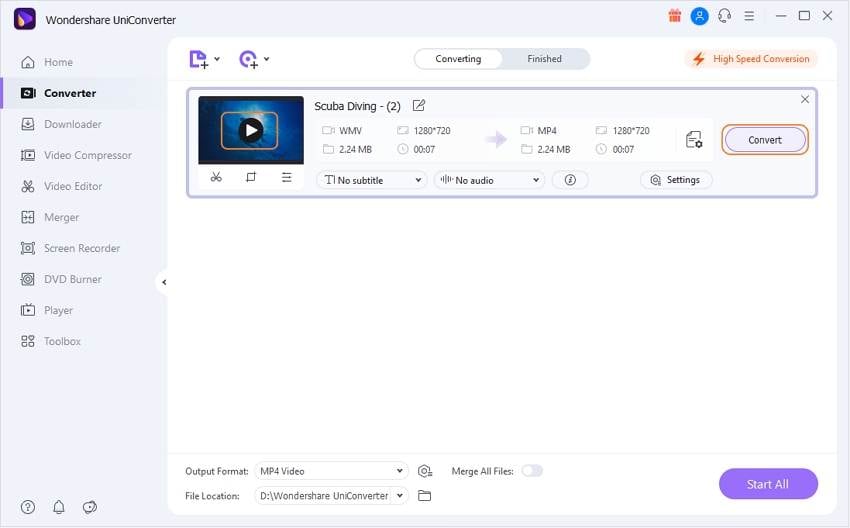
Part 2. Fast Solution for Converting Song to Ringtone Free Online
On top of the Wondershare Ringtone Maker, you can also use some splendid website converters to make customized ringtones. All that is needed is a browser and internet connection, and you’re ready to start making ringtones. Here’re our top picks:
1. Ringtonemaker
First forward is Ringtonemaker, which boasts of a minimalistic UI that’s easy to navigate and use. You just need to drag your music file to the platform then set the start and end time of your ringtone. Even better, it offers a “Play” button to help you preview your ringtone before converting to MP3, AAC, M4A, WMA, FLAC, OGG, or WAV formats. All in all, it is a super-simple app to use.
Pros:
- Easy to use.
- Lots of target formats.
- Offers preview option.
Cons:
- Ad-laden interface.
- Limited upload size.
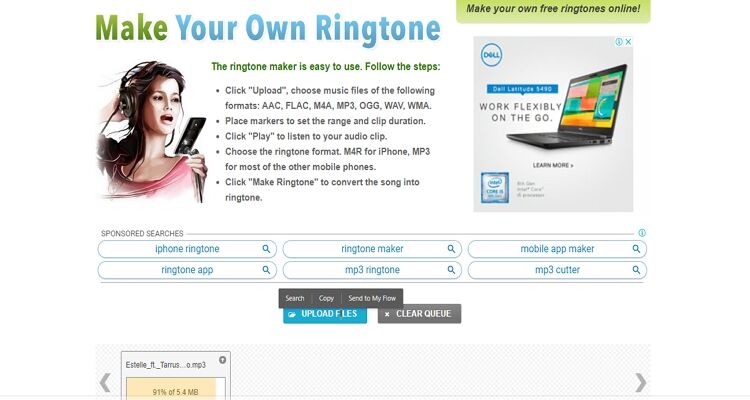
2. MP3Cutter
As the name suggests, this free online tool: http://mp3cutter.toolur.com.cutestat.com will extract ringtones from any music file easily and quickly. On its well-arranged interface, you can cut audio/video files to MP3, WAV, AMR, or M4R formats. Just enter the start and end time then click the “Cut Now” button. If you like, you can enter the Fade in and Fade out time. Also, you can adjust the volume of your ringtone before converting it.
Pros:
- Excellent UI.
- Nice editing tools.
- Converts videos to audio.
Cons:
- Limited target formats.
- Ads on the interface.
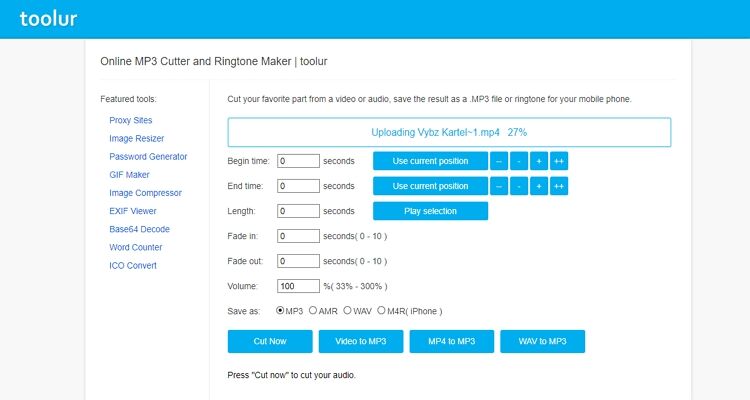
3. Ringer.org
Ringer.org is another excellent web-based app that can cut any audio file within seconds. It’s simple to use and supports converting of audios to M4R and MP3 formats. Just drop your audio file to the app then enter the start and end time. Finally, choose a preset and click the “Make Ringtone” button. On the flip side, Ringer.org supports only two target formats.
Pros:
- Simple to use.
- Quick conversion speed.
- Offers the preview option.
Cons:
- Limited target formats.
- Can’t extract ringtones from videos.

4. MP3Cut.net
MP3Cut.net is a beautiful online audio cutter that is fast, stable, and simple to use. It supports over 300 audio and video formats with the ‘Fade’ in and ‘Fade’ out options. Even better, you can use this free online app to extract audio tracks from any video file. But just like most free online apps, this tool features some ads.
Pros:
- Intuitive UI.
- Plenty of conversion formats.
- Extracts audios from videos.
Cons:
- Slow upload process.
- Ads on the interface.
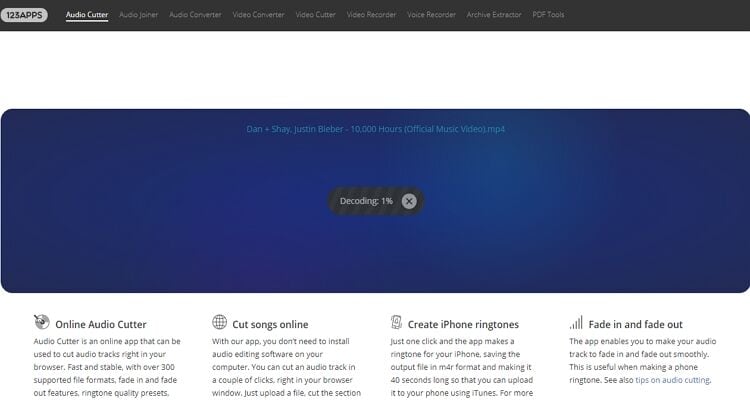
5. Zamzar
Zamzar is an excellent audio cutter that is popular for its clean user interface with zero ads. Here, you can convert music files to several audio formats, including AIF, AIFC, AIFF, AAC, FLAC, M4R, OGG, and more. Sadly, Zamzar doesn’t cut audios. Therefore, I suggest you look at the other options in this article that support this feature.
Pros:
- Easy to use.
- Fast conversion.
- A myriad of target formats.
Cons:
- Max. file upload size is 200MB.
- It cannot cut files.
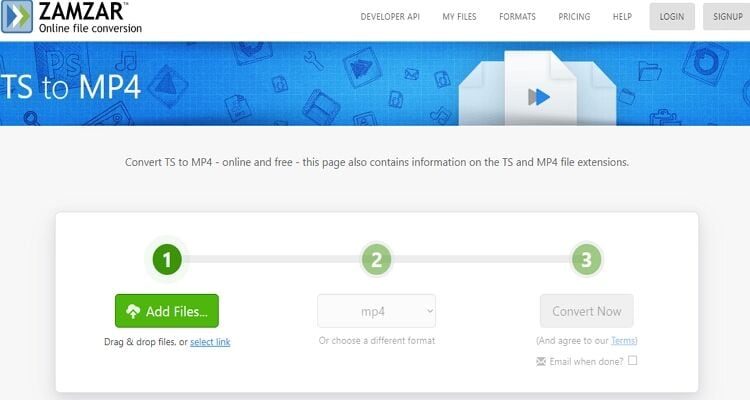
6. AudioTrimmer
AudioTrimmer is not just another ringtone maker. That’s because this free app supports more than ten audio formats, including MP3, AAC, WAV, M4R, and more. On top of that, AudioTrimmer can easily apply the fade effects to your ringtone. Lest I forget, this site is available in several languages.
Pros:
- Easy-to-use.
- Plenty of supported formats.
- Available in different languages.
Cons:
- Maximum upload size 100MB.
- Ad-laden interface.

Part 3. Other Software for Converting Song to Ringtone Files
In this section, I want to quickly introduce you to some of the best ringtone maker dedicated apps for your Android tablet or smartphone.
1. Ringtone Maker
At only 3.1MB and over 500K reviews on Google App Store, Ringtone Maker is undoubtedly an app to install. It’s free to download and supports the creation of ringtones and alarm tones from MP3, OGG, AAC, MP4, 3GP, AMR, and FLAC files. You can also adjust volume, create Fade in & fade out for MP3, and assign or reassign ringtone to a contact. Honestly, Ringtone Maker is the perfect ringtone maker for any Android device user.
2. MP3 Cutter and Ringtone Maker
Are you looking for a super-light app with some great features? Well, this one is a must-get for you. Just like its name hints, MP3 Cutter and Ringtone Maker is an excellent Android app that will cut and make ringtones easily with some simple steps. It’s lightweight and won’t occupy much of your storage space, thanks to the tiny size of 2.1MB. Plus, it doesn’t have a ton of ads, unlike most web-based ringtone makers.
With these ten beautiful options, creating your custom ringtones has never been easier. But obviously, the online options will need a reliable internet connection to produce quality ringtones. Even worse, the last two options are compatible with Android devices only. So, to avoid any complications, use the Wondershare Ringtone Maker.



Kayla Morrison
staff Editor