Top 10 Ways to Convert Picture to HD Quality Online Free
by Kayla Morrison • 2025-10-21 20:03:51 • Proven solutions
How do you convert a low-resolution JPEG file into a high resolution? ---------------Question from Quora
If you've been asking yourself, How do I convert picture to HD Quality? Then you're certainly on the right page. Everybody wants to upload a high-quality Facebook or Twitter profile picture with that badass pose. But what do you do if your webcam takes crappy pictures? Hire a professional photographer? Certainly not! The smartest thing is to convert pictures to HD quality using some top-class third-party apps.
- Part 1. General Knowledge About HD Photo
- Part 2. How to Convert Picture to HD - Best Way You Should Know
- Part 3. Other 9 Ways to Convert Picture to HD Free Online
- Part 4. Quik Comparison of Ways to Convert Picture to HD Free
- Part 5. Conclusion
- Part 6. FAQ
Part 1. General Knowledge About HD Photo
If you're a pro photo editor, you already know that it's not easy to adjust a photo resolution manually, regardless of the image size. It even gets worse if you want to resize your image to a larger size because the result will be quite blurry. For instance, if a client gives you a small photo of 500 x 500 at 72dpi to resize it to 4000 x 4000 at 300dpi, the result might not be as good as you want.
In short, making a higher definition photo might not be that simple if you don't have the right tools. In most cases, only digital cameras can shoot HD photos at 1920 x 1080 pixels. These photos should fit perfectly on a widescreen like HDTV for full-screen viewing.
Fortunately, you can convert pictures to high-resolution quality easily using a third-party app, as I will show you in this article.
Part 2. Quik Comparison of Ways to Convert Picture to HD Free
This comparison table was created to help users, designers, marketers, and developers quickly evaluate and choose from among the top free online HD image conversion tools available today. Whether you're seeking a fast PNG to JPG converter or a platform that supports batch processing and advanced customization, this guide is designed to simplify your decision-making process.
|
Tool |
Batch Process Support |
Image Format Support |
Ads Density |
Pricing |
Sign Up |
|
Wondershare UniConverter |
Yes |
JPG, JPEG, PNG, BMP, TIFF, WEBP, SVG, PSD, EPS, ICO, XBM, XPM, etc. (wide support) |
None (desktop app) |
Paid: Annual subscription ~$50, Perpetual license ~$70-$80, Trial available with limits |
Yes |
|
Online-Convert |
No |
Many popular formats: SVG, BMP, TIFF, PNG, JPG, etc. |
High (ads on website) |
Free with ads and upload size limit (100MB) |
Yes |
|
Convertio |
No |
10+ image formats supported |
None (ad-free UI) |
Free limited usage, paid plans for more features |
Yes |
|
ConvertImage |
No |
Various image formats |
Moderate (ads) |
Free |
No |
|
OnlineJPGTools |
No |
Common image types |
None |
Free |
No |
|
OnlineConvertFree.com |
No |
Popular image conversions |
Moderate (ads) |
Free |
Yes |
|
FixPicture |
No |
JPG, TIFF, ICO and others |
Moderate (ads) |
Free |
Yes |
|
PS2PDF |
No |
JPG, PNG, PDF |
Low/moderate |
Free with some limitations |
No |
|
AConvert |
No |
Many image formats supported |
Moderate (ads) |
Free |
Yes |
|
IMGonline |
No |
100+ image formats including CXF, WEBP, ORF |
Moderate (ads) |
Free |
Yes |
Part 3. 9 Ways to Convert Picture to HD Free Online
Besides the Wondershare Image Converter, these free, open-source sites will also convert pictures to HD quality. They are simple-to-use and offer lots of target formats plus other picture editing tools.
1. Online-Convert
Online-Convert offers a plethora of file editing tools more than the function to convert picture to HD online. First off, this photo enhancer can encode between many image formats, including SVG, BMP, TIFF, WBMP, PNG, JPG, and more. You can also change the image size, color, pixels, and many more. Other available editing tools include the archive converter, audio converter, video converter, device converter, and more. Sadly, Online-Convert has a few ads and a limited upload size of 100MB.
Pros:
- Plenty of file editing tools.
- It offers several image formats.
- Straightforward interface.
Cons:
- It has a limited upload size.
- Ad-laden interface.
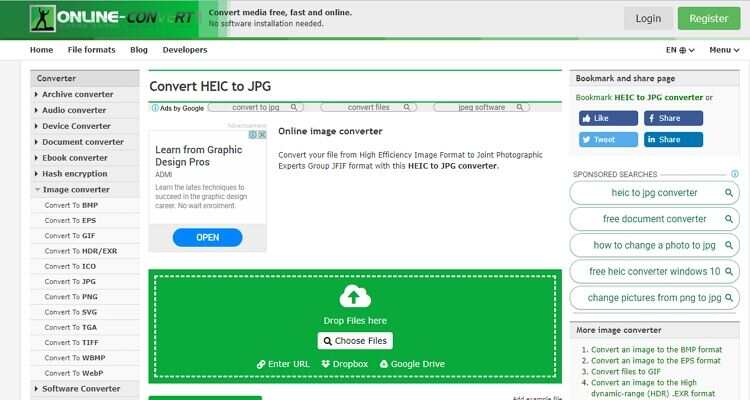
2. Convertio
Some might argue that Convertio serves even better than Online-Convert in terms of design and available formats as a free online picture to HD quality converter. On this clean, ad-free interface, you'll convert images to SVG, PNG, TIFF, and other 10+ image formats. This high resolution photo converter also offers an audio converter, video converter, font converter, and other essential file editing features. Unfortunately, it doesn't provide additional image editing features apart from conversion service.
Pros:
- Clean ad-free interface.
- It supports several image formats.
- Easy to use.
Cons:
- It has a limited picture upload size of 100MB.
- No picture editing features.
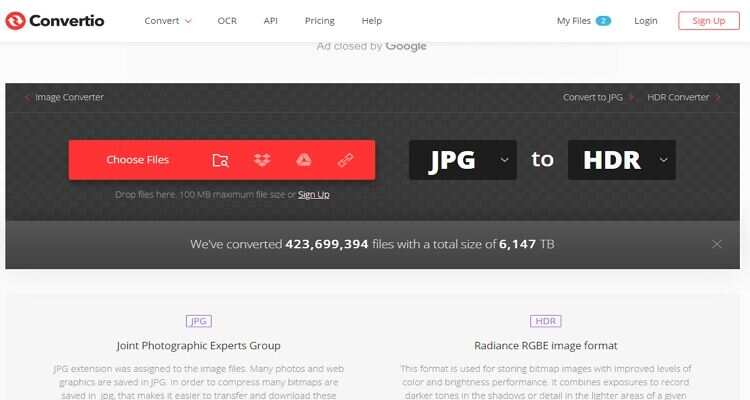
3. ConvertImage
ConvertImage is another free online photo editor that offers plenty of tools as well. Here, you can eaily convert images to 4k or convert images to other formats, compress pictures, make photo IDs, add watermarks, and many more. This free online pitcture to HD quality converter is also straightforward to navigate and is available in English, Spanish, or Italian languages.
Pros:
- Easy to use.
- Plenty of photo editing tools.
- Free of charge.
Cons:
- Ad-laden interface.
- It can't convert files offline.
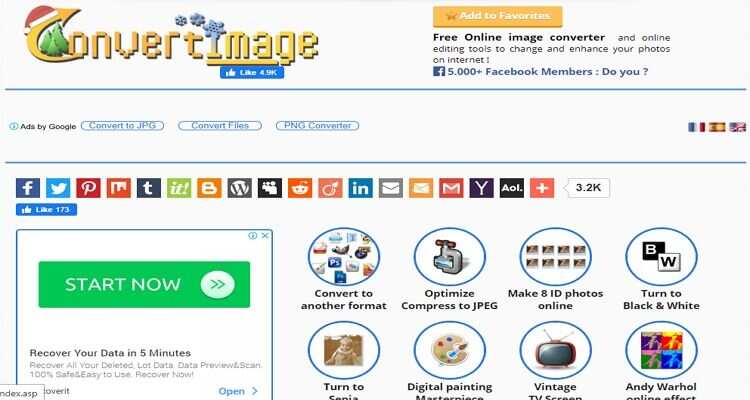
4. Onlinejpgtools
Onlinejpgtools is another optional free online picture to HD quality converter for adding quality to your images. It can increase image resolution free and convert images, add text to images, crop/resize/rotate images, change image quality, and more. Most importantly, it's fast and easy-to-use, unlike many image converters.
Pros:
- It has a clean, straightforward UI.
- Several editing tools.
- Free for all.
Cons:
- It can't convert files offline.
- It is not the best for greenhorns.
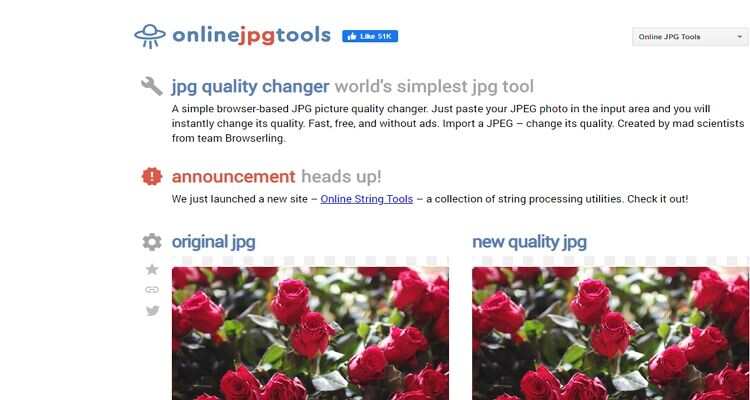
5. Onlineconvertfree.com
Next is Onlineconvertfree.com, which provides plenty of popular image conversion presets. Apart from converting pictures to HD quality online free, it can convert PNG to JPG, 7Z to ZIP, RAR to ZIP, MP3 to OGG, and many more. As for editing images, Onlineconvertfree.com can crop, flip, rotate, resize, convert, etc. However, the free version of this app has a maximum picture upload size of 100MB and features several ads.
Pros:
- Easy to use.
- Plenty of editing functions.
- Open-source app.
Cons:
- It has some ads.
- It has a limited upload size.
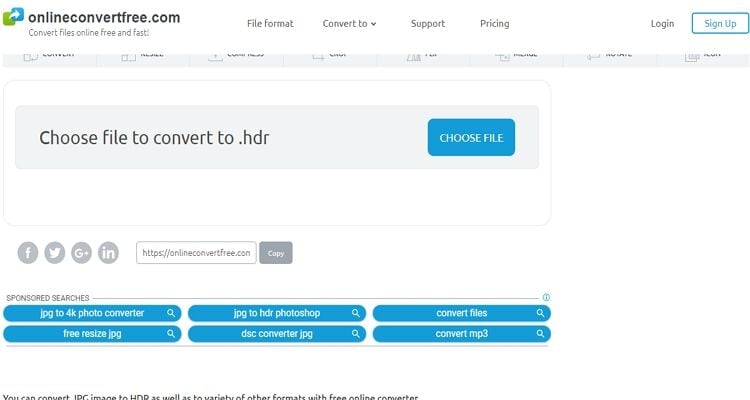
6. Fixpicture
Fixpicture is a well-designed picture encoding website that supports all popular image formats. From JPG and TIFF to ICO and ICNS, this website converts any image format and also offer service to convert picture to HD quality online free. Fixpicture can also resize images as well as change the quality to either Good, Better, or Best. However, Fixpicture offers 3MB only.
Pros:
- Simple to understand.
- Several output formats.
- Plenty of editing functions.
Cons:
- Ads on the interface.
- It has a limited upload memory size.
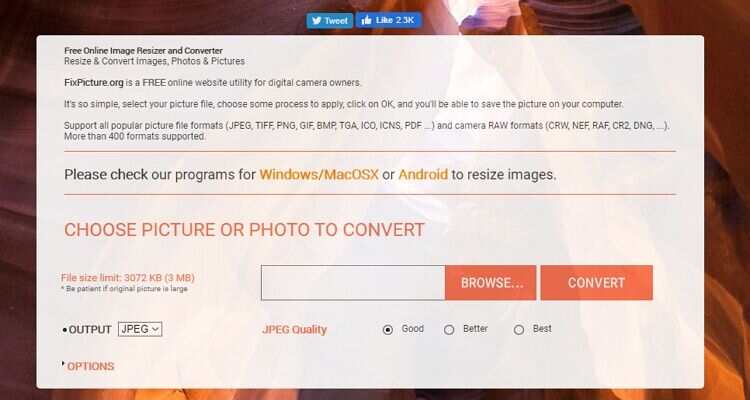
7. PS2PDF
This new website will transcode your image files to high-quality JPG, PNG, or PDF formats. It can also compress image files to save some device space. Also, PS2PDF has a unique feature that allows you to either turn on or off the Google ads. But on the flip side, this image converter offers a small memory size for uploading photos.
Pros:
- Fast upload.
- Higher compression.
- Easy to use.
Cons:
- Not entirely free.
- Small upload memory size.
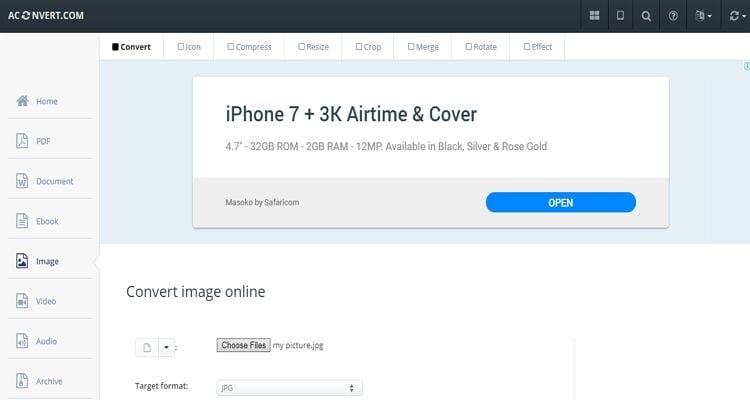
8. AConvert
AConvert is a picture conversion app that's popular among most photo editors. It can convert your photos to plenty of image formats like EPS, JPG, PNG, DDS, GIF, and so on. It can also resize, crop, merge, compress, rotate, add effect, and many other essential image editing functions. However, AConvert offers a maximum image file size of 200MB.
Pros:
- Easy to use
- It has an extensive list of supported formats.
- Free of charge.
Cons:
- It has a limited upload size.
- Ad-laden interface.
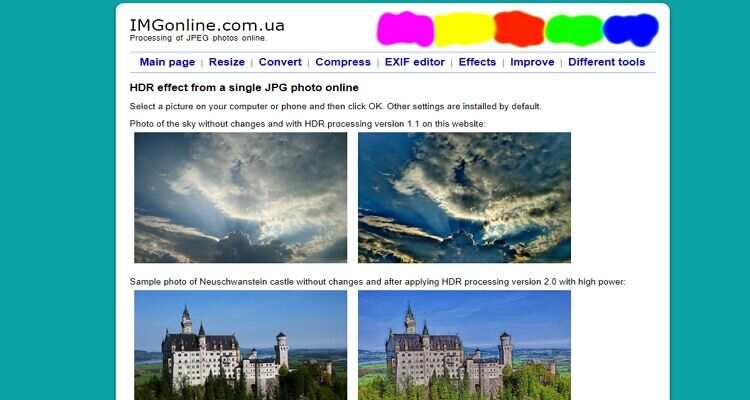
9. IMGonline
Finally, we have IMGonline, which also features many image editing functions. It can resize images, compress, add effect, improve, and convert. Speaking of conversion, it supports 100+ image formats, including CXF, WEBP, ORF, CALS, and more. The only drawback is the upload limit of 35MB.
Pros:
- Straightforward to use.
- Lots of supported formats.
- It has additional settings.
Cons:
- Small upload size.
- Useless ads on the interface.
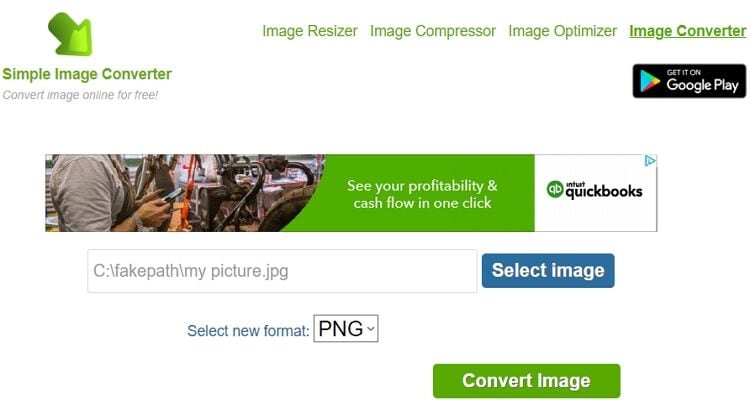
As you've seen, these image conversion sites have drawbacks like annoying ads and limited upload memory size. Therefore, I recommend the Wondershare UniConverter if you want unlimited file conversions.
Part 4. How to Easily Batch Convert Picture to HD - Efficient Choice
Let's start by converting pictures to HD quality using the best desktop picture converter, Wondershare UniConverter. With this easy-to-use app, photo editors can adjust the image quality as well as the size. The most powerful feature of this image converter is that it can convert pictures in a batch. Also, it can add effect/watermark, crop, and convert photos to various standard image formats.
Wondershare UniConverter - Best Image Converter
- Convert standard images to HD quality in batch.
- Convert video for mobile devices, like iPhone, iPad, Huawei phone, Android, etc.
- Download videos from popular sites like YouTube, Dailymotion, Vevo, etc.
- It has a 90X faster conversion speed than any conventional converters.
- Edit, enhance & personalize your video file.
- Download/record videos from YouTube and other 10,000 video-sharing sites.
- Versatile toolbox combines video metadata, GIF maker, video compressor, and screen recorder.
- Supported OS: Windows 10/8/7, macOS 11 Big Sur, 10.15, 10.14, 10.13, 10.12, 10.11, 10.10, 10.9, 10.8, 10.7, 10.6.
Steps to Convert Picture to HD with Wondershare UniConverter:
Step 1 Load your images.
Run Wondershare Image Converter on your desktop, then choose the Tools tab before selecting the Image Converter tool. Now you can begin dropping your image files into the program.


Step 2 Convert pictures to another format to change the image quality.
Option 1: Convert pictures to another format one by one:
Next, click to select the picture you want to change. Click the down arrow beside the Convert all images to: to choose an image format. Then, open the Quality Settings window by clicking the Gear icon beside the Convert all images to the label. You will see a pop-up window that you'll use to adjust the picture quality. You can also enter your preferred pixels manually before hitting the OK button to save your changes.
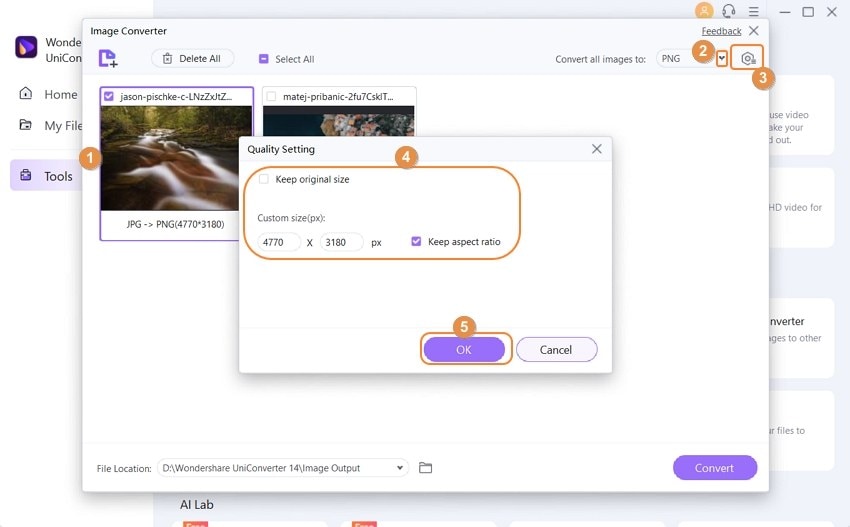
Option 2: Change the image quality in batch:
If you want to batch process some pictures into a unified format, you can click the Select All on the upper displaying tab. Then click the Convert all images to choose an output format and click on the Gear icon on the top-right corner to choose an output quality.
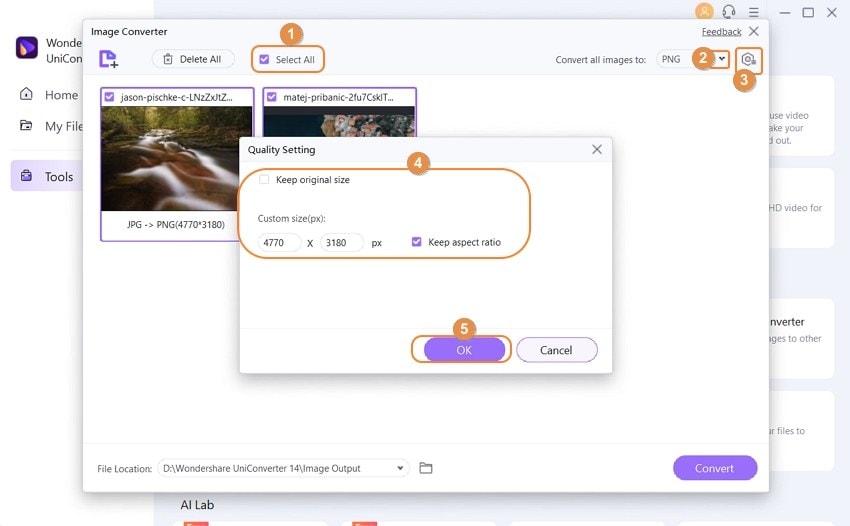
Step 3 Convert images to HD quality.
Now set the output folder for your HD images and then click the Convert button. It's that easy!
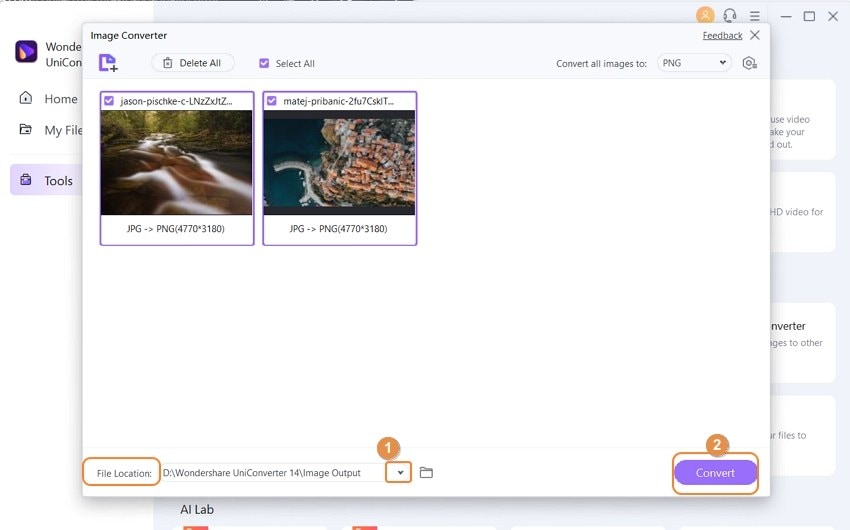
Conclusion
Although there are free online tools available that can convert images to HD quality, most come with limitations such as upload size caps, ads, lack of batch processing, and fewer editing options. These tools are convenient for occasional use but cannot match the comprehensive capabilities and professional results delivered by Wondershare UniConverter.
In summary, for users seeking unlimited, high-quality, flexible, and efficient picture conversion to HD — especially in bulk — Wondershare UniConverter is the recommended solution over free online alternatives.
FAQ
Why doesn’t the image get sharper or more detailed after upscale?
Some free upscalers only perform interpolation (scaling) rather than AI-guided enhancement. This can produce larger files with no added clarity—a common complaint when using basic or stable‑diffusion‑based tools.
Why do some tools feel sketchy or unsafe?
Certain free upscaler sites are layered with pop-ups, misleading donation alerts, or browser security warnings. Though many function technically correctly, user trust is impacted by intrusive UX and advertising.
What can cause the upscaler to fail or show a blank screen?
It’s often due to failed integration or updates to the hosting platform (like Canva). Other causes may include browser cache issues, ad scripts interfering, or module compatibility bugs.
Why do text elements end up unreadable when upscaled?
AI upscalers prioritize visual continuity over text fidelity. When upscaling images with embedded text or graphics, the models often misinterpret pixel patterns, resulting in jagged, blurry, or unreadable characters.
Is there a cap on free usage or rate limiting?
Yes. Many free tools work until a hidden daily quota or cooldown kicks in. Users report "too many requests," temporary lockouts, or invisible limits that require a cooldown period or waiting.


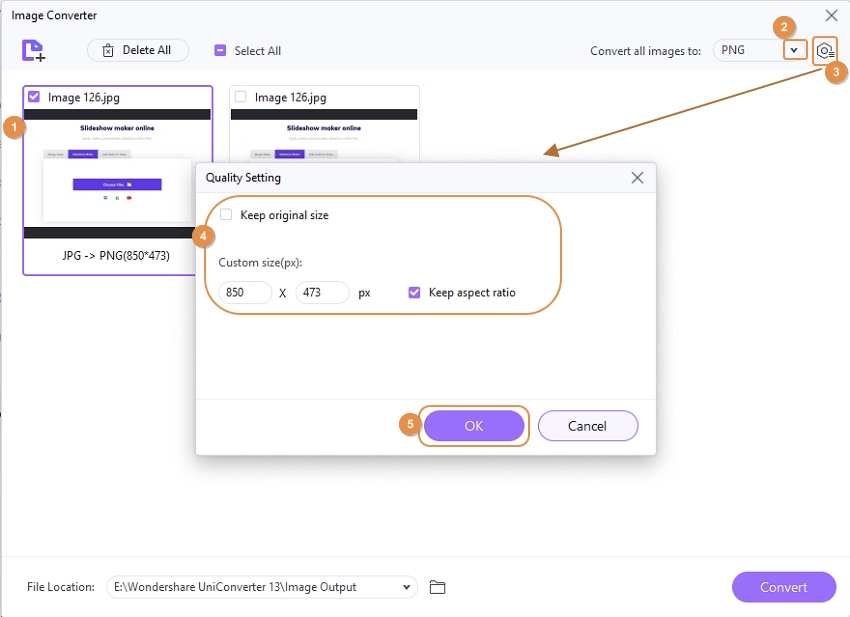
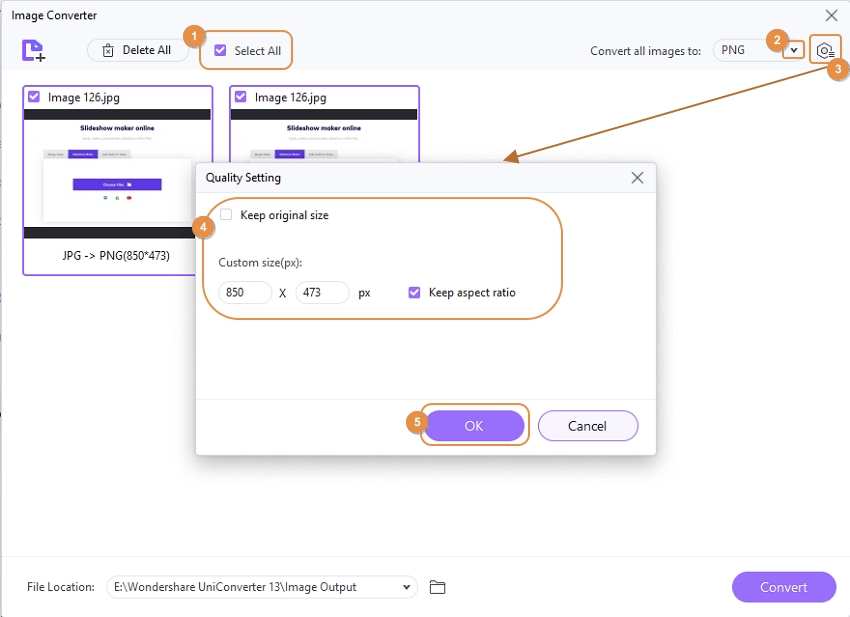
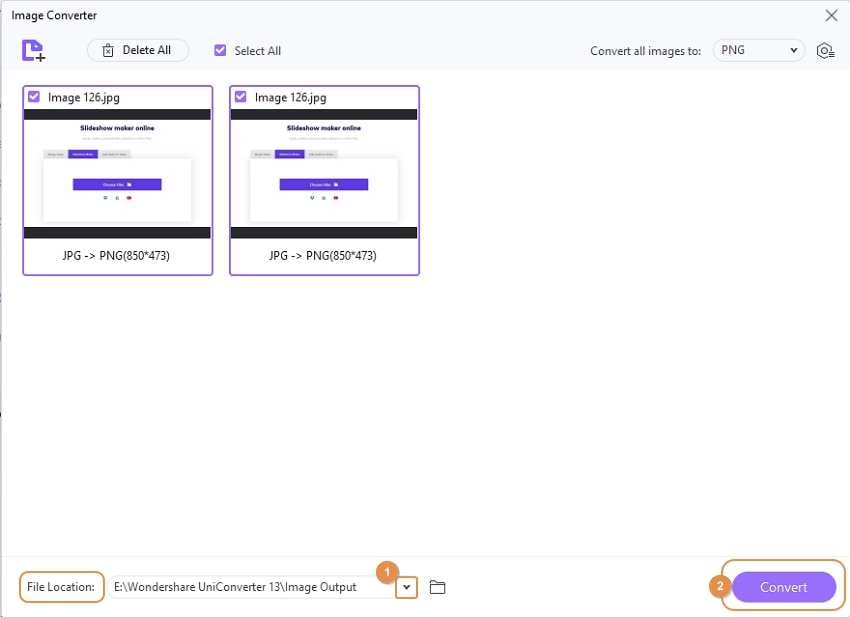


Kayla Morrison
staff Editor