Convert
- TRY FREE TRY FREE
- 1. Convert Video to Any Format+
-
- 1.1 Easy Way to Play Quicktime Video
- 1.2 MOV vs MP4
- 1.3 Top 7 MP4 Converter Downloader
- 1.4 Anything to MP4
- 1.5 WebM vs MP4
- 1.6 FLV vs MP4
- 1.7 Convert Stereo to Mono Easily
- 1.8 MPEG vs MP4
- 1.9 Convert VHS to Digital
- 1.10 Top 5 Mono to Stereo Converters
- 1.11 Convert Anything to Anything
- 1.12 10 Ways to Turn Video into Audio
- 1.13 Top 10 Song to Ringtone Converters
- 1.14 Easy Steps to Convert Video to Live Photos
- 1.15 Trim Videos on Windows Media Player
- 1.16 Best Tools to Trim MP4
- 1.17 Convert TS to MP4 with VLC
- 1.18 Easy Steps to Convert Videos to MIDI Files in 2020
- 1.19 How Can You Convert MP4 to MIDI Format in 2020
- 1.20 How to Convert WMA to MP4 Format with VLC in 2020
- 1.22 Best Way to Convert 3GPP to Other Formats in 2020
- 1.23 How to Use Handbrake to Convert WebM to Any Video Format
- 2. Convert Picture to Any Format+
- 3. Tips and Tricks+
-
- 3.1 What is FLV File
- 3.2 What is M4A File
- 3.3 What is TS File
- 3.4 What is FLAC File
- 3.5 What is Cloudconvert
- 3.6 What is MXF File
- 3.7 9 Zamzar converter Alternatives
- 3.8 10 Best Free Key Converters
- 3.9 Free VLC Batch Convert Feature
- 3.10 How to Convert Files
- 3.11 Top 10 Easy Converters
- 3.12 Top 11 Video Clip Converters
- 3.13 Tips and Tricks for Converting It
- 3.14 Online Convert Com Alternative
- 3.15 10 Vector Converters Alternative
- 3.16 How to Open ISO File
- 3.17 Freemake Video Converter Review
- 3.18 Top 10 Online Converter MP4
- 3.19 Top 10 File Type Converters
- 3.20 Top 9 Free Logo Converters
- 3.21 Top 6 Free Sound Converters
- 3.22 Best Apple Compressor Alternative
- 3.23 Top 9 ISO Extractors
- 3.24 AVI vs MP4
- 3.25 10 Solutions to Combine Files
- 3.26 Top 8 TS File Players
- 3.27 6 Tips for Converting SWF Files in 2020
- 3.28 Best Way to Convert MIDI to WAV Format in 2020
- 3.29 How to Convert WAV to MIDI Format in 2020
- 3.30 5 Recommended Ways to Convert AC3 Format in 2020
- 3.31 Simple Steps to Convert WMA Format to iTunes Format in 2020
- 3.32 Top 3 Nintendo 3DS Converters
All Topic
- AI Tools Tips
-
- AI Photo Enhancer Tips
- Voice Changer Tips
- AI Thumbnail Maker Tips
- AI Script Generator Tips
- Smart Summarizer
- AI Subtitle Generator Tips
- Watermark Remover
- Vocal Remover Tips
- Speech to Text Tips
- AI Video Tips
- AI Image Tips
- AI Subtitle Translator Tips
- Video Extractor Tips
- Text to Speech Tips
- AI Video Enhancer Tips
- DVD Users
- Social Media Users
- Camera Users
- Photography
- Creative Design
- Movie Users
- Travelling Fans
- Educational Users
- More Solutions
- Holidays and Commemoration
- Game Lovers
- Other Tips
Top 3 Nintendo 3DS Converters to Convert Videos to Nintendo 3DS
by Kayla Morrison • 2025-10-21 20:05:55 • Proven solutions
Your Nintendo 3DS handheld gaming console, whose model was initially released in 2010, is also capable of playing the videos as long as the clips are in a compatible format. The good news is, there are several web apps available out there that can be used as Nintendo 3DS converter tools to transcode your normal videos to the device-specific extension.
If you are one of those who loves to play with the media conversions and are passionate about exploiting the gadgets’ capabilities, the following sections that discuss about some of the good Nintendo DS converter portals are for you.
1. Online Convert
One of the most versatile Nintendo video converter online solutions, Online Convert is capable of accepting the source clips from your computer’s local hard drive, their URLs (if published on the web), Dropbox account, or Google Drive storage. In addition, the Internet app even facilitates you to disable the audio tracks to convert only the visuals of the footages if need be.
Key Features:
- Allows you to trim the starting and ending parts of the video clips.
- Is capable of performing many other conversion tasks such as changing the audio files to a different format, converting the documents, and much more.
Pros:
- The landing page has the instructions to play the videos, in case you are not aware of the process.
- The landing page suggests various links to other media converters.
Cons:
- Unregistered users can only convert files that are up to 100MB in size.
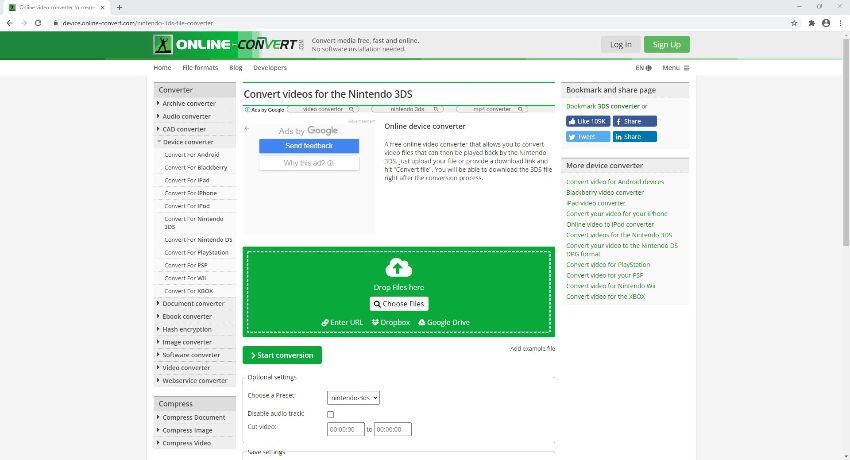
2. FileZigZag
With an intuitive interface, FileZigZag offers an extremely convenient way to transcode the videos to the Nintendo format via the web. The Nintendo 3DS converter can accept your files from your local PC, and you can either browse them for uploading, or drag and drop them on to the portal in order to convert.
Key Features:
- Keeps your sensitive information such as your credentials secure.
- Lets you choose other transcoders such as image converter, audio converter, etc. right from its landing page.
Pros:
- Allows you to convert as many as 10 files in a day.
- Lets you have more control over the files with a free registered account.
Cons:
- Users have the capping of 50MB file size limit.
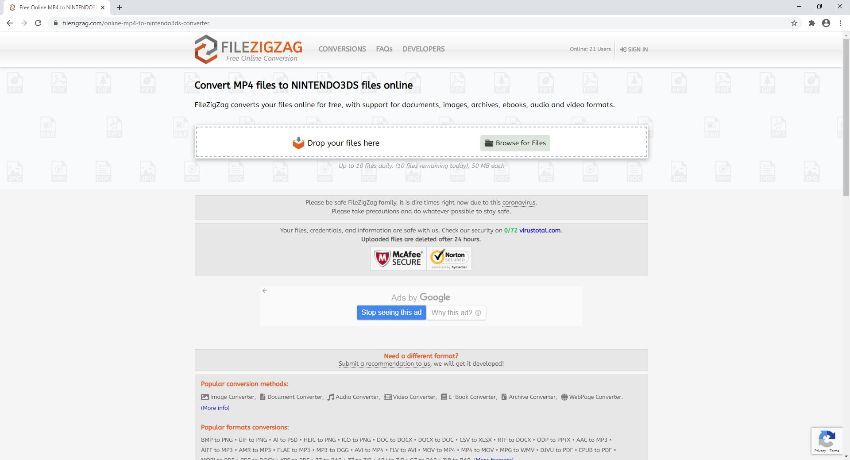
3. Cloud Converter
This one is not only capable of converting the videos online, but can also download them from a streaming platform. Mostly used for batch conversions and downloading, Online Converter is a Nintendo DS converter that although has a couple of paid subscriptions plans, you can still use many functions of the portal for free.
Key Features:
- Is capable of performing document, audio, image, eBook, and video conversions.
- Lets you convert multiple files when they are uploaded from your local hard drive.
Pros:
- As long as you are a registered user, you can convert the files that are of up to 1GB in size.
- Allows drag and drop from your computer to the web browser when it comes to uploading the source files for conversion.
Cons:
- Unregistered and free users can convert the files that are only up to 10MB in size.
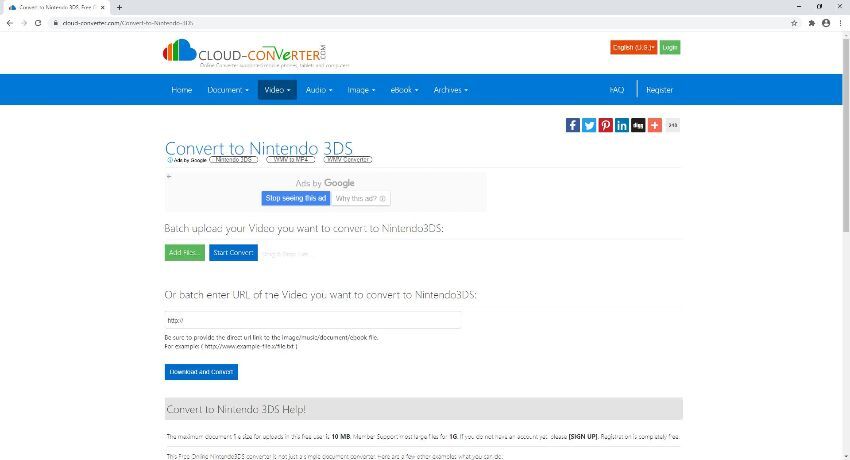
Conclusion
If you want to watch your favorite videos on your Nintendo handheld gaming console, you definitely need a robust and efficient Nintendo 3DS converter to transcode the clips to the device compatible format. The best way to get this done is by using some online solutions. While such web portals may come with paid subscription plans, they can still be used for free if the source file size remains within the limit allowed by the websites. On the other hand, if you subscribe for a plan, such restrictions can be improved or removed altogether, and you may get granular control over the output preferences as well.
Your complete video toolbox
 Convert videos to MP4, AMR, WMV, M4A, AAC, etc.
Convert videos to MP4, AMR, WMV, M4A, AAC, etc.




Kayla Morrison
staff Editor