Convert
- TRY FREE TRY FREE
- 1. Convert Video to Any Format+
-
- 1.1 Easy Way to Play Quicktime Video
- 1.2 MOV vs MP4
- 1.3 Top 7 MP4 Converter Downloader
- 1.4 Anything to MP4
- 1.5 WebM vs MP4
- 1.6 FLV vs MP4
- 1.7 Convert Stereo to Mono Easily
- 1.8 MPEG vs MP4
- 1.9 Convert VHS to Digital
- 1.10 Top 5 Mono to Stereo Converters
- 1.11 Convert Anything to Anything
- 1.12 10 Ways to Turn Video into Audio
- 1.13 Top 10 Song to Ringtone Converters
- 1.14 Easy Steps to Convert Video to Live Photos
- 1.15 Trim Videos on Windows Media Player
- 1.16 Best Tools to Trim MP4
- 1.17 Convert TS to MP4 with VLC
- 1.18 Easy Steps to Convert Videos to MIDI Files in 2020
- 1.19 How Can You Convert MP4 to MIDI Format in 2020
- 1.20 How to Convert WMA to MP4 Format with VLC in 2020
- 1.22 Best Way to Convert 3GPP to Other Formats in 2020
- 1.23 How to Use Handbrake to Convert WebM to Any Video Format
- 2. Convert Picture to Any Format+
- 3. Tips and Tricks+
-
- 3.1 What is FLV File
- 3.2 What is M4A File
- 3.3 What is TS File
- 3.4 What is FLAC File
- 3.5 What is Cloudconvert
- 3.6 What is MXF File
- 3.7 9 Zamzar converter Alternatives
- 3.8 10 Best Free Key Converters
- 3.9 Free VLC Batch Convert Feature
- 3.10 How to Convert Files
- 3.11 Top 10 Easy Converters
- 3.12 Top 11 Video Clip Converters
- 3.13 Tips and Tricks for Converting It
- 3.14 Online Convert Com Alternative
- 3.15 10 Vector Converters Alternative
- 3.16 How to Open ISO File
- 3.17 Freemake Video Converter Review
- 3.18 Top 10 Online Converter MP4
- 3.19 Top 10 File Type Converters
- 3.20 Top 9 Free Logo Converters
- 3.21 Top 6 Free Sound Converters
- 3.22 Best Apple Compressor Alternative
- 3.23 Top 9 ISO Extractors
- 3.24 AVI vs MP4
- 3.25 10 Solutions to Combine Files
- 3.26 Top 8 TS File Players
- 3.27 6 Tips for Converting SWF Files in 2020
- 3.28 Best Way to Convert MIDI to WAV Format in 2020
- 3.29 How to Convert WAV to MIDI Format in 2020
- 3.30 5 Recommended Ways to Convert AC3 Format in 2020
- 3.31 Simple Steps to Convert WMA Format to iTunes Format in 2020
- 3.32 Top 3 Nintendo 3DS Converters
Top 6 Full Solutions to Convert Video/Audio Stereo to Mono in 2026
by Kayla Morrison • 2026-01-06 17:52:25 • Proven solutions
Thanks to technology, you can download and listen to your favorite music tracks on-the-go. However, sounds come in mono and stereo channels, with the latter being the most widely used today. But there is a problem; stereo sounds are of large sizes. They consume twice as much memory space than mono sounds. So if you want to store your audio files in the Cloud, it's always a bright idea to convert stereo to mono. In this simple guidepost, you'll know the best stereo to mono video converter apps and the difference between these two audio types.
- Part 1. What's the Difference between Stereo and Mono?
- Part 2. Recommended Video Stereo to Mono Converter to Convert Video Mono Audio
- Part 3. Audacity Convert Stereo to Mono
- Part 4. Other 4 Stereo to Mono Converters Online
- FAQs about Stereo to Mono Converter
Part 1. What's the Difference between Stereo and Mono?
What is mono sound?
Up until in the 1940s, sound recordings were in mono. Monophonic or monaural sound is recorded using a single microphone and is opened using a single loudspeaker. If you want to listen to mono sounds using multiple speakers and headphones, the paths should be merged into one signal before transmission. In this case, the signal has no phase information, level, or arrival time.
Therefore, it's safe to say that everyone listening to mono sounds will get the same signal and audio quality. Mono sounds are mostly used on public address systems, hearing aid, radio talk shows, AM radio stations, and mobile and telephone communications.
What is stereo sound?
Stereo sounds, on the other hand, became popular in the 1960s, although most people still used their old mono players back then. That aside, stereophonic sounds are recorded using more than one microphone. The recording microphone is strategically placed to receive varying sound pressure levels.
Moving forward, stereo signals come in specific phase relationships and levels for a smoother playback on a suitable reproduction system. However, recording stereo sound is quite expensive and needs some technical skills. Stereo sounds are mostly used in movies, TV, FM radio stations, and music players.
Part 2. Recommended Video Stereo to Mono Converter to Convert Video to Mono Audio
Now let's learn how to convert video/audio stereo to mono using the Wondershare UniConverter, serving as the best audio/video Stereo to Mono converter. It is a simple to use tool, quick and offers several audio editing features. Apart from adjusting your audio channel, it can also change the bitrate, sample rate, encoder, quality, and size of your audio. Even better, this app can convert your audio files to several popular audio formats like converting AAC to MP3, M4A to MP3, AU to MP3, and more.
Wondershare UniConverter - Best Stereo to Mono Converter
- Convert stereo to mono without any quality loss.
- Convert movies files to optimized preset for almost all devices.
- Download videos from popular sites like YouTube, Dailymotion, Vevo, etc.
- 30X faster conversion speed than any conventional converters.
- Edit, enhance & personalize your videos file.
- Download/record videos from YouTube and other 10,000 video sharing sites.
- Versatile toolbox combines video metadata, GIF maker, video compressor, and screen recorder.
- Supported OS: Windows 10/8/7, macOS 11 Big Sur, 10.15, 10.14, 10.13, 10.12, 10.11, 10.10, 10.9, 10.8, 10.7, 10.6.
How to convert video/audio Stereo to Mono with UniConverter
Step 1 Add your audio file.
First and foremost, launch the Wondershare Stereo to Mono video converter then drop your audio/video on the Converter window. Also, you can tap the ![]() to import local stereo files.
to import local stereo files.
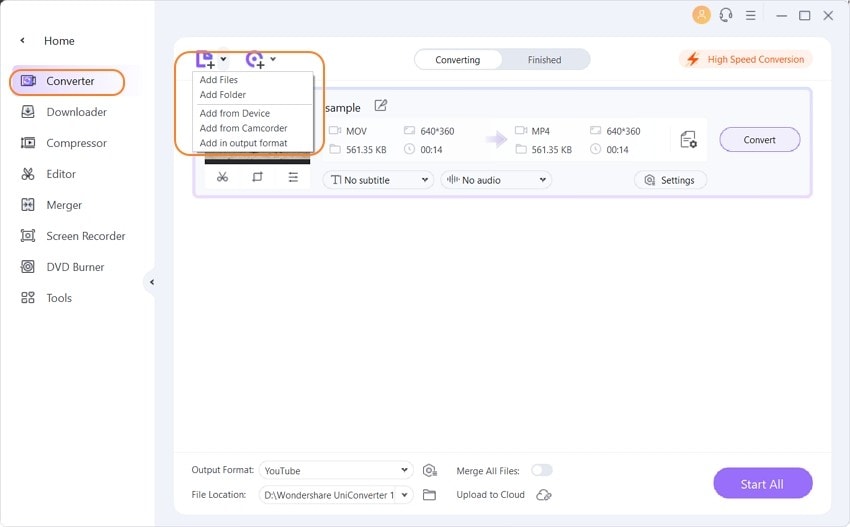
Step 2 Change the audio channel.
Now click the Output Format: then choose the Audio tab. After that, select an audio format, let's say MP3, then click the pencil-like icon (Pictured) beside your audio quality options.
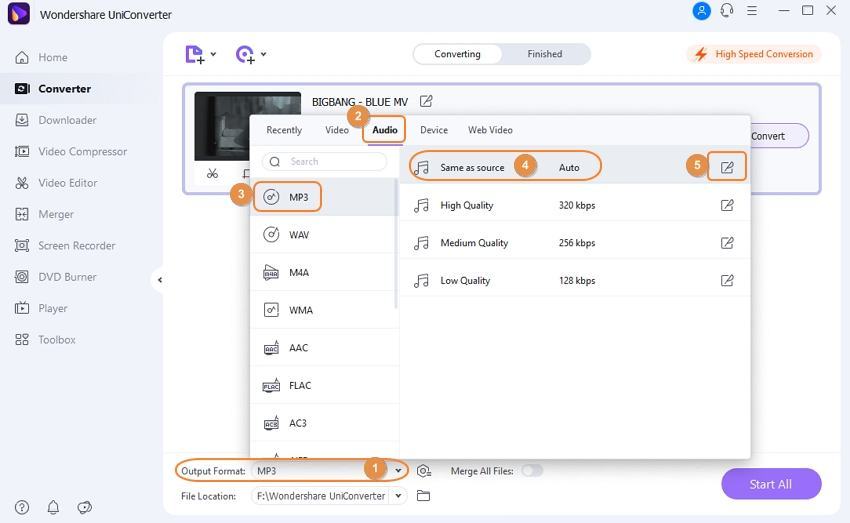
On the Setting window, click the Channel drop-down menu and then click the 1 to change it to mono. You can also change the bitrate, sample rate, and encoder before clicking the Create button to save your settings.
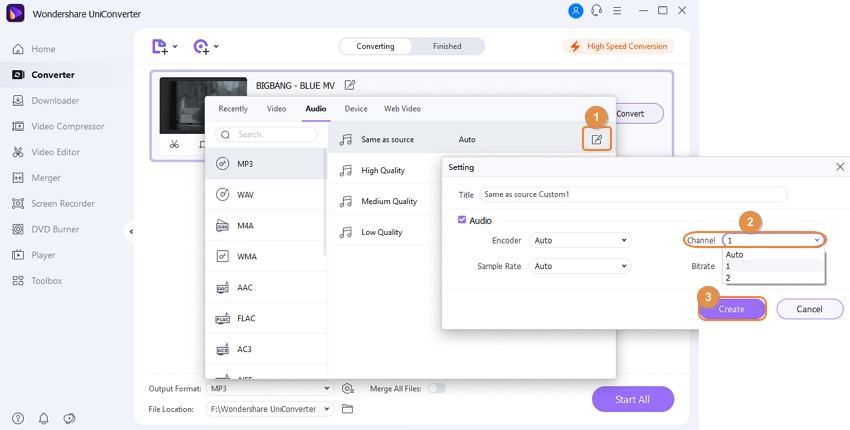
Step 3 Convert stereo to mono.
Set a folder path for your audio file then click the Convert for a single file or the Start All for multiple audios. It's that simple!
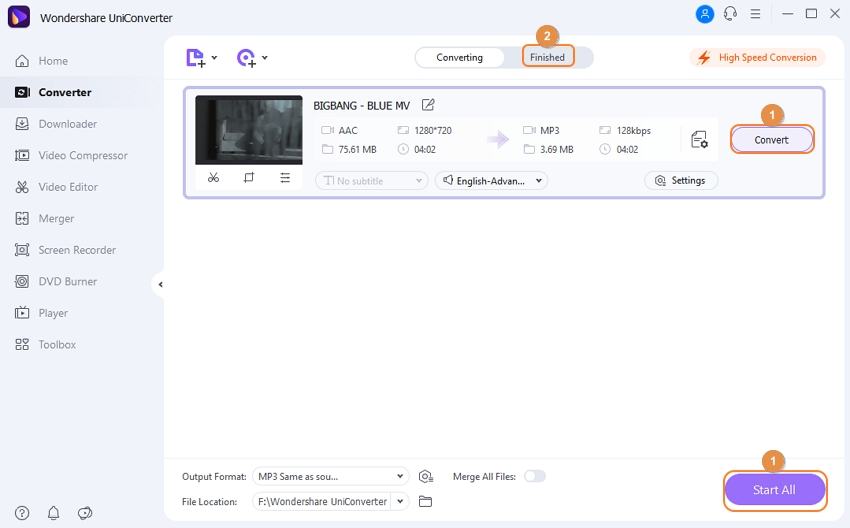
Best Stereo to Mono Converter
Part 3. Audacity Convert Stereo to Mono
Audacity is a free, open-source, cross-platform audio editing software known for its powerful and versatile features, so that it can also be used to change Stereo auido to Mono. It is widely used by both amateurs and professionals for various audio tasks, including recording, editing, mixing, and exporting audio.
How to turn Stereo to Mono with Audacity:
Step 1: Launch the Audacity application, and drag the stereo audio file you want to convert to Audacity.
Step 2: Click on "Tracks" to open the drop-down menu, in which you choose "Mix" > "Mix Stereo Down to Mono".

Step 3: Go to “File” > “Export” and choose your preferred format (e.g., MP3, WAV). Save the file to your desired location.
Part 4. Other 3 Stereo to Mono Converters Online
Besides using the Wondershare Stereo to Mono video converter, you can also convert stereo to mono online. They are simple-to-use and support plenty of audio formats. So without much talk, here're the best three:
1. Coolutils
Coolutils is a wonderful online audio Stereo to Mono converter that is easy to navigate and use. It offers conversion services for audio, image, video, and documents.
How to Convert Stereo to Mono Online with Coolutils:
Step 1: Launch Coolutils then click the + Select File button to import local and Cloud files.
Step 2: Next, select a target format from the Convert to drop-down list. You'll see up to five options, including MP3, WMA, MP3, WAV, and OGG.
Step 3: Finally, hit the DOWNLOAD CONVERTED FILE button to complete the process. Keep in mind that Coolutils supports batch conversion.
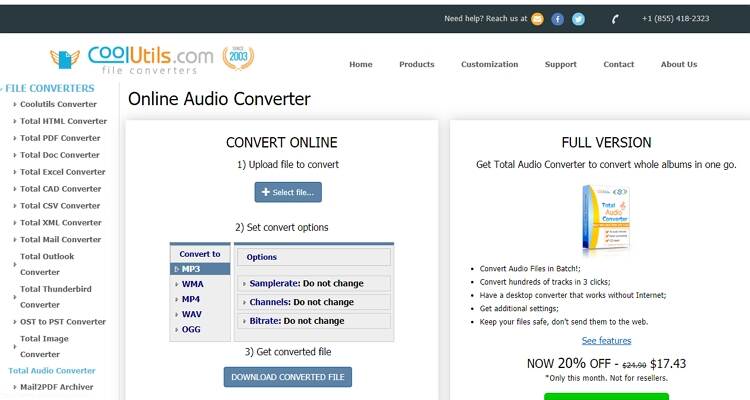
2. Online-Convert
If you're disappointed by Coolutils, try using Online-Convert instead. Unlike the first option, Online-Convert can edit the bitrate, audio channel, sampling rate, and more.
How to change Stereo to Mono using Online-Convert:
Step 1: Launch Online-Convert then tap the Choose Files to upload your audios
Step 2: Under the Optional Settings section, click the Change audio channels button then choose the mono.
Step 3: Finally, click the Start conversion to start transcoding stereo to mono.
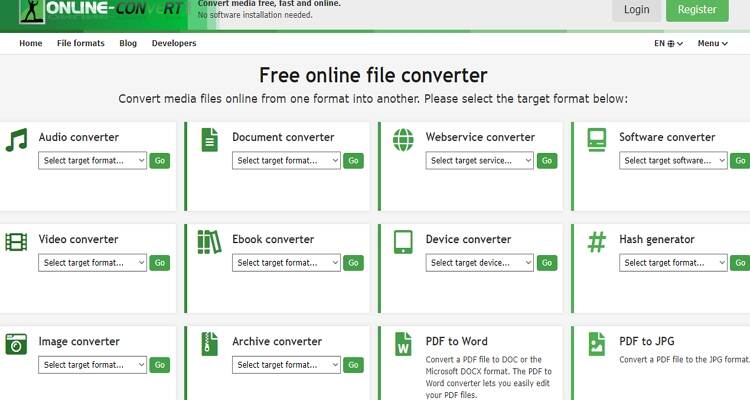
3. Free Online Converter
Free Online Converter is another excellent stereo to mono converter that's free to use. It can convert audio, image, video, archives, documents, and eBook files.
How to convert Stereo audio to Mono:
Step 1: Launch the app then drop your stereo files on the site. Alternatively, click the Add audio/video files to load local files.
Step 2:After that, choose a format, sample rate, and bitrate. To change stereo to mono, open the Channels menu, and then select the mono.
Step 3:Click the blue the Convert button to start encoding stereo to mono.
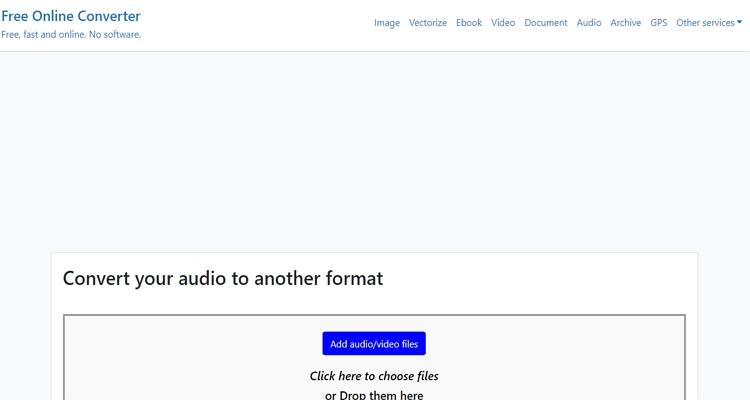
4. FConvert
FConvert is an intuitive online tool designed to simplify the process of converting files between different formats, ranging from image, vector, video, audio, documents, etc. It supports a wide range of file types, allowing users to handle various conversion needs with ease, including converting Stereo to Mono format.
How to convert video to Mono audio:
Step 1: Open your web browser and go to FConvert online audio converter.
Step 2: On the homepage, click the “Choose File” button to browse your computer for the stereo audio or video file you wish to convert. Select the file and upload it to the FConvert platform.
Step 3: After uploading, you’ll see options for adjusting the conversion settings. Look for the audio format selection area and choose the desired output format (e.g., MP3, WAV). Locate the “Channels" setting., and select “Mono” to ensure the stereo audio is converted to a single-channel format.

As you can see, some of these online audio converters can convert mono to stereo channel while others don't. Even worse, all of them have limited memory upload size. Therefore, I recommend the Wondershare UniConverter for uninterrupted, offline, and quick conversions.
Best Stereo to Mono Converter
FAQs about Stereo to Mono Converter
1. Can stereo be converted to mono?
Yes, stereo audio can be converted to mono. Stereo audio has two separate channels (left and right) that provide a sense of spatial audio. When converting to mono, these two channels are mixed together into a single channel. This process combines the audio from both channels into one, so the sound will be heard equally from all directions, without the spatial separation of stereo. You can use UniConverter to convert stereo to mono with one click.
2. What is a stereo to mono adapter?
A stereo to mono adapter is a hardware device designed to combine two audio channels (stereo) into a single audio channel (mono).
3. Why use mono instead of stereo?
Mono is used for simplicity, compatibility with all playback devices, smaller file sizes, and clear audio in certain applications like radio or voice recordings.
Conclusion
Stereo and mono audio serve different purposes, with stereo offering a richer sound experience and mono simplifying playback. If you need to convert Stereo to Mono, there are various tools available to help, including Audacity and several online converters.
For an easy and effective solution, consider using UniConverter. It provides a straightforward way to convert audio and video Stereo to Mono with just a few clicks.



Kayla Morrison
staff Editor