Convert
- TRY FREE TRY FREE
- 1. Convert Video to Any Format+
-
- 1.1 Easy Way to Play Quicktime Video
- 1.2 MOV vs MP4
- 1.3 Top 7 MP4 Converter Downloader
- 1.4 Anything to MP4
- 1.5 WebM vs MP4
- 1.6 FLV vs MP4
- 1.7 Convert Stereo to Mono Easily
- 1.8 MPEG vs MP4
- 1.9 Convert VHS to Digital
- 1.10 Top 5 Mono to Stereo Converters
- 1.11 Convert Anything to Anything
- 1.12 10 Ways to Turn Video into Audio
- 1.13 Top 10 Song to Ringtone Converters
- 1.14 Easy Steps to Convert Video to Live Photos
- 1.15 Trim Videos on Windows Media Player
- 1.16 Best Tools to Trim MP4
- 1.17 Convert TS to MP4 with VLC
- 1.18 Easy Steps to Convert Videos to MIDI Files in 2020
- 1.19 How Can You Convert MP4 to MIDI Format in 2020
- 1.20 How to Convert WMA to MP4 Format with VLC in 2020
- 1.22 Best Way to Convert 3GPP to Other Formats in 2020
- 1.23 How to Use Handbrake to Convert WebM to Any Video Format
- 2. Convert Picture to Any Format+
- 3. Tips and Tricks+
-
- 3.1 What is FLV File
- 3.2 What is M4A File
- 3.3 What is TS File
- 3.4 What is FLAC File
- 3.5 What is Cloudconvert
- 3.6 What is MXF File
- 3.7 9 Zamzar converter Alternatives
- 3.8 10 Best Free Key Converters
- 3.9 Free VLC Batch Convert Feature
- 3.10 How to Convert Files
- 3.11 Top 10 Easy Converters
- 3.12 Top 11 Video Clip Converters
- 3.13 Tips and Tricks for Converting It
- 3.14 Online Convert Com Alternative
- 3.15 10 Vector Converters Alternative
- 3.16 How to Open ISO File
- 3.17 Freemake Video Converter Review
- 3.18 Top 10 Online Converter MP4
- 3.19 Top 10 File Type Converters
- 3.20 Top 9 Free Logo Converters
- 3.21 Top 6 Free Sound Converters
- 3.22 Best Apple Compressor Alternative
- 3.23 Top 9 ISO Extractors
- 3.24 AVI vs MP4
- 3.25 10 Solutions to Combine Files
- 3.26 Top 8 TS File Players
- 3.27 6 Tips for Converting SWF Files in 2020
- 3.28 Best Way to Convert MIDI to WAV Format in 2020
- 3.29 How to Convert WAV to MIDI Format in 2020
- 3.30 5 Recommended Ways to Convert AC3 Format in 2020
- 3.31 Simple Steps to Convert WMA Format to iTunes Format in 2020
- 3.32 Top 3 Nintendo 3DS Converters
8 Reliable Zamzar converter Alternatives to Convert Video
by Kayla Morrison • 2025-10-21 20:03:54 • Proven solutions
If you type the best online converters on your browser's search box, you'll definitely see Zamzar as one of the options. That's because Zamzar is one of the most reliable file conversion sites since 2006 and supports 1,200+ presets. But wait a minute; what if Zamzar fails to convert your file? Worse still, the Zamzar converter doesn't offer video editing tools. What will you do? Luckily, there are some Zamzar file conversion alternatives to keep you going. Read on!
- Part 1. 7 Popular Zamzar Converter Replacements for Windows/Mac
- Part 2. The Best Zamzar Converter Assistant
- Part 3. The Comparison Between Zamzar Converter and Wondershare UniConverter
Part 1. 8 Popular Zamzar Converter Replacements for Windows/Mac
Did you know that there're multiple websites out there that are even better than Zamzar? Here are the best Zamzar alternatives:
1. Convert Files
If Zamzar offers you 200MB free conversion space, well, Convert Files offers you 50MB more. Even better, this site allows you to change your video quality and size before converting to its extensive list of presets. It supports target formats such as MPG, MP4, DV, MP3, OGG, WMA, and more. However, be mindful of the ads.
Pros:
- Simple to use.
- Offers video editing tools.
Cons:
- Small upload size.
- Limited output options.
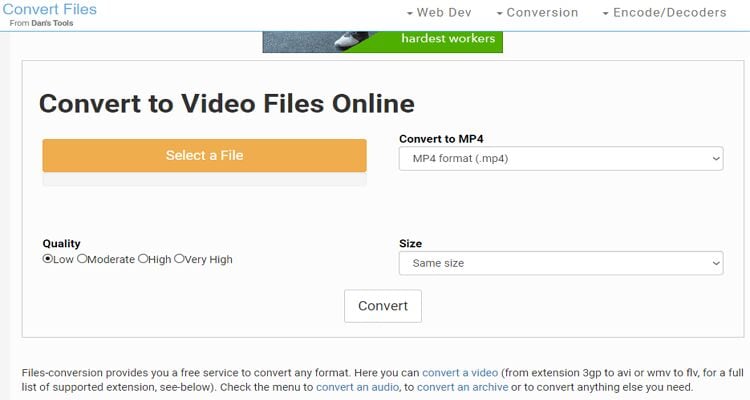
2. AConvert
AConvert is a simple-to-understand program that any Zamzar fan should try out. It’s super-fast to load up and convert files. AConvert can transcode videos to AVI, M2TS, WEBM, FLV, MPG, and more. It can also encode documents, audios, and image files. And yes, this site provides several video editing functions.
Pros:
- Simple to understand.
- Several target formats.
- Edits videos.
Cons:
- Ad-infested UI.
- Small upload size.
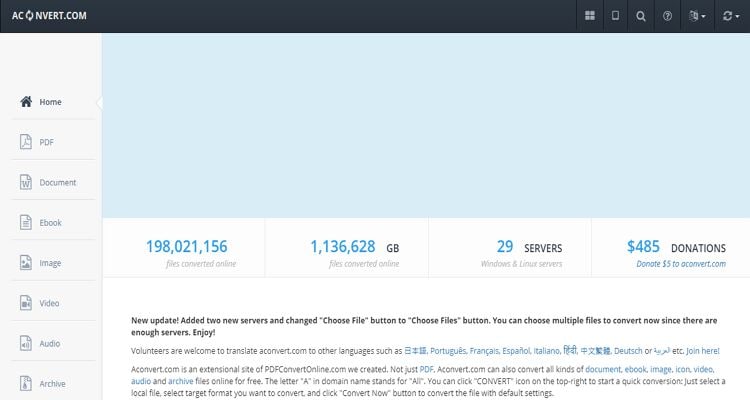
3. Online-Convert
Online-Convert is another video editing website that can transcode any file format you give it. It’s easy-to-use and provides plenty of conversion tools. It can convert audio, video, image, document, archive, eBook, and even web service like Twitter, Viber, Facebook, YouTube, etc. On the flip side, Online-Convert also has some ads.
Pros:
- Simple to use.
- Several supported formats.
- Offers video editing service.
Cons:
- Ad-laden UI.
- Limited upload size.
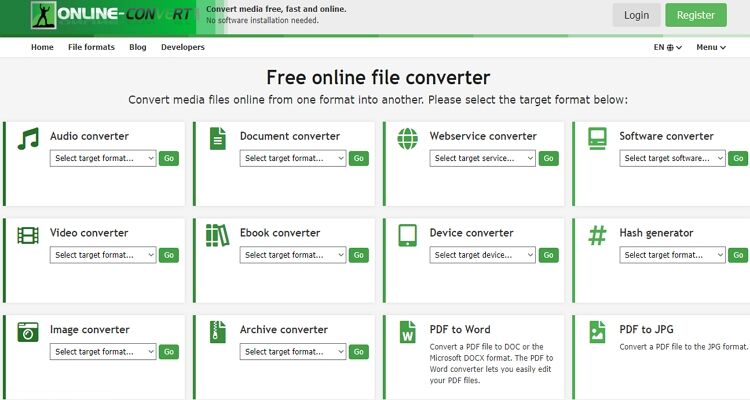
4. Video Converter
First and foremost, Video Converter offers no file limit whatsoever, unlike most online converters here. It can convert video clips to MP4, MOV, 3GP, and other video formats. It also offers ready-made presets like Blackberry, Samsung, Nokia, Apple, and more. And more importantly, Video Converter offers file editing services.
Pros:
- Several supported formats.
- Uploads files from the cloud or URL.
- Simple to understand.
Cons:
- Ads on interface.
- Slow performance.
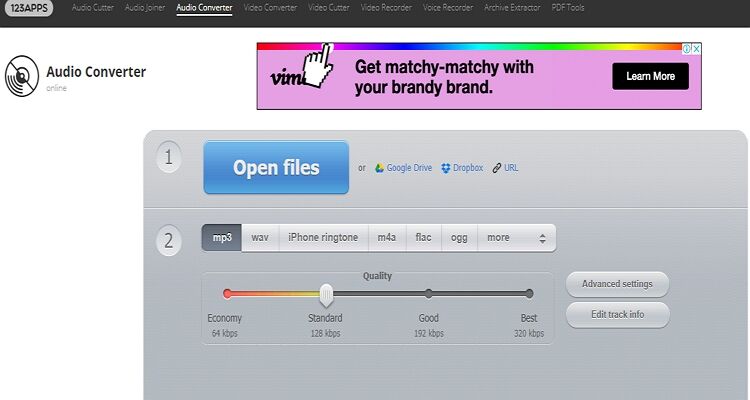
5. ConvertFiles
ConvertFiles is a beautiful website that transcodes all video formats on earth. It can convert videos to QuickTime MOV, MP4, FLV, 3GP, ASF, and more. And after conversion, ConvertFiles will display a download link that will be active for up to an hour.
Pros:
- Nice, clean UI.
- Several supported file formats.
- Sends files to emails.
Cons:
- Ad-laden interface.
- Limited upload size.
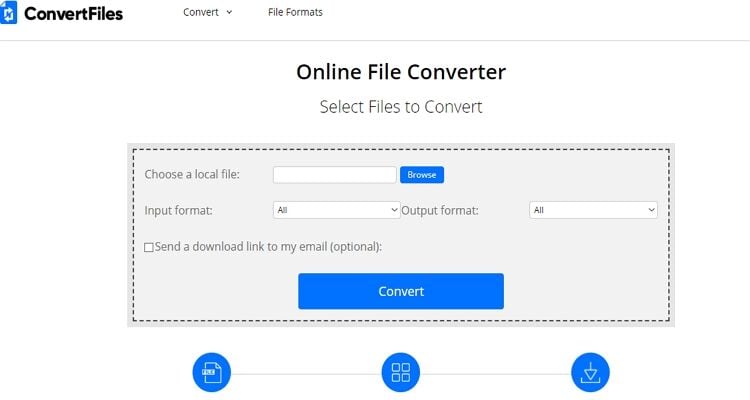
6. Convertio
If simplicity is what you’re looking for when searching for an online converter? Try Convertio. It features a friendly, clean UI that’s free of ads and bugs. It supports all Video presets, including , DV, VOB, MP4, AVI, and more. It can also adjust your video bitrate, sample rate, codec, and more. On a sad note, Convertio offers a free transcoding memory of 100MB only despite the beautiful interface.
Pros:
- Fast conversion site.
- Nice UI.
- Offers video editing service.
Cons:
- Small memory size.
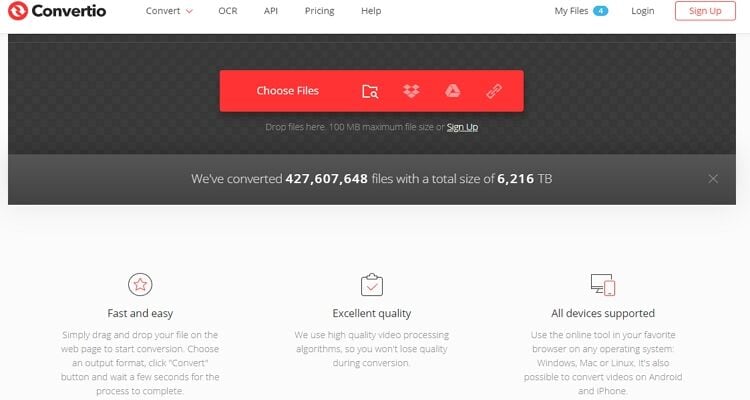
7. Ezgif
Ezgif is a free online video transcoder that uploads your AVI, WEBM, MP4, VOB, and any other video type for conversion. It also offers to resize, cut, crop, mute, speed up, rotate, or even convert your Video to JPG. However, the maximum file size on Ezgif is 100MB.
Pros:
- Clean UI.
- Fast conversion.
- Supports multiple formats.
Cons:
- Ads on the interface.
- Small upload size.
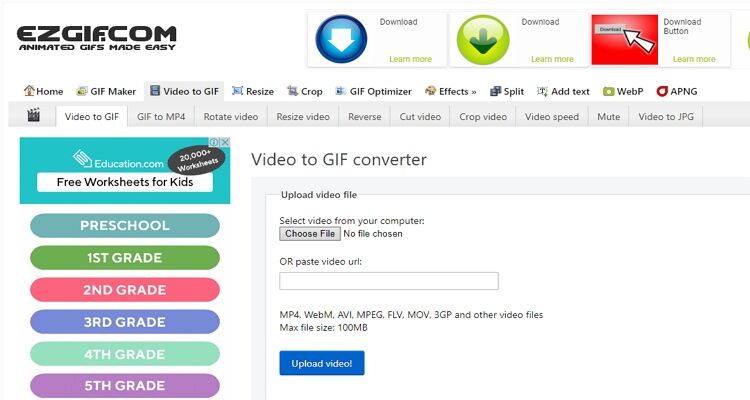
8. OnlineConvertFree
Lastly, you can use OnlineConvertFree to convert video files to any audio/video preset. It's simple-to-use, thanks to the strategically placed upload button. It can encode videos to WEBM, XVID, MPEG, MXF, and more. In addition to that, OnlineConvertFree supports batch conversion.
Pros:
- Easy to use.
- Fast upload and conversion.
Cons:
- No video editing tools.
- Limited output presets.
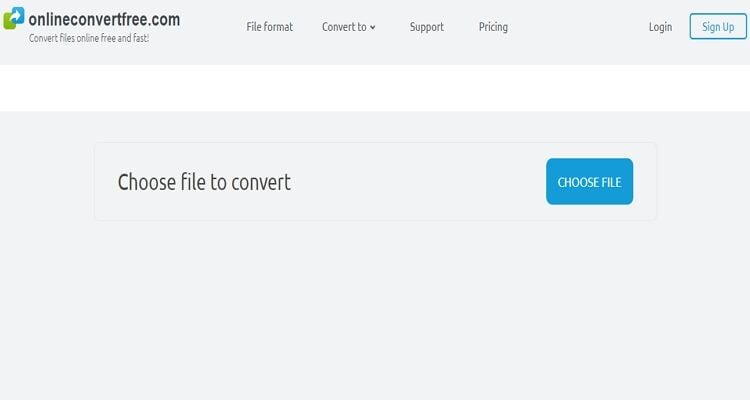
Part 2. The Best Zamzar Converter Assistant
Besides these online conversion sites, you can also use Wondershare UniConverter to convert your video clips to anything. It supports transcoding of 1,000+ audio/video formats with 90x faster conversion speed compared to its peers. On top of converting videos, the UniConverter can also edit videos by adding captions, applying effects, cropping, and more.
Wondershare UniConverter - Best Video Transcoder
- Transcode between 1,000+ video/audio formats without quality loss.
- Convert movies files to optimized preset for almost all devices.
- Download videos from popular sites like YouTube, Dailymotion, Vevo, etc.
- 90X faster conversion speed than any conventional converters.
- Edit, enhance & personalize your videos file.
- Download/record videos from YouTube and other 10,000 video sharing sites.
- Versatile toolbox combines video metadata, GIF maker, video compressor, and screen recorder.
- Supported OS: Windows 10/8/7, macOS 11 Big Sur, 10.15, 10.14, 10.13, 10.12, 10.11, 10.10, 10.9, 10.8, 10.7, 10.6.
Step 1 Load videos.
Install and run this app on your Mac/PC then drop your videos on the Video Converter window. You can also add video clips to the app by clicking either the +Load DVD or the +Add Files icon.
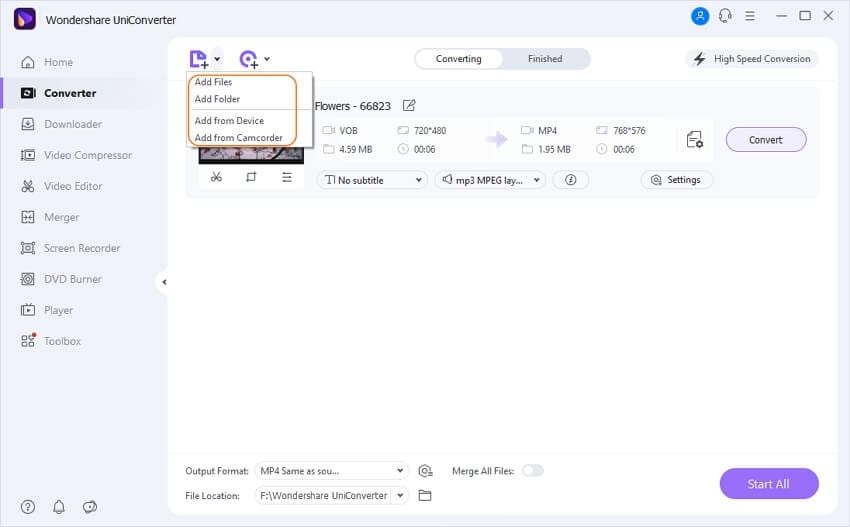
Step 2 Select a format.
Now click on the Output Format tab, then choose the Video tab. There, you’ll view lots of presets to choose from. You can also click the Audio to extract audio from video files.

Step 3 Convert videos.
Select a target folder then hit the Convert to begin converting your videos to a different format. Click the Finished to view your transcoded files.
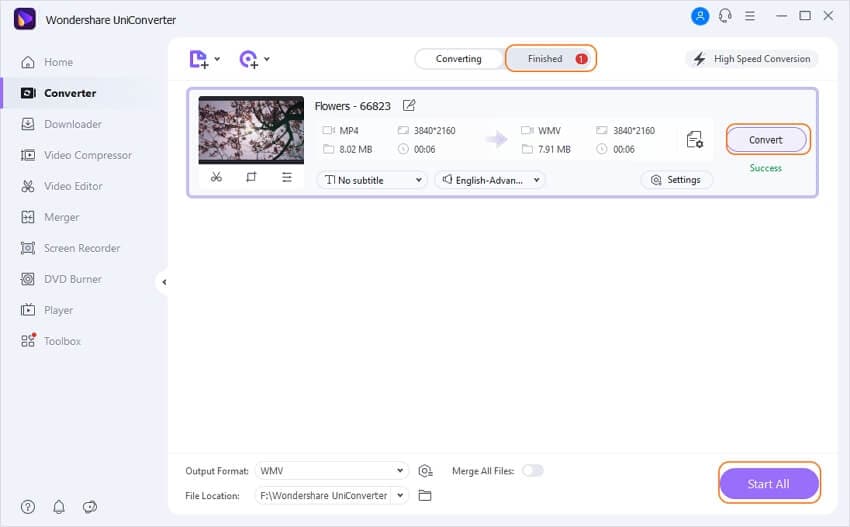
Part 3. The Comparison Between Zamzar Converter and Wondershare UniConverter
Here is a comparison table of Wondershare UniConverter and Zamzar Converter:
| Features | Wondershare UniConverter | Zamzar Converter |
|---|---|---|
|
|
|
|
|
|
|
|
After studying this comparison table carefully, I’m confident that you can now make an informed decision on the two's best converter. If you ask me, Wondershare UniConverter is the better option because it’s quicker, straightforward to use, and offers lots of file editing tools.



Kayla Morrison
staff Editor