Convert
- TRY FREE TRY FREE
- 1. Convert Video to Any Format+
-
- 1.1 Easy Way to Play Quicktime Video
- 1.2 MOV vs MP4
- 1.3 Top 7 MP4 Converter Downloader
- 1.4 Anything to MP4
- 1.5 WebM vs MP4
- 1.6 FLV vs MP4
- 1.7 Convert Stereo to Mono Easily
- 1.8 MPEG vs MP4
- 1.9 Convert VHS to Digital
- 1.10 Top 5 Mono to Stereo Converters
- 1.11 Convert Anything to Anything
- 1.12 10 Ways to Turn Video into Audio
- 1.13 Top 10 Song to Ringtone Converters
- 1.14 Easy Steps to Convert Video to Live Photos
- 1.15 Trim Videos on Windows Media Player
- 1.16 Best Tools to Trim MP4
- 1.17 Convert TS to MP4 with VLC
- 1.18 Easy Steps to Convert Videos to MIDI Files in 2020
- 1.19 How Can You Convert MP4 to MIDI Format in 2020
- 1.20 How to Convert WMA to MP4 Format with VLC in 2020
- 1.22 Best Way to Convert 3GPP to Other Formats in 2020
- 1.23 How to Use Handbrake to Convert WebM to Any Video Format
- 2. Convert Picture to Any Format+
- 3. Tips and Tricks+
-
- 3.1 What is FLV File
- 3.2 What is M4A File
- 3.3 What is TS File
- 3.4 What is FLAC File
- 3.5 What is Cloudconvert
- 3.6 What is MXF File
- 3.7 9 Zamzar converter Alternatives
- 3.8 10 Best Free Key Converters
- 3.9 Free VLC Batch Convert Feature
- 3.10 How to Convert Files
- 3.11 Top 10 Easy Converters
- 3.12 Top 11 Video Clip Converters
- 3.13 Tips and Tricks for Converting It
- 3.14 Online Convert Com Alternative
- 3.15 10 Vector Converters Alternative
- 3.16 How to Open ISO File
- 3.17 Freemake Video Converter Review
- 3.18 Top 10 Online Converter MP4
- 3.19 Top 10 File Type Converters
- 3.20 Top 9 Free Logo Converters
- 3.21 Top 6 Free Sound Converters
- 3.22 Best Apple Compressor Alternative
- 3.23 Top 9 ISO Extractors
- 3.24 AVI vs MP4
- 3.25 10 Solutions to Combine Files
- 3.26 Top 8 TS File Players
- 3.27 6 Tips for Converting SWF Files in 2020
- 3.28 Best Way to Convert MIDI to WAV Format in 2020
- 3.29 How to Convert WAV to MIDI Format in 2020
- 3.30 5 Recommended Ways to Convert AC3 Format in 2020
- 3.31 Simple Steps to Convert WMA Format to iTunes Format in 2020
- 3.32 Top 3 Nintendo 3DS Converters
AVI vs MP4: What Is the Difference
by Kayla Morrison • 2025-10-21 20:03:54 • Proven solutions
So AVI vs. MP4, which is the better format? Well, that’s what this guidepost will be answering. If you like watching movies, especially on your computer, you must be conversant with AVI and MP4 file formats. Although these files have a lot in common, there are also some glaring differences in audio/video quality, speed, and playback. So today, I’ll polish you with all some details about these two video formats and how to transcode them for free.
- Part 1. Is AVI Better than MP4
- Part 2. How to Convert AVI and MP4 Easily
- Part 3. Top 10 Recommended AVI and MP4 Free Converter
Part 1. Is AVI Better than MP4
AVI Definition
AVI (Audio-Video Interleaved/Audio Video Interleave) is a container format founded by Microsoft in 1992 during its Video for Windows software project. AVI files have a .avi extension and contain both video and audio data. It also supports multiple streaming of audios and videos, just like the DVD format. However, AVI doesn’t have some features found in newer container formats like MP4 and MPEG because it’s an older format. But whatever the case, AVI is undoubtedly an accessible video format.
MP4 Definition
MP4 or MPEG-4 Part 14 is a digital container format founded by the International Organization for Standardization in 2004. Just like AVI, it contains both video and audio data. On top of that, MP4 can also hold captions, subtitles, and still images. It also allows internet streaming. MP4 is an embodiment of the QuickTime format of 2001 and has a standard .mp4 extension. So if you’re looking for a standard video format that’s acceptable on all devices and websites, MP4 is your go-to option.
AVI vs. MP4 Comparison table
| Feature | MP4 | AVI |
|---|---|---|
Part 2. How to Convert AVI and MP4 Easily
Wondershare UniConverter is the perfect app for all your AVI and MP4 conversion needs. It’s a lightweight program, so you won’t wait long to fully install and run the app on your Mac/PC. That aside, Wondershare UniConverter can transcode AVI and MP4 to popular formats like VOB, FLV, MKV, MOV, and more. It can also merge your MP4 and AVI videos to make one beautiful clip. And yes, the UniConverter can edit your videos by cropping, trimming, flipping, and so on.
Wondershare UniConverter - Best Video Converter
- Transcode AVI and MP4 to all popular formats, including MP3, MOV, MKV, AAC, FLV, VOB, and more.
- Convert movies files to optimized preset for almost all devices.
- Download videos from popular sites like YouTube, Dailymotion, Vevo, etc.
- 90X faster conversion speed than any conventional converters.
- Edit, enhance & personalize your videos file.
- Download/record videos from YouTube and other 10,000 video sharing sites.
- Versatile toolbox combines video metadata, GIF maker, cast video to TV, video compressor, and screen recorder.
- Supported OS: Windows 10/8/7, macOS 11 Big Sur, 10.15, 10.14, 10.13, 10.12, 10.11, 10.10, 10.9, 10.8, 10.7, 10.6.
How to Convert AVI To MP4 on macOS
Find more video ideas from Wondershare Video Community.
Step 1 Add your MP4/AVI videos.
After running the UniConverter, drop your MP4 & AVI videos to the default the Video Converter window. An alternative method is to tap the ![]() button to open your local disc and import the videos.
button to open your local disc and import the videos.

Step 2 Choose a different format.
Open the Output Format: menu, then chooses the Video before selecting a video format and resolution. You can also tap the Device to choose device-optimized presets like iPhone 8, Apple TV, HTC One, Vivid, and more.
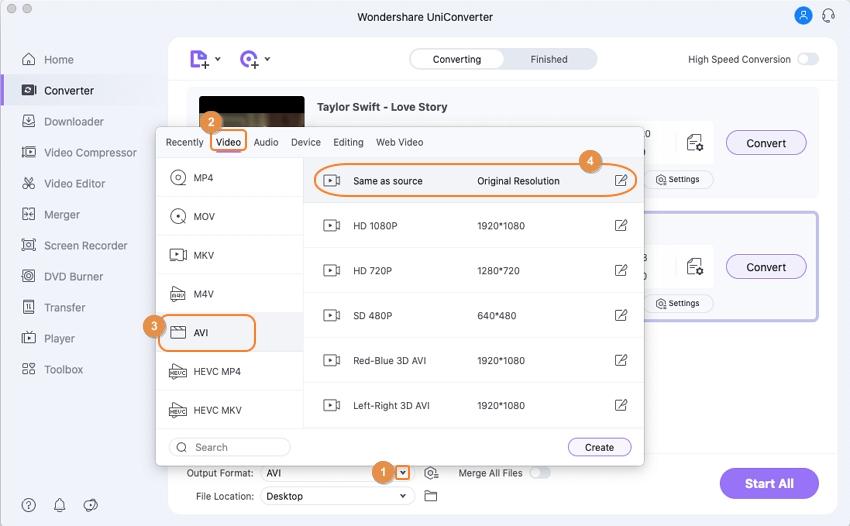
Step 3 Convert your videos.
The third and last step is to click the Start All button. But before that, click the Merge All Files toggle to join your videos.
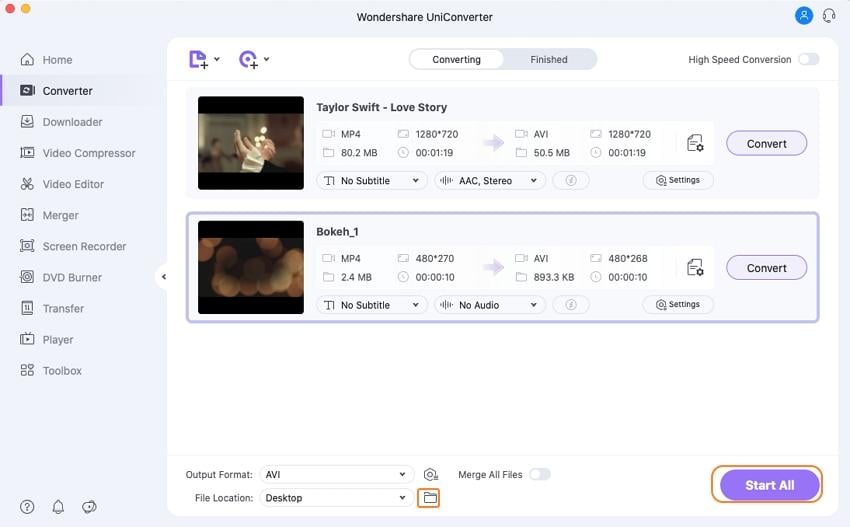
Part 3. Top 10 Recommended AVI and MP4 Free Converter
Apart from the UniConverter, you can also transcode MP4/AVI videos to other codecs using these conversion sites:
1. Online-Convert
Online-Convert is a free conversion site that allows users to transcode between any standard and unique video format. Here, you can convert MP4/AVI to VOB, 3GP, MPEG, FLV, and more. It also offers video editing services as well as other converters like audio, image, document, software, and more.
Pros:
- Easy to use.
- Fast and quick.
- Several conversion formats.
Cons:
- Limited upload size.
- Ad-infested.
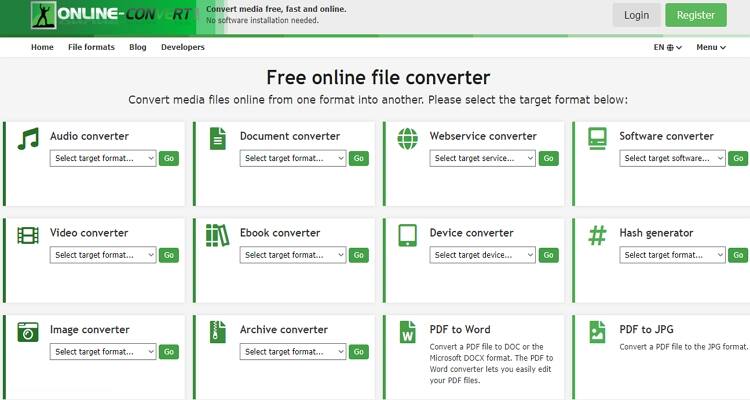
2. Convert Files
Another excellent MP4 and AVI converter is the Convert Files. It’s simple to understand and loads up pretty quickly. Here, you’ll convert MP4 or AVI files to 3GP, TS, FLV, M2TS, and many other video formats. However, it features lots of annoying ads.
Pros:
- Simple to use.
- Easy to load up
- Several target formats.
Cons:
- Small upload size.
- Ad-infested.
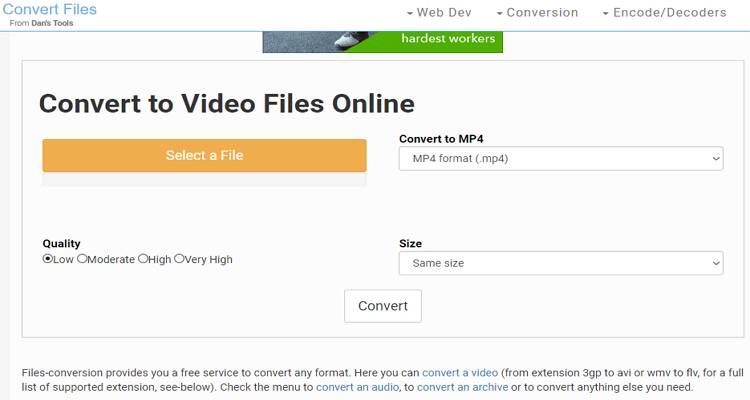
3. AConvert
With AConvert, you’ll transcode MP4 and AVI files to many video formats like VOB, FLV, MPEG, SWF, and more. You can also convert audio, image, document, archive, webpage, PDF, and eBook formats. However, AConvert is ad-laden, just like the first two options.
Pros:
- Simple to understand.
- Offers various video formats.
- Fast and quick.
Cons:
- Limited upload size.
- Ad-infested.
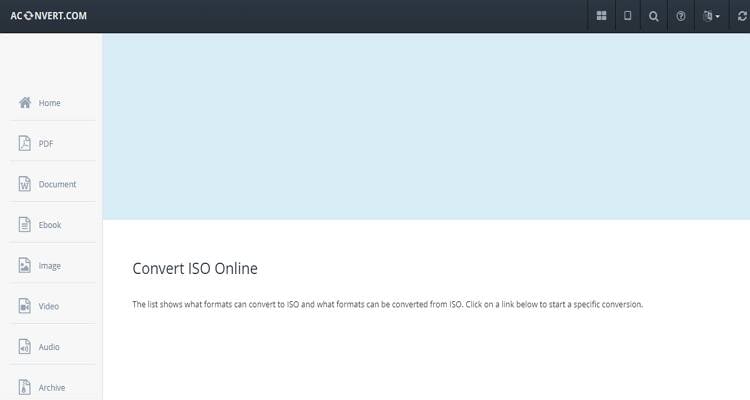
4. Online Converter
Online Converter is a free-for-all website that converts MP4/AVI files to other audio/video formats quickly and losslessly. It offers an image converter, video converter, audio converter, eBook converter, and document converter. Surprisingly, AConvert can also transcode between units like currency, speed, weight, etc.
Pros:
- Fast conversion.
- Various conversion units.
- Quick to load up.
Cons:
- Ad-laden UI.
- Limited upload size.
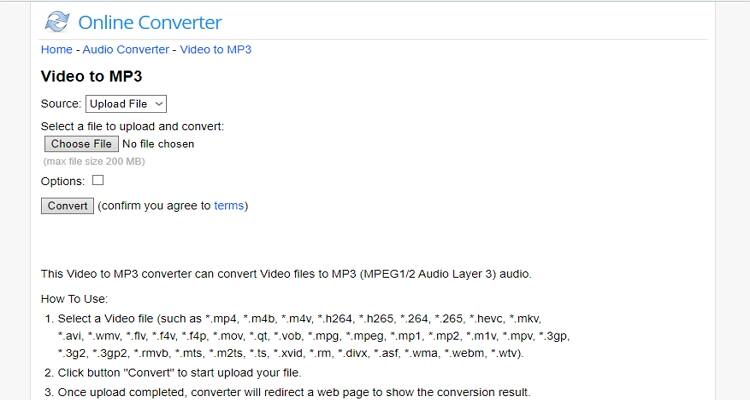
6. Zamzar
Want an online MP4/AVI Converter with a mind-blowing number of conversion units? Use Zamzar. It supports over 1200 presets from image, audio, video, document, and more. Also, Zamzar allows you to share your converted files with an email address. But sadly, the maximum conversion memory is 200MB.
Pros:
- 1200+ conversion presets.
- No ads.
- Simple to use.
Cons:
- Limited upload memory size.
- No video editing.
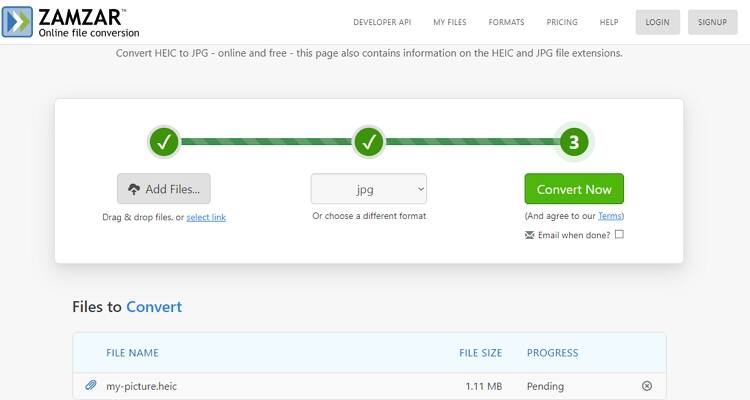
7. ConvertFiles
ConvertFiles is a top-class video, audio, image, document, eBook, and archive converter. Here, you can transcode AVI or MP4 to VOB, FLV, WEBM, 3GP, MPEG, and more. But like most on this list, Convert Files is ad-laden.
Pros:
- Lots of target formats.
- Straightforward to use.
- Fast upload and conversion.
Cons:
- Limited upload memory.
- Ad-infested.
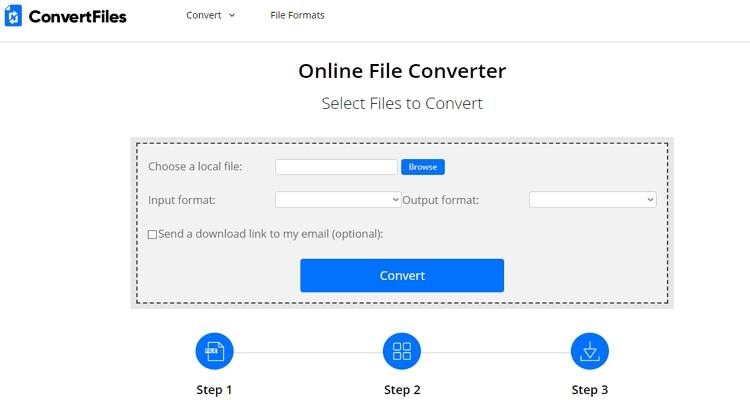
8. Convertio
One of the features that I like the most about this conversion site is its ability to import videos from cloud storage and URL links. It can encode AVI and MP4 to MPG, NKV, M4V, VOB, FLV, and more. Also, Convertio can extract audios from video files. And yes, it’s an ad-free website.
Pros:
- Multiple supported formats.
- Simple to use.
- Offers video editing services.
Cons:
- The slow conversion process.
- Limited upload size.
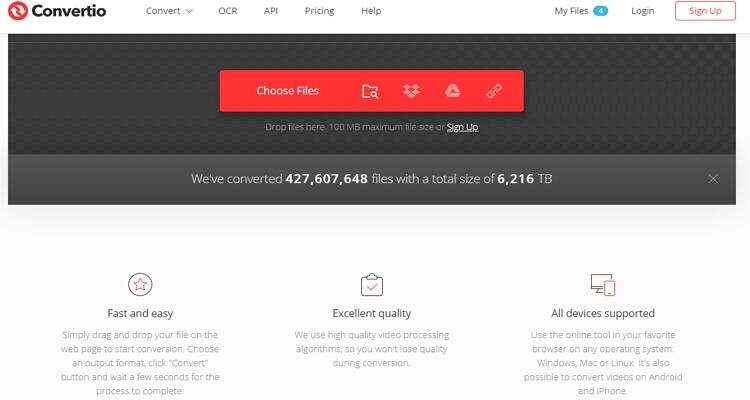
9. Online Video Converter
This is another robust tool that supports uploading of MP4 and AVI videos from local storage, cloud, or URL. It’s straightforward to navigate and loads files pretty quickly. Online Video Converter can transcode MP4/AVI to Apple, Android, 3GP, MPEG, and more. Even better, there’s no memory limit here.
Pros:
- No upload size limit.
- Lots of supported formats.
- Easy to load up.
Cons:
- Ads on the interface.
- No video editing.
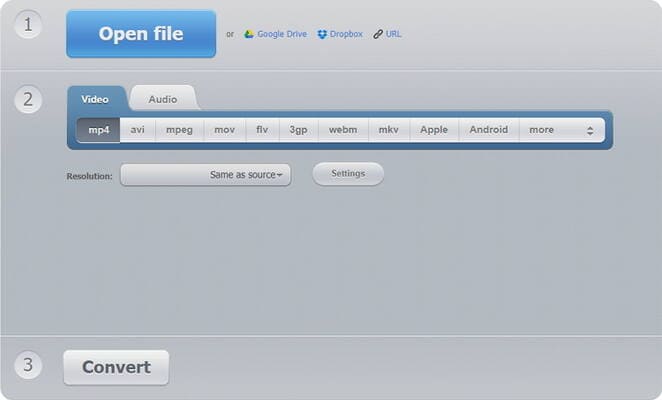
10. FreeFileConvert
Lastly, we have FreeFileConvert, which supports the conversion of MP4 and AVI to all standard video and audio formats. The available video presets here include MPEG, FLV, DV, 3GP, and more. And apart from that, it allows the importation of files from cloud or URL links.
Pros:
- Supports multiple presets.
- Quick to load up.
- Simple to understand.
Cons:
- No video editing.
- 300MB is the maximum upload size.
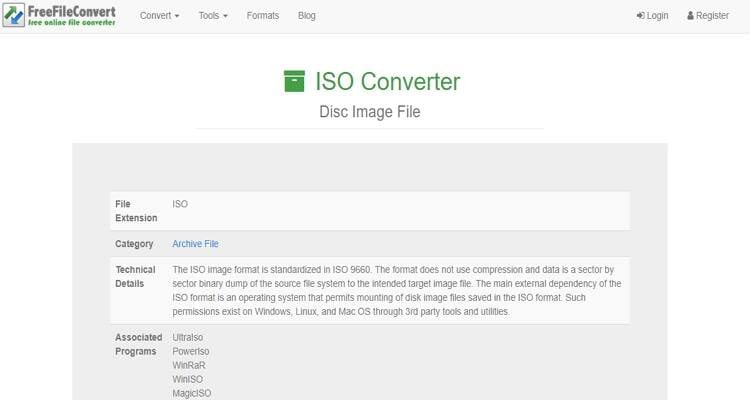
In conclusion, converting your MP4 and AVI files is straightforward if you have the right tools. If you use the Wondershare UniConverter, you’ll convert MP4/AVI to any digital audio or video formal offline and losslessly.
* Some of the above codec formats may need to be supported by system.



Kayla Morrison
staff Editor