Convert
- TRY FREE TRY FREE
- 1. Convert Video to Any Format+
-
- 1.1 Easy Way to Play Quicktime Video
- 1.2 MOV vs MP4
- 1.3 Top 7 MP4 Converter Downloader
- 1.4 Anything to MP4
- 1.5 WebM vs MP4
- 1.6 FLV vs MP4
- 1.7 Convert Stereo to Mono Easily
- 1.8 MPEG vs MP4
- 1.9 Convert VHS to Digital
- 1.10 Top 5 Mono to Stereo Converters
- 1.11 Convert Anything to Anything
- 1.12 10 Ways to Turn Video into Audio
- 1.13 Top 10 Song to Ringtone Converters
- 1.14 Easy Steps to Convert Video to Live Photos
- 1.15 Trim Videos on Windows Media Player
- 1.16 Best Tools to Trim MP4
- 1.17 Convert TS to MP4 with VLC
- 1.18 Easy Steps to Convert Videos to MIDI Files in 2020
- 1.19 How Can You Convert MP4 to MIDI Format in 2020
- 1.20 How to Convert WMA to MP4 Format with VLC in 2020
- 1.22 Best Way to Convert 3GPP to Other Formats in 2020
- 1.23 How to Use Handbrake to Convert WebM to Any Video Format
- 2. Convert Picture to Any Format+
- 3. Tips and Tricks+
-
- 3.1 What is FLV File
- 3.2 What is M4A File
- 3.3 What is TS File
- 3.4 What is FLAC File
- 3.5 What is Cloudconvert
- 3.6 What is MXF File
- 3.7 9 Zamzar converter Alternatives
- 3.8 10 Best Free Key Converters
- 3.9 Free VLC Batch Convert Feature
- 3.10 How to Convert Files
- 3.11 Top 10 Easy Converters
- 3.12 Top 11 Video Clip Converters
- 3.13 Tips and Tricks for Converting It
- 3.14 Online Convert Com Alternative
- 3.15 10 Vector Converters Alternative
- 3.16 How to Open ISO File
- 3.17 Freemake Video Converter Review
- 3.18 Top 10 Online Converter MP4
- 3.19 Top 10 File Type Converters
- 3.20 Top 9 Free Logo Converters
- 3.21 Top 6 Free Sound Converters
- 3.22 Best Apple Compressor Alternative
- 3.23 Top 9 ISO Extractors
- 3.24 AVI vs MP4
- 3.25 10 Solutions to Combine Files
- 3.26 Top 8 TS File Players
- 3.27 6 Tips for Converting SWF Files in 2020
- 3.28 Best Way to Convert MIDI to WAV Format in 2020
- 3.29 How to Convert WAV to MIDI Format in 2020
- 3.30 5 Recommended Ways to Convert AC3 Format in 2020
- 3.31 Simple Steps to Convert WMA Format to iTunes Format in 2020
- 3.32 Top 3 Nintendo 3DS Converters
Top 5 Free Sound Converter to Convert Audio Files
by Kayla Morrison • 2025-10-21 20:03:52 • Proven solutions
If you have an audio file that can't open on your device – be it mobile or desktop, you certainly need a sound converter. Thanks to music streaming and recording technology, we can now download audios from iTunes, Spotify, Tidal, and more. However, different music streaming sites support different formats. For instance, if you download music from Tidal, it comes in FLAC format, which has compatibility issues. So to help you out, I've prepared a complete list with the best music converter apps you should consider. Let's dive right in!
- Part 1. Recommended Sound Converter You Cannot Miss
- Part 2. Top 4 Free Sound Converter to Convert Audio Files
Part 1. Recommended Sound Converter You Cannot Miss
Wondershare UniConverter is the sound converter app for desktop that any professional file editor should get. It supports conversion of between any audio format, including MP3, M4A, M4R, OOG, MKV, and so on. You can also transcode popular video formats like 3GP, MPEG-2, MP4, , MOV, VOB, etc. Lest I forget, this app comes with a robust video downloader. In that case, you'll download then convert your music videos to convert with just a few mouse clicks. Don't forget to check out the CD/DVD burner as well.
Wondershare UniConverter - You Best Sound Converter
- Convert between most popular sound formats like AAC, MP3, M4A, M4R, etc.
- Convert movies files to optimized preset for almost all devices.
- Download videos from popular sites like YouTube, Dailymotion, Vevo, etc.
- It has a 90X faster conversion speed than any conventional converters.
- Edit, enhance & personalize your videos file.
- Download/record videos from YouTube and other 10,000 video sharing sites.
- Versatile toolbox combines video metadata, GIF maker, video compressor, and screen recorder.
- Supported OS: Windows 10/8/7, macOS 11 Big Sur, 10.15, 10.14, 10.13, 10.12, 10.11, 10.10, 10.9, 10.8, 10.7, 10.6.
Step 1 Load audio files.
First of all, download and install Wondershare Sound Converter before running it. Next, drag your audio file to the app to load it. You can also hit the  to load a sound from your computer drive.
to load a sound from your computer drive.
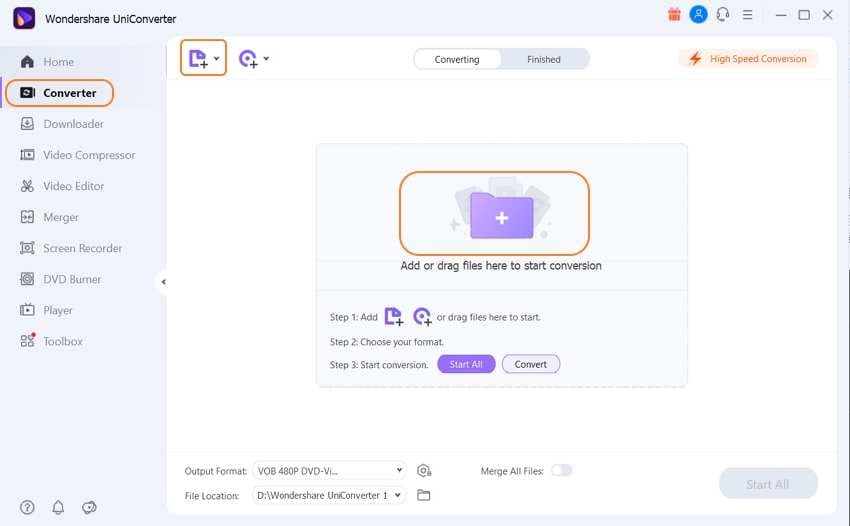
Step 2 Select a format.
Now proceed to choose your sound format by clicking the Output Format > Audio > Choose a target preset. Because most devices support MP3 format, select it.
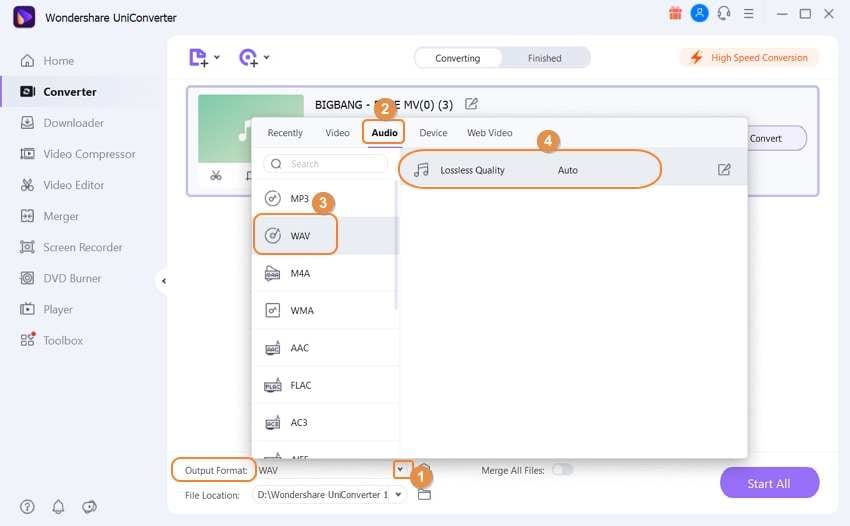
Note: You can further edit your sound files by clicking any of the three editing icons on the audio thumbnail.
Step 3 Convert sound to a different format.
Just click the Convert tab beside the uploaded sound file, and Wondershare Sound Converter will do the rest.
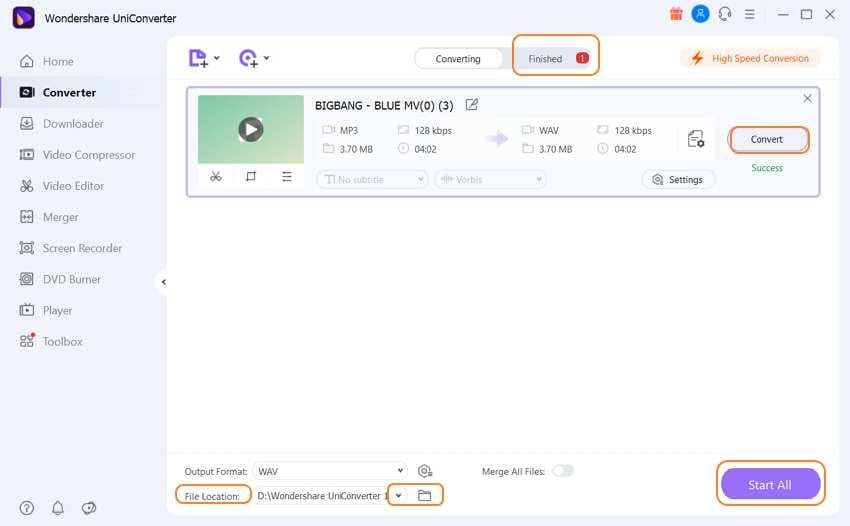
Part 2. Top 4 Free Sound Converter to Convert Audio Files
Fortunately, the internet is in a plentiful supply of other free to use sound converter app. Here, I'll introduce you to the best websites that convert between popular sound formats without charging you a dime. Better still, most of these sound conversion sites support audio editing. So without much talks, here are your best options:
1. Audio Converter
Well, the name says it all. Audio Converter is a robust website that supports the conversion of multiple sound formats with zero quality loss. In fact, this site allows transcoding of 300+ formats, which I find to be enough for most file conversion tasks. It also supports sound editing by changing the bit rate, sample rate, as well as setting the Fade in/Fade out options. Moreover, you can set the audio quality to Economy, Standard, Good, and Best. More importantly, it converts sound to device-optimized presets like iPhone Ringtone. But sadly, it features some ads.
Pros:
- Clean UI.
- Supports device-optimized presets.
- Easy to load up.
Cons:
- Ad-laden interface.
- Limited target presets.
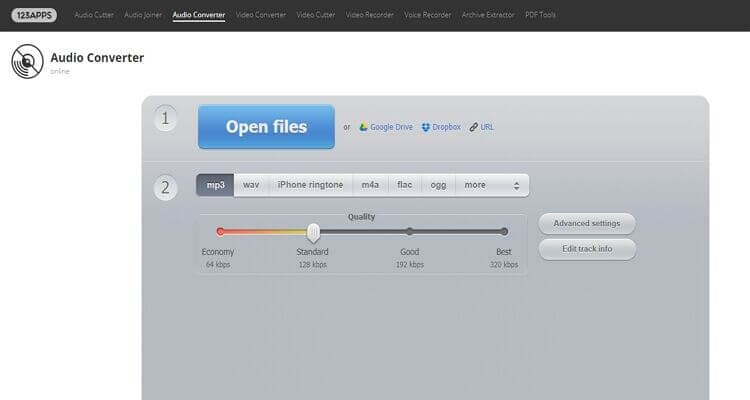
2. Online-Convert
If you think that you've already found an online sound converter in the first two options, wait till you use Online-Convert. This music converter comes with a minimalistic UI with it's typical green and white background. Here, file conversion buffs will enjoy unlimited conversion of sound formats like FLAC, MP3, AAC, AU, and more. It can also edit sound settings like bit rate, sampling rate, audio channels, and more. Unfortunately, this free app features some Google ads. Also, it limits your conversion to 100MB only.
Pros:
- Nice, clean interface.
- Simple to understand.
- Supports sound editing.
Cons:
- Ads on the interface.
- Small upload size.
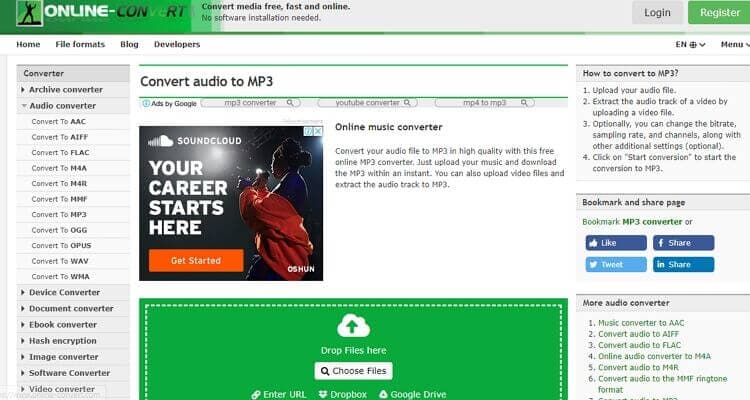
3. Convertio
Convertio is another marvelous browser-based app that's fast to load up and works on any device. Convertio users will enjoy converting between 3000+ audio formats, including 8SVX, AAC, AC3, AIFF, AMB, AU, AVR, and so much more. This app can also transcode CAD, Video, Vector, Presentations, Ebook, Document, and Picture formats. What's more, the upload process is super-quick on this ad-free platform. However, the maximum sound upload size on this free converter is 100MB.
Pros:
- Supports lots of sound formats.
- Fast uploading and converting speed.
- Easy to use.
Cons:
- Small upload size.
- No sound editing.
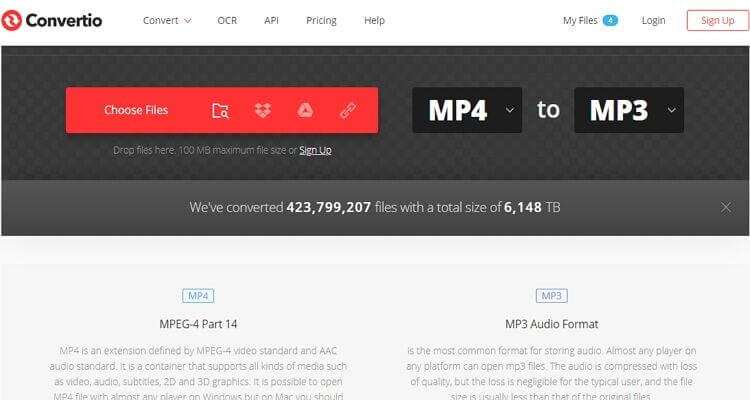
4. Convert Files
Convert Files is back with a bang and a new interface altogether. Here, users can convert eBook, document, spreadsheet, presentation, archive, image, audio, and video files. The upload and conversion speed is also demonic. It is, in fact, one of the fastest online converters I've reviewed in a long time. On the flip side, Convertio's interface is ad-infested. It also has an upload limit of 100MB per day. But again, Convertio is a beautiful free sound converter to have.
Pros:
- Fast conversion.
- Clean UI.
- Supports a myriad of formats.
Cons:
- Small upload limit.
- No audio editing.
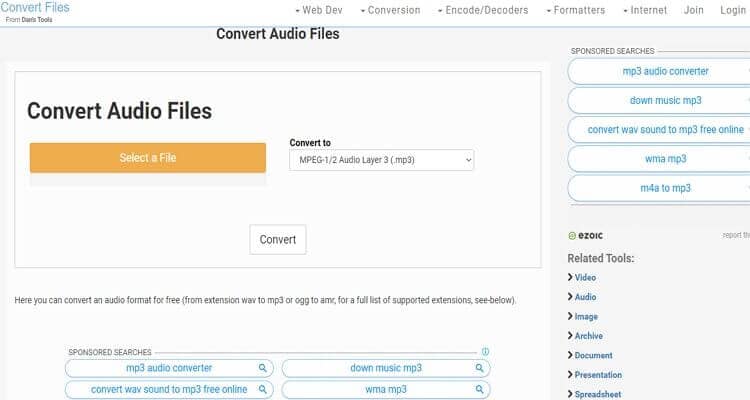
These are the perfect online sound converters available. They are fast, easy-to-use, and accessible on any OS platform. However, they have some limitations. So to be safe, choose the Wondershare UniConverter.



Kayla Morrison
staff Editor