Convert
- TRY FREE TRY FREE
- 1. Convert Video to Any Format+
-
- 1.1 Easy Way to Play Quicktime Video
- 1.2 MOV vs MP4
- 1.3 Top 7 MP4 Converter Downloader
- 1.4 Anything to MP4
- 1.5 WebM vs MP4
- 1.6 FLV vs MP4
- 1.7 Convert Stereo to Mono Easily
- 1.8 MPEG vs MP4
- 1.9 Convert VHS to Digital
- 1.10 Top 5 Mono to Stereo Converters
- 1.11 Convert Anything to Anything
- 1.12 10 Ways to Turn Video into Audio
- 1.13 Top 10 Song to Ringtone Converters
- 1.14 Easy Steps to Convert Video to Live Photos
- 1.15 Trim Videos on Windows Media Player
- 1.16 Best Tools to Trim MP4
- 1.17 Convert TS to MP4 with VLC
- 1.18 Easy Steps to Convert Videos to MIDI Files in 2020
- 1.19 How Can You Convert MP4 to MIDI Format in 2020
- 1.20 How to Convert WMA to MP4 Format with VLC in 2020
- 1.22 Best Way to Convert 3GPP to Other Formats in 2020
- 1.23 How to Use Handbrake to Convert WebM to Any Video Format
- 2. Convert Picture to Any Format+
- 3. Tips and Tricks+
-
- 3.1 What is FLV File
- 3.2 What is M4A File
- 3.3 What is TS File
- 3.4 What is FLAC File
- 3.5 What is Cloudconvert
- 3.6 What is MXF File
- 3.7 9 Zamzar converter Alternatives
- 3.8 10 Best Free Key Converters
- 3.9 Free VLC Batch Convert Feature
- 3.10 How to Convert Files
- 3.11 Top 10 Easy Converters
- 3.12 Top 11 Video Clip Converters
- 3.13 Tips and Tricks for Converting It
- 3.14 Online Convert Com Alternative
- 3.15 10 Vector Converters Alternative
- 3.16 How to Open ISO File
- 3.17 Freemake Video Converter Review
- 3.18 Top 10 Online Converter MP4
- 3.19 Top 10 File Type Converters
- 3.20 Top 9 Free Logo Converters
- 3.21 Top 6 Free Sound Converters
- 3.22 Best Apple Compressor Alternative
- 3.23 Top 9 ISO Extractors
- 3.24 AVI vs MP4
- 3.25 10 Solutions to Combine Files
- 3.26 Top 8 TS File Players
- 3.27 6 Tips for Converting SWF Files in 2020
- 3.28 Best Way to Convert MIDI to WAV Format in 2020
- 3.29 How to Convert WAV to MIDI Format in 2020
- 3.30 5 Recommended Ways to Convert AC3 Format in 2020
- 3.31 Simple Steps to Convert WMA Format to iTunes Format in 2020
- 3.32 Top 3 Nintendo 3DS Converters
Top 10 Free Online Raw to JPEG Converter
by Kayla Morrison • 2025-10-21 20:03:51 • Proven solutions
Are you still trying to find the best method to convert RAW to JPEG without losing quality? I have the perfect solution for you. Alongside JPEG, most digital cameras take pictures in the RAW format. Although RAW photos have excellent quality, they tend to take up significant storage space. Also, you can't open them via standard means or directly upload them on a website because these photos require lots of post-processing. So in this guide, we want to learn how to convert RAW to JPEG, which is a universal picture format.
- Part 1. What are RAW Files?
- Part 2. Free Raw to JPEG Converters for Windows and Mac
- Part 3. Best Raw to JPEG Converter for Windows/Mac
Part 1. What are RAW Files?
A RAW image file is typically a minimally processed data from an image scanner such as a digital camera or motion picture scanner. In short, RAW files are not finished products, so they can't be uploaded on a website or printed. In general, RAW image files contain a short header, camera sensor metadata, image metadata, image thumbnail, and timecode or keycode.
There are over 100 types of RAW file formats. They include RAF, IIQ, 3FR, DCR, KDC, K25, CRW, ORF, RW2, and many others. Although most are based on the TIFF format, these formats differ slightly because they include additional image tags and non-standard file headers. In conclusion, RAW files are uncompressed, and that's why they take up significant storage space.
Part 2. Free Raw to JPEG Converters for Windows and Mac
If you want to convert RAW to JPEG without the hassle of installing a third-party app on your desktop, consider using these online image converters. They are simple-to-use and free also. And you don't even need to register anywhere to use these apps. Here are our top nine picks:
1. Iloveimg
Iloveimg is another excellent RAW image converter that's easy to load and use. It supports easy encoding of several RAW formats like NEF, CR2, RW2, and ORF to JPG without quality loss. Apart from allowing you to import files from your computer, this tool also supports Google Drive and Dropbox importation. I find this to be a major plus considering that we're living in a cloud storage era. My only disappointment is the small file upload size of 130MB.
Pros:
- Simple to use.
- Several image editing tools.
- Supports several image formats.
Cons:
- Limited upload size.
- Ad-laden interface.
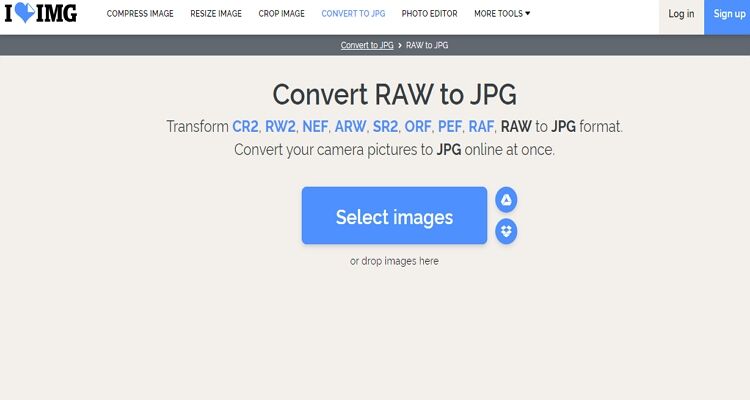
2. Zamzar
Zamzar is a popular file converter that supports more than 1,200 proprietary formats on its ad-free interface. The interface is well-punctuated with clear steps on how to convert your RAW files. Here, you can convert RAW to JPG, Thumbnail, TIFF, WBMP, PNG, and many more. However, the maximum image size you can upload is 200MB per day on the free version.
Pros:
- Straightforward to understand.
- Supports plenty of image formats.
- Emails files when done.
Cons:
- Limited upload size.
- No image editing tools.
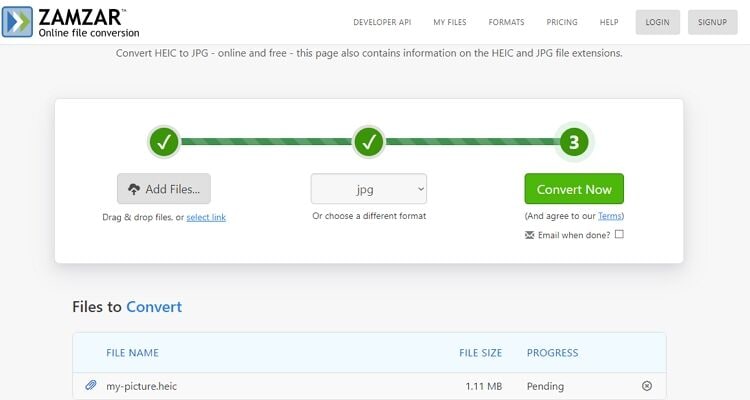
3. Online Converter
Giving Zamzar and the rest a run for their money is Online Converter, which offers an impressive 200MB upload size on its straightforward interface. Here, users can import RAW files such as CR2, CRW, K25, KDC, and more for conversion to JPG and other standard image formats. You can also import device-optimized formats like Kodak RAW, Nikon RAW, Samsung RAW, Canon RAW, and many more. However, it doesn't offer any image editing functions.
Pros:
- Simple to use.
- Decent amount of upload size.
- Supports lots of Raw formats.
Cons:
- Ads on the interface.
- Limited upload size.
- No image editing tools.
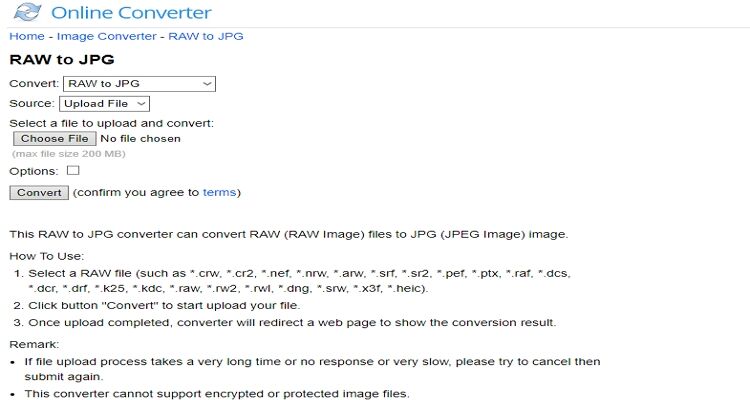
4. AConvert
Most video/audio editing pros will probably know something about AConvert. That's because this file editing program is easy to use and offers lots of editing features. Back to image conversion, AConvert can transform your RAW images to JPEG, PNG, TIFF, and many other standard image formats. Even better, it can edit images by compressing, resizing, applying effects, cropping, etc. On the flip side, users cannot convert images more than 200MB.
Pros:
- Plenty of image editing functions.
- Downloads images from Google Drive/Dropbox.
- Supports lots of image formats.
Cons:
- Limited upload size.
- No batch conversion.
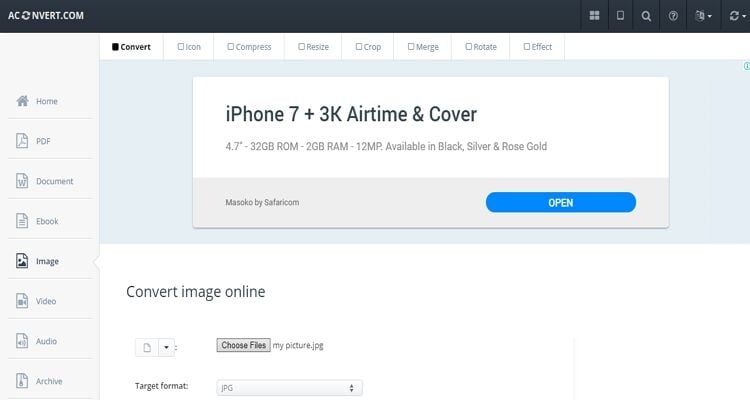
5. Onlineconvertfree.com
Onlineconvertfree.com is an open-source online app that provides lots of image editing features. It's also easy-to-use and can convert RAW to JPG, PNG, TTF, and so on. Apart from that, Onlineconvertfree.com can also flip, rotate, compress, and crop your images easily. On the drawbacks, the free version has some ads and a limited upload size.
Pros:
- Supports lots of RAW formats.
- Plenty of image editing features.
- Easy to use.
Cons:
- Ads on the interface.
- Small upload memory size.
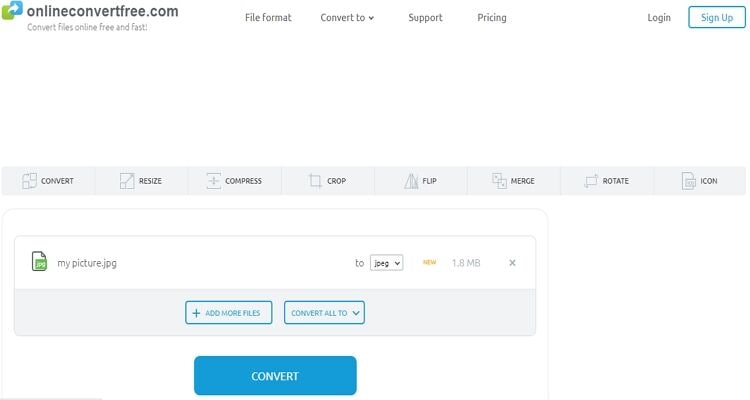
6. Convertio
Honestly, if you don't like this conversion website, then I recommend the Wondershare UniConverter altogether. That's because Convertio has arguably the best UI of all sites in this list. That said, Convertio will convert your RAW images to plenty of formats, including PSD, TIFF, GIF, HDR, etc. More importantly, this image converter comes in several languages like English, French, Polish, Japanese, Chinese, etc. Sadly, it offers 100MB only.
Pros:
- Well-arranged interface.
- Supports a myriad of image formats.
- No ads.
Cons:
- Small image upload size.
- No image editing.
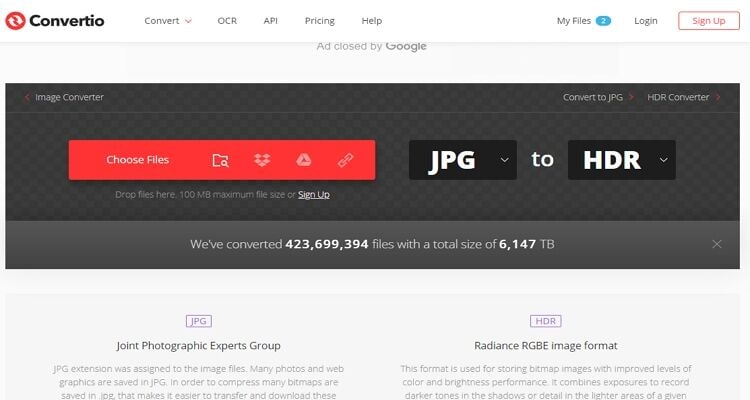
7. FreeConvert
This conversion site supports the transformation of RAW images like PEF, DRF, DNG, SR2, and many others to JPG image format. It's simple-to-use as you only need to drag-n-drop your pictures in the upload box. What's more, FreeConvert supports batch conversion of up to 20 image files with a maximum size of 1GB. Be mindful of the Google ads, though.
Pros:
- Simple to understand and use.
- Supports lots of image formats.
- Offers advanced settings option.
Cons:
- Ads on the interface.
- Limited upload size.
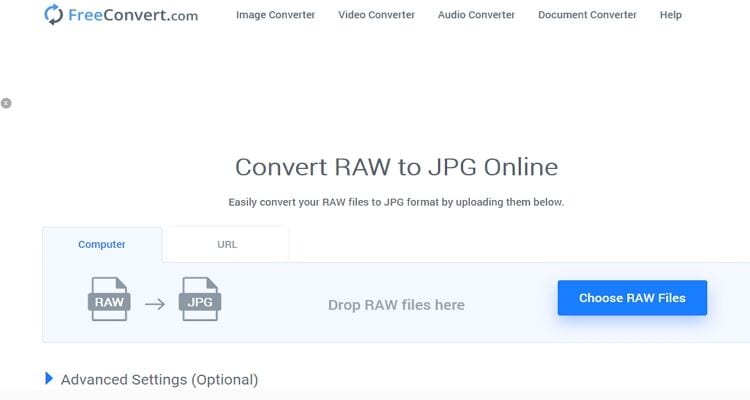
8. File-converter-online.com
Lastly, we have File-converter-online.com, which can quickly convert RAW image files to JPG, PNG, or PDF formats. It's straightforward to use and offers additional tools like video converter, video compressor, GIF maker, and many more. But just like most of the apps here, it has a few drawbacks. For starters, the file upload speed is quite sluggish. Also, the site has some annoying ads. But sincerely speaking, File-converter-online-com is an excellent image converter.
Pros:
- Easy to use.
- Unlimited upload memory.
- Supports lots of formats.
Cons:
- Ad-infested.
- Slow upload speed.
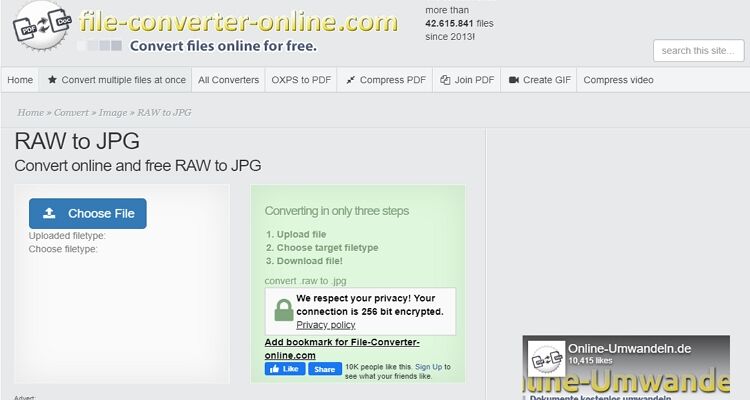
Part 3. Best Raw to JPEG Converter for Windows/Mac
If you're a professional photographer, I recommend you get a professional image editing app as well. With the Wondershare UniConverter, you can import RAW photos from your digital camcorder directly and convert them to JPG, TIFF, BMP, or PNG formats. As if that's not enough, this desktop app offers an intuitive image editor for cropping, applying effects, removing watermarks, and more. Moreover, you can change the image quality as well.
Wondershare UniConverter - Best Image Converter
- Convert RAW to JPG, PNG, BMP, or TIFF with zero quality loss.
- Convert movies files to optimized preset for almost all devices.
- Download videos from popular sites like YouTube, Dailymotion, Vevo, etc.
- 90X faster conversion speed than any conventional converters.
- Edit, enhance & personalize your videos file.
- Download/record videos from YouTube and other 10,000 video sharing sites.
- Versatile toolbox combines video metadata, GIF maker, video compressor, and screen recorder.
- Supported OS: Windows 10/8/7, macOS 11 Big Sur, 10.15, 10.14, 10.13, 10.12, 10.11, 10.10, 10.9, 10.8, 10.7, 10.6.
Step 1 Add your RAW images.
After installing Wondershare RAW Converter, run it then click the Toolbox > the Image Converter > the + Add Files to import locally saved images. Go ahead and upload as many photos as possible.
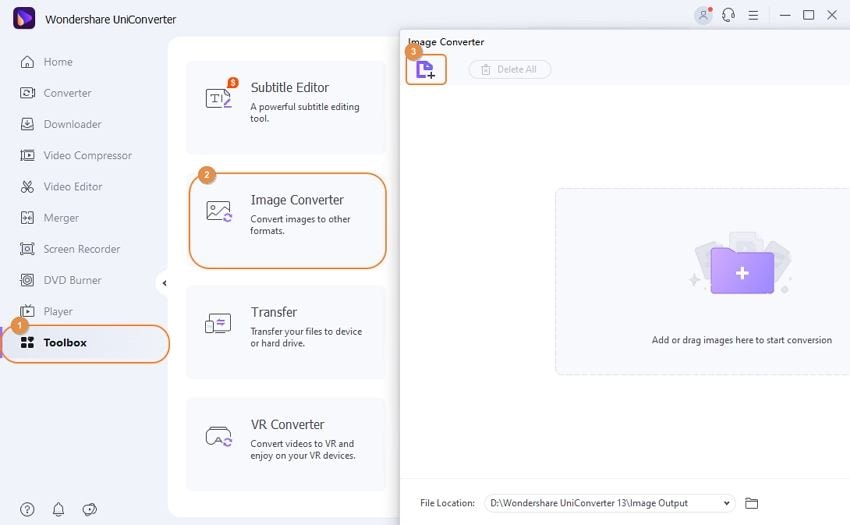
Step 2 Choose JPG as a target format.
Next, click the Convert all images to: and then choose JPG. You can also click the Settings icon to edit your images.
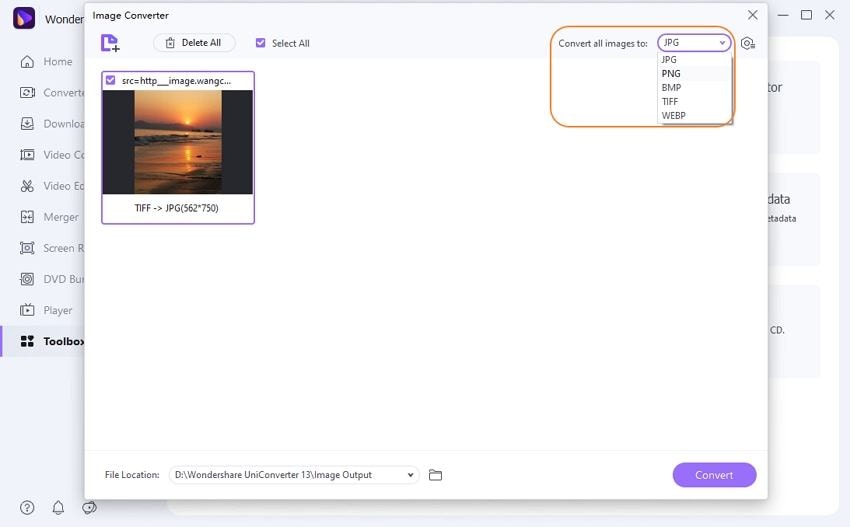
Step 3 Convert RAW to JPG.
Lastly, set your output folder and then click the Convert button. Congratulations! You've successfully converted RAW images to JPG without any quality loss.
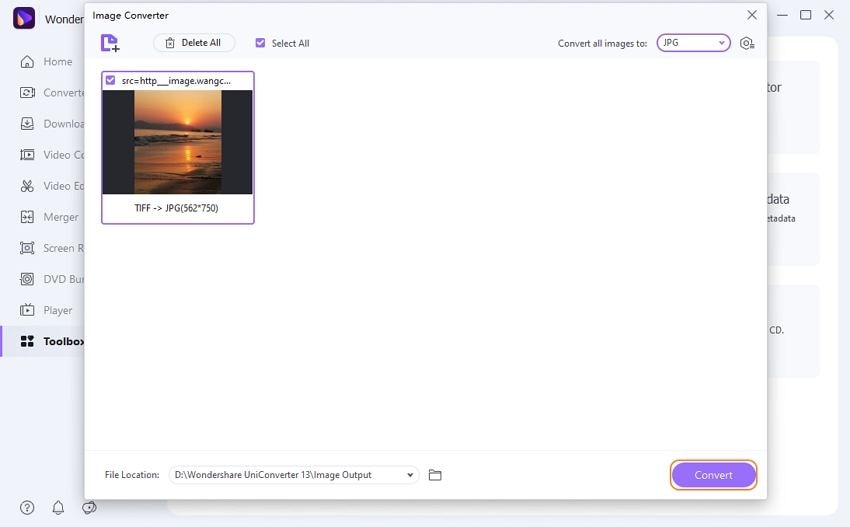
Although the online apps are free to use, you'll need a reliable internet connection to convert RAW to JPG. Even worse, most have a small memory upload size. So the wisest thing to do is to get the Wondershare UniConverter.
As you've seen, these image conversion sites have drawbacks like annoying ads and limited upload memory size. Therefore, I recommend the Wondershare UniConverter if you want unlimited file conversions.



Kayla Morrison
staff Editor