Convert
- TRY FREE TRY FREE
- 1. Convert Video to Any Format+
-
- 1.1 Easy Way to Play Quicktime Video
- 1.2 MOV vs MP4
- 1.3 Top 7 MP4 Converter Downloader
- 1.4 Anything to MP4
- 1.5 WebM vs MP4
- 1.6 FLV vs MP4
- 1.7 Convert Stereo to Mono Easily
- 1.8 MPEG vs MP4
- 1.9 Convert VHS to Digital
- 1.10 Top 5 Mono to Stereo Converters
- 1.11 Convert Anything to Anything
- 1.12 10 Ways to Turn Video into Audio
- 1.13 Top 10 Song to Ringtone Converters
- 1.14 Easy Steps to Convert Video to Live Photos
- 1.15 Trim Videos on Windows Media Player
- 1.16 Best Tools to Trim MP4
- 1.17 Convert TS to MP4 with VLC
- 1.18 Easy Steps to Convert Videos to MIDI Files in 2020
- 1.19 How Can You Convert MP4 to MIDI Format in 2020
- 1.20 How to Convert WMA to MP4 Format with VLC in 2020
- 1.22 Best Way to Convert 3GPP to Other Formats in 2020
- 1.23 How to Use Handbrake to Convert WebM to Any Video Format
- 2. Convert Picture to Any Format+
- 3. Tips and Tricks+
-
- 3.1 What is FLV File
- 3.2 What is M4A File
- 3.3 What is TS File
- 3.4 What is FLAC File
- 3.5 What is Cloudconvert
- 3.6 What is MXF File
- 3.7 9 Zamzar converter Alternatives
- 3.8 10 Best Free Key Converters
- 3.9 Free VLC Batch Convert Feature
- 3.10 How to Convert Files
- 3.11 Top 10 Easy Converters
- 3.12 Top 11 Video Clip Converters
- 3.13 Tips and Tricks for Converting It
- 3.14 Online Convert Com Alternative
- 3.15 10 Vector Converters Alternative
- 3.16 How to Open ISO File
- 3.17 Freemake Video Converter Review
- 3.18 Top 10 Online Converter MP4
- 3.19 Top 10 File Type Converters
- 3.20 Top 9 Free Logo Converters
- 3.21 Top 6 Free Sound Converters
- 3.22 Best Apple Compressor Alternative
- 3.23 Top 9 ISO Extractors
- 3.24 AVI vs MP4
- 3.25 10 Solutions to Combine Files
- 3.26 Top 8 TS File Players
- 3.27 6 Tips for Converting SWF Files in 2020
- 3.28 Best Way to Convert MIDI to WAV Format in 2020
- 3.29 How to Convert WAV to MIDI Format in 2020
- 3.30 5 Recommended Ways to Convert AC3 Format in 2020
- 3.31 Simple Steps to Convert WMA Format to iTunes Format in 2020
- 3.32 Top 3 Nintendo 3DS Converters
Best Way to Convert MIDI to WAV Format in 2025
by Christine Smith • 2025-10-21 20:04:32 • Proven solutions
MIDI is a technical standard usually used in the recording industry and entertainment industry. MIDI stands for Musical Instrument Digital Interface. They typically contain musical notes from the different musical instruments that will be used in the background of a song.
In order to use these files frequently, it is essential to convert MIDI to WAV or any other supported format that you can play on your computer. There are a lot of methods that can be used to convert the files for free, and you can find some software as well as web applications for the job.
- Part 1. How to Convert MIDI to WAV Online
- Part 2. Convert MP3 to WAV via Wondershare UniConverter
- Part 3. How to Convert MP3 to WAV Online
- Part 4. Tips on How to Convert MIDI to WAV Format
Part 1. How to Convert MIDI to WAV Online
There are a few converters or applications that can support converting MIDI to WAV format. You can use any of the online conversion tools for these requirements. You can use Zamzar, which is a very efficient and effective file conversion web app that supports all the original audio, video, image, and text formats that are commonly used and supported on various operating systems and devices.
The following is a small guide that will help you to convert the MIDI files by using Zamzar.
Step 1. Add the files
The first step is to open the website, and by clicking on the Add Files, add all the MIDI files that you wish to convert so that they can be uploaded to the servers.
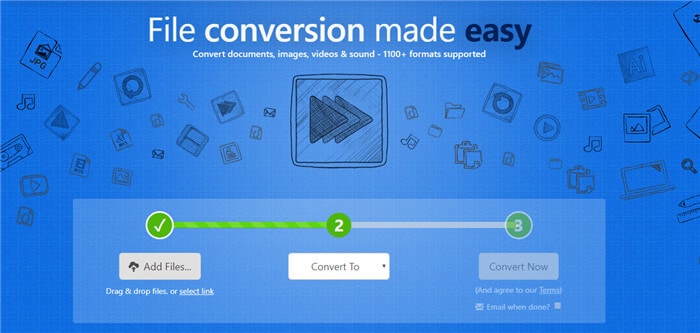
Step 2. Choose the output format to convert
After the files are added, click on the Convert To option to choose WAV format. Then, click on the Convert Now option. Your files will be converted momentarily.
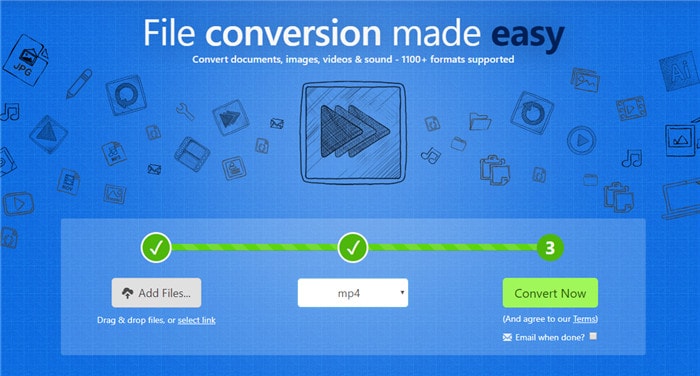
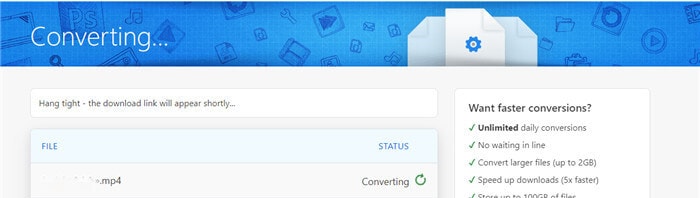
Step 3. Download the converted files
Now that the files are converted, you will be able to see the Download option. You can download the file.

Part 2. How to Convert MP3 to WAV via Wondershare UniConverter
If you want to use a desktop application to convert to WAV without any quality loss, one of the best ways to get a lossless conversion of files is by downloading reliable third-party file conversion software. Wondershare UniConverter is one such software that might suffice your requirements. One of the best features of this software is it is easy to use. It is due to a very efficient and simplistic user interface. It is a complete toolkit that comprises software like CD and DVD burning, conversion, screen recording, video editing, and a lot of other essential things. It is the best converter that you can download right now on your Mac as well as Windows.
 Wondershare UniConverter
Wondershare UniConverter

- Convert to 1,000+ formats, including AVI, MKV, MOV, MP4, etc.
- It has a 90X faster conversion speed than other common converters.
- Edit videos with trimming, cropping, merging, adding subtitles, and more.
- Burn video to playable DVD with an attractive free DVD template.
- Versatile toolbox includes fixing video metadata, GIF maker, and screen recorder.
- Supported OS: Windows 10/8/7/XP/Vista, macOS 11 Big Sur, 10.15 (Catalina), 10.14, 10.13, 10.12, 10.11, 10.10, 10.9, 10.8, 10.7, 10.6.
Follow the steps given below to convert MP3 to WAV.
Step 1 Open Wondershare UniConverter.
Install and launch Wondershare UniConverter and select the Video Converter feature from the top left side of the interface. From the screen that follows, click on the  option and add the files that you want to be converted into WAV. Wondershare UniConverter supports batch conversion of data so you can easily convert multiple files in one go.
option and add the files that you want to be converted into WAV. Wondershare UniConverter supports batch conversion of data so you can easily convert multiple files in one go.
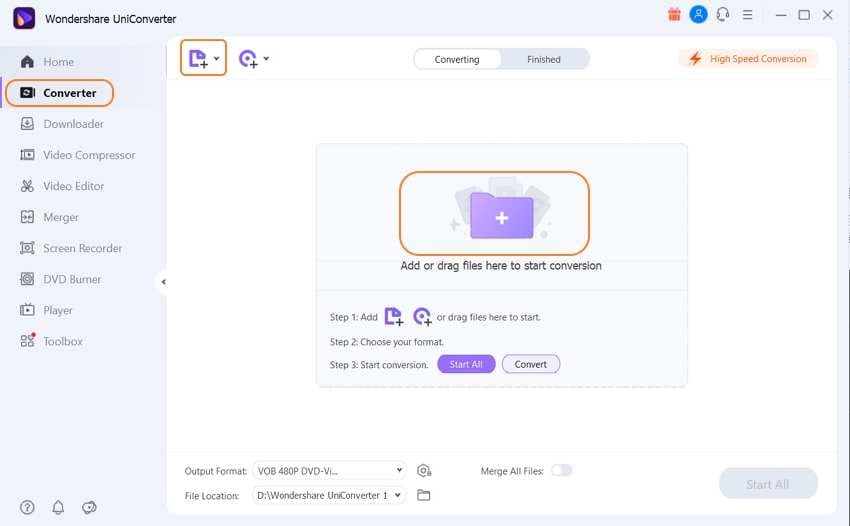
Step 2 Set the output format.
Now, all the files have been added to the converter. Then, click on the drop-down icon and select the WAV format or any other as your requirements.
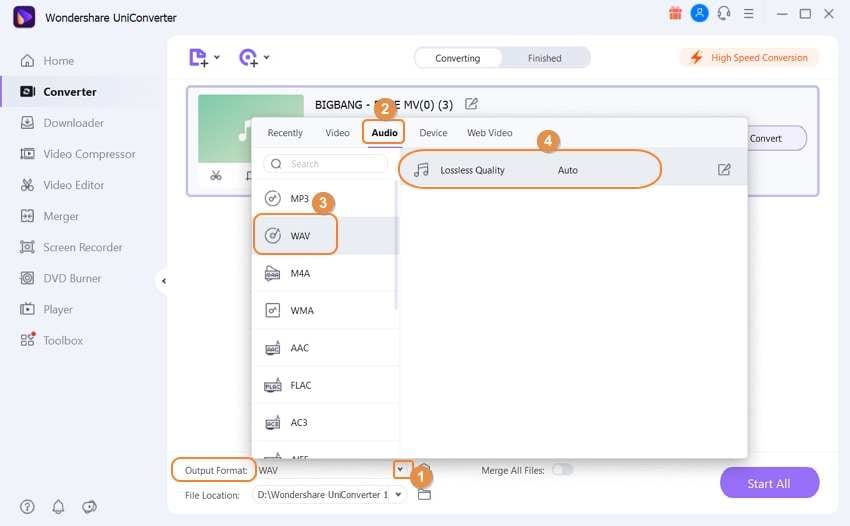
Step 3 Convert the files.
After everything is set, select the location of the output by clicking on the Folder icon on your screen and then hit the Start All button on the bottom right corner of the screen, and your files will be converted.
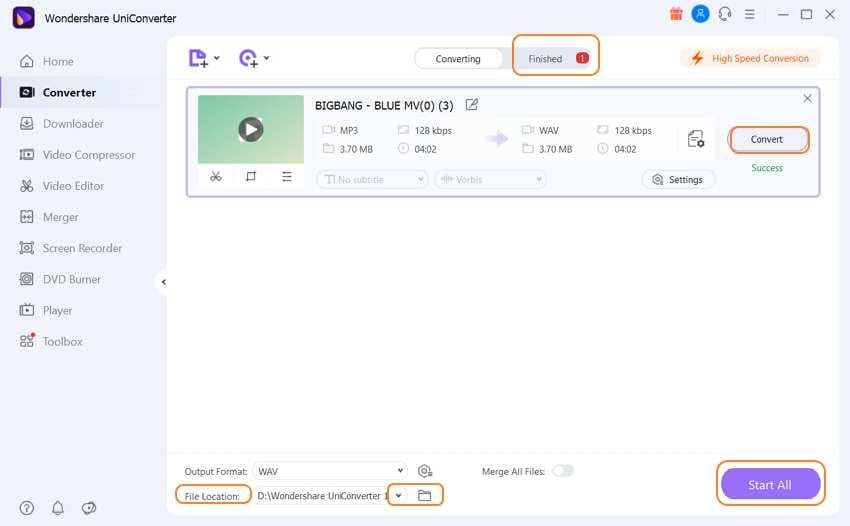
Part 3. How to Convert MP3 to WAV Online
If you do not wish to download bulky software on your computer and fill up the local storage, one of the best ways to convert MP3 to WAV is by using Media.io, which is one of the best conversion web apps. It has an ad-free website, which makes it easier for new users to navigate the website without getting confused with anything. It is free to use and has a fast upload, conversion, and download speeds, which is great for users that are using computers in cyber cafes or commercial spaces.
The following are the steps to convert MP3 to WAV with Media.io.
Step 1. Open Media.io and add the files
Go to the official website and click on the choose files option or the large + icon on the screen to select the MP3 files that you want to convert. Now, upload them to the cloud servers for further processes.
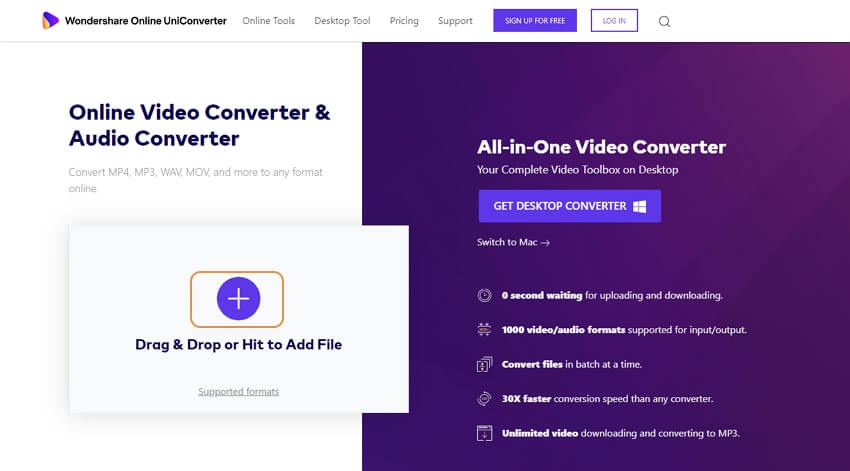
Step 2. Set the target format and convert
By clicking on the drop-down arrow near the file name, select the format in which you want to convert the file, like WAV. Once done, click on the CONVERT option, and the conversion process will be initiated.
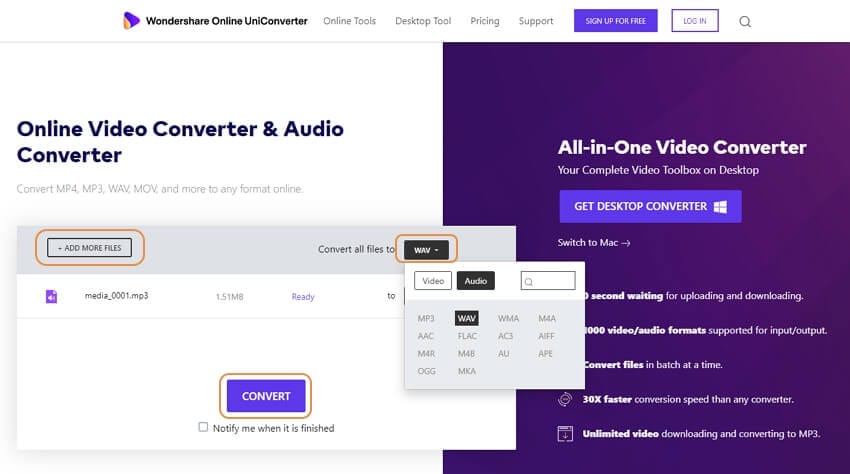
Step 3. Download the converted file
Once the conversion is finished, you will get the option to download the files on your local storage.
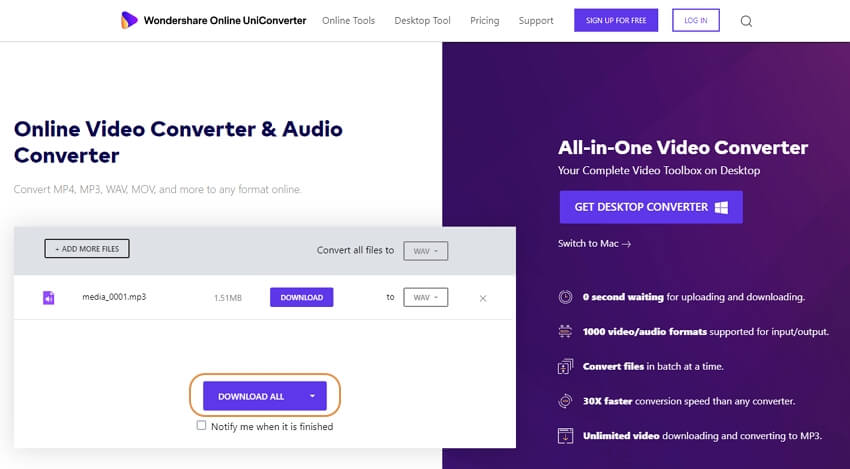
Part 4. Tips on How to Convert MIDI to WAV Format
In order to convert MIDI to WAV, you will need to have a few tips and tricks in your mind, along with a free MIDI to WAV converter. MIDI stands for Musical Instrument Digital Interface and WAV stands for Windows Media Audio. Now that you are aware of the various tools that might be helpful for you, you might also want to have a look at a few expert tips for the conversion of MIDI files to WAV.
● Try to upload high-quality files so that there is no loss of quality during the conversion.
● Use reliable web apps only to be completely assured about your privacy.
● If you use offline tools, try to download tools that support the maximum amount of formats.
Conclusion
There are a lot of formats followed nowadays as each of them specializes in a certain thing. MIDI, on the other hand, is a technical standard that is used to store value or notes of musical instruments and other recording equipment. In order to use it, you will need to convert these files into a format that is commonly supported across popular devices. There are a lot of online or offline conversion tools like Media.io and Wondershare UniConverter, to convert the files in the desired format.


Christine Smith
chief Editor