Convert
- TRY FREE TRY FREE
- 1. Convert Video to Any Format+
-
- 1.1 Easy Way to Play Quicktime Video
- 1.2 MOV vs MP4
- 1.3 Top 7 MP4 Converter Downloader
- 1.4 Anything to MP4
- 1.5 WebM vs MP4
- 1.6 FLV vs MP4
- 1.7 Convert Stereo to Mono Easily
- 1.8 MPEG vs MP4
- 1.9 Convert VHS to Digital
- 1.10 Top 5 Mono to Stereo Converters
- 1.11 Convert Anything to Anything
- 1.12 10 Ways to Turn Video into Audio
- 1.13 Top 10 Song to Ringtone Converters
- 1.14 Easy Steps to Convert Video to Live Photos
- 1.15 Trim Videos on Windows Media Player
- 1.16 Best Tools to Trim MP4
- 1.17 Convert TS to MP4 with VLC
- 1.18 Easy Steps to Convert Videos to MIDI Files in 2020
- 1.19 How Can You Convert MP4 to MIDI Format in 2020
- 1.20 How to Convert WMA to MP4 Format with VLC in 2020
- 1.22 Best Way to Convert 3GPP to Other Formats in 2020
- 1.23 How to Use Handbrake to Convert WebM to Any Video Format
- 2. Convert Picture to Any Format+
- 3. Tips and Tricks+
-
- 3.1 What is FLV File
- 3.2 What is M4A File
- 3.3 What is TS File
- 3.4 What is FLAC File
- 3.5 What is Cloudconvert
- 3.6 What is MXF File
- 3.7 9 Zamzar converter Alternatives
- 3.8 10 Best Free Key Converters
- 3.9 Free VLC Batch Convert Feature
- 3.10 How to Convert Files
- 3.11 Top 10 Easy Converters
- 3.12 Top 11 Video Clip Converters
- 3.13 Tips and Tricks for Converting It
- 3.14 Online Convert Com Alternative
- 3.15 10 Vector Converters Alternative
- 3.16 How to Open ISO File
- 3.17 Freemake Video Converter Review
- 3.18 Top 10 Online Converter MP4
- 3.19 Top 10 File Type Converters
- 3.20 Top 9 Free Logo Converters
- 3.21 Top 6 Free Sound Converters
- 3.22 Best Apple Compressor Alternative
- 3.23 Top 9 ISO Extractors
- 3.24 AVI vs MP4
- 3.25 10 Solutions to Combine Files
- 3.26 Top 8 TS File Players
- 3.27 6 Tips for Converting SWF Files in 2020
- 3.28 Best Way to Convert MIDI to WAV Format in 2020
- 3.29 How to Convert WAV to MIDI Format in 2020
- 3.30 5 Recommended Ways to Convert AC3 Format in 2020
- 3.31 Simple Steps to Convert WMA Format to iTunes Format in 2020
- 3.32 Top 3 Nintendo 3DS Converters
Best Way to Convert VHS to Digital on Windows/Mac
by Kayla Morrison • 2025-10-21 20:04:03 • Proven solutions
“What's the best way to convert VHS cassette tapes to a digital format?”
VHS tapes are no longer in use these days but if you still have a collection of these cassette holding memories of your families and friends convert them to a digital format. Earlier, VHS cassettes were used for recording videos but they are now replaced with DVD and Blu-ray discs. So if you want to relive the memories stored on these tapes, you need to convert them to a digital format and the best way to convert VHS to digital is by using professional software.
- Part 1. What is VHS format
- Part 2. How to Convert VHS to DVD on Windows/Mac
- Part 3. The Best Way to Convert VHS to Digital You Must Know
Part 1. What is VHS format
Standing for Video Home System, VHS is a standard that is used for analog video recording on the tape cassettes. Earlier VHS cameras were used for recording these tapes that can be played using dedicated players like VCR’s and others.
Part 2. How to Convert VHS to DVD on Windows/Mac
For converting VHS tapes of a DVD, there are several hardware and programs available. One of the simplest and the most economical way is to use a combo device like Sony RDR-VXD655. Using such a recording device will enable you to convert your VHS tapes or DVD directly without any need for the conversion. There is no loss of audio and video quality during the conversion using the device.
Requirements:
- Videotape to be processed.
- A blank DVD-RW disc.
- VHS to DVD Recorder ( like Sony RDR-VXD655).
Steps to convert VHS to DVD using the recording hardware
Step 1: Turn on the Sony recording device and then put the VHS tape in the right clot of the device. The DVD needs to be inserted into the left –side of the slot.
Step 2: Next, hit on the Video button that is present at the One-Touch dubbing panel.
Step 3: The device will start playing the VHS tape that will be copied to the DVD at the same time. Once the VHS tape is over and stops playing, you can take out the disc and see that the contents have been copied.

The DVD can be played using a DVD player or can be further converted into a digital format.
Part 3. The Best Way to Convert VHS to Digital You Must Know
In the above part, we have discussed how to convert VHS tape to a DVD in good quality. This disc can be further converted into a digital format using professional software and the one we recommend here is Wondershare UniConverter. This versatile tool allows converting your disc content into an array of formats like MP4, MOV, WebM, MKV, FLV, and many many others. Or vice versa, convert and burn video to DVD, such as convert WMV to DVD, burn AVI file to DVD, etc. Device-specific conversion can also be done. The facility to transfer the converted file to an array of devices is also available. The editor of the software allows file customization with features like trim, crop, cut, watermark, effects, and others.
Additional software features include video conversion, video download, video recording, GIF making, and others.
Wondershare UniConverter - All-in-one Toolbox
- It supports a range of more than 150 video and audio formats including files such as MKV, WMV, MP4, M4V, MP3, MOV and much more.
- Convert movies files to optimized preset for almost all devices.
- Download videos from popular sites like YouTube, Dailymotion, Vevo, etc.
- 90X faster conversion speed than any conventional converters.
- Edit, enhance & personalize your videos file.
- Download/record videos from YouTube and other 10,000 video sharing sites.
- Versatile toolbox combines video metadata, GIF maker, video compressor, and screen recorder.
- Supported OS: Windows 10/8/7, macOS 11 Big Sur, 10.15, 10.14, 10.13, 10.12, 10.11, 10.10, 10.9, 10.8, 10.7, 10.6.
Steps to convert VHS tapes to digital format using Wondershare UniConverter
Step 1 Launch Wondershare UniConverter and load the DVD content.
Open the software and choose the Convert tab from the main interface. Insert the DVD into your computer. Expand the drop-down menu at the ![]() button and choose the inserted disc. A dialog box will appear asking you to choose from All Movies or Main Movies of the disc. Click on the OK to confirm the selected option.
button and choose the inserted disc. A dialog box will appear asking you to choose from All Movies or Main Movies of the disc. Click on the OK to confirm the selected option.

Step 2 Choose the digital format.
After all the files are added to the program interface expand the drop-down menu at the Output Format: tab at the top-right corner. Choose the desired target format as well as the resolution from the Video tab.
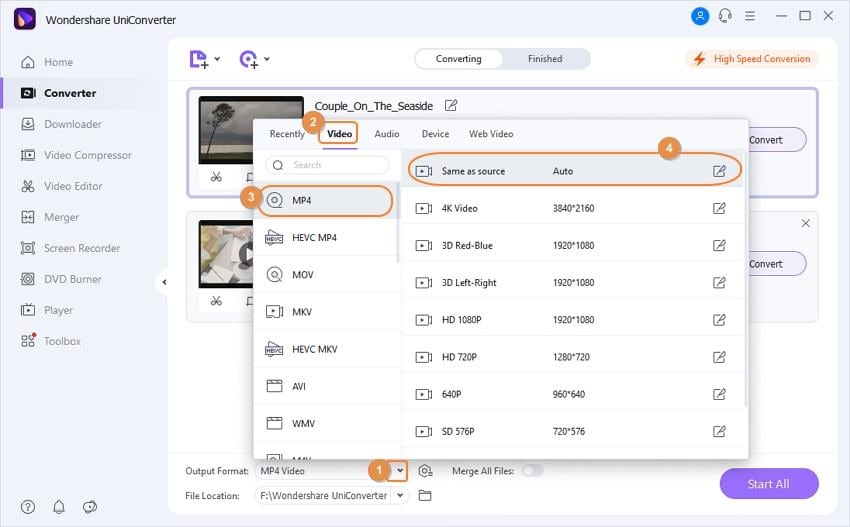
Step 3 Convert VHS to digital.
To combine all the added videos in a file enable Merge All Videos at the bottom of the interface. Clicking on the Start All button will start with the conversion process. On your software, the file will save to the Finished tab while on the system it will save to the location selected at the Output tab.
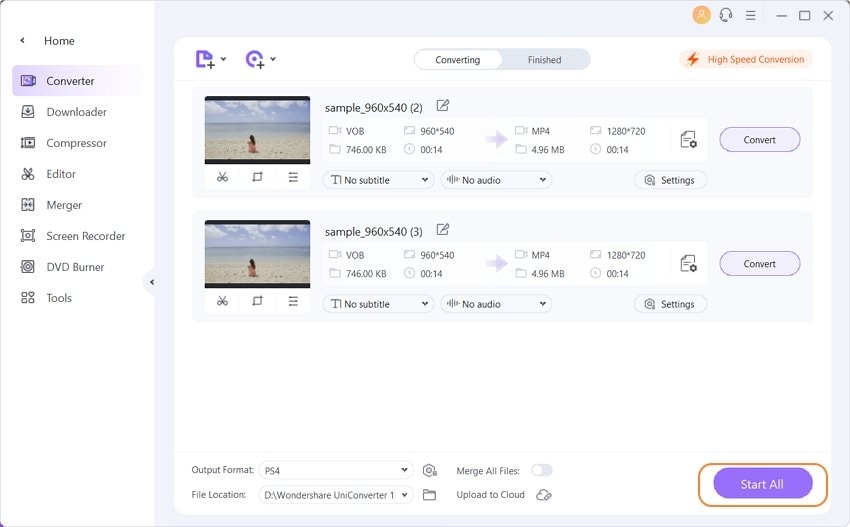
Thus converting your VHS tapes to a DVD or a digital format will make it accessible using different devices, players and programs. To get lossless quality files at super-fast speed and in a hassle-free manner, Wondershare UniConverter works as the best solution. The program supports advanced video related features.



Kayla Morrison
staff Editor