Convert
- TRY FREE TRY FREE
- 1. Convert Video to Any Format+
-
- 1.1 Easy Way to Play Quicktime Video
- 1.2 MOV vs MP4
- 1.3 Top 7 MP4 Converter Downloader
- 1.4 Anything to MP4
- 1.5 WebM vs MP4
- 1.6 FLV vs MP4
- 1.7 Convert Stereo to Mono Easily
- 1.8 MPEG vs MP4
- 1.9 Convert VHS to Digital
- 1.10 Top 5 Mono to Stereo Converters
- 1.11 Convert Anything to Anything
- 1.12 10 Ways to Turn Video into Audio
- 1.13 Top 10 Song to Ringtone Converters
- 1.14 Easy Steps to Convert Video to Live Photos
- 1.15 Trim Videos on Windows Media Player
- 1.16 Best Tools to Trim MP4
- 1.17 Convert TS to MP4 with VLC
- 1.18 Easy Steps to Convert Videos to MIDI Files in 2020
- 1.19 How Can You Convert MP4 to MIDI Format in 2020
- 1.20 How to Convert WMA to MP4 Format with VLC in 2020
- 1.22 Best Way to Convert 3GPP to Other Formats in 2020
- 1.23 How to Use Handbrake to Convert WebM to Any Video Format
- 2. Convert Picture to Any Format+
- 3. Tips and Tricks+
-
- 3.1 What is FLV File
- 3.2 What is M4A File
- 3.3 What is TS File
- 3.4 What is FLAC File
- 3.5 What is Cloudconvert
- 3.6 What is MXF File
- 3.7 9 Zamzar converter Alternatives
- 3.8 10 Best Free Key Converters
- 3.9 Free VLC Batch Convert Feature
- 3.10 How to Convert Files
- 3.11 Top 10 Easy Converters
- 3.12 Top 11 Video Clip Converters
- 3.13 Tips and Tricks for Converting It
- 3.14 Online Convert Com Alternative
- 3.15 10 Vector Converters Alternative
- 3.16 How to Open ISO File
- 3.17 Freemake Video Converter Review
- 3.18 Top 10 Online Converter MP4
- 3.19 Top 10 File Type Converters
- 3.20 Top 9 Free Logo Converters
- 3.21 Top 6 Free Sound Converters
- 3.22 Best Apple Compressor Alternative
- 3.23 Top 9 ISO Extractors
- 3.24 AVI vs MP4
- 3.25 10 Solutions to Combine Files
- 3.26 Top 8 TS File Players
- 3.27 6 Tips for Converting SWF Files in 2020
- 3.28 Best Way to Convert MIDI to WAV Format in 2020
- 3.29 How to Convert WAV to MIDI Format in 2020
- 3.30 5 Recommended Ways to Convert AC3 Format in 2020
- 3.31 Simple Steps to Convert WMA Format to iTunes Format in 2020
- 3.32 Top 3 Nintendo 3DS Converters
Online Convert Com Alternative You Need to Know in 2025
by Kayla Morrison • 2025-10-21 20:03:59 • Proven solutions
Thanks to the ever-evolving technology, it’s now seamless to download, open, and share files on most devices. For instance, you can copy your favorite DVD on your laptop and enjoy it on-the-go. However, different devices and media players support various media formats. A good example is that you can’t open DVD files on your iOS or Android device. Luckily, many online convert com sites can transcode your media files on any device. So if you don’t know your options, keep reading this guidepost.
- Part 1. 10 Free Online Convert Com
- Part 2. Best Alternative to Online Convert Com
- Part 3. The Comparison Between Wondershare Desktop Converter and Online Convert Com
Part 1. 10 Free Online Convert Com
I’ll begin by introducing you to the best free online convert com sites currently. They are straightforward and offer lots of target formats. Let’s dive in!
1. Online-Convert
Online-Convert is a beautiful online conversion site that transcodes between any file format. It doesn’t matter whether you want to convert audio, video, eBook, document, or image files; Online-Convert is a master of all trades. It also allows users to convert data from cloud storage and local drives, making it a very convenient app to have. My only disappointment is the slow upload and conversion process.
Pros:
- Simple to use.
- Supports many file formats.
- Edits video and audio files.
Cons:
- Slow conversion and upload.
- Ads on the interface.
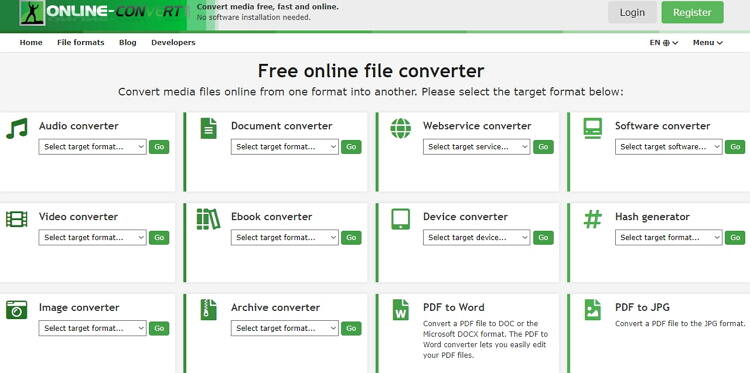
2. OnlineConvert
OnlineConvert is another beautiful conversion site that offers a mind-blowing number of conversion formats. It can transcode between archive, eBook, spreadsheet, video, audio, image, and more. Also, this easy-to-use site allows you to import files from URL links, cloud, or local storage. However, OnlineConvert doesn’t support the conversion of files over 10MB, which is a shame.
Pros:
- Simple to use.
- Lots of supported formats.
- Fast conversion.
Cons:
- No additional editing functions.
- Small upload size.
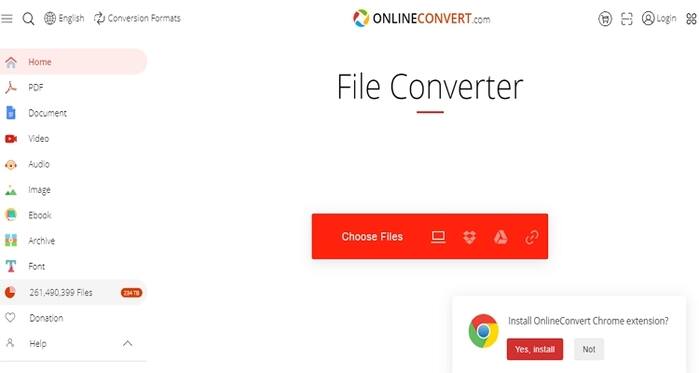
3. Online Converter
Looking for an online converter that encodes everything, including units like weight and currency? Try Online Converter. It is simple to understand and use. Here you can convert weight, speed, currency, time, video, image, audio, and more. Unfortunately, Online Converter doesn’t transcode files more than 200MB.
Pros:
- Simple to understand.
- Fast conversion.
- Lots of conversion options
Cons:
- Limited upload size.
- Ads on the UI.
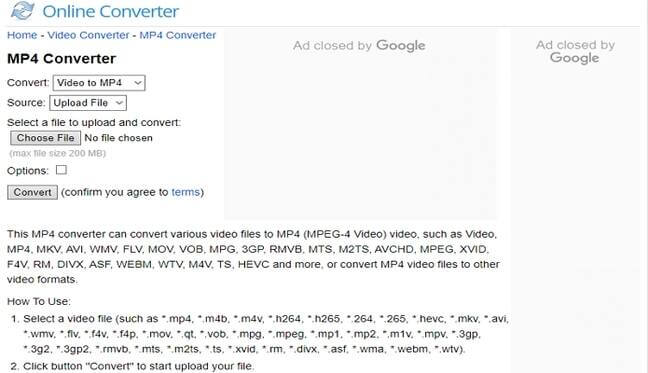
4. FreeFileConvert
FreeFileConvert is a free-for-all website that supports the conversion of over 8000 format combinations. It supports font, eBook, document, presentation, archive, video, and audio formats. You can even convert RAR to ZIP, XSL to CSV, and many other unique formats. On the flip side, FreeFileConvert supports files up to 300MB only.
Pros:
- Great UI.
- Fast upload and processing.
- It supports several formats.
Cons:
- Ads on the UI.
- It has a limited upload size.
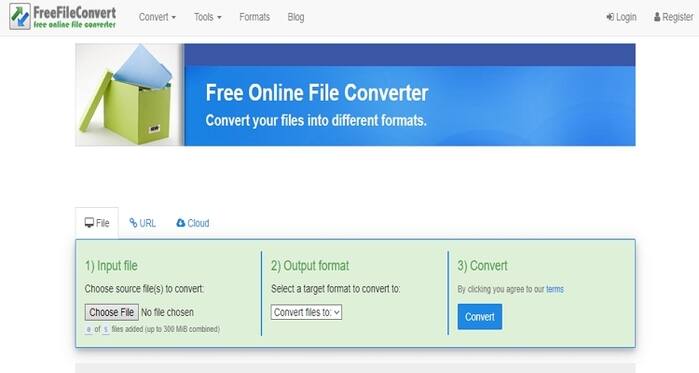
5. Online Audio Converter
Online Audio Converter is a dedicated audio conversion site that helps transcode between a myriad of sound formats. It can encode sounds to iPhone ringtone, MPR, AMR, MP3, and more. It can also edit track info such as the title, artist, album, year, and genre. And of course, Online Audio Converter will edit your sound’s bitrate, sample rate, and channels. However, the maximum transcoding limit is 2GB.
Pros:
- Clean UI.
- Easy to use.
- It supports audio editing.
Cons:
- Ad-laden interface.
- It has a limited upload size.

6. FreeConvert
As the name suggests, FreeConvert is a free conversion site with plenty of target formats. Here, you’ll convert image, audio, video, document, and units like temperature, currency, speed, etc. You can also change your video settings like codec, screen size, aspect ratio, and much more. However, it’s a slow app.
Pros:
- Simple to understand.
- Well-arranged interface.
- Supports multiple formats.
Cons:
- Ads on the UI.
- Slow conversion.
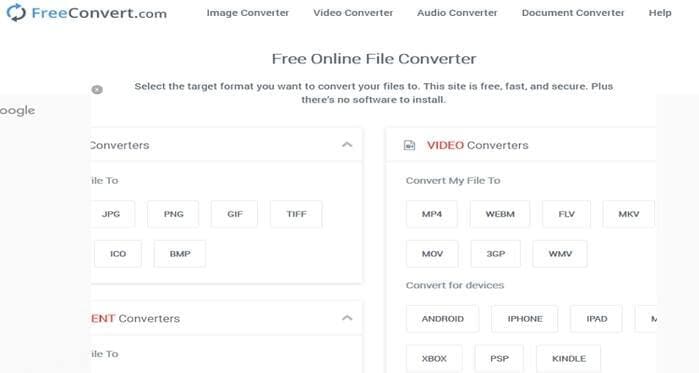
7. Convertio
Convertio claims to support 400+ file formats. But is it true? Well, Convertio will convert any image, audio, video, document, and eBook format. It’s simple to understand the app, so you’ll need no specialized knowledge to use it. It can also edit codec, bitrate, sample rate, and more. However, the conversion speed isn’t the best out there.
Pros:
- Simple to use.
- It supports 400+ formats.
- Edits video files.
Cons:
- It has a limited upload size.
- Slow conversion.
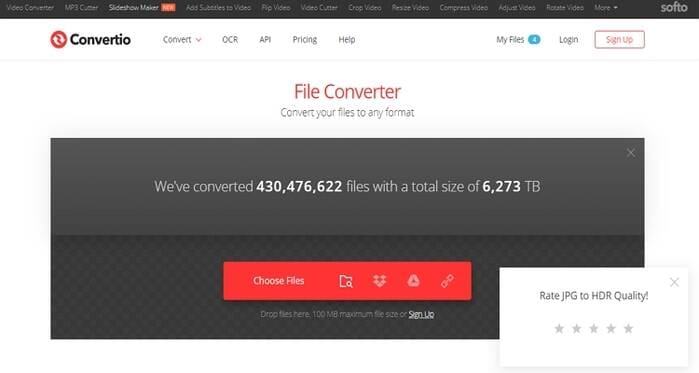
8. ConvertFiles
ConvertFiles is another top-notch video, audio, image, eBook, and document converter. It’s quick to load up and convert files. All that you need to do is to import your local file then select a format from the available 300+ formats. However, this app doesn’t upload files from cloud or URL links.
Pros:
- Simple to understand the app.
- Supports various conversions.
- Fast conversion.
Cons:
- Can’t convert over 250MB.
- Ads on the UI.
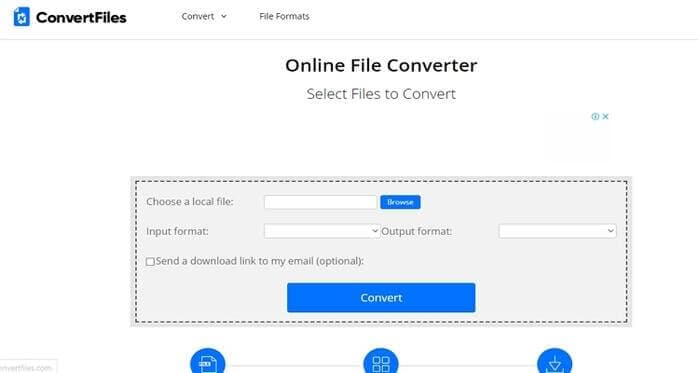
9. Zamzar
Zamzar is undoubtedly a vital online conversion tool because it supports more than 1100 file formats. Zamzar is simple to navigate, thanks to the numbered buttons and steps. It can convert between image, document, audio, and video formats. On the sad note, this site offers no additional file editing functions. To make it worse, Zamzar doesn’t transcode more than 200MB.
Pros:
- No ads.
- Simple to use.
- It supports 1000+ formats.
Cons:
- No file editing.
- It has a limited memory size.
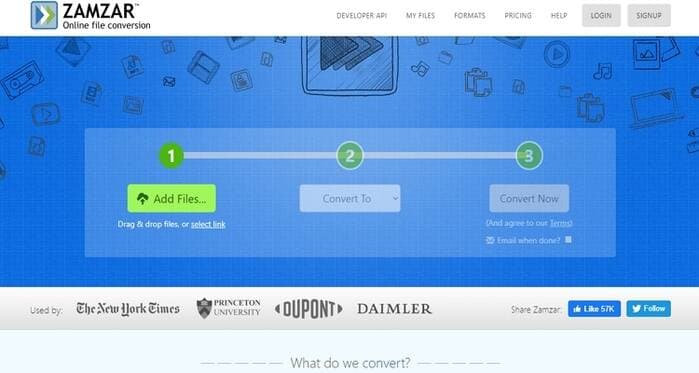
Part 2. Best Alternative to Online Convert Com
Wondershare UniConverter is the best alternative to our online convert com options. Apart from offering plenty of conversion units, this app can also edit files by compressing, cutting, cropping, and more. It also features a powerful toolbox with a VR converter, video compressor, CD burner/ripper, and more.
Wondershare UniConverter - Your All-in-One Tool
- Convert between all standard audio/image/video formats with lossless quality.
- Convert movies files to optimized preset for almost all devices.
- Download videos from popular sites like YouTube, Dailymotion, Vevo, etc.
- It has a 90X faster conversion speed than any conventional converters.
- Edit, enhance & personalize your videos file.
- Download/record videos from YouTube and other 10,000 video sharing sites.
- Versatile toolbox combines video metadata, GIF maker, video compressor, and screen recorder.
- Supported OS: Windows 10/8/7, macOS 11 Big Sur, 10.15, 10.14, 10.13, 10.12, 10.11, 10.10, 10.9, 10.8, 10.7, 10.6.
Step 1 Load your files.
After running this app, drop your videos on the Converter window or click the  or the
or the  to do that. You can upload as many video files as you want.
to do that. You can upload as many video files as you want.
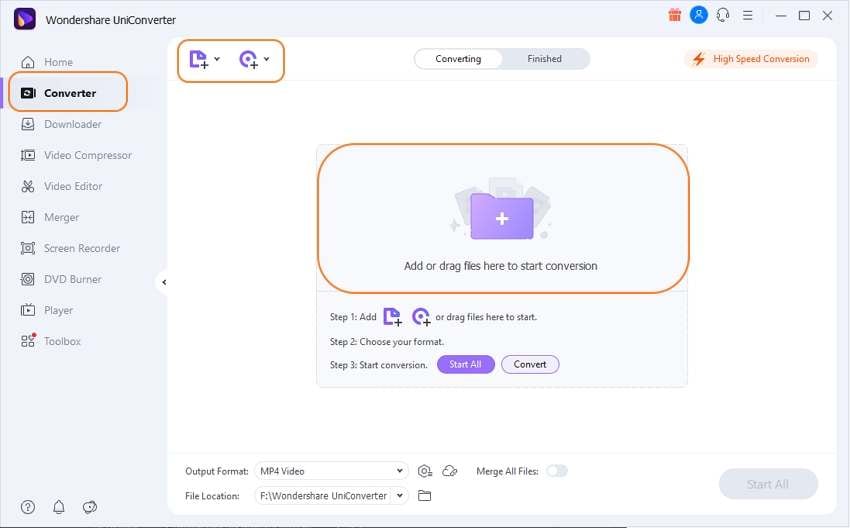
Step 2 Choose a format.
Next, click the Output Format and then select the Video tab. You’ll see lots of video formats to choose from, after which you’ll set a video resolution.
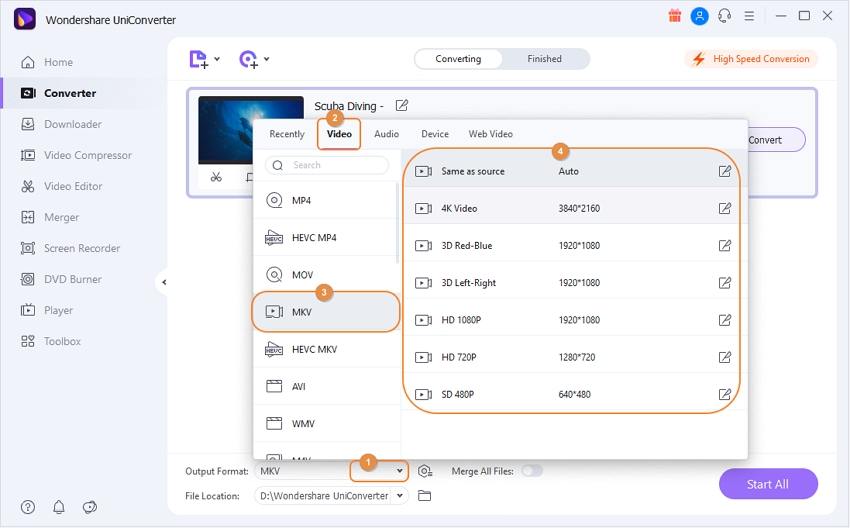
Step 3 Convert your videos.
Click the Output to choose a destination path/folder. Finally, tap the Start All to transcode your video to any format. That’s it!
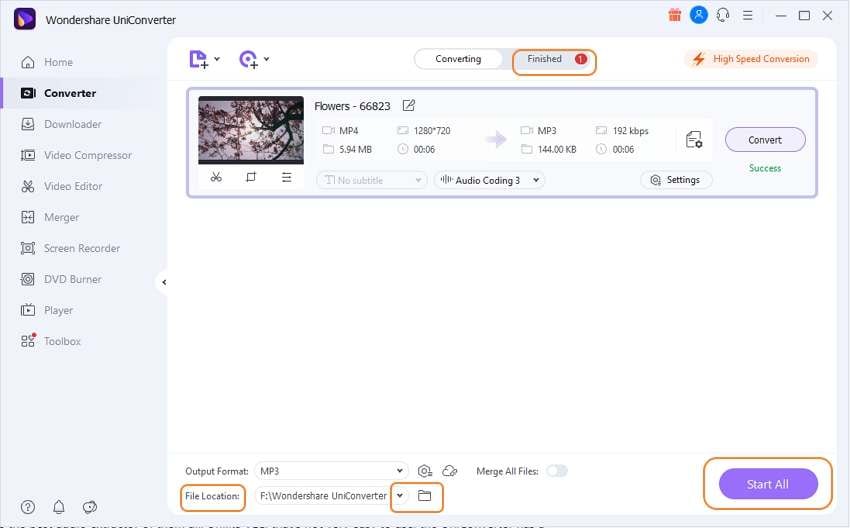
Part 3. The Comparison Between Wondershare Desktop Converter and Online Convert Com
| Features | Wondershare UniConverter | Online Converter Com |
|---|---|---|
|
|
|
|
|
Have you already made up your mind on which online converter to use? I’m sure you have. If not, you can trust the Wondershare UniConverter to do a great job. It converts offline, is faster, and offers lots of editing features and formats.



Kayla Morrison
staff Editor