Convert
- TRY FREE TRY FREE
- 1. Convert Video to Any Format+
-
- 1.1 Easy Way to Play Quicktime Video
- 1.2 MOV vs MP4
- 1.3 Top 7 MP4 Converter Downloader
- 1.4 Anything to MP4
- 1.5 WebM vs MP4
- 1.6 FLV vs MP4
- 1.7 Convert Stereo to Mono Easily
- 1.8 MPEG vs MP4
- 1.9 Convert VHS to Digital
- 1.10 Top 5 Mono to Stereo Converters
- 1.11 Convert Anything to Anything
- 1.12 10 Ways to Turn Video into Audio
- 1.13 Top 10 Song to Ringtone Converters
- 1.14 Easy Steps to Convert Video to Live Photos
- 1.15 Trim Videos on Windows Media Player
- 1.16 Best Tools to Trim MP4
- 1.17 Convert TS to MP4 with VLC
- 1.18 Easy Steps to Convert Videos to MIDI Files in 2020
- 1.19 How Can You Convert MP4 to MIDI Format in 2020
- 1.20 How to Convert WMA to MP4 Format with VLC in 2020
- 1.22 Best Way to Convert 3GPP to Other Formats in 2020
- 1.23 How to Use Handbrake to Convert WebM to Any Video Format
- 2. Convert Picture to Any Format+
- 3. Tips and Tricks+
-
- 3.1 What is FLV File
- 3.2 What is M4A File
- 3.3 What is TS File
- 3.4 What is FLAC File
- 3.5 What is Cloudconvert
- 3.6 What is MXF File
- 3.7 9 Zamzar converter Alternatives
- 3.8 10 Best Free Key Converters
- 3.9 Free VLC Batch Convert Feature
- 3.10 How to Convert Files
- 3.11 Top 10 Easy Converters
- 3.12 Top 11 Video Clip Converters
- 3.13 Tips and Tricks for Converting It
- 3.14 Online Convert Com Alternative
- 3.15 10 Vector Converters Alternative
- 3.16 How to Open ISO File
- 3.17 Freemake Video Converter Review
- 3.18 Top 10 Online Converter MP4
- 3.19 Top 10 File Type Converters
- 3.20 Top 9 Free Logo Converters
- 3.21 Top 6 Free Sound Converters
- 3.22 Best Apple Compressor Alternative
- 3.23 Top 9 ISO Extractors
- 3.24 AVI vs MP4
- 3.25 10 Solutions to Combine Files
- 3.26 Top 8 TS File Players
- 3.27 6 Tips for Converting SWF Files in 2020
- 3.28 Best Way to Convert MIDI to WAV Format in 2020
- 3.29 How to Convert WAV to MIDI Format in 2020
- 3.30 5 Recommended Ways to Convert AC3 Format in 2020
- 3.31 Simple Steps to Convert WMA Format to iTunes Format in 2020
- 3.32 Top 3 Nintendo 3DS Converters
The Top 10 Most Popular Easy Converter
by Kayla Morrison • 2025-10-21 20:04:02 • Proven solutions
Want to find out some easy converter apps to use? Read this guidepost to the end. Currently, there are hundreds of online and desktop converters that you can use. However, it’s important to note that each converter app is different from the other in various aspects. You’ll have to look at the supported file formats, easiness of use, and many other features. So without much ado, let’s discuss the best easy converter free download apps to use.
1. Video2Edit
First is Video2Edit, which boasts of a clean and beautiful UI with purple, green, and white patches. It can convert to-and-from all standard audio and video formats like MP4, WEBM, MOV, MP3, AVI, and more. You can also improve your video by cutting and rotating. It can equally edit audio files by changing quality, codec, size, and disabling audio track on a video. Sadly, the free plan of Video2Edit offers you up to 75MB only. Also, the app is ad-infested.
Pros:
- Beautiful UI.
- Allows multiple editing functions.
- Uploads files from cloud and URL links.
Cons:
- Small conversion size.
- Ad-infested interface.
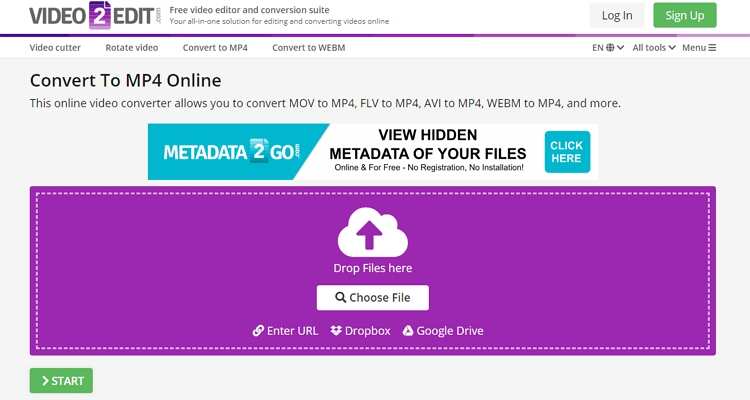
2. 2conv.com
Are you stuck trying to find an easy-to-use YouTube downloader converter website? Try 2conv.com. This reliable website is free, so you don’t need to register anywhere to use it. After pasting your YouTube video link, 2conv.com will convert your video to either MP3, MP4, MP4 HD, AVI, or AVI HD. The whole process is so fast that you won’t even realize that you’ve finished converting your files. However, I find 2conv.com’s target options to be quite limited. Also, it can’t transcode local files.
Pros:
- Easy to use.
- Fast download and conversion.
Cons:
- Silly ads.
- Can’t convert local files.
- Limited target options.
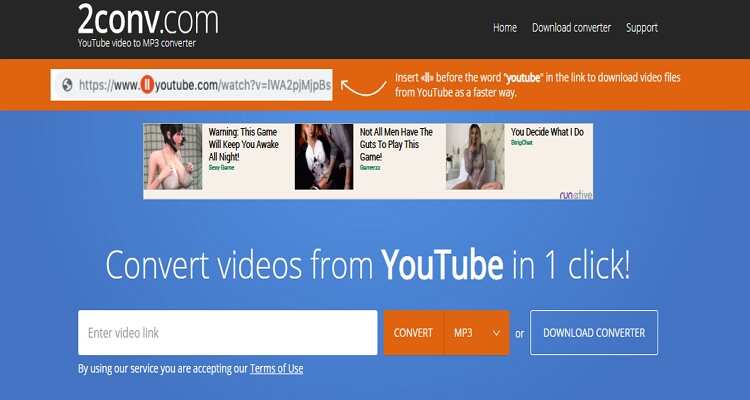
3. Online-Convert
Online-Convert is an excellent image, audio, video, document, archive, and eBook converter. It’s fast, easy-to-use, and supports lots of different source formats. It can even convert software such as PowerPoint, Excel, and Word.
Further to this, Online-Convert can also edit audio/video files by cutting, resizing, changing codec, adjusting channel, and more. Another thing, this site can convert files from the cloud, local storage, or URL links. However, you can encode a maximum of 10 files per day.
Pros:
- Several format options.
- Simple to use.
- Nice editing functions.
Cons:
- Has an upload limit.
- Slow upload process.
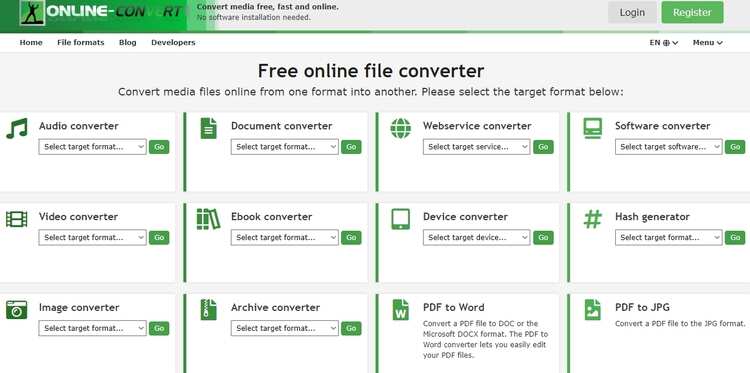
4. EasyMp3Converter
EasyMp3Converter is an excellent YouTube downloader that is free and offers no conversion limits. It’s straightforward to use, as you merely need to paste the YouTube URL link on the search box, and the app will avail to a download link after that. Here, you can adjust the bitrate to 64Kbps, 128Kbps, 192Kbps, 256Kbps, or 320Kbps. Even better, there’s no need to create an account to use this YouTube downloader.
Pros:
- Free-for-all website.
- Simple to use.
- Fast conversion.
Cons:
- Only one target preset.
- Limited editing functions.
- Ad-laden interface.
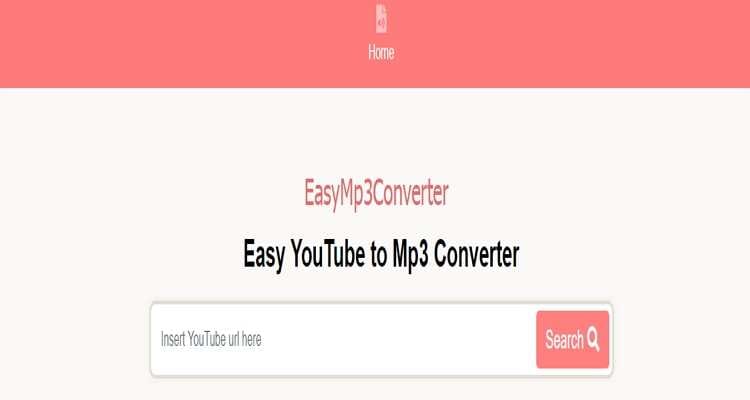
5. Easy Online Converter
Easy Online Converter is arguably the most robust online conversion tool on this list. It’s a free-for-all app, so there’s no need to create an account to use it. On its simple UI, it offers a text converter, robust calculators, unit converter, video converter, base converter, and more. It also features online coding courses on Java, Python, Android, C#, Bootstrap, and more. However, if you’re still new to the conversion game, I suggest you skip this option altogether.
Pros:
- Several conversion units.
- Fast conversion.
- Free website.
Cons:
- Not for greenhorns.
- Ads on the interface.
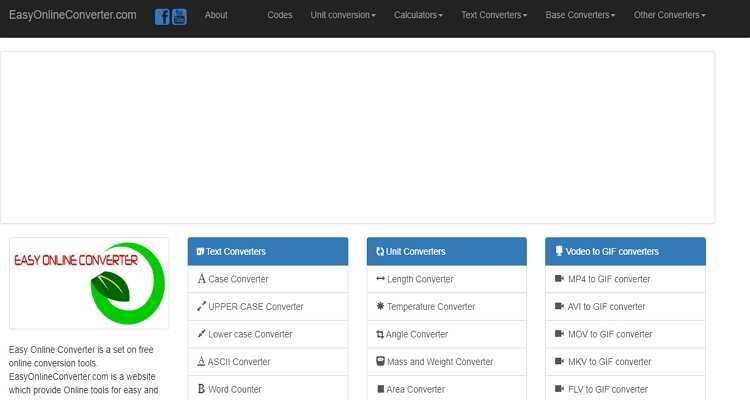
7.Zamzar
If you’d like to convert anything to anything, use Zamzar. With just three steps, this free conversion site will transcode your audio, image, video, documentation, or any other file format. And after the conversion procedure, Zamzar will send you the download link of your file on an email address. However, Zamzar transcodes a maximum of 200MP per day.
Pros:
- Simple to use.
- Fast conversion.
- Several supported formats.
Cons:
- Limited upload size.
- No editing options.
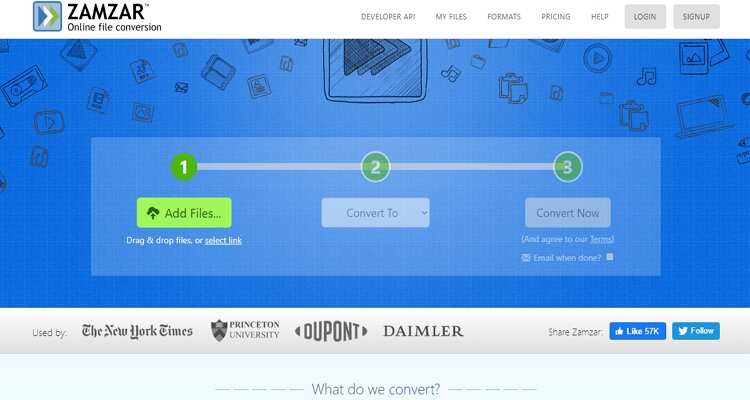
8. Ezgif
Ezgif is a friendly conversion site that provides lots of file editing tools. It converts between many audio, image, document, and video formats. However, it is the editing functions that make Ezgif.com stand out. It can create GIFs, resize, crop, apply effects, optimize GIFs, and much more. On the flip side, Ezgif offers 35MB conversion size only.
Pros:
- Simple to use.
- A decent number of formats.
- Lots of editing functions.
Cons:
- Small upload size.
- Ads on the interface.
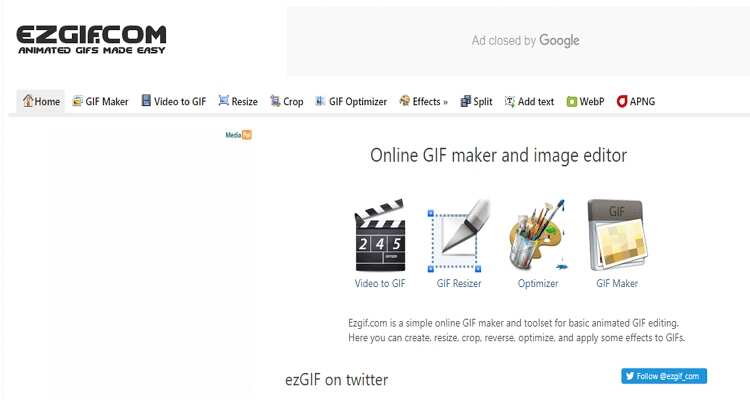
9. Convertio
The last online option is Convertio, which boasts of a beautiful, minimalistic UI. It supports 400+ format presets, which include video, audio, spreadsheet, image, and document files. When converting video and audio, Convertio allows users to adjust codec, channel, bitrate, and sample rate. Just be mindful not to surpass the 100MB free upload size.
Pros:
- Supports plenty of formats.
- Nice editing functions.
- Simple to use.
Cons:
- A few ads on UI.
- Small upload limit.
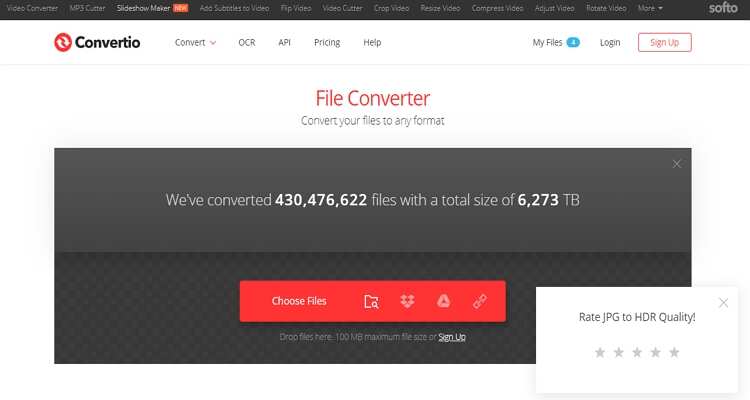
10. Wondershare UniConverter
Wondershare UniConverter is the perfect easy converter free download desktop app that you can find currently. Unlike the online options, the Wondershare UniConverter supports batch conversions, 1000+ file formats, multiple editing functions, and more. It’s also 90x faster than the online converters, thanks to APEXTRANS technology. Also, this free app can burn data to DVD/Blu-ray as well as download videos from any video-sharing platform like YouTube and Dailymotion.
Wondershare UniConverter - Your All-in-One Tool
- Convert between all standard audio/image/video formats with lossless quality.
- Convert movies files to optimized preset for almost all devices.
- Download videos from popular sites like YouTube, Dailymotion, Vevo, etc.
- 90X faster conversion speed than any conventional converters.
- Edit, enhance & personalize your videos file.
- Download/record videos from YouTube and other 10,000 video sharing sites.
- Versatile toolbox combines video metadata, GIF maker, video compressor, and screen recorder.
- Supported OS: Windows 10/8/7, macOS 11 Big Sur, 10.15, 10.14, 10.13, 10.12, 10.11, 10.10, 10.9, 10.8, 10.7, 10.6.
Step 1 Load your video files.
After running this application, drop your videos on the Converter window one after the other. If you want to load multiple videos at once, click the +Add Files button to open your local storage.
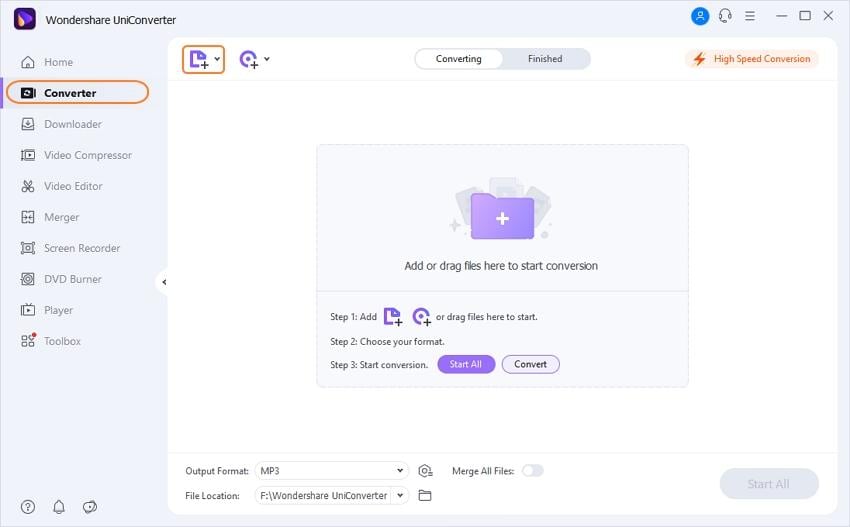
Step 2 Choose a target format.
After importing videos successfully, tap the Setting icon and then choose the Video. From there, you can select your video format and resolution. You can also open the Device tab to view several device-optimized presets.
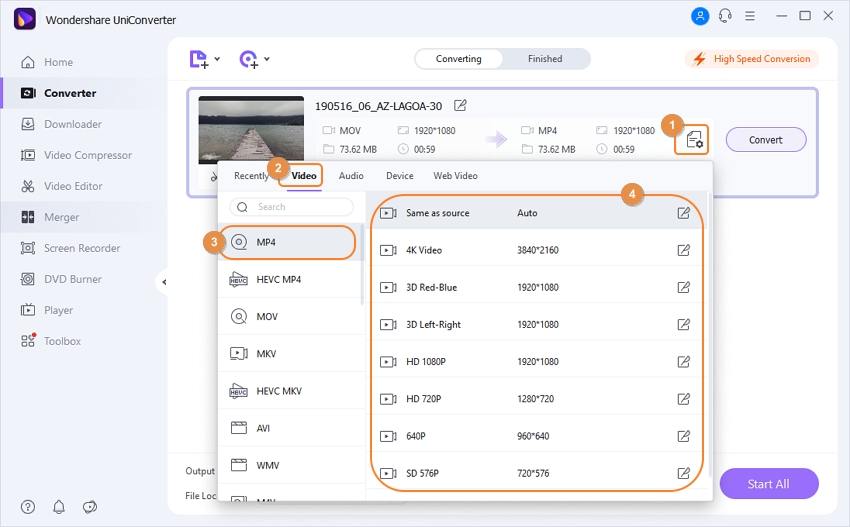
Step 3 Convert your videos.
Click the File Location button to select a destination path and then hit the Start All to start transcoding files. It’s that simple!
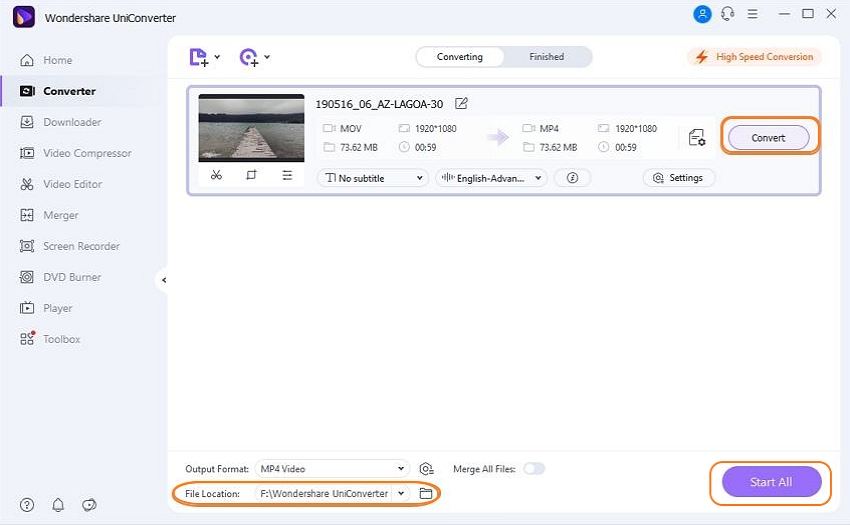
Was this guidepost helpful? With Wondershare UniConverter, you can encode any image, audio, and video format. But for the document, spreadsheets, and unit conversions, use one of our online options.



Kayla Morrison
staff Editor