Convert
- TRY FREE TRY FREE
- 1. Convert Video to Any Format+
-
- 1.1 Easy Way to Play Quicktime Video
- 1.2 MOV vs MP4
- 1.3 Top 7 MP4 Converter Downloader
- 1.4 Anything to MP4
- 1.5 WebM vs MP4
- 1.6 FLV vs MP4
- 1.7 Convert Stereo to Mono Easily
- 1.8 MPEG vs MP4
- 1.9 Convert VHS to Digital
- 1.10 Top 5 Mono to Stereo Converters
- 1.11 Convert Anything to Anything
- 1.12 10 Ways to Turn Video into Audio
- 1.13 Top 10 Song to Ringtone Converters
- 1.14 Easy Steps to Convert Video to Live Photos
- 1.15 Trim Videos on Windows Media Player
- 1.16 Best Tools to Trim MP4
- 1.17 Convert TS to MP4 with VLC
- 1.18 Easy Steps to Convert Videos to MIDI Files in 2020
- 1.19 How Can You Convert MP4 to MIDI Format in 2020
- 1.20 How to Convert WMA to MP4 Format with VLC in 2020
- 1.22 Best Way to Convert 3GPP to Other Formats in 2020
- 1.23 How to Use Handbrake to Convert WebM to Any Video Format
- 2. Convert Picture to Any Format+
- 3. Tips and Tricks+
-
- 3.1 What is FLV File
- 3.2 What is M4A File
- 3.3 What is TS File
- 3.4 What is FLAC File
- 3.5 What is Cloudconvert
- 3.6 What is MXF File
- 3.7 9 Zamzar converter Alternatives
- 3.8 10 Best Free Key Converters
- 3.9 Free VLC Batch Convert Feature
- 3.10 How to Convert Files
- 3.11 Top 10 Easy Converters
- 3.12 Top 11 Video Clip Converters
- 3.13 Tips and Tricks for Converting It
- 3.14 Online Convert Com Alternative
- 3.15 10 Vector Converters Alternative
- 3.16 How to Open ISO File
- 3.17 Freemake Video Converter Review
- 3.18 Top 10 Online Converter MP4
- 3.19 Top 10 File Type Converters
- 3.20 Top 9 Free Logo Converters
- 3.21 Top 6 Free Sound Converters
- 3.22 Best Apple Compressor Alternative
- 3.23 Top 9 ISO Extractors
- 3.24 AVI vs MP4
- 3.25 10 Solutions to Combine Files
- 3.26 Top 8 TS File Players
- 3.27 6 Tips for Converting SWF Files in 2020
- 3.28 Best Way to Convert MIDI to WAV Format in 2020
- 3.29 How to Convert WAV to MIDI Format in 2020
- 3.30 5 Recommended Ways to Convert AC3 Format in 2020
- 3.31 Simple Steps to Convert WMA Format to iTunes Format in 2020
- 3.32 Top 3 Nintendo 3DS Converters
It Is Never Too Late to Know What is FLAC
by Kayla Morrison • 2025-10-21 20:03:54 • Proven solutions
Nothing can be more relaxing than listening to your favorite music audios using an audio player, like smartphones, tablets, iPods, etc. Today, some music streaming sites such as Tidal support FLAC playback, which has a superior sound quality than even MP3. However, FLAC files aren’t device-friendly and occupy significant storage space. So this guidepost will educate you on what is a FLAC file and the best methods to convert it to other acceptable audio formats.
- Part 1. What is FLAC
- Part 2. Best FLAC Converter to Convert FLAC Files in All Formats
- Part 3. 7 Recommended FLAC Video Converter for Windows & Mac
Part 1. What is FLAC
So, what are FLAC audio files? FLAC (Free Lossless Audio Codec) is an audio format that uses lossless compression. It features a .flac file extension and is compressed minus any quality loss whatsoever, just like WMA and ALAC formats. Also, FLAC compresses an audio file to around 60% of the original size
Nowadays, FLAC files can play on almost all devices. And as I’ve said, even popular music streaming platforms find its superior sound quality to be quite irresistible. For example, JAY-Z’s Tidal streams music in FLAC format, which can reach as high as 1,411kbps. That is about 4x what MP3 can offer.
Unfortunately, FLAC tends to take up slightly more storage space compared to audio codecs like MP3 and AAC. Besides, it’s not universally acceptable, like MP3 format. So, the smartest option is to install a FLAC converter on your computer.
Part 2. Best FLAC Converter to Convert FLAC Files in All Formats
Wondershare UniConverteris the best video converter on both Macs and PCs. It’s fast, simple (thanks to the drag-&-drop feature), and offers lots of editing options. Here, users can convert FLAC files to 10+ audio formats, including MP3, M4R, AU, AAC, and so on. It can also edit audios by cutting, merging, and adjusting volume. And if you want to burn your FLAC file to a CD, Wondershare UniConverter can do that losslessly as well.
Wondershare UniConverter - Best Audio Converter
- Easy-to-use FLAC converter thanks to the drag and drop feature.
- Convert movies files to optimized preset for almost all devices.
- Download videos from popular sites like YouTube, Dailymotion, Vevo, etc.
- It has a 90X faster conversion speed than any conventional converters.
- Edit, enhance & personalize your videos file.
- Download/record videos from YouTube and other 10,000 video sharing sites.
- Versatile toolbox combines video metadata, GIF maker, video compressor, and screen recorder.
- Supported OS: Windows 10/8/7, macOS 11 Big Sur, 10.15, 10.14, 10.13, 10.12, 10.11, 10.10, 10.9, 10.8, 10.7, 10.6.
Step 1 Load FLAC files.
After running this app on your Mac/PC, drop your FLAC file to the Converter window or click the  to import videos. Note that the UniConverter accepts batch FLAC conversion.
to import videos. Note that the UniConverter accepts batch FLAC conversion.
![]()
Step 2 Choose a format.
Next, click the Output Format > the Audio > choose an audio preset. If you’re an iDevice user, select either the MP3 or AAC option for smoother playback. Better still, select MP3 for better playback on any device.
![]()
Step 3 Convert FLAC to another format.
Now set your audio destination folder/path, then click the Start All. Wondershare FLAC Converter will transcode your FLAC files to another audio format in seconds. That was effortless.
![]()
Part 2. 7 Recommended FLAC Video Converter for Windows & Mac
I know that some of you might want to convert your FLAC files on-the-go using your mobile gadgets like smartphones and tablets. Well, get a reliable internet connection and an updated website before using these beautiful FLAC conversion sites:
1. Convertio
Searching for a website that can convert between any file format? Choose Convertio. It’s a simple site that’s well-arranged and features a clean, ad-free interface. This is, in fact, a reason enough to choose Convertio since most online audio converters are ad-laden. That aside, Convertio can transcode FLAC to MP3, DTS, WMA, WAV, AIFF, and other 20+ audio formats. You can also transcode between image, video, document, presentation, font, and eBook formats. However, free Convertio users will get up to 100MB only.
Pros:
- Simple to use.
- Fast upload and conversion.
- Several supported audio formats.
Cons:
- Small upload size.
- No audio editing.
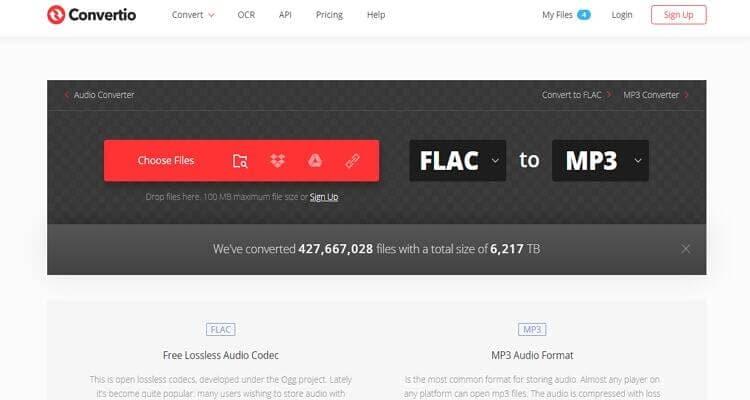
2. Zamzar
Zamzar is a top-class online FLAC converter that supports up to 1200 video/audio/image formats. The interface is clean and simplistic enough, with three numbered steps to help you convert FLAC effortlessly. Here, you’ll transcode FLAC to AAC, MP3, OGG, M4R, WAV, AC3, and M4A. Even better, Zamzar is available in French, English, Italian, Deutsch, and Spanish languages. But sadly, it has a small conversion size of 200M.
Pros:
- Fast conversion speed.
- A decent number of audio formats.
- Simple to use.
Cons:
- No audio editing tools.
- Small upload size.
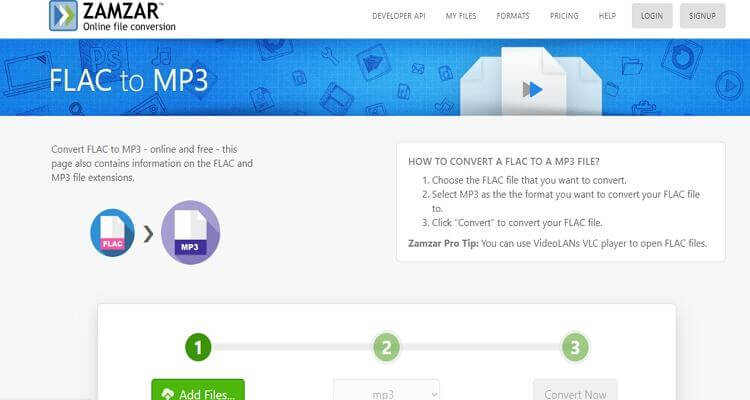
3. Online-Convert
Giving the ‘big’ boys on this list a run for their money is Online-Convert, which supports transcoding of FLAC to several formats. Here, you’ll change FLAC files to MP3, AAC, APE, WAV, M4R, and so on. It also allows the uploading of FLAC files from cloud storage such as Google Drive, Dropbox, or even download from the internet directly. And unlike the other options, it supports audio editing. However, Online-Convert supports transcoding of files up to 200MB only.
Pros:
- Supports audio editing.
- Converts FLAC to various formats.
- Simple to use.
Cons:
- Slow upload process.
- Small upload size.
- Ad-infested interface.
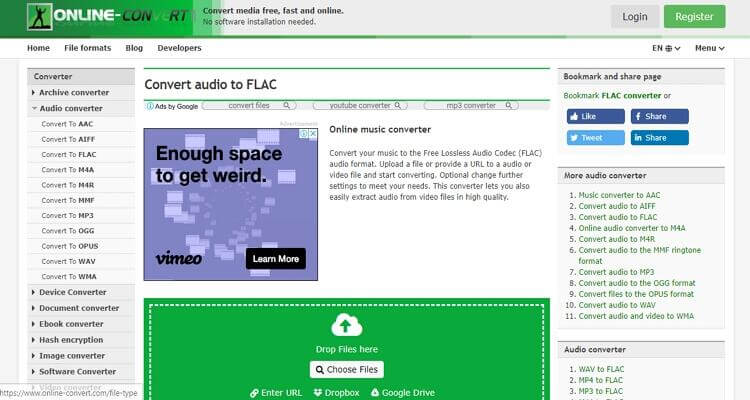
4. FreeFileConvert
Another top-of-the-range online FLAC converter is FreeFileConvert, which is quick enough to convert several FLAC files. Users can convert up to 5 FLAC files simultaneously on the free 300MB conversion space. You can encode FLAC to WAV, WMA, MP3, AAC, CAF, and many other audio formats. On the flip side, FreeFileConvert’s interface is ad-laden. But again, it’s a wonderful freeware to have.
Pros:
- Fast upload and conversion.
- Uploads files from the cloud.
- Supports several audio codecs.
Cons:
- Ad-infested.
- It has a limited upload size.
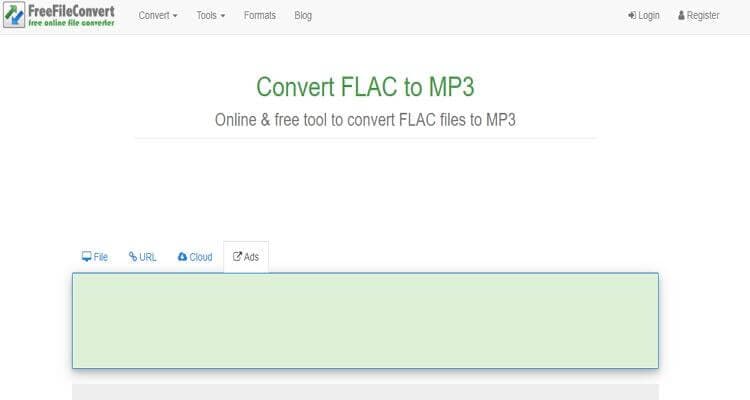
5. Onlineconvertfree
On this online platform, users will convert FLAC to MP3, M4R, AAC, ADTS, AMR, OGG, and other popular audio formats. It also comes with converters for video, document, archive, image, and eBooks. What’s more, you can read the site in French, Polish, Chinese, Italian, Japanese, English, and other universal languages. Just be cautious of the ads.
Pros:
- Fast program.
- Simple to use.
- Supports multiple audio formats.
Cons:
- 200MB upload size.
- Ad-infested.
- No audio editing.
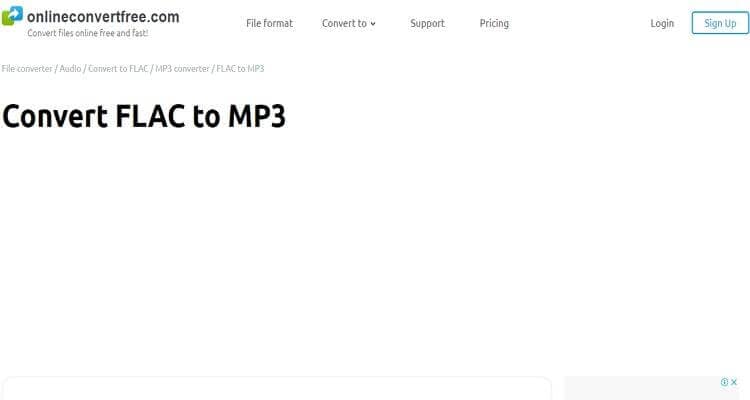
6. FreeConvert
This free online converter lets users transcode FLAC files to MP3 format effortlessly minus any quality loss. It also allows batch conversion of FLAC to MP3. It can also encode FLAC to WMA, AMR, AAC, iPhone Audio, iPad Audio, Android Audio, iPod Audio, and more. And yes, remember to check out the several supported video formats as well. On the wrong side, this site is ad-laden and offers up to 1GB free conversion space.
Pros:
- Straightforward UI.
- Supports batch processing.
- Supports several formats.
Cons:
- Ads on the interface.
- It has a limited upload size.
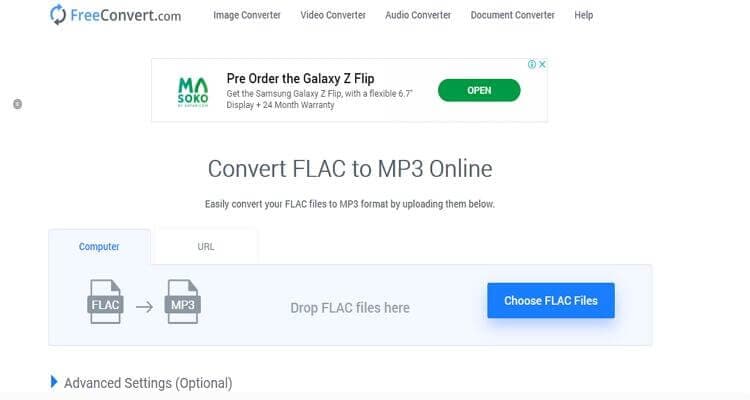
7. ConvertFiles
Lastly, we have ConvertFiles, which is a decent file converter. That’s because it converts FLAC to AAC, WAV, WMA, M4A, and more. And after the encoding process, ConvertFiles allows users to share the converted files with an email address. Furthermore, you can transcode any image, video, archive, document, and eBook file. But unfortunately, ConvertFiles can’t handle audios more than 250MB.
Pros:
- Simple UI.
- Supports several formats.
- Fast conversion.
Cons:
- Ad-laden interface.
- Small upload size.
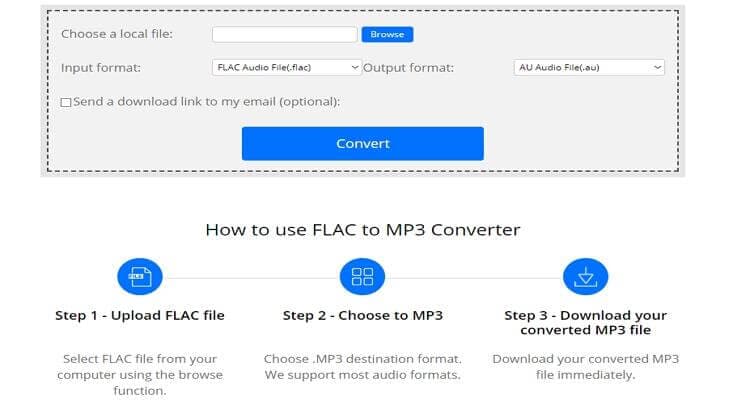
These are the best FLAC converter that you can enjoy for free. They are quick and simple-to-understand as well. But to avoid limitations such as small upload size and ad-laden interface, download the Wondershare UniConverter.



Kayla Morrison
staff Editor