Convert
- TRY FREE TRY FREE
- 1. Convert Video to Any Format+
-
- 1.1 Easy Way to Play Quicktime Video
- 1.2 MOV vs MP4
- 1.3 Top 7 MP4 Converter Downloader
- 1.4 Anything to MP4
- 1.5 WebM vs MP4
- 1.6 FLV vs MP4
- 1.7 Convert Stereo to Mono Easily
- 1.8 MPEG vs MP4
- 1.9 Convert VHS to Digital
- 1.10 Top 5 Mono to Stereo Converters
- 1.11 Convert Anything to Anything
- 1.12 10 Ways to Turn Video into Audio
- 1.13 Top 10 Song to Ringtone Converters
- 1.14 Easy Steps to Convert Video to Live Photos
- 1.15 Trim Videos on Windows Media Player
- 1.16 Best Tools to Trim MP4
- 1.17 Convert TS to MP4 with VLC
- 1.18 Easy Steps to Convert Videos to MIDI Files in 2020
- 1.19 How Can You Convert MP4 to MIDI Format in 2020
- 1.20 How to Convert WMA to MP4 Format with VLC in 2020
- 1.22 Best Way to Convert 3GPP to Other Formats in 2020
- 1.23 How to Use Handbrake to Convert WebM to Any Video Format
- 2. Convert Picture to Any Format+
- 3. Tips and Tricks+
-
- 3.1 What is FLV File
- 3.2 What is M4A File
- 3.3 What is TS File
- 3.4 What is FLAC File
- 3.5 What is Cloudconvert
- 3.6 What is MXF File
- 3.7 9 Zamzar converter Alternatives
- 3.8 10 Best Free Key Converters
- 3.9 Free VLC Batch Convert Feature
- 3.10 How to Convert Files
- 3.11 Top 10 Easy Converters
- 3.12 Top 11 Video Clip Converters
- 3.13 Tips and Tricks for Converting It
- 3.14 Online Convert Com Alternative
- 3.15 10 Vector Converters Alternative
- 3.16 How to Open ISO File
- 3.17 Freemake Video Converter Review
- 3.18 Top 10 Online Converter MP4
- 3.19 Top 10 File Type Converters
- 3.20 Top 9 Free Logo Converters
- 3.21 Top 6 Free Sound Converters
- 3.22 Best Apple Compressor Alternative
- 3.23 Top 9 ISO Extractors
- 3.24 AVI vs MP4
- 3.25 10 Solutions to Combine Files
- 3.26 Top 8 TS File Players
- 3.27 6 Tips for Converting SWF Files in 2020
- 3.28 Best Way to Convert MIDI to WAV Format in 2020
- 3.29 How to Convert WAV to MIDI Format in 2020
- 3.30 5 Recommended Ways to Convert AC3 Format in 2020
- 3.31 Simple Steps to Convert WMA Format to iTunes Format in 2020
- 3.32 Top 3 Nintendo 3DS Converters
10 Best Solutions You Can Use to Turn Video into Audio
by Kayla Morrison • 2025-10-21 20:03:55 • Proven solutions
Today, most artists release their latest hits in video formats. In fact, gone are the days when you could listen to your favorite music using a dedicated MP3 player. Instead, most people are opting for smartphones and tablets, which support both audio and video formats. However, some situations might require you to turn video into audio. For example, video files take up significant storage space. Also, it’s easier to manipulate audio tracks on your media player than video files. So today, I’ll be teaching you how to turn video into audio minus any quality loss.
- Part 1. Step-by-step Guide on How to Turn Video into Audio Using VLC
- Part 2. A Useful Way to Turn Video into Audio on iPhone
- Part 3. Top 7 Free and Online Video into Audio Converters
- Part 4. [Recommended] All-in-one Video into Audio Converter for Windows/Mac
- Get More Ideas about How to Convert Video to Audio
Part 1. Step-by-step Guide on How to Turn Video into Audio Using VLC
VLC is undoubtedly the king of all multimedia players for desktops. This powerful app is lightweight, feature-laden, and easy to use. But did you know that VLC has an intuitive file converter? Well, VLC allows you to convert videos to not only MP3 but to other standard audio formats as well. You can convert video to FLAC, AAC, Vorbis, Opus, WMA 2, and more. So to turn video into audio with VLC, apply these steps:
Step 1: Launch VLC multimedia player, then click the Media > the Convert/Save to open the Open Media window.
Step 2: On the pop-up window, tap the File > Add to import your video. After that, click the Convert/Save.
Step 3: Under the Convert window, select an audio format, let’s say MP3, then tap the Browse to set a destination folder.
Step 4: Click the Save and wait for your audio file.
Part 2. A Useful Way to Turn Video into Audio on iPhone
Because the iPhone is arguably the most popular mobile gadget, I also want to teach you the smoothest way to extract audio from video files on this device. All you need is to install MP3 Converter from App Store before following these steps:
Step 1: On the app, click the + or the plus sign.
Step 2: Now go ahead and import your video from either iCloud, Camera Roll, or other storage destinations.
Step 3: Select your video before clicking the Add, then tap the video clip on the next window.
Step 4: Lastly, click the Convert > Default Mode (mp3). If you want M4A format, just click the Advanced Mode and choose it from there.
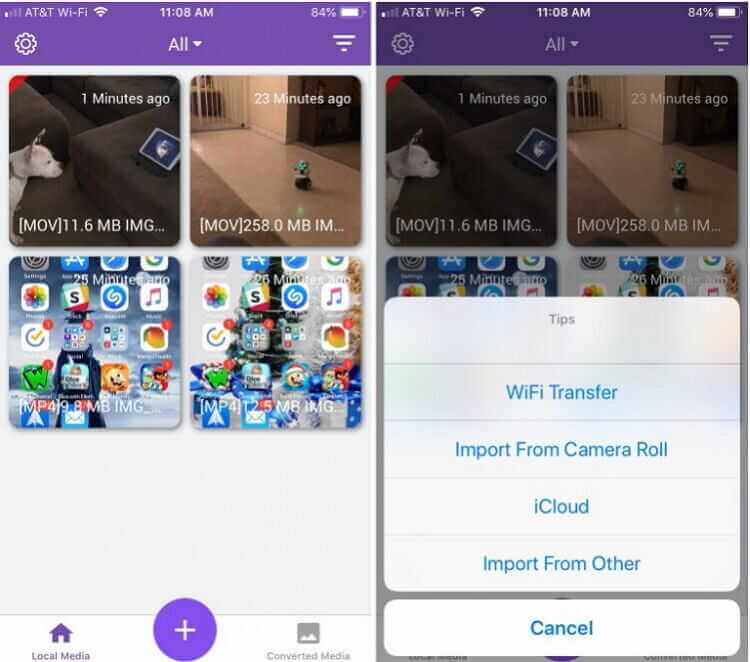
Part 3. Top 7 Free and Online Video into Audio Converters
Apart from the first two options, I also want to introduce you to some audio extraction websites. They are straightforward and offer lots of audio formats. Here they are:
1. Online Audio Converter
Online Audio Converter supports over 300 formats on it’s clean, intuitive user interface. It can convert video to audio formats like MP3, OGG, AU, FLAC, M4A, M4R, AMR, and more. You can also select your favorite sound quality from either Economy, Standard, Good, or Best presets. Just take note that higher audio quality comes with higher storage space. Even more importantly, Online Audio Converter supports uploading of files from URL or Cloud storage.
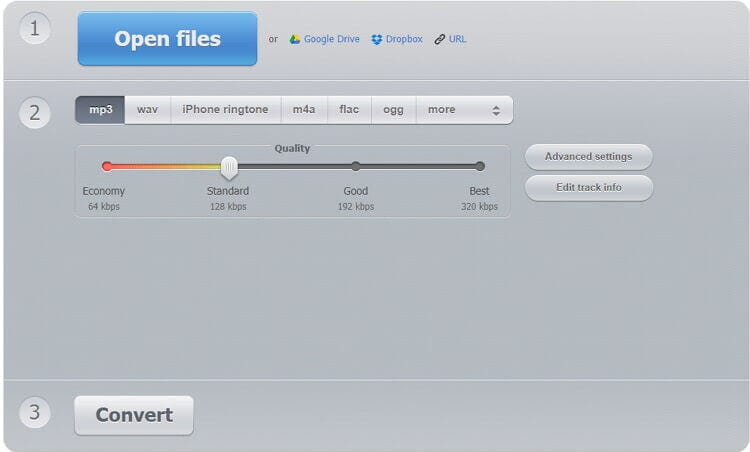
2. Online-Convert
Online-Convert is another excellent audio extractor that supports over 150 video formats. It converts videos to MP3, OGG, WMA, FLAC, M4A, and more. It also offers audio editing services such as changing bitrate, sampling rate, audio channels, and more. And just like the Online Audio Converter, this tool supports uploading of video files from URL links, Google Drive, or Dropbox.
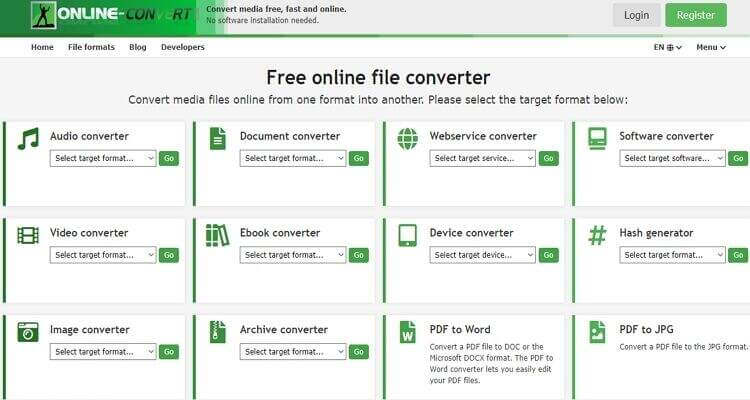
3. Online Converter
With Online Converter, you can import any video file to transcode to an audio format. It supports MP4, MOV, M2TS, MTS, MKV, FLV, VOB, F4P, and more. The supported audio formats include MP3, OGG, FLAC, AMR, WAV, etc. However, this app allows users to convert videos with a maximum size of 200MB. Also, the platform has lots of ads. But that aside, Online Converter is a nice file encoding tool.
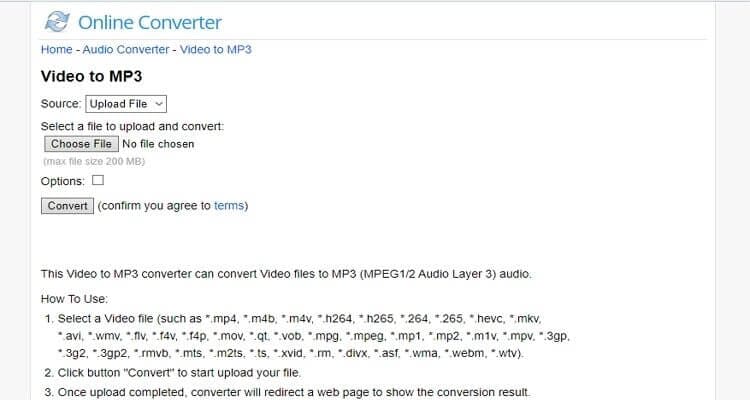
5. Zamzar
Zamzar is arguably the most straightforward online audio extractor of them all. That’s because Zamzar comes with numbered steps to help any user extract audios quickly. It offers 20+ audio formats such as WMA, RA, MMF, M4B, CAF, AIF, and more. And after transcoding your sounds, Zamzar will provide a download link on the site or set it to an email address. Just be careful not to exceed the free 200MB upload size.
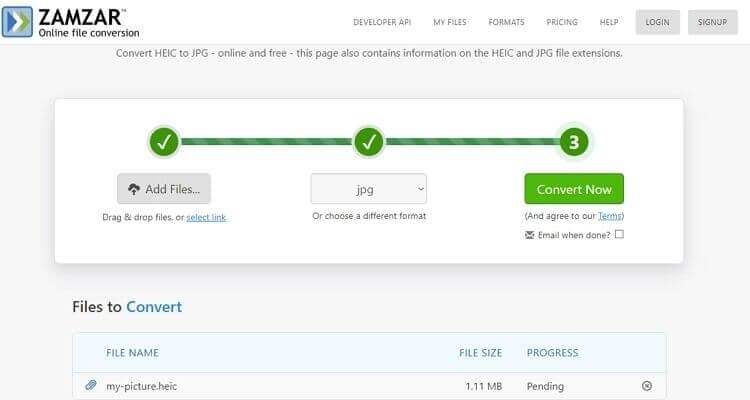
6. Audio Extractor
Audio Extractor, as its name suggests, is an efficient video to audio transcoder that handles any format. Here, you’ll convert MP4 to MP3, MOV to M4R, VOB, to AU, and so much more. You can also join audios, convert videos, cut videos, record voices, and many other exciting tasks. On the flip side, the Audio Extractor has some ads.
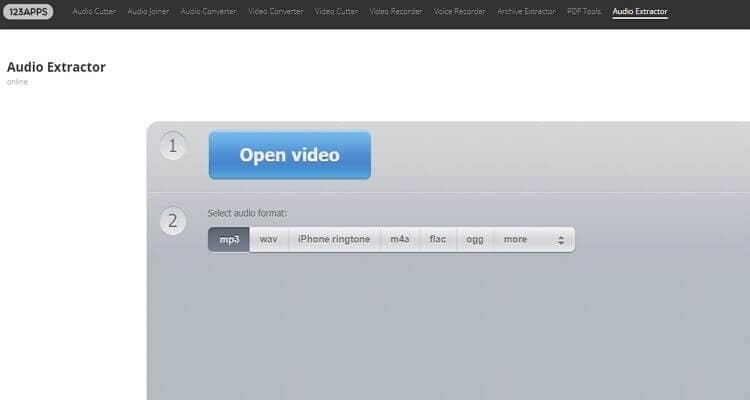
7. ConvertFiles
Lastly, you can extract audios from videos using ConvertFiles with some three simple steps. Just upload a video, choose an audio format, then convert. You can convert video to AU, MP3, FLAC, OGG, M4A, AMR, MKA, M4R, WMA, and AAC. Even better, ConvertFiles will send a download link with your audio file to your email address.
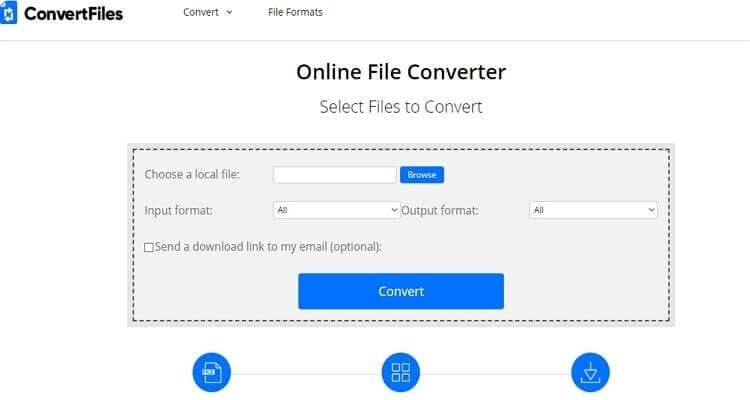
Part 4. [Recommended] All-in-one Video into Audio Converter for Windows/Mac
Wondershare UniConverter is the most professional desktop audio extraction app you can currently find. It’s lightweight enough, so downloading and installing it will take a few seconds. On the platform, you can convert video clips to more than 20 audio presets like MP3, AU, MKV, OGG, M4B, and more. And after the conversion, this app can quickly transfer all your audio files to a device of your choice.
Wondershare UniConverter - All-in-one Tool
- Convert all standard video formats to MP3, OGG, M4A, M4B, M4R, MKV, and other audio presets.
- Convert movies files to optimized preset for almost all devices.
- Download videos from popular sites like YouTube, Dailymotion, Vevo, etc.
- It has a 90X faster conversion speed than any conventional converters.
- Edit, enhance & personalize your videos file.
- Download/record videos from YouTube and other 10,000 video sharing sites.
- Versatile toolbox combines video metadata, GIF maker, video compressor, and screen recorder.
- Supported OS: Windows 10/8/7, macOS 11 Big Sur, 10.15, 10.14, 10.13, 10.12, 10.11, 10.10, 10.9, 10.8, 10.7, 10.6.
Step 1 Upload your videos.
After installing this audio extractor, run it then drop your video clips to the home window. Alternatively, click either the  or the
or the  to import video files.
to import video files.
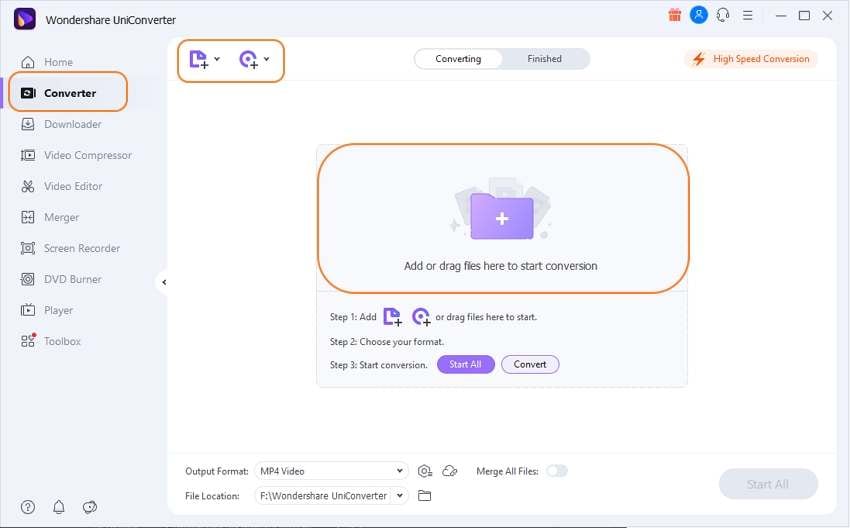
Step 2 Choose an audio format.
Now select an audio preset by tapping the Output Format > Audio > then set sound quality. You can choose the MP3 format for better device-compatibility.
![]()
Step 3 Extract audio files.
Click the File Location section to select a destination path. Lastly, tap the Start All and Wondershare Video to Audio Converter will do the rest.
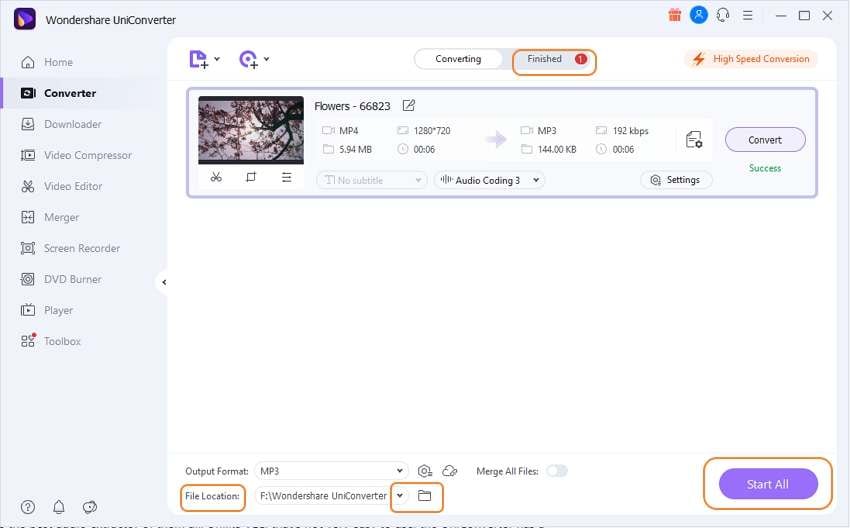
Wondershare UniConverter is the best audio extractor of them all. Unlike VLC, that’s not very easy to use, the UniConverter has a straightforward interface. Also, it can extract audios offline, unlike all online converters. So grab the app now and extract audios with lossless quality.



Kayla Morrison
staff Editor