Convert
- TRY FREE TRY FREE
- 1. Convert Video to Any Format+
-
- 1.1 Easy Way to Play Quicktime Video
- 1.2 MOV vs MP4
- 1.3 Top 7 MP4 Converter Downloader
- 1.4 Anything to MP4
- 1.5 WebM vs MP4
- 1.6 FLV vs MP4
- 1.7 Convert Stereo to Mono Easily
- 1.8 MPEG vs MP4
- 1.9 Convert VHS to Digital
- 1.10 Top 5 Mono to Stereo Converters
- 1.11 Convert Anything to Anything
- 1.12 10 Ways to Turn Video into Audio
- 1.13 Top 10 Song to Ringtone Converters
- 1.14 Easy Steps to Convert Video to Live Photos
- 1.15 Trim Videos on Windows Media Player
- 1.16 Best Tools to Trim MP4
- 1.17 Convert TS to MP4 with VLC
- 1.18 Easy Steps to Convert Videos to MIDI Files in 2020
- 1.19 How Can You Convert MP4 to MIDI Format in 2020
- 1.20 How to Convert WMA to MP4 Format with VLC in 2020
- 1.22 Best Way to Convert 3GPP to Other Formats in 2020
- 1.23 How to Use Handbrake to Convert WebM to Any Video Format
- 2. Convert Picture to Any Format+
- 3. Tips and Tricks+
-
- 3.1 What is FLV File
- 3.2 What is M4A File
- 3.3 What is TS File
- 3.4 What is FLAC File
- 3.5 What is Cloudconvert
- 3.6 What is MXF File
- 3.7 9 Zamzar converter Alternatives
- 3.8 10 Best Free Key Converters
- 3.9 Free VLC Batch Convert Feature
- 3.10 How to Convert Files
- 3.11 Top 10 Easy Converters
- 3.12 Top 11 Video Clip Converters
- 3.13 Tips and Tricks for Converting It
- 3.14 Online Convert Com Alternative
- 3.15 10 Vector Converters Alternative
- 3.16 How to Open ISO File
- 3.17 Freemake Video Converter Review
- 3.18 Top 10 Online Converter MP4
- 3.19 Top 10 File Type Converters
- 3.20 Top 9 Free Logo Converters
- 3.21 Top 6 Free Sound Converters
- 3.22 Best Apple Compressor Alternative
- 3.23 Top 9 ISO Extractors
- 3.24 AVI vs MP4
- 3.25 10 Solutions to Combine Files
- 3.26 Top 8 TS File Players
- 3.27 6 Tips for Converting SWF Files in 2020
- 3.28 Best Way to Convert MIDI to WAV Format in 2020
- 3.29 How to Convert WAV to MIDI Format in 2020
- 3.30 5 Recommended Ways to Convert AC3 Format in 2020
- 3.31 Simple Steps to Convert WMA Format to iTunes Format in 2020
- 3.32 Top 3 Nintendo 3DS Converters
Online Converter MP4: Top 10 You Can't-Miss
by Kayla Morrison • 2025-10-21 20:03:59 • Proven solutions
Today, chances are that 99% of your movies will come in MP4 format. In fact, all video-sharing sites like Facebook and YouTube offer free videos in this format. However, sometimes you might need to convert MP4 to another video or audio format. If that's the case, downloading a powerful desktop converter is not an option but a necessity. Also, you can use some online converter MP4 that is free and simple to navigate. So let's discuss the available options.
- Part 1. Recommend the Best Online Converter MP4 on Desktop (Must Know!)
- Part 2. Top 9 Online Converter MP4
Part 1. Recommend the Best Online Converter MP4 on Desktop (Must Know!)
Wondershare UniConverter is the ultimate solution to all your MP4 conversion issues. It can convert MP4 to all popular video formats, including MKV, MOV, MP4, FLV, VOB, etc. It can also edit your MP4 files by changing codec, adding subtitles, cropping, applying effects, and more. And yes, Wondershare UniConverter allows users to download and burn MP4 files to Blu-ray/DVD/CD.
Wondershare UniConverter - Best File Merging App
- Convert MP4 to all standard audio/video formats like MOV, MP3, FLAC, VOB, and more.
- Convert movies files to optimized preset for almost all devices.
- Download videos from popular sites like YouTube, Dailymotion, Vevo, etc.
- 90X faster conversion speed than any conventional converters.
- Edit, enhance & personalize your videos file.
- Download/record videos from YouTube and other 10,000 video sharing sites.
- Versatile toolbox combines video metadata, GIF maker, video compressor, and screen recorder.
- Supported OS: Windows 10/8/7, macOS 11 Big Sur, 10.15, 10.14, 10.13, 10.12, 10.11, 10.10, 10.9, 10.8, 10.7, 10.6.
Step 1 Add your MP4 video.
After free downloading this MP4 Converter, run it and then drop your MP4 video on the Converter window. Alternatively, tap the +Add Files icon to upload local MP4 videos. Note that the UniConverter allows batch processing.

Step 2 Choose a format.
Next, open the Output Format button and then click the Video tap. Next, select a video format, let's say MOV in this case. You can also click the Audio if you want to convert MP4 to an audio preset.
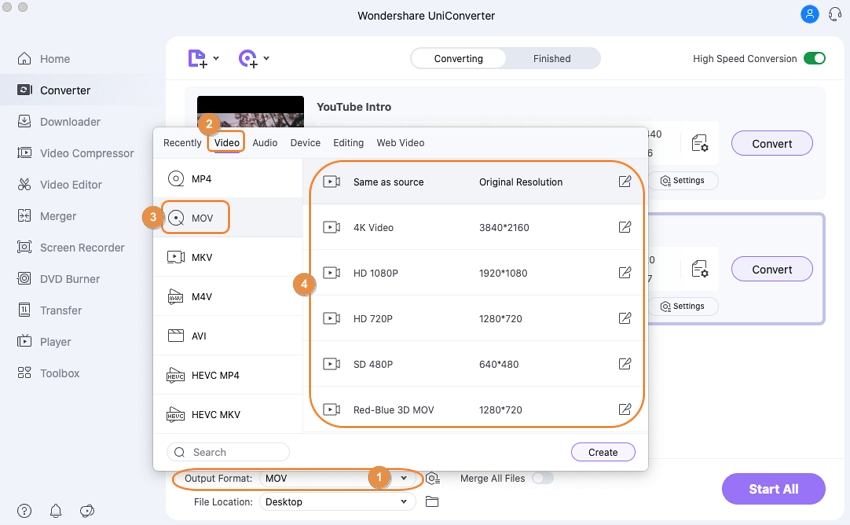
Step 3 Convert your MP4 file.
Before you begin transcoding MP4 videos, click the File Location to choose a destination path. Finally, tap the Start All and wait for Wondershare UniConverter to finish converting your MP4 file.
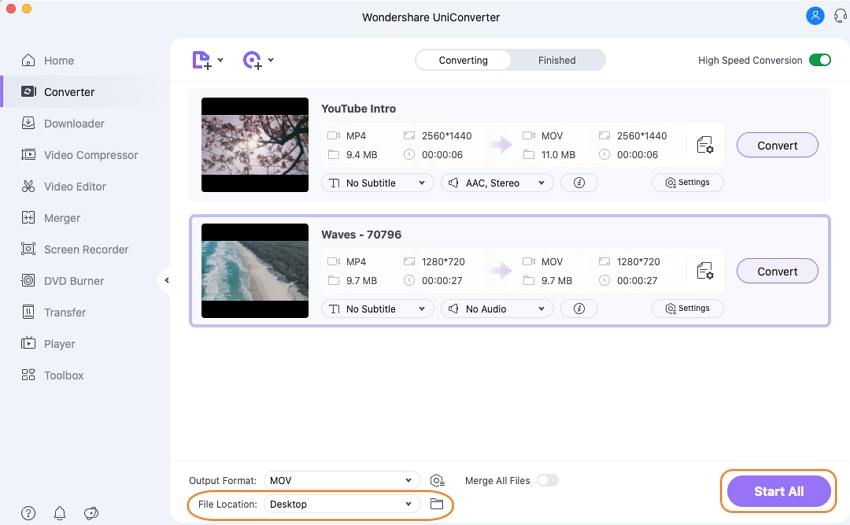
Part 2. Top 9 Online Converter MP4
If you're always on the move, you can use these conversion websites to transcode your MP4 files on your mobile device. They are super-quick to load up and are simple to use as well. Here're the best nine:
1. Online-Convert
Online-Convert is a free, fast, and beautiful MP4 Converter that is available on any browser. Here, you can transcode many video formats, including MP4, to lots of target formats. It can transcode MP4 to MOV, 3GP, 3G2, FLV, MPEG, , and more. You can also extract audios from MP4 videos. Even better, Online-Convert allows you to change presets like codec, pixel, quality, and more. However, it has a small upload size of 200MB and is ad-infested as well.
Pros:
- Simple UI.
- Supports plenty of formats.
- Quick conversion speed.
Cons:
- Google ads on the interface.
- Small conversion size.
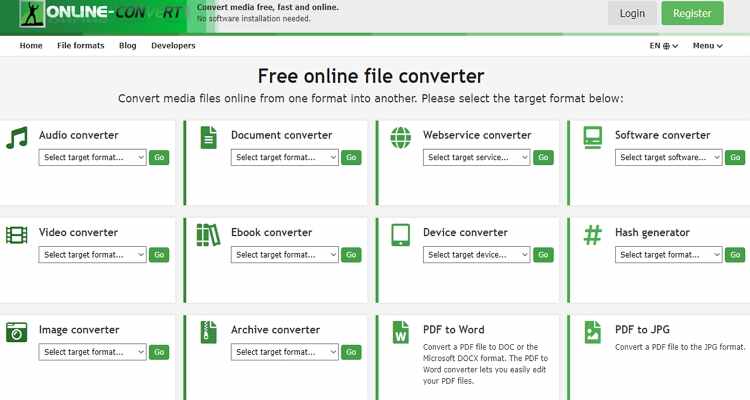
2. Onvico
Onvico is a wonderful online video converter that comes with a dark, minimalistic, and easy to use UI. It can download and convert your MP4 to MP3 quickly. Just copy your MP4 video URL link, then paste it on the search box before selecting a format. Surprisingly, Onvico supports over 400 video-sharing platforms, including Twitter, Facebook, Vimeo, YouTube, and more. In short, it's an excellent, dedicated video downloader and Converter.
Pros:
- Simple to use.
- No ads.
- Available in multiple languages.
Cons:
- Limited target formats.
- Doesn't convert local videos.
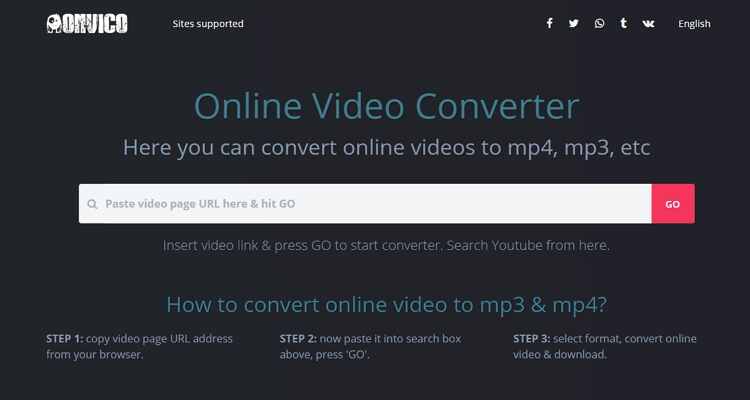
3. Convertio
Convertio is a clean MP4 converter that loads up quickly and supports over 120 MP4 conversions. It can upload local files as well as from cloud storage like Dropbox, OneDrive, and Google Drive. After that, Convertio will convert your MP4 video to any video and audio format. It can also adjust settings like quality, audio volume, size, and codecs. However, Convertio transcodes a maximum of 100MB.
Pros:
- Simple to use.
- It allows video editing.
- No ads.
Cons:
- Small upload size.
- Can't convert offline.
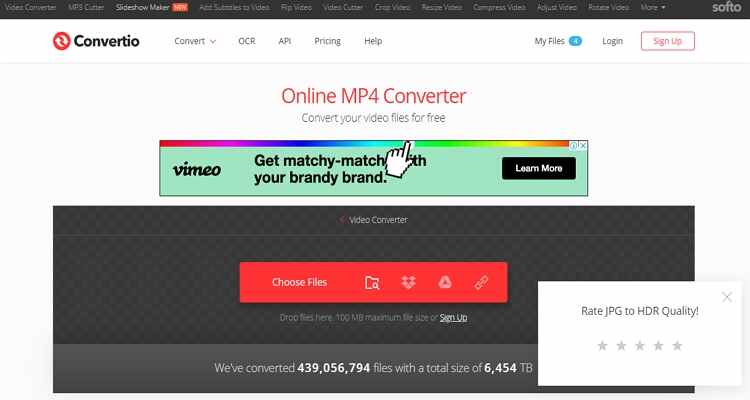
4. Convert Files
Convert Files offers lots of target formats on its multi-lingual, straightforward interface. It supports transcoding of archives, fonts, spreadsheets, presentations, documents, images, audios, and videos. It can even extract sounds from MP4 and other video formats. Even better, Convert Files also has a video editing tool for changing quality and size. But on the flip side, Convert Files is ad-laden.
Pros:
- Simple to use.
- Fast conversion.
- It allows video editing.
Cons:
- Limited editing features.
- Ads on the interface.
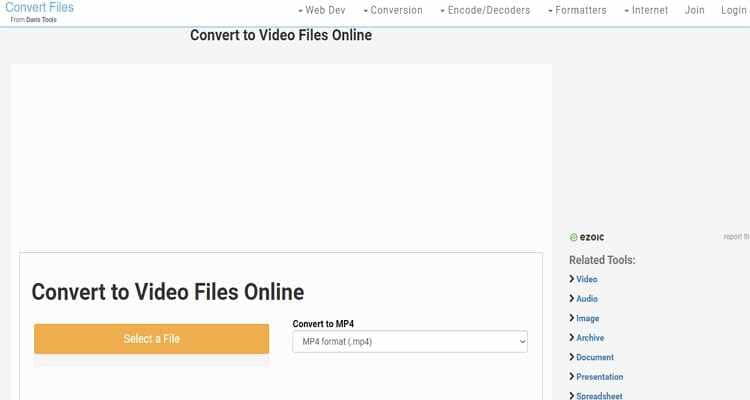
5. Online Converter
Online Converter is another helpful online site that comes in a clean, well-arranged UI. The buttons are well-marked and strategically placed to enable you to convert MP4 files without any fuss. It can encode MP4 to F4V, FLV, MTS, 3GP, MPG, and more. Online Converter also allows video editing tasks like cutting, clipping, and adjusting the frame size. But all the hype notwithstanding, this site is ad-laden and offers free 200MB upload size only.
Pros:
- Simple to use.
- Edits videos.
- Multiple output formats.
Cons:
- Ad-laden UI.
- Small upload size.
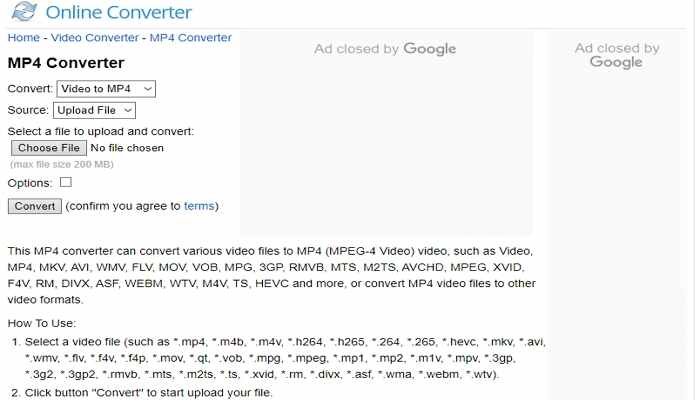
6. Online Video Converter
If you're tired of sites with limited upload sizes, try Online Video Converter. It's a free-for-all app and offers a file limit of 2GB, which is enough to transcode a full movie. That aside, Online Video Converter will transcode MP4 to 300+ audio and video formats. It can convert MP4 to AVI, FLV, WebM, MOV, Apple, Android, Samsung, and more. On top of that, this site guarantees the security of your data. Converted files are deleted a few hours after the conversion process. Just be mindful of the ads.
Pros:
- Several target formats.
- Simple to use.
- Edits videos.
Cons:
- Slow upload and conversion.
- Limited memory size.
- Ad-laden.
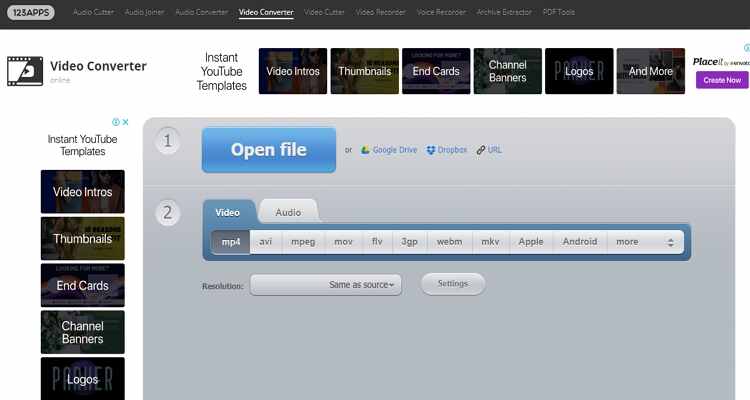
7. Convert Files
Convert Files is not like any other file conversion site out there. That's because it's neat, well-arranged, and offers lots of video formats. It converts MP4 to FLV, M4V, MOV, AVI, ASF, and more. It also supports several documents, drawing, presentation, audio, and image presets. However, Convert Files can't support more than 250MB per day. Also, it has a few ads. Nevertheless, Convert Files is a robust MP4 converter.
Pros:
- Simple to use.
- Multiple target formats.
- Fast conversion.
Cons:
- Limited upload size.
- No video editing tools.
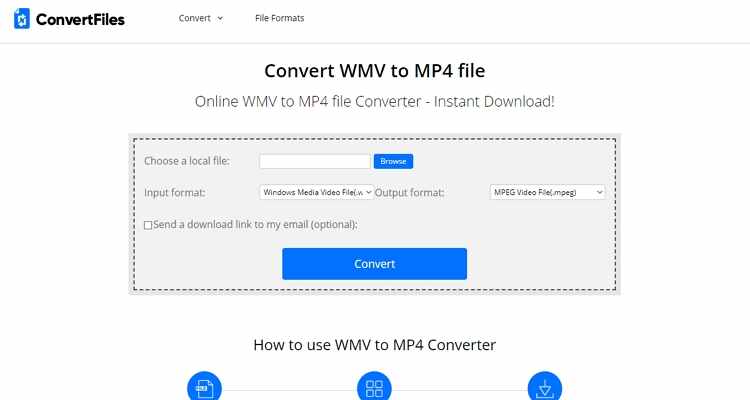
8. Zamzar
No other file conversion site on this list can compare to Zamzar in terms of supported formats. That's because Zamzar offers support for 1100+ file formats, including MP4. It's also simple-to-use thanks to the ad-free interface with numbered steps and the drag-n-drop feature. And if you're converting files for your boss, simply enter their email address, and Zamzar will drop the download link there. However, Zamzar can't transcode MP4 videos more than 200MB.
Pros:
- Supports multiple formats.
- Simple to understand.
- Sends link to email.
Cons:
- No video editing functions.
- Small upload size.
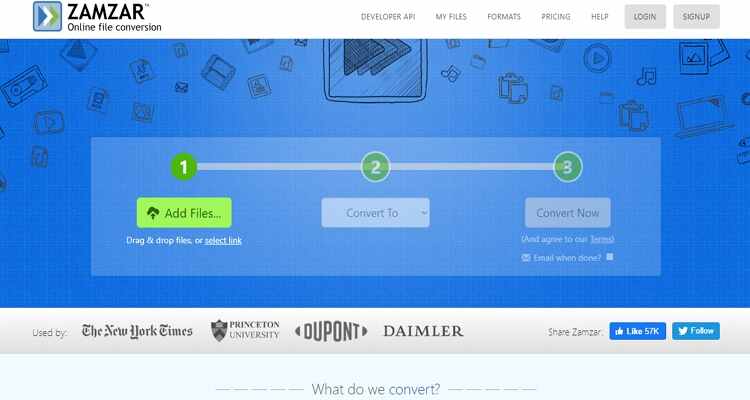
So if you want to transcode MP4 to any video or audio format, just use these free online conversion sites. But as we've seen, they come with several drawbacks. So, the smartest move is to install Wondershare UniConverter for unlimited, fast, and offline conversions.



Kayla Morrison
staff Editor