Convert
- TRY FREE TRY FREE
- 1. Convert Video to Any Format+
-
- 1.1 Easy Way to Play Quicktime Video
- 1.2 MOV vs MP4
- 1.3 Top 7 MP4 Converter Downloader
- 1.4 Anything to MP4
- 1.5 WebM vs MP4
- 1.6 FLV vs MP4
- 1.7 Convert Stereo to Mono Easily
- 1.8 MPEG vs MP4
- 1.9 Convert VHS to Digital
- 1.10 Top 5 Mono to Stereo Converters
- 1.11 Convert Anything to Anything
- 1.12 10 Ways to Turn Video into Audio
- 1.13 Top 10 Song to Ringtone Converters
- 1.14 Easy Steps to Convert Video to Live Photos
- 1.15 Trim Videos on Windows Media Player
- 1.16 Best Tools to Trim MP4
- 1.17 Convert TS to MP4 with VLC
- 1.18 Easy Steps to Convert Videos to MIDI Files in 2020
- 1.19 How Can You Convert MP4 to MIDI Format in 2020
- 1.20 How to Convert WMA to MP4 Format with VLC in 2020
- 1.22 Best Way to Convert 3GPP to Other Formats in 2020
- 1.23 How to Use Handbrake to Convert WebM to Any Video Format
- 2. Convert Picture to Any Format+
- 3. Tips and Tricks+
-
- 3.1 What is FLV File
- 3.2 What is M4A File
- 3.3 What is TS File
- 3.4 What is FLAC File
- 3.5 What is Cloudconvert
- 3.6 What is MXF File
- 3.7 9 Zamzar converter Alternatives
- 3.8 10 Best Free Key Converters
- 3.9 Free VLC Batch Convert Feature
- 3.10 How to Convert Files
- 3.11 Top 10 Easy Converters
- 3.12 Top 11 Video Clip Converters
- 3.13 Tips and Tricks for Converting It
- 3.14 Online Convert Com Alternative
- 3.15 10 Vector Converters Alternative
- 3.16 How to Open ISO File
- 3.17 Freemake Video Converter Review
- 3.18 Top 10 Online Converter MP4
- 3.19 Top 10 File Type Converters
- 3.20 Top 9 Free Logo Converters
- 3.21 Top 6 Free Sound Converters
- 3.22 Best Apple Compressor Alternative
- 3.23 Top 9 ISO Extractors
- 3.24 AVI vs MP4
- 3.25 10 Solutions to Combine Files
- 3.26 Top 8 TS File Players
- 3.27 6 Tips for Converting SWF Files in 2020
- 3.28 Best Way to Convert MIDI to WAV Format in 2020
- 3.29 How to Convert WAV to MIDI Format in 2020
- 3.30 5 Recommended Ways to Convert AC3 Format in 2020
- 3.31 Simple Steps to Convert WMA Format to iTunes Format in 2020
- 3.32 Top 3 Nintendo 3DS Converters
10 Recommended Solutions to Combine Files Online Free
by Kayla Morrison • 2025-10-21 20:03:55 • Proven solutions
Sometimes you might have several exciting video clips or music files that you intend to merge and form one beautiful file. So what do you do? Burn them to an optical disc like a DVD or CD? Although this is one of the best ways to form a sing file collection, your files will still not be joined together. Therefore, the remaining solution is to get a third-party app that can combine files without any hassle. Read on to know your options!
- Part 1. Simple Steps to Combine Files with Best Video Converter
- Part 2. 5 Free Ways to Combine Files
- Part 3. Other 4 Tools to Combine Files
Part 1. Simple Steps to Combine Files with Best Video Converter
Wondershare UniConverter is the ultimate cure to all your file merging problems. This professional tool can combine files of different formats to make a single file of your favorite preset. It’s fast and efficient, so all your final products will be of 100% original quality. Apart from merging, the UniConverter can also edit video files by adding captions, applying effects, rotating cropping, etc. Ah, lest I forget, this app offers an intuitive DVD/Blu-ray burner with free and beautiful menu templates.
Wondershare UniConverter - Best File Merging App
- Transcode between 1,000+ video/audio formats without quality loss.
- Convert movies files to optimized preset for almost all devices.
- Download videos from popular sites like YouTube, Dailymotion, Vevo, etc.
- It has a 30X faster conversion speed than any conventional converters.
- Edit, enhance & personalize your videos file.
- Download/record videos from YouTube and other 10,000 video sharing sites.
- Versatile toolbox combines video metadata, GIF maker, video compressor, and screen recorder.
- Supported OS: Windows 10/8/7, macOS 11 Big Sur, 10.15, 10.14, 10.13, 10.12, 10.11, 10.10, 10.9, 10.8, 10.7, 10.6.
Step 1 Load your videos.
First of all, run the UniConverter on your computer then drop your video clips or audios on the Video Converter window. Another alternative is to click the  button to open your files.
button to open your files.
![]()
Step 2 Select a preset.
Next, click the Output Format > the Video > select a format > resolution. If you’re converting audios, choose the Audio tab instead of the Video.
![]()
Step 3 Merge and convert files.
Last but not least, click the Merge All Videos toggle to activate the combining feature. And finally, tap the Start All to begin combining files in seconds.
![]()
Part 2. 5 Free Ways to Combine Files
Lucky for you, you can easily skip the hassle of installing a third-party app on your computer with these five websites. They are easy to load up and require minimal knowledge to use. Here are the best five:
1. Clideo
Clideo is undoubtedly one of the easiest to use file editing apps currently. The interface is well-arranged with buttons for each editing tool. Clideo can merge, cut, crop, rotate, add music, and many other video editing functions. The interface is also ad-free and supports batch conversion, unlike most online editors. Sadly, Clideo’s free tier supports a maximum file size of 500MB.
Pros:
- Clean UI.
- Simple to understand.
- Several editing options.
Cons:
- It has a limited upload size.
- Not entirely free.

2. Online Converter
Hot on the heels of Clideo is Online Converter, which also supports several file editing tasks, including merging. Here, you can merge up to four files with a maximum of 200MB. It can also compress, add watermark, add audio to a video, rotate, cut, and resize. The only drawback is the Google ads on the interface.
Pros:
- Several editing options.
- Simple to use.
- Easy to load up.
Cons:
- It has a limited memory size.
- Ads on interface.
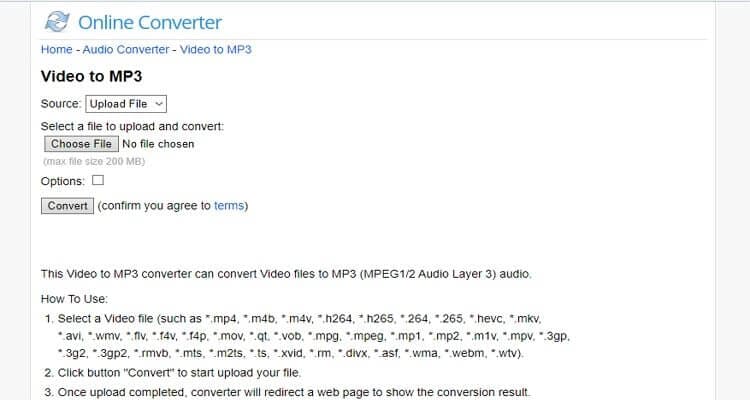
3. AConvert
AConvert is another easy-to-use web-based app that can combine files effortlessly. You can import data from local, online, or cloud storage like Google Drive and Dropbox. On top of that, AConvert can convert, cut, pad, rotate, and crop videos. Just be mindful not to exceed the 200MB upload limit.
Pros:
- Several editing options.
- Fast processing.
- Simple to understand.
Cons:
- Ad-infested UI.
- Small upload size.
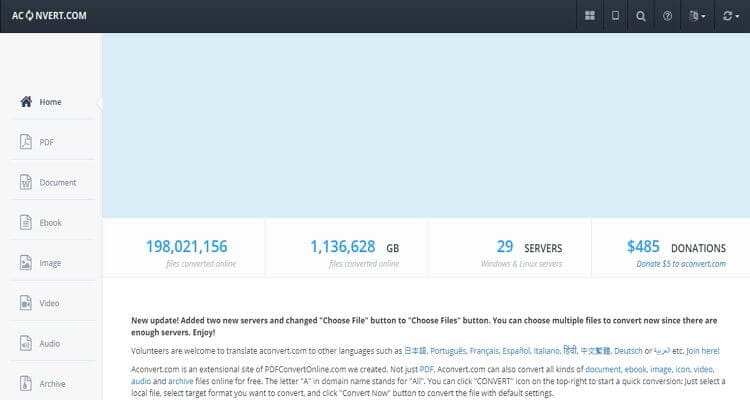
4. Pixiko
Pixiko is a dedicated video merger that will link all your recorded video files. It’s free to use and doesn’t require additional codecs to run. Apart from video merging, Pixiko can also add text, crop, cut, add watermarks, loop, etc. And don’t forget that Pixiko is an ad-free platform.
Pros:
- Simple to use.
- Multiple video editing tools.
Cons:
- Paid subscription.
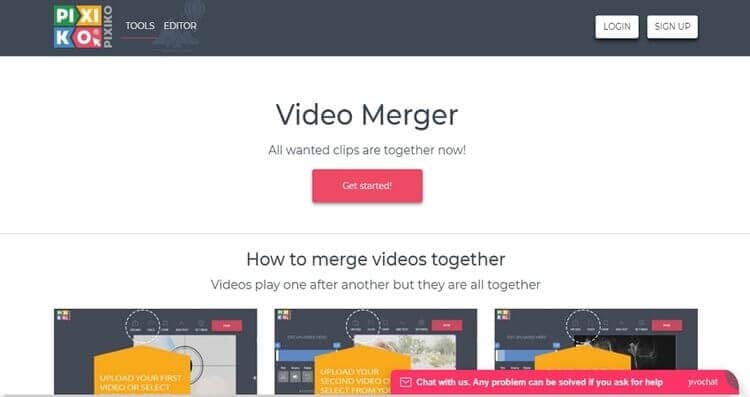
5. Kapwing
Kapwing is a friendly video merging platform that comes in a clean, black background. Here, you can merge several video files, add subtitles, merge, add background music, and more. In addition to that, Kapwing is super-fast compared to most video editing apps. However, free users will have to accept the limited uploading size of 500MB.
Pros:
- Quick loading and processing speed.
- Simple to use.
- Several editing tools.
Cons:
- It has a limited upload size.
- Not perfect for green hands.
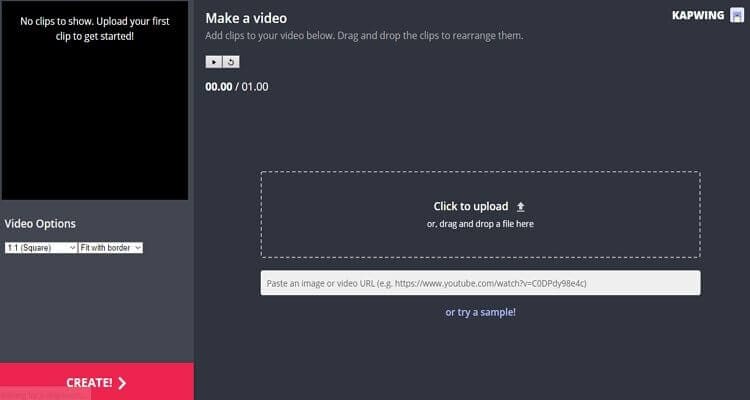
Part 3. Other 4 Tools to Combine Files
In addition to the Wondershare UniConverter and these five online tools, you can also combine files using these top-of-the-line desktop apps:
1. Boilsoft
Boilsoft Video Joiner is a dedicated file merging app that’s quick to download and install thanks to its lightweight nature. It will merge all your MP4, MP3, AVI, 3GP, WMA, and MKV files. But the bad news is that Boilsoft Video Joiner supports merging of up to two files only on its free platform. Also, the app doesn’t support additional functions such as converting videos, applying effects, and more. But all in all, Boilsoft is a helpful, dedicated video joiner.
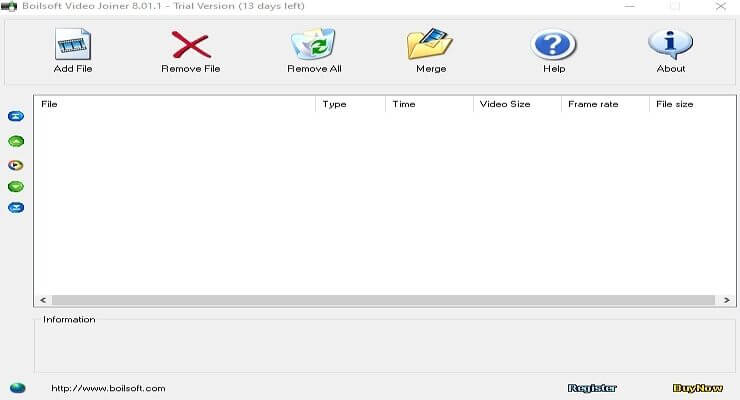
2. Free Video Joiner
If you think that using Boilsoft was easy, wait till you lay your hands on the Free Video Joiner. It’s free, and you won’t get any limitations here, unlike on Boilsoft. It supports the joining of files to AVI, MP4, VOB, iPhone, iPad, MOV, Zune, PSP, VCD, and DVD. However, I find the Free Video Joiner a slow program despite its free of charge services. But again, remember that you’re getting it for free before making any complaints.
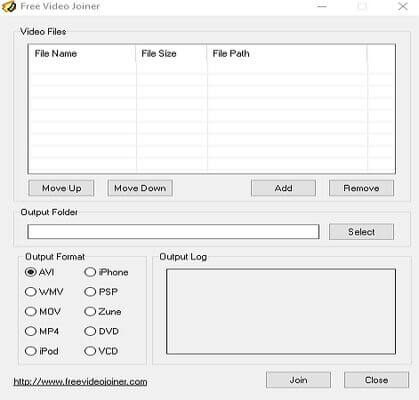
3. Filmora
Honestly, Wondershare Filmora is the best of them all. It’s a beautiful program that supports many video editing functions that you can imagine. From cropping and flipping to adding subtitles and watermarks, this app has it all. However, this app is quite significant, hence the slow loading speed. Moreover, the Filmora is not suitable for file editing greenhorns.
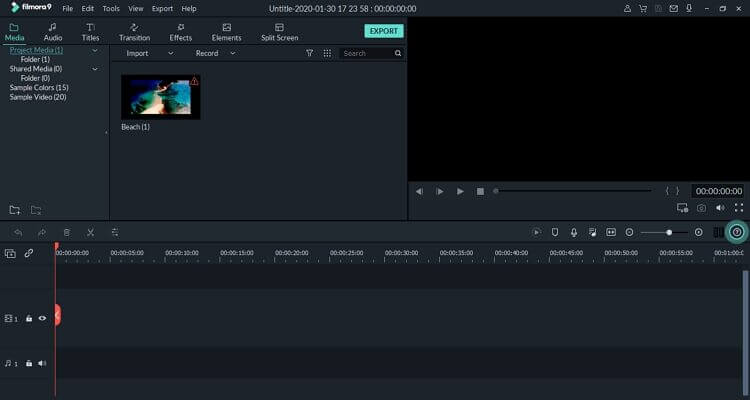
4. FlextClip
Although not necessarily a dedicated desktop app, FlexClip still deserves a shout among the ‘big’ boys. This minimalistic website is simple to navigate and offers several editing tools like a converter, trimmer, and metadata viewer. And fortunately, it supports all standard photo and video formats. However, FlexClip is a paid platform.
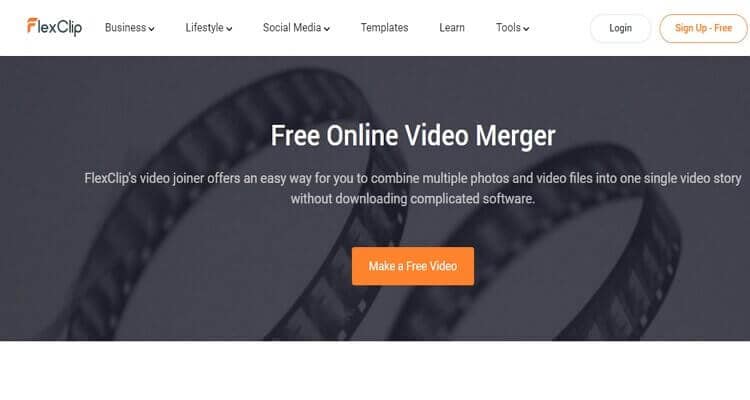
Did I skip your favorite video joining software? Well, let us know. That aside, you can always use the Wondershare UniConverter to merge, convert, burn, and edit your video clips. Even better, it has a straightforward interface that rivals most online converters here.



Kayla Morrison
staff Editor