Convert
- TRY FREE TRY FREE
- 1. Convert Video to Any Format+
-
- 1.1 Easy Way to Play Quicktime Video
- 1.2 MOV vs MP4
- 1.3 Top 7 MP4 Converter Downloader
- 1.4 Anything to MP4
- 1.5 WebM vs MP4
- 1.6 FLV vs MP4
- 1.7 Convert Stereo to Mono Easily
- 1.8 MPEG vs MP4
- 1.9 Convert VHS to Digital
- 1.10 Top 5 Mono to Stereo Converters
- 1.11 Convert Anything to Anything
- 1.12 10 Ways to Turn Video into Audio
- 1.13 Top 10 Song to Ringtone Converters
- 1.14 Easy Steps to Convert Video to Live Photos
- 1.15 Trim Videos on Windows Media Player
- 1.16 Best Tools to Trim MP4
- 1.17 Convert TS to MP4 with VLC
- 1.18 Easy Steps to Convert Videos to MIDI Files in 2020
- 1.19 How Can You Convert MP4 to MIDI Format in 2020
- 1.20 How to Convert WMA to MP4 Format with VLC in 2020
- 1.22 Best Way to Convert 3GPP to Other Formats in 2020
- 1.23 How to Use Handbrake to Convert WebM to Any Video Format
- 2. Convert Picture to Any Format+
- 3. Tips and Tricks+
-
- 3.1 What is FLV File
- 3.2 What is M4A File
- 3.3 What is TS File
- 3.4 What is FLAC File
- 3.5 What is Cloudconvert
- 3.6 What is MXF File
- 3.7 9 Zamzar converter Alternatives
- 3.8 10 Best Free Key Converters
- 3.9 Free VLC Batch Convert Feature
- 3.10 How to Convert Files
- 3.11 Top 10 Easy Converters
- 3.12 Top 11 Video Clip Converters
- 3.13 Tips and Tricks for Converting It
- 3.14 Online Convert Com Alternative
- 3.15 10 Vector Converters Alternative
- 3.16 How to Open ISO File
- 3.17 Freemake Video Converter Review
- 3.18 Top 10 Online Converter MP4
- 3.19 Top 10 File Type Converters
- 3.20 Top 9 Free Logo Converters
- 3.21 Top 6 Free Sound Converters
- 3.22 Best Apple Compressor Alternative
- 3.23 Top 9 ISO Extractors
- 3.24 AVI vs MP4
- 3.25 10 Solutions to Combine Files
- 3.26 Top 8 TS File Players
- 3.27 6 Tips for Converting SWF Files in 2020
- 3.28 Best Way to Convert MIDI to WAV Format in 2020
- 3.29 How to Convert WAV to MIDI Format in 2020
- 3.30 5 Recommended Ways to Convert AC3 Format in 2020
- 3.31 Simple Steps to Convert WMA Format to iTunes Format in 2020
- 3.32 Top 3 Nintendo 3DS Converters
What is TS File? Full Information about TS Format
by Kayla Morrison • 2025-10-21 20:03:51 • Proven solutions
Still, what is a .ts file? Well, if you like watching DVDs or Blu-ray discs on a desktop or laptop, then you’ve probably seen the video files with .ts or .m2ts extensions. Sadly, you can only play TS files using a dedicated DVD player or a multimedia app like VLC. So, if you want to play TS files on your mobile device like smartphones and tablets, what do you do? Read on to find out!
- Part 1. What Is TS Format
- Part 2. Why It’s Important to Get a TS Converter
- Part 3. Most Reliable TS Converter to Convert TS to Any Format
Part 1. What Is TS Format
So, what is the TS format? The TS (Transport Stream) file format was developed by MPEG in 1995 and is used to broadcast HDTV (High Definition TV). It is determined by MPEG-2 encoding and is typically used to save audio and video on DVD, Blu-ray, or online media broadcasting and streaming.
The TS file is composed of various elements, including the PSI (Program Specific Information), PID, Packet, PMT (Program Map Table), and PCR. All these elementary streams put together allows TS files to have fast playback.
That said, the three TS files are:
- VIDEO_TS.VOB – It contains data like audio and video.
- VIDEO_TS.IFO – Contains a DVD menu, subtitles, caption, etc.
- VIDEO_TS.BUP – Contains backup information.
- AUDIO_TS – Usually empty.
Part 2. Why It’s Important to Get a TS Converter
There are probably a thousand and one reasons why you need to convert TS files to another standard video format like MP4 and MOV. Here are some of them:
- Device Compatibility – This is undoubtedly the most crucial reason why you need to convert TS to another format. As you may already know, there are some media players like the Windows Media Player that can’t open TS files. Even worse, you can’t play your favorite TS video on-the-go using a mobile device like a smartphone or tablet.
- Sharing Online – Another important reason why you need a TS converter is that you can’t share TS Files online directly. It’s an open secret that all popular video sharing sites like Vimeo, Facebook, and YouTube support specific video formats like MP4, FLV, or MOV. So if you want to share your TS videos online, getting a TS converter is a no brainer.
- File Size – When it comes to the file size, TS files tend to occupy significant storage space compared to video formats like MP4. For example, if you have a 100MB movie in both TS and MP4 formats, you’ll realize that TS files take up slightly more storage space. Typically, it’s how the data is compressed that determines the overall size.
Part 3. Most Reliable TS Converter to Convert TS to Any Format
Wondershare UniConverter should be your go-to file converter if you want to encode TS files to another digital format without losing quality. Here, you can convert TS to MP4, MKV, MOV, DV, WMV, and many other video formats. Even more importantly, this professional app allows users to convert TS to device-specific formats like Apple TV, Samsung Galaxy, iPhone X, and more. This way, you won’t experience any compatibility issues during playback.
Wondershare UniConverter - Best TS Converter
- Convert TS to standard video/audio formats like MP4, MP3, MOV, MKV, etc.
- Convert movies files to optimized preset for almost all devices.
- Download videos from popular sites like YouTube, Dailymotion, Vevo, etc.
- It has a 90X faster conversion speed than any conventional converters.
- Edit, enhance & personalize your videos file.
- Download/record videos from YouTube and other 10,000 video sharing sites.
- Versatile toolbox combines video metadata, GIF maker, video compressor, and screen recorder.
- Supported OS: Windows 10/8/7, macOS 11 Big Sur, 10.15, 10.14, 10.13, 10.12, 10.11, 10.10, 10.9, 10.8, 10.7, 10.6.
Step 1 Load your TS files.
Start by dragging-n-dropping your TS videos on the Convert window. If your TS videos are still on a disc or memory stick, click the  to open the drive and load your local TS videos. Remember that Wondershare TS Converter supports batch conversion so you can add my video files.
to open the drive and load your local TS videos. Remember that Wondershare TS Converter supports batch conversion so you can add my video files.
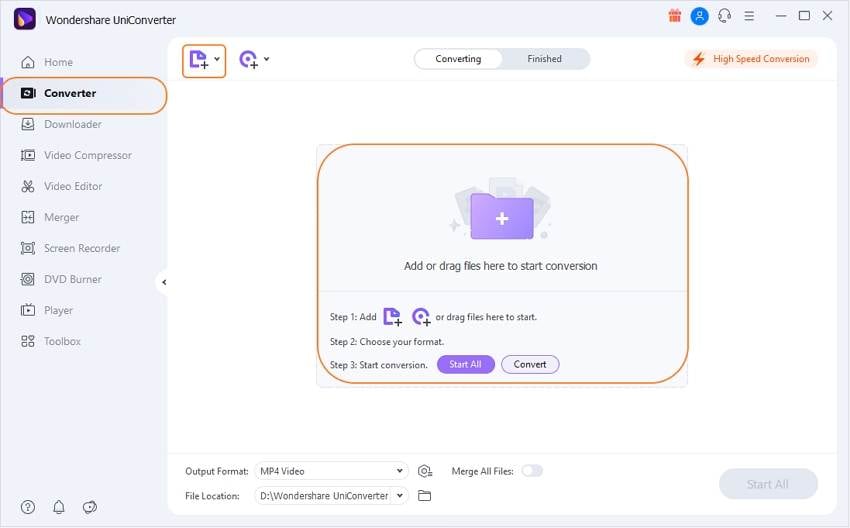
Step 2 Choose a format.
Next, click the Output Format button then choose the Video tab. You can now select your favorite video format. In this case, I select MP4 because it’s a universally acceptable format.
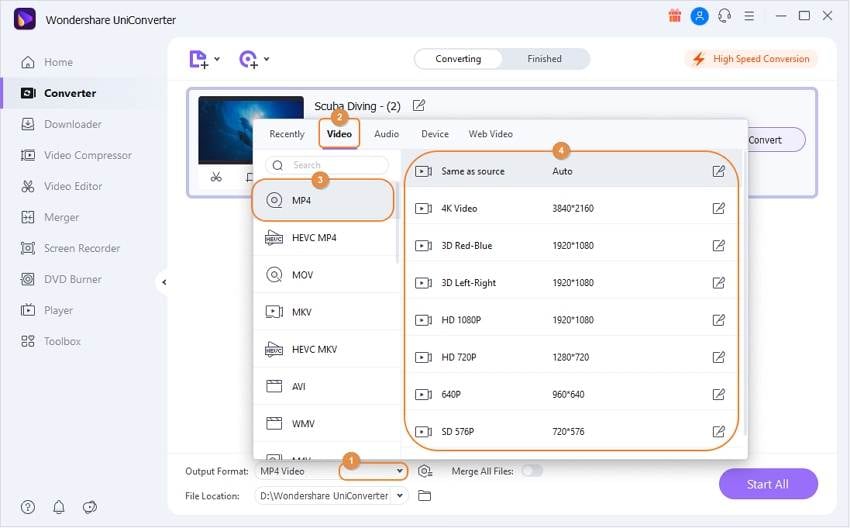
Note: You can also choose a device-specific output. To do that, select the Device tab under the Output Format the menu. You will see a plethora of supported devices to choose from.
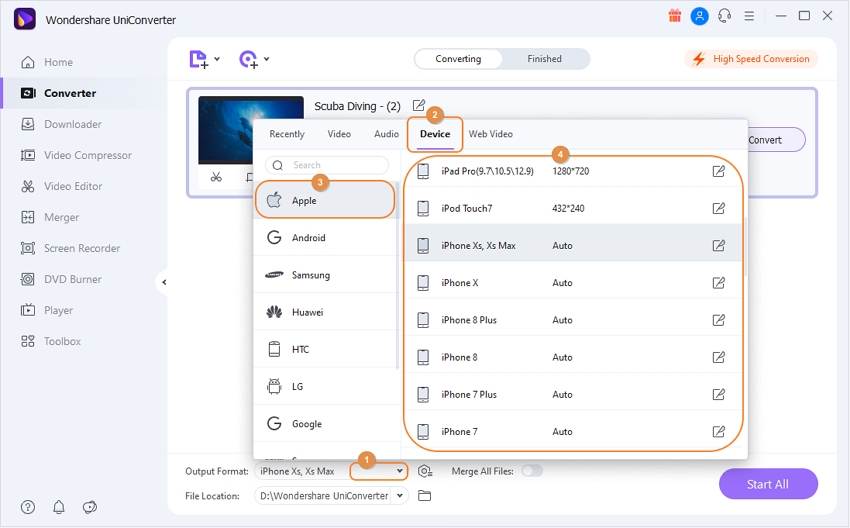
Step 3 Edit videos (Optional).
Sometimes it’s essential to customize your videos before converting to another format. Luckily, this app offers you the perfect platform to do that as well. All you need to do is to click the edit icons on the video thumbnail and start adding your captions, effects, watermarks, and many other editing tasks.
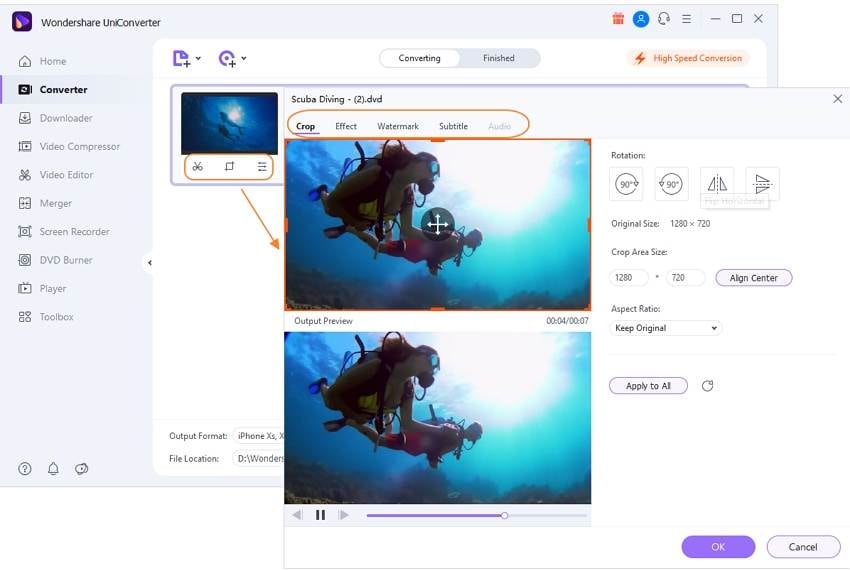
Step 4 Convert TS to MP4.
After you’re satisfied with your editing results, just click the Start All button. Within a few seconds, Wondershare UniConverter will have transformed your TS files to MP4 and store them under the Converted button.
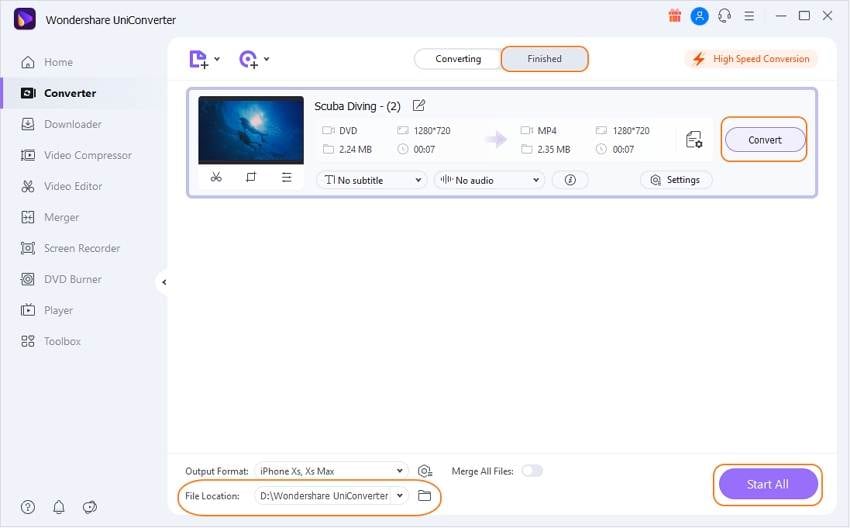
Overall, you don’t need to go through pains trying to convert TS files to another format. With Wondershare UniConverter, you can do that seamlessly plus many other professional video editing tasks.



Kayla Morrison
staff Editor