Convert
- TRY FREE TRY FREE
- 1. Convert Video to Any Format+
-
- 1.1 Easy Way to Play Quicktime Video
- 1.2 MOV vs MP4
- 1.3 Top 7 MP4 Converter Downloader
- 1.4 Anything to MP4
- 1.5 WebM vs MP4
- 1.6 FLV vs MP4
- 1.7 Convert Stereo to Mono Easily
- 1.8 MPEG vs MP4
- 1.9 Convert VHS to Digital
- 1.10 Top 5 Mono to Stereo Converters
- 1.11 Convert Anything to Anything
- 1.12 10 Ways to Turn Video into Audio
- 1.13 Top 10 Song to Ringtone Converters
- 1.14 Easy Steps to Convert Video to Live Photos
- 1.15 Trim Videos on Windows Media Player
- 1.16 Best Tools to Trim MP4
- 1.17 Convert TS to MP4 with VLC
- 1.18 Easy Steps to Convert Videos to MIDI Files in 2020
- 1.19 How Can You Convert MP4 to MIDI Format in 2020
- 1.20 How to Convert WMA to MP4 Format with VLC in 2020
- 1.22 Best Way to Convert 3GPP to Other Formats in 2020
- 1.23 How to Use Handbrake to Convert WebM to Any Video Format
- 2. Convert Picture to Any Format+
- 3. Tips and Tricks+
-
- 3.1 What is FLV File
- 3.2 What is M4A File
- 3.3 What is TS File
- 3.4 What is FLAC File
- 3.5 What is Cloudconvert
- 3.6 What is MXF File
- 3.7 9 Zamzar converter Alternatives
- 3.8 10 Best Free Key Converters
- 3.9 Free VLC Batch Convert Feature
- 3.10 How to Convert Files
- 3.11 Top 10 Easy Converters
- 3.12 Top 11 Video Clip Converters
- 3.13 Tips and Tricks for Converting It
- 3.14 Online Convert Com Alternative
- 3.15 10 Vector Converters Alternative
- 3.16 How to Open ISO File
- 3.17 Freemake Video Converter Review
- 3.18 Top 10 Online Converter MP4
- 3.19 Top 10 File Type Converters
- 3.20 Top 9 Free Logo Converters
- 3.21 Top 6 Free Sound Converters
- 3.22 Best Apple Compressor Alternative
- 3.23 Top 9 ISO Extractors
- 3.24 AVI vs MP4
- 3.25 10 Solutions to Combine Files
- 3.26 Top 8 TS File Players
- 3.27 6 Tips for Converting SWF Files in 2020
- 3.28 Best Way to Convert MIDI to WAV Format in 2020
- 3.29 How to Convert WAV to MIDI Format in 2020
- 3.30 5 Recommended Ways to Convert AC3 Format in 2020
- 3.31 Simple Steps to Convert WMA Format to iTunes Format in 2020
- 3.32 Top 3 Nintendo 3DS Converters
9 Best and Free File Type Converter Online & Mac & Windows
by Kayla Morrison • 2025-12-11 19:15:03 • Proven solutions
Do you have files that you intend to transcode to a different format? You’re not alone. Today, there’re many forms of media file formats. Sadly, most of them are not universal, like MP3 and MP4. For example, you cannot open videos recorded using your digital camcorder on mobile devices directly. Also, most websites are format-choosy. Therefore, the smartest move is to use any file type converter to transcode your files into a friendly format. Stay put to know your options.
1. Wondershare UniConverter
Those in the know will tell you that I’ve saved the best for last. With this lightweight program, you’ll enjoy a simple-to-understand platform that is tool-laden. You’ll get a robust file converter that supports 1000+ format presets, DVD/Blu-ray burner/ripper, file editor, file transfer, and a robust toolbox with plenty of tools. It’s also 90x quicker than any other file converter on this list, thanks to its APEXTRANS Technology.
Wondershare UniConverter - Your All-in-One Tool
- Convert between all standard audio/image/video formats with lossless quality.
- Convert movies files to optimized preset for almost all devices.
- Download videos from popular sites like YouTube, Dailymotion, Vevo, etc.
- It has a 90X faster conversion speed than any conventional converters.
- Edit, enhance & personalize your videos file.
- Download/record videos from YouTube and other 10,000 video sharing sites.
- Versatile toolbox combines video metadata, GIF maker, video compressor, and screen recorder.
- Supported OS: Windows 10/8/7, macOS 11 Big Sur, 10.15, 10.14, 10.13, 10.12, 10.11, 10.10, 10.9, 10.8, 10.7, 10.6.
Step 1 Load your videos.
To load your videos on the converter, click the  or the
or the  . Alternatively, directly drop your videos on the Video Converter window. Again, note that this file converter supports batch conversions.
. Alternatively, directly drop your videos on the Video Converter window. Again, note that this file converter supports batch conversions.
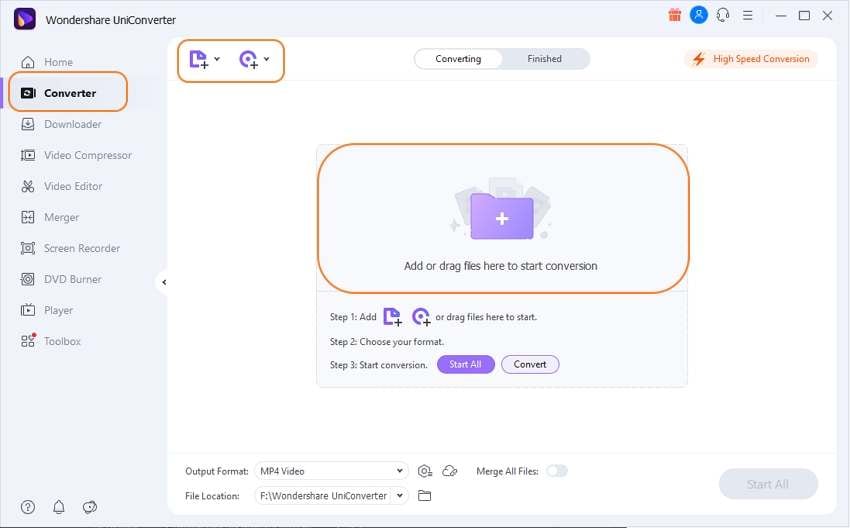
Step 2 Select a video format.
Next, open the Output Format drop-down list before clicking the Video tab. If you’d like to watch your videos on, let’s say, Apple TV, click the Device then choose Apple TV. You can even transcode video files to audio formats by tapping the Audio button.
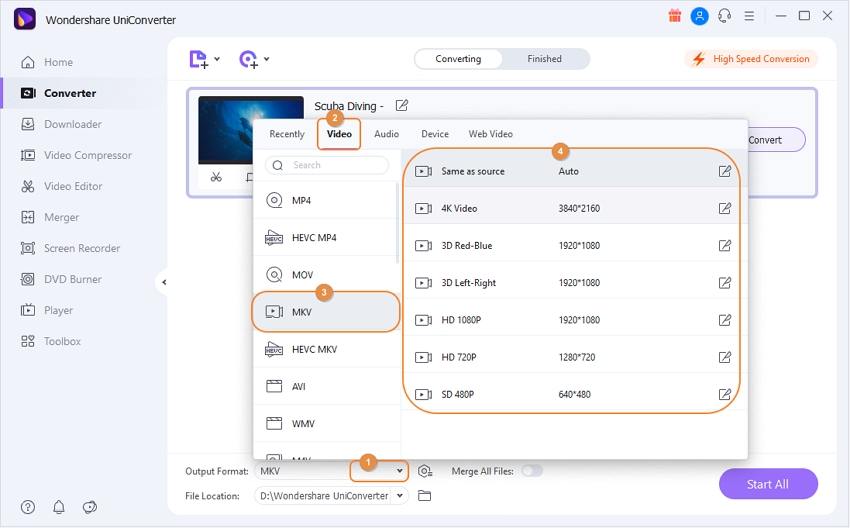
Step 3 Convert your videos.
After choosing a destination path on the File Location section, click the Start All button. It’s that easy!
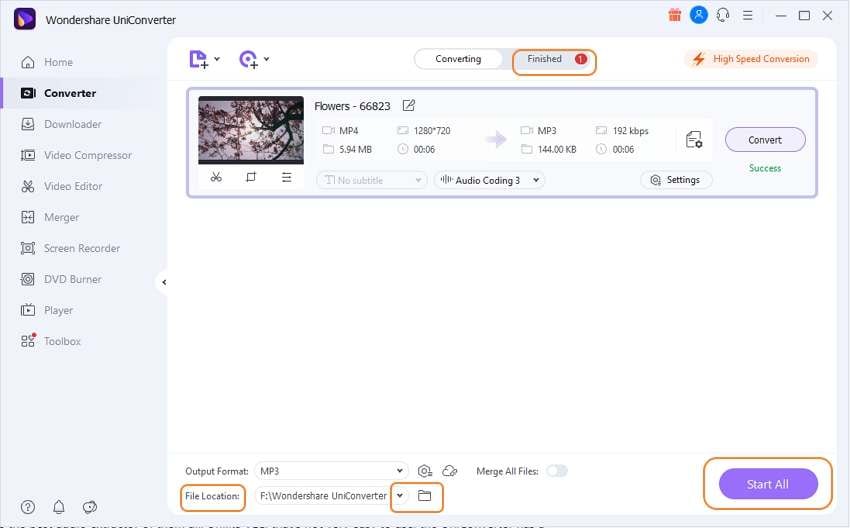
2. Online-Convert
Online-Convert is arguably the best video file type converter program for any OS. You need a stable internet connection and an updated browser to use this service. You don’t even need to register to use Online-Convert. That said, this free service provider will encode between eBook, software, image, video, and audio formats. You can also select a device-specific preset like Android, BlackBerry, Nintendo, Wii, PSP, etc. However, Online-Convert is ad-laden.
Pros:
- It supports several file formats.
- Beautiful and simple UI.
- It supports video, audio, and image editing.
Cons:
- Ad-laden interface.
- Slow upload speed.
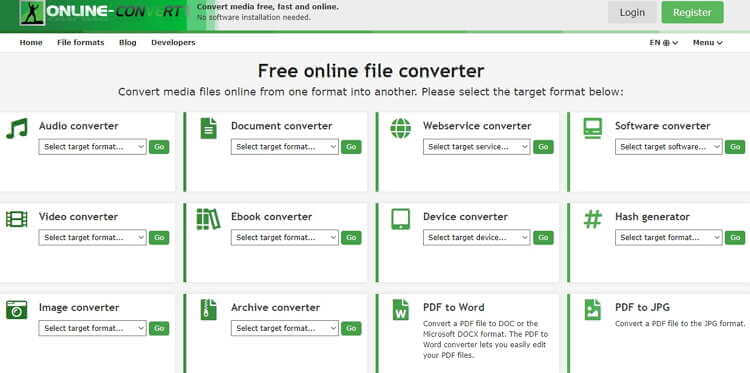
3. Video2Edit
Going neck-to-neck with Online-Convert is Video2Edit. It’s a simple site that converts files from URL links, Dropbox, Google Drive, and local storage. Here, you can encode between video and audio formats like WEBM to MP4, MP4 to MP3, MP4 to WMV, and many other combinations. Video2Edit can also change the frame rate, screen size, bitrate, codec, as well as cut videos, rotate videos, and more. Unfortunately, Video2Edit has a limited file size of 75MB.
Pros:
- Simple to use.
- Lots of editing functions.
- Fast processing.
Cons:
- Tiny upload size.
- Ads on the interface.
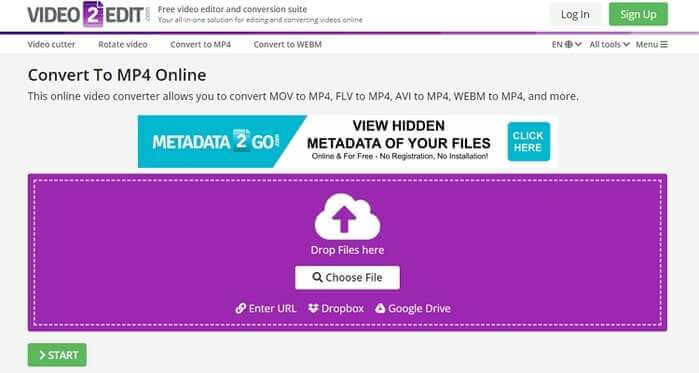
4. Zamzar
Did you know that Zamzar supports transcoding of over 1000 file formats? Well, there you have it! Zamzar was launched in 2006, and the sky has been the limit since then. It can convert between various documents, images, audio, and video formats. It’s also fast enough and supports the uploading of URL links and Cloud files as well. However, Zamzar will only convert files up to 200MB.
Pros:
- Beautiful UI.
- Simple to use.
- It supports 1000+ formats.
Cons:
- No additional editing tools.
- Slow conversion.
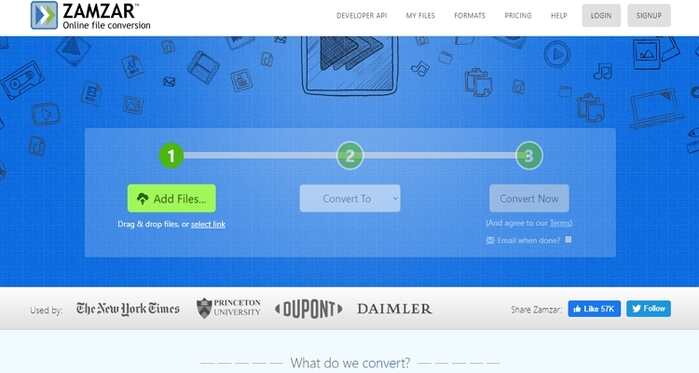
5. FreeFileConvert
FreeFileConvert is another beautiful free conversion site with a maximum upload size of 300MB. That aside, FreeFileConvert can upload files from URL, Cloud, and local storage. After that, it will convert them to whichever format you choose. It converts archive, video, image, audio, eBook, font, presentation, CAD, and vector formats like EPS, WMF, SVG, etc. However, be careful not to exceed the 300MB conversion limit.
Pros:
- Nice, clean UI.
- It supports various file formats.
- Simple to use.
Cons:
- Ad-infested interface.
- It has a limited file size.
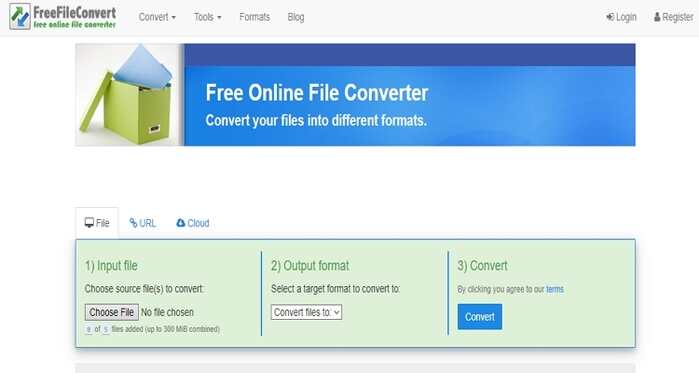
6. Convertio
Convertio is undoubtedly a helpful tool to include in your file editing collection. It’s seamless to use and supports the conversion of 300+ file formats. In total, it supports 25,000+ conversions between various formats. It transcodes fonts, videos, images, audios, eBooks, archives, and documents. You can also edit the video codec, channel, pixel, and more. More importantly, Convertio supports batch processing.
Pros:
- Simple to use.
- It supports 300+ formats.
- It allows video, image, and audio editing.
Cons:
- It supports up to 100MB only.
- It has some ads.
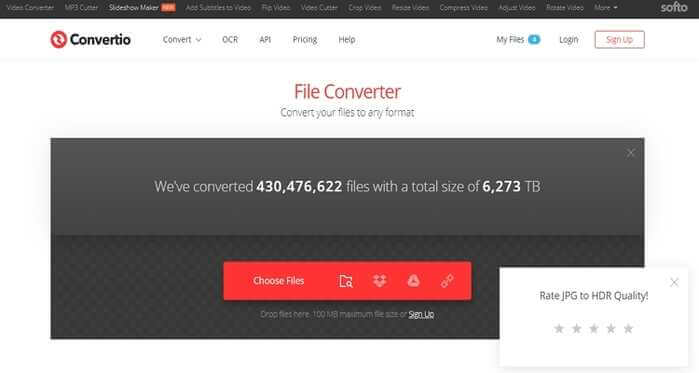
7. Online Audio Converter
Online Audio Converter supports the conversion of any audio file on your browser. It’s loads up pretty quickly and supports 300+ file formats, including video formats. Here, you can encode media files to MP3, MP4, NOV, M4R, 3GP, and more. It can also adjust settings such as channels, frequency, bitrates, and more. Even better, Online Audio Converter supports files up to 2GB, which is very impressive.
Pros:
- 2GB conversion size.
- It supports file editing.
- Converts 300+ formats.
Cons:
- Ad-laden interface.
- It has a limited upload size.
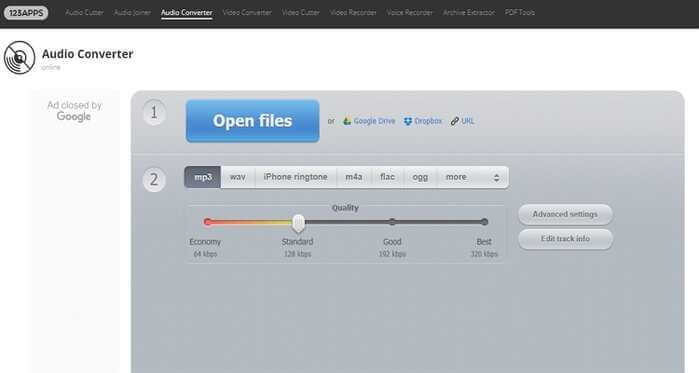
8. Convert Files
Convert Files is a tool-laden website that you’ll be happy to use. It’s straightforward to navigate and offers conversion of video and audio files. It can also generate HASH, encode, and decode URL, format JavaScript, CSS, GO, and more. In addition to that, Convert Files can edit videos size and quality. However, I find the UI to be congested. Also, there are lots of ads.
Pros:
- It supports a decent amount of supported formats.
- It supports audio and video editing.
- Lots of formatting tools.
Cons:
- Ads on the UI.
- Congested platform.
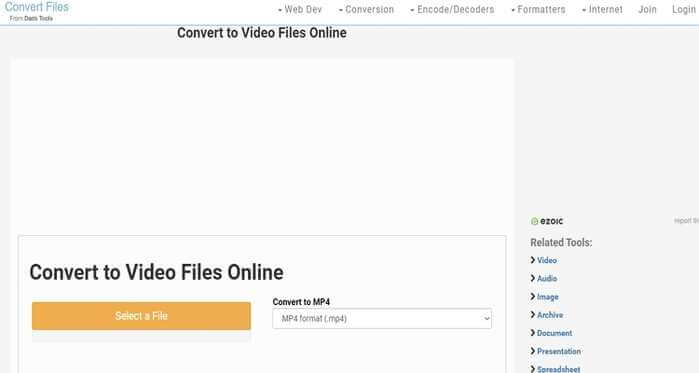
9. ConvertFiles
The final online converter here is ConvertFiles, which boasts of an improved upload size of 250GB. It can convert presentation formats like PPT and ODP, document formats like ODT and PDF, archives like ZIP and GZ, and of course, image, audio, and video formats. However, this tool doesn’t support the conversion of files from cloud or URL links.
Pros:
- Clean UI.
- It supports several formats.
- Fast conversion.
Cons:
- No cloud or URL conversions.
- No file editing.
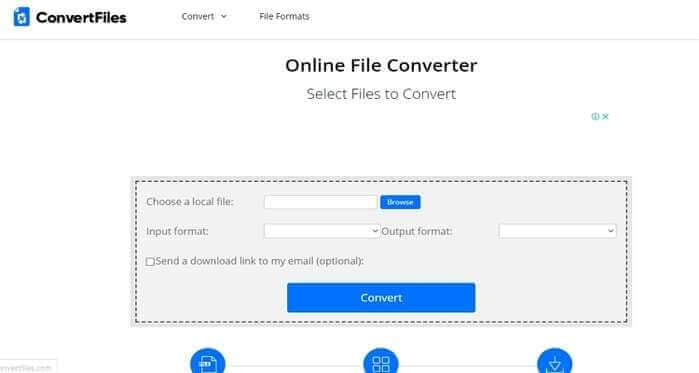
With all the options listed here, converting between any file format is as easy as it gets. But with the Wondershare UniConverter, you’ll get an unlimited upload size, offline conversions, and a plethora of other editing features. So make a wise decision!



Kayla Morrison
staff Editor