Convert
- TRY FREE TRY FREE
- 1. Convert Video to Any Format+
-
- 1.1 Easy Way to Play Quicktime Video
- 1.2 MOV vs MP4
- 1.3 Top 7 MP4 Converter Downloader
- 1.4 Anything to MP4
- 1.5 WebM vs MP4
- 1.6 FLV vs MP4
- 1.7 Convert Stereo to Mono Easily
- 1.8 MPEG vs MP4
- 1.9 Convert VHS to Digital
- 1.10 Top 5 Mono to Stereo Converters
- 1.11 Convert Anything to Anything
- 1.12 10 Ways to Turn Video into Audio
- 1.13 Top 10 Song to Ringtone Converters
- 1.14 Easy Steps to Convert Video to Live Photos
- 1.15 Trim Videos on Windows Media Player
- 1.16 Best Tools to Trim MP4
- 1.17 Convert TS to MP4 with VLC
- 1.18 Easy Steps to Convert Videos to MIDI Files in 2020
- 1.19 How Can You Convert MP4 to MIDI Format in 2020
- 1.20 How to Convert WMA to MP4 Format with VLC in 2020
- 1.22 Best Way to Convert 3GPP to Other Formats in 2020
- 1.23 How to Use Handbrake to Convert WebM to Any Video Format
- 2. Convert Picture to Any Format+
- 3. Tips and Tricks+
-
- 3.1 What is FLV File
- 3.2 What is M4A File
- 3.3 What is TS File
- 3.4 What is FLAC File
- 3.5 What is Cloudconvert
- 3.6 What is MXF File
- 3.7 9 Zamzar converter Alternatives
- 3.8 10 Best Free Key Converters
- 3.9 Free VLC Batch Convert Feature
- 3.10 How to Convert Files
- 3.11 Top 10 Easy Converters
- 3.12 Top 11 Video Clip Converters
- 3.13 Tips and Tricks for Converting It
- 3.14 Online Convert Com Alternative
- 3.15 10 Vector Converters Alternative
- 3.16 How to Open ISO File
- 3.17 Freemake Video Converter Review
- 3.18 Top 10 Online Converter MP4
- 3.19 Top 10 File Type Converters
- 3.20 Top 9 Free Logo Converters
- 3.21 Top 6 Free Sound Converters
- 3.22 Best Apple Compressor Alternative
- 3.23 Top 9 ISO Extractors
- 3.24 AVI vs MP4
- 3.25 10 Solutions to Combine Files
- 3.26 Top 8 TS File Players
- 3.27 6 Tips for Converting SWF Files in 2020
- 3.28 Best Way to Convert MIDI to WAV Format in 2020
- 3.29 How to Convert WAV to MIDI Format in 2020
- 3.30 5 Recommended Ways to Convert AC3 Format in 2020
- 3.31 Simple Steps to Convert WMA Format to iTunes Format in 2020
- 3.32 Top 3 Nintendo 3DS Converters
Top 7 Free Picture Converter Online/Windows/Mac
by Kayla Morrison • 2025-10-21 20:03:51 • Proven solutions
A picture converter is an encoder that converts between image formats like JPG, TIF, and BMP. Luckily, both Macs and PCs come with free image conversion tools like the Preview and Paint apps. However, it’s preferable to use a third-party app like the Wondershare UniConverter because it offers more customization features. So today, we’ll be discussing the top seven awesome picture format converter apps that can customize your photos easily and quickly.
- Part 1. Best Solution on How to Convert Picture Format on Windows/Mac
- Part 2. Top 6 Picture Format Converter Software Free Download
Part 1. Best Solution on How to Convert Picture Format on Windows/Mac
Wondershare UniConverter is the best picture file converter app for desktops. It’s tremendously easy-to-use and can convert images to JPG, BMP, TIFF, and PNG formats with zero quality loss. In addition to the conversion services, this excellent app can also edit images by cropping, applying effects, removing/adding watermarks, changing size, and more. Another thing, Wondershare UniConverter, offers free offline audio/video conversion services as well.
Wondershare UniConverter - All-in-one Toolbox
- Convert any picture format to standard options like JPEG, PNG, TIFF, and BMP.
- Convert movies files to optimized preset for almost all devices.
- Download videos from popular sites like YouTube, Dailymotion, Vevo, etc.
- 90X faster conversion speed than any conventional converters.
- Edit, enhance & personalize your videos file.
- Download/record videos from YouTube and other 10,000 video sharing sites.
- Versatile toolbox combines video metadata, GIF maker, video compressor, and screen recorder.
- Supported OS: Windows 10/8/7, macOS 11 Big Sur, 10.15, 10.14, 10.13, 10.12, 10.11, 10.10, 10.9, 10.8, 10.7, 10.6.
Step 1 Load pictures.
On the app, click the Toolbox, then open the Image Converter tool.
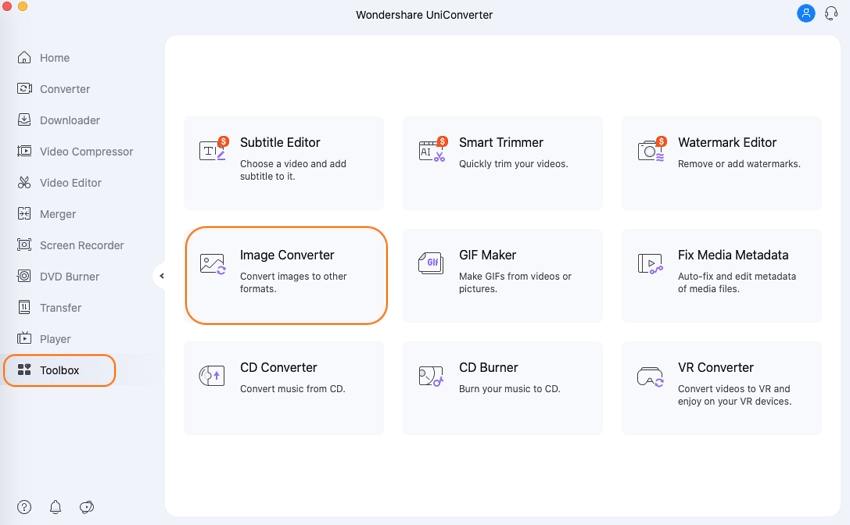
Step 2 Edit your photos (Optional).
You can now drop photos to the Image Converter or click the +Add Image icon to add local images. Remember that it supports batch image conversion. Next, select your imported photo files then click the edit icons on the image thumbnail. You can now crop, adjust effect, apply watermark, set image quality, and more. Repeat the same process on all your imported images.
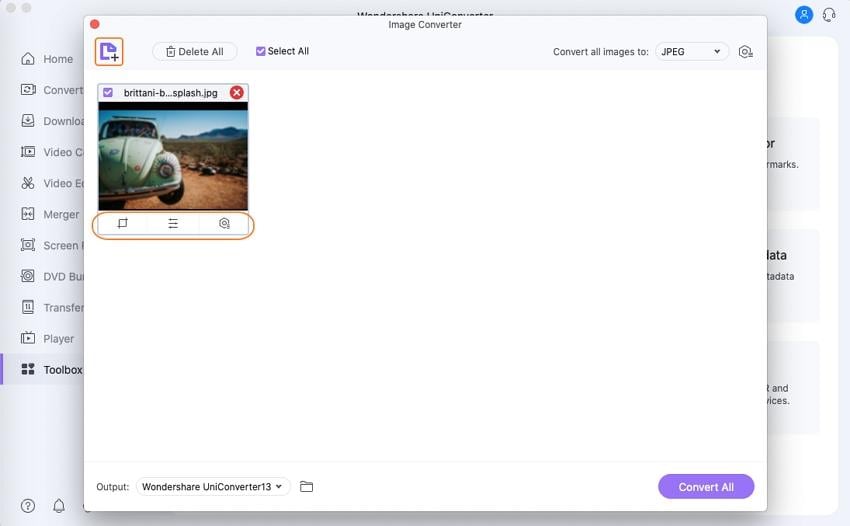
Step 3 Choose a target format.
Hit the Convert all images to tab, then choose an image format. I suggest JPG because it’s a universal format, just like MP3 and MP4.
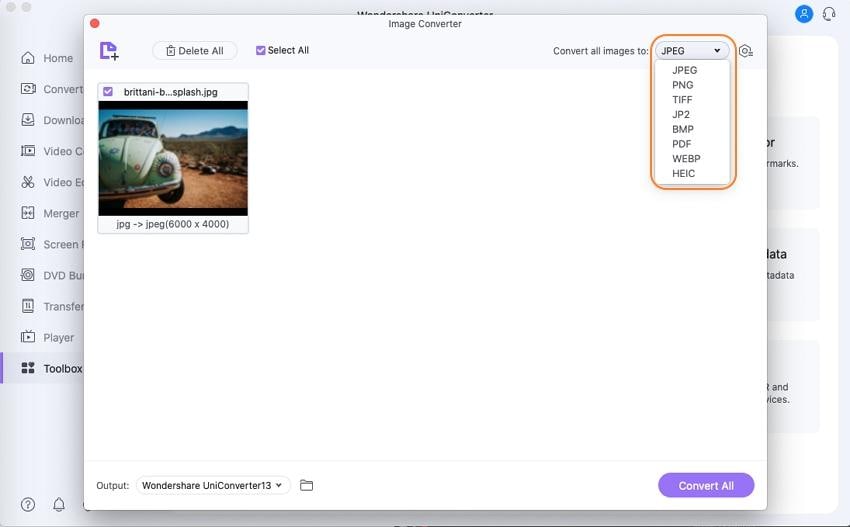
Step 4 Convert pictures to JPG.
If you’re satisfied with everything, set an image destination folder then tap the Convert All button. The converted images will be ready in seconds.
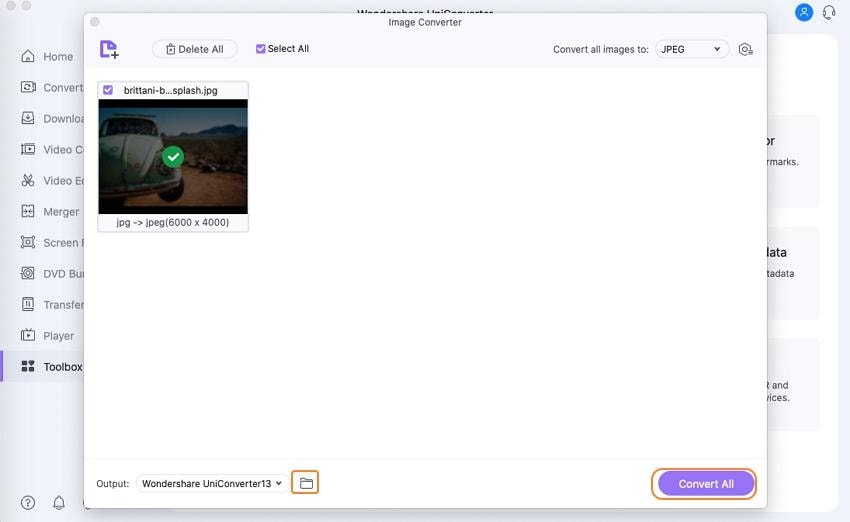
Part 2. Top 6 Picture Format Converter Software Free Download
Besides the Wondershare Image Converter, some free websites can also convert pictures successfully. These apps are comfortable to use and offer plenty of target image presets. With them, you’ll also edit photos. Just be aware of drawbacks such as ads and limited upload size. That aside, here are the best six picture format converter software free download you can use:
1. Online-Convert
If you like converting video or audio files online, then Online-Convert is not an alien name to you. This free conversion site is straightforward to understand and use even if you’re new to the image conversion business. It offers to convert up to 120 image formats to JPG, PNG, TIF, and many other standard image formats. Moreover, Online-Convert can change image size, color, and many more editing tasks. Don’t also forget that users can import images from Dropbox, Google Drive, or enter an image URL.
Pros:
- Straightforward to understand and use.
- Plenty of supported image formats.
- Several file conversion tools.
Cons:
- The free version has ads.
- Upload size is 100MB.
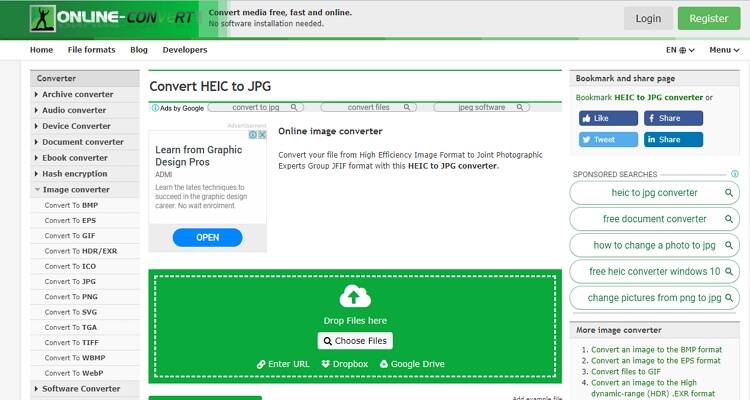
2. Simple Image Converter
Launched in December 2012, Simple Image Converter is undoubtedly a good free online picture editing app. It’s simple-to-use, thanks to the minimalistic interface. Apart from converting images to PNG, JPG, PDF, GIF, BMP, and TIFF formats, it can also resize, optimize, and compress your images. Unfortunately, Simple Image Converter features some annoying Google ads. Also, the maximum picture size you can upload is 1MB. But all said and done, and it’s an excellent image editing tool.
Pros:
- Free and straightforward to use.
- Several picture editing tools.
- A decent number of output formats.
Cons:
- Limited image upload size.
- Ad-laden interface.

3. Convert-my-image.com
Convert-my-image.com is another splendid website that easily converts images to most standard image formats. The supported formats include BMP, TIFF, WBMP, MNG, J2K, and many more. You can also rotate the image angle, change image size, crop images, and many more tasks. More importantly, this site has no maximum file size memory that you can upload. However, Convert-my-image.com has Google ads.
Pros:
- Supports conversion of several image formats.
- Allows batch conversion.
- No limited upload size.
Cons:
- Ad-laden interface.
- No audio/video converter.
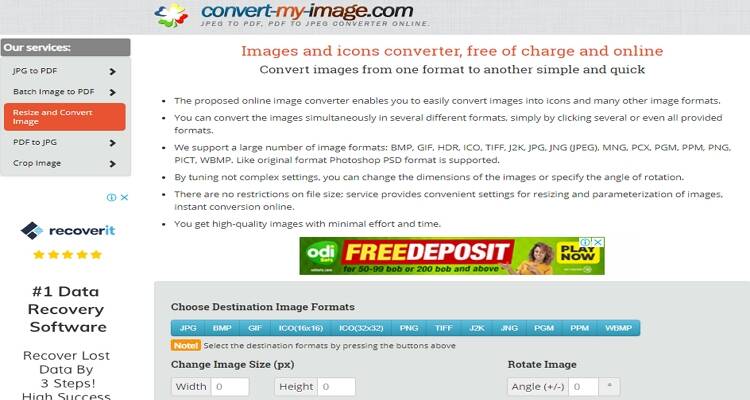
4. AConvert
AConvert has a 1TB server storage that you’ll struggle to fill. That said, this online image converter supports plenty of image format conversions, including PNG to DDS, HEIC to JPG, PNG to JPG, and many more. In addition to that, AConvert can also edit files by cropping, applying an effect, resizing, merging, and many more. Lastly, it offers intuitive audio, eBook, video, and archive conversion tools. However, the maximum upload memory size is 200MB.
Pros:
- Well-arranged interface
- Plenty of supported formats
- Additional file editing tools
Cons:
- Ads on the interface.
- Limited upload size.
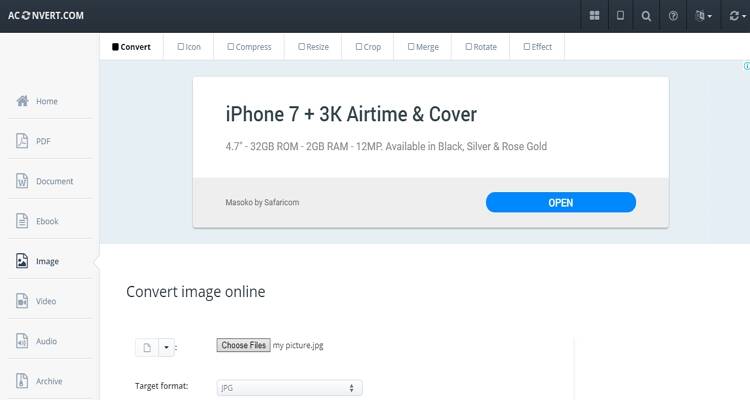
5. Fixpicture
On your first visit to Fixpicture, you’ll be amazed by its beautiful and minimalistic interface despite the few ads. Here, You’ll convert 400+ image formats like JPEG, PNG, PDF, BMP, GIF, or TIFF formats. Fixpicture can even convert RAW image formats like CRW, DNG, RAF, etc. And after importing your videos, you have the option to resize them, rotate, or even apply effects. On the flip side, Fixpicture’s maximum upload size is 3MB only. But despite that, I find it to be an excellent picture converter.
Pros:
- Plenty of supported formats.
- Clean user interface.
- Supports other image editing functions.
Cons:
- Small upload size.
- Useless ads on the interface.
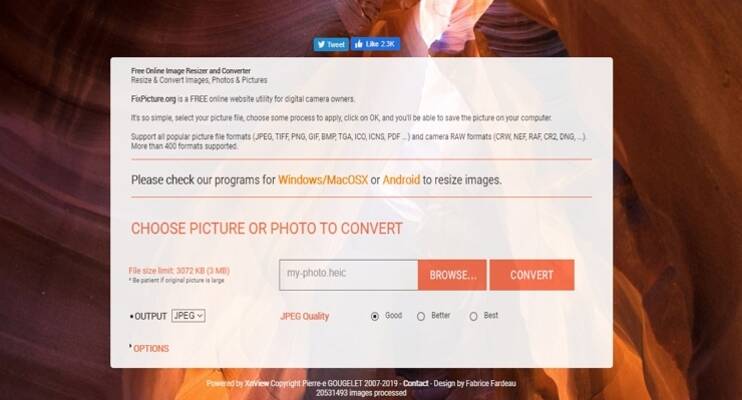
6. ConvertImage
Lastly, you can use ConvertImage to transcode images to more than ten picture formats. Here, you can import any image format then convert it to JPG, PDF, ICO, PSD, PCX, etc. It can also customize images by compressing, adding/removing watermarks, applying effects, resizing, and many more. Surprisingly, it also draws real hand sketches over any photography. What’s more, this app is 100% free, so you don’t pay a coin using it.
Pros:
- Simple to use.
- No upload size limit.
- An impressive list of supported formats.
Cons:
- Ad-laden interface.
- No audio/video editor.
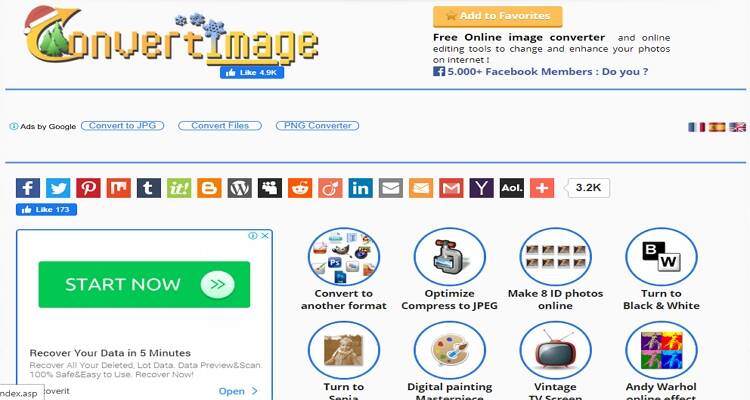
In conclusion, all the apps mentioned on this list should help you convert images to any format easily. Sadly, the web-based options have drawbacks, which is why I recommend using the Wondershare UniConverter. With it, you can convert offline without any limitations.



Kayla Morrison
staff Editor