Convert
- TRY FREE TRY FREE
- 1. Convert Video to Any Format+
-
- 1.1 Easy Way to Play Quicktime Video
- 1.2 MOV vs MP4
- 1.3 Top 7 MP4 Converter Downloader
- 1.4 Anything to MP4
- 1.5 WebM vs MP4
- 1.6 FLV vs MP4
- 1.7 Convert Stereo to Mono Easily
- 1.8 MPEG vs MP4
- 1.9 Convert VHS to Digital
- 1.10 Top 5 Mono to Stereo Converters
- 1.11 Convert Anything to Anything
- 1.12 10 Ways to Turn Video into Audio
- 1.13 Top 10 Song to Ringtone Converters
- 1.14 Easy Steps to Convert Video to Live Photos
- 1.15 Trim Videos on Windows Media Player
- 1.16 Best Tools to Trim MP4
- 1.17 Convert TS to MP4 with VLC
- 1.18 Easy Steps to Convert Videos to MIDI Files in 2020
- 1.19 How Can You Convert MP4 to MIDI Format in 2020
- 1.20 How to Convert WMA to MP4 Format with VLC in 2020
- 1.22 Best Way to Convert 3GPP to Other Formats in 2020
- 1.23 How to Use Handbrake to Convert WebM to Any Video Format
- 2. Convert Picture to Any Format+
- 3. Tips and Tricks+
-
- 3.1 What is FLV File
- 3.2 What is M4A File
- 3.3 What is TS File
- 3.4 What is FLAC File
- 3.5 What is Cloudconvert
- 3.6 What is MXF File
- 3.7 9 Zamzar converter Alternatives
- 3.8 10 Best Free Key Converters
- 3.9 Free VLC Batch Convert Feature
- 3.10 How to Convert Files
- 3.11 Top 10 Easy Converters
- 3.12 Top 11 Video Clip Converters
- 3.13 Tips and Tricks for Converting It
- 3.14 Online Convert Com Alternative
- 3.15 10 Vector Converters Alternative
- 3.16 How to Open ISO File
- 3.17 Freemake Video Converter Review
- 3.18 Top 10 Online Converter MP4
- 3.19 Top 10 File Type Converters
- 3.20 Top 9 Free Logo Converters
- 3.21 Top 6 Free Sound Converters
- 3.22 Best Apple Compressor Alternative
- 3.23 Top 9 ISO Extractors
- 3.24 AVI vs MP4
- 3.25 10 Solutions to Combine Files
- 3.26 Top 8 TS File Players
- 3.27 6 Tips for Converting SWF Files in 2020
- 3.28 Best Way to Convert MIDI to WAV Format in 2020
- 3.29 How to Convert WAV to MIDI Format in 2020
- 3.30 5 Recommended Ways to Convert AC3 Format in 2020
- 3.31 Simple Steps to Convert WMA Format to iTunes Format in 2020
- 3.32 Top 3 Nintendo 3DS Converters
MOV vs. MP4 – Which One is Better?
by Kayla Morrison • 2025-10-21 20:03:53 • Proven solutions
MOV and MP4 are undeniably two of the most popular video formats today. Whereas MP4 is a universally accepted format, MOV, on the other hand, is tailor-made of Macs and iDevices, which are prevalent nowadays. Also, you can play MOV videos on Windows computers. It’s also worthy to note that both formats use lossy compression, but with more compact file sizes. So today, we want to unravel the MOV vs. MP4 puzzle and find the clear winner. Let’s get started!
- Part 1. MOV vs. MP4 - Difference between MOV and MP4
- Part 2. How to Convert MOV Files Online Free
- Part 3. How to Free Convert MP4 File Online
- Part 4. Best Ways on How to Convert MOV and MP4 in batch with Ease
Part 1. MOV vs. MP4 - Difference between MOV and MP4
Here is a comparison table to explain more about these two video formats:
| Feature | MOV | MP4 |
|---|---|---|
Part 2. How to Convert MOV Files Online Free
If you’ve made up your mind that MP4 is the best file type, you can use these online MOV converters to transcode it to MP4. They are straightforward-to-use and free as well. Here are the best three:
1. Zamzar
Zamzar is arguably the best MOV converter currently. That’s because it supports 1200+ proprietary formats. Here, you’ll convert MOV to MP4, 3GP, 3G2, MP3, FLV, etc. Zamzar also allows users to share their transcoded MOV files with an email address after the conversion. However, you can’t edit MOV files on Zamzar.
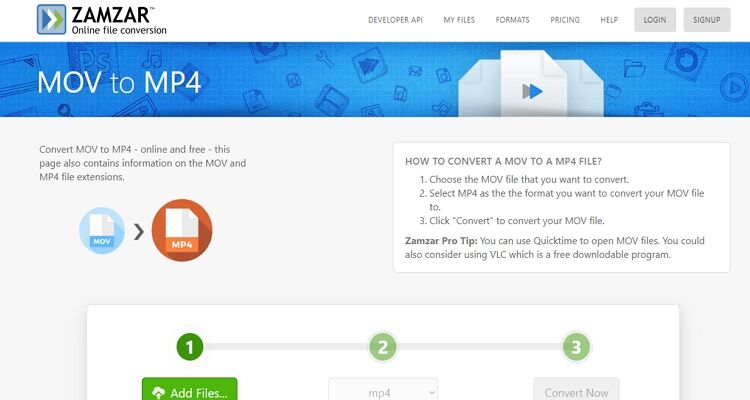
2. FreeFileConvert
This is another beautiful MOV converter that supports the transcoding of MOV to 20+ video formats, including M4V, MP4, AMV, 3GP, and more. It’s also simple to use and allows users to upload MOV files from local storage, URL, or cloud storage. However, FreeFileConvert is ad-infested. Also, it offers a maximum MOV conversion size of 300MB.
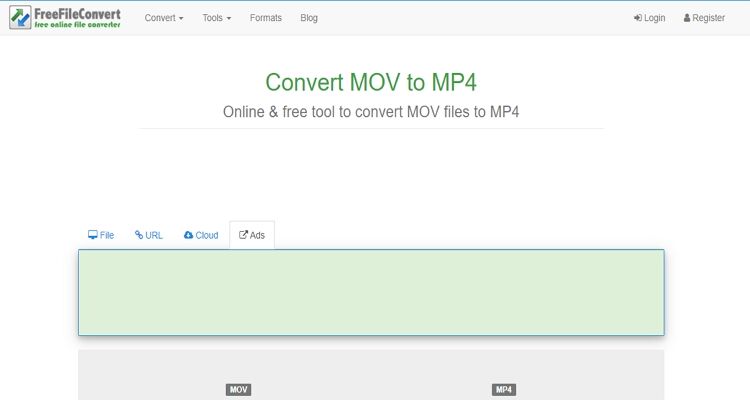
3. Onlinefreeconvert
Onlinefreeconvert will do precisely that – convert MOV files for free online. It can encode MOV to FLV, 3GP, WAV, WEBM, WMV, AVI, MP4, etc. Even better, this MOV converter doesn’t have any ads on the interface. On the flip side, the upload speed is quite slow. Also, the target formats are limited.
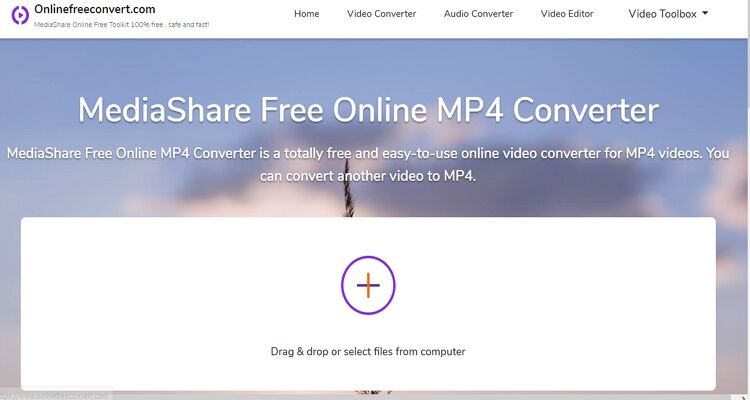
Part 3. How to Free Convert MP4 File Online
I recommend that you convert all your MP4 files to MOV for smoother playback on your device for Apple device users. Again, you can use the following MP4 conversion sites:
1. Convertio
Our list is Convertio, which supports the transcoding of MP4 files to 300+ video and audio formats. However, it’s the straightforward interface that makes Convertio stand out from the crowd. It’s seamless to use and supports uploading videos from the cloud and URL on top of locally saved videos. Sadly, it allows the conversion of MP4 files up to 100MB only.
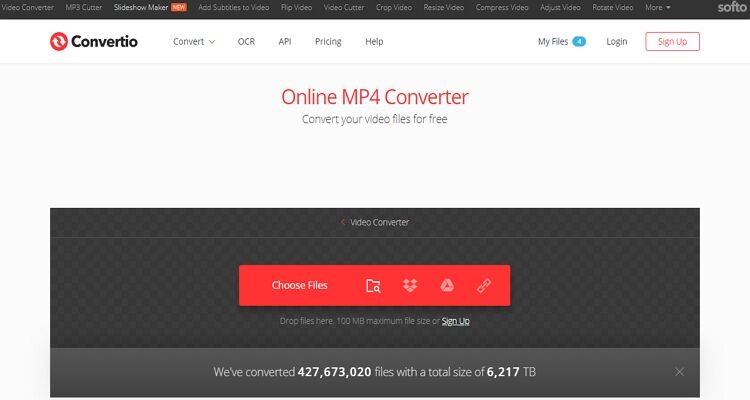
2. Convert Files
If you’re not impressed with what’s in store at Convertio, check out Convert Files. First, it offers an improved memory size of 250MB, which is still low if you ask me. It will transcode MP4 files to MOV, MPG, DV, WMV, and many others. And if you don’t understand English, it is also available in Indonesian, Spanish, German, French, and Deutsch. Just watch out for the random ads.
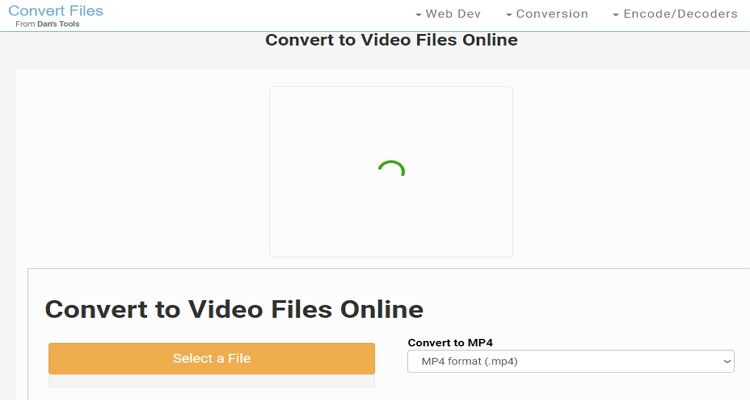
Part 4. Best Ways on How to Convert MOV and MP4 in batch with Ease
As you may have already noticed, all these MP4 and MOV converters have some drawbacks, such as ads on the interface, limited upload size, etc. Luckily, Wondershare UniConverter is the one-stop solution to all your video conversion troubles. It can convert both MOV and MP4 simultaneously then merge them to make one beautiful video. Furthermore, Wondershare UniConverter supports video editing, DVD burning, video downloading, and more.
Wondershare UniConverter - Best Video Converter
- Convert MP4 and MOV to popular audio/video formats with lossless quality.
- Convert movies files to optimized preset for almost all devices.
- Download videos from popular sites like YouTube, Dailymotion, Vevo, etc.
- Support 90X faster conversion speed than any conventional converters.
- Edit, enhance & personalize your videos file.
- Download/record videos from YouTube and other 10,000 video sharing sites.
- Versatile toolbox combines video metadata, GIF maker,video compressor, and screen recorder.
- Supported OS: Windows 10/8/7, macOS 11 Big Sur, 10.15, 10.14, 10.13, 10.12, 10.11, 10.10, 10.9, 10.8, 10.7, 10.6.
Step 1 Load your MP4 & MOV videos.
After running the app, drop your MOV and MP4 files to the Converter window or click the +Add Files to locate and import them. As I’ve said, Wondershare UniConverter allows batch conversion.
![]()
Step 2 Edit videos (Optional).
You might want to edit the videos by cropping, applying effects, cutting, and more. To do that, just click the edit icons under each video thumbnail.
![]()
Step 3 Choose a format.
Now, let’s say you want to upload your videos to YouTube or Instagram. However, both of these sites don’t support the MOV format. Therefore, click the Output Format > the Web Video > the YouTube or Instagram > select a resolution and then turn on the Merge All Files toggle.
![]()
Step 4 Convert MOV/MP4 videos easily.
Now set a target destination/folder for your videos, then click the Start All. Shortly after, you’ll have a beautiful video to upload to your favorite social media platform.
![]()
Overall, Wondershare UniConverter is the perfect file transcoder for any task. It’s simple-to-use and converts files offline, unlike the online options. Don’t forget to enjoy the plethora of features in the Toolbox tab.



Kayla Morrison
staff Editor