Convert
- TRY FREE TRY FREE
- 1. Convert Video to Any Format+
-
- 1.1 Easy Way to Play Quicktime Video
- 1.2 MOV vs MP4
- 1.3 Top 7 MP4 Converter Downloader
- 1.4 Anything to MP4
- 1.5 WebM vs MP4
- 1.6 FLV vs MP4
- 1.7 Convert Stereo to Mono Easily
- 1.8 MPEG vs MP4
- 1.9 Convert VHS to Digital
- 1.10 Top 5 Mono to Stereo Converters
- 1.11 Convert Anything to Anything
- 1.12 10 Ways to Turn Video into Audio
- 1.13 Top 10 Song to Ringtone Converters
- 1.14 Easy Steps to Convert Video to Live Photos
- 1.15 Trim Videos on Windows Media Player
- 1.16 Best Tools to Trim MP4
- 1.17 Convert TS to MP4 with VLC
- 1.18 Easy Steps to Convert Videos to MIDI Files in 2020
- 1.19 How Can You Convert MP4 to MIDI Format in 2020
- 1.20 How to Convert WMA to MP4 Format with VLC in 2020
- 1.22 Best Way to Convert 3GPP to Other Formats in 2020
- 1.23 How to Use Handbrake to Convert WebM to Any Video Format
- 2. Convert Picture to Any Format+
- 3. Tips and Tricks+
-
- 3.1 What is FLV File
- 3.2 What is M4A File
- 3.3 What is TS File
- 3.4 What is FLAC File
- 3.5 What is Cloudconvert
- 3.6 What is MXF File
- 3.7 9 Zamzar converter Alternatives
- 3.8 10 Best Free Key Converters
- 3.9 Free VLC Batch Convert Feature
- 3.10 How to Convert Files
- 3.11 Top 10 Easy Converters
- 3.12 Top 11 Video Clip Converters
- 3.13 Tips and Tricks for Converting It
- 3.14 Online Convert Com Alternative
- 3.15 10 Vector Converters Alternative
- 3.16 How to Open ISO File
- 3.17 Freemake Video Converter Review
- 3.18 Top 10 Online Converter MP4
- 3.19 Top 10 File Type Converters
- 3.20 Top 9 Free Logo Converters
- 3.21 Top 6 Free Sound Converters
- 3.22 Best Apple Compressor Alternative
- 3.23 Top 9 ISO Extractors
- 3.24 AVI vs MP4
- 3.25 10 Solutions to Combine Files
- 3.26 Top 8 TS File Players
- 3.27 6 Tips for Converting SWF Files in 2020
- 3.28 Best Way to Convert MIDI to WAV Format in 2020
- 3.29 How to Convert WAV to MIDI Format in 2020
- 3.30 5 Recommended Ways to Convert AC3 Format in 2020
- 3.31 Simple Steps to Convert WMA Format to iTunes Format in 2020
- 3.32 Top 3 Nintendo 3DS Converters
How Can You Convert MP4 to MIDI Format in 2025
by Christine Smith • 2025-10-21 20:04:33 • Proven solutions
MP4 is a very popular format for multimedia files as it can hold audio, video, and subtitles together in a single file. This format is mostly compatible with all types of devices, but the biggest issue is that the file size of this format is bigger than the MIDI format. This is why some people like to convert MP4 to MIDI, which helps them reduce file size and save their disk space. MIDI files can be played in the Windows media player, VLC, and several other media players. These files are actually audio files, just like the MP3 format, but it can save lots of space on your drive. But how can we convert MP4 to MIDI free? We are going to discuss here in this article with you.
- Part 1. Can We Convert MP4 to MIDI Format?
- Part 2. How to Convert MIDI to MP4 Format Online
- Part 3. How to Convert MP4 to MP3 with Wondershare UniConverter
Part 1: Can We Convert MP4 to MIDI Format?
The MIDI format is an audio format that was mainly developed for easy data transfer between the audio developers and musician applications. MIDI files can carry information such as velocity, notations, volume, pitch, cues, etc. It helps you to sync the data among multiple devices. MIDI is not a much standard format among people. The most important thing is we found that we can’t convert MP4 to MIDI format by using online websites or software that are appeared in the market. But you can convert MP3 to MIDI format using online websites.
Part 2: How to Convert MIDI to MP4 Format Online
We cannot convert MP4 to MIDI format, but many online websites claim they can support converting MIDI to MP4 format. After we tested many tools, we will introduce one online tool that can convert MIDI to MP4 format indeed
Zamzar is a versatile online conversion tool that can help transform songs, videos, images, and documents into different formats.
Here are the easy steps for converting MIDI to MP4 format.
Step 1. Choose the Files
Click Add Files to choose the data that you want to convert.
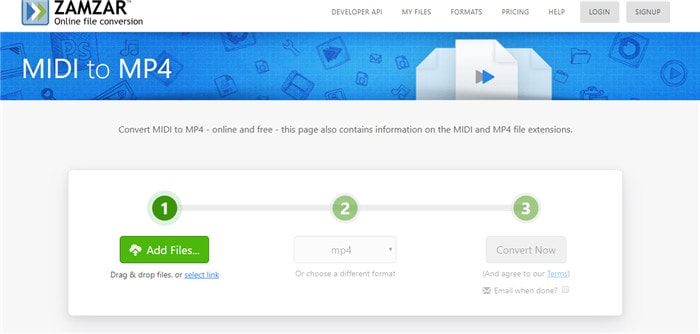
Step 2. Choose A Different Format
Click the Convert To button to choose MP4 format/
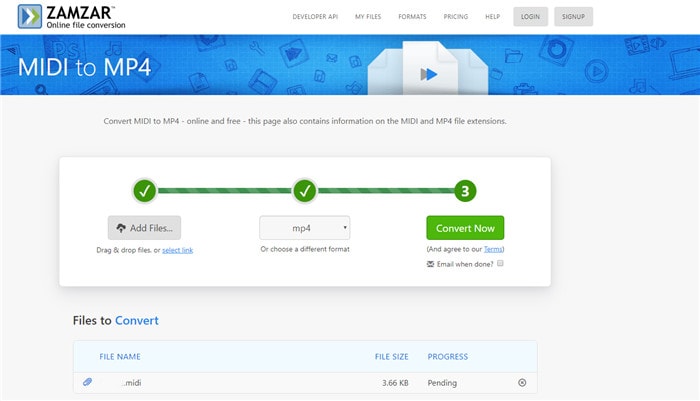
Step 3. Start to Convert
After you select the format, click on the Convert Now option to start to convert format. You will see a Converting process screen, and when the conversion is ended, you can download the file.
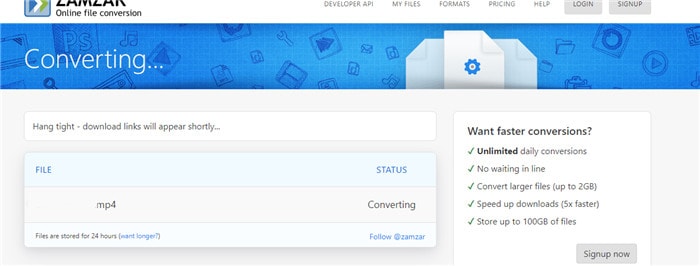
Part 3: How to Convert MP4 to MP3 with Wondershare UniConverter
Because MIDI is a special audio format, there is no tool to generally support converting MP4 to MIDI. Converting MP4 to MP3 is relatively simple. There are lots of tools that can help you convert to MP3 format. Wondershare UniConverter (originally Wondershare Video Converter Ultimate) is the best way to convert all kinds of files from one format to another. This program supports over 1000 audio video formats for the conversion of your files. It is not just a simple converter only but also offers you to download, transfer, burn the video and audio files. We can call it as a complete multimedia solution toolkit. This program can help you to convert MP4 to MP3 format with ease.
 Wondershare UniConverter
Wondershare UniConverter

- Convert videos to 1,000+ formats, including AVI, MKV, MOV, MP4, etc.
- Support 30X faster conversion speed than other common converters.
- Edit videos with trimming, cropping, merging, adding subtitles, and more.
- Burn video to playable DVD with attractive free DVD templates.
- Support download or record videos from 10,000 video sharing sites.
- Versatile toolbox includes fixing video metadata, GIF maker, casting video to TV, and screen recorder.
- Supported OS: Windows 10/8/7/XP/Vista, macOS 11 Big Sur, 10.15 (Catalina), 10.14, 10.13, 10.12, 10.11, 10.10, 10.9, 10.8, 10.7, 10.6.
Here are the steps on how to convert MP4 to MP3 format.
Step 1 Launch Wondershare UniConverter
Now, click on the Add Files button and then select the MP4 video file from your computer, converting MP4 to MP3.
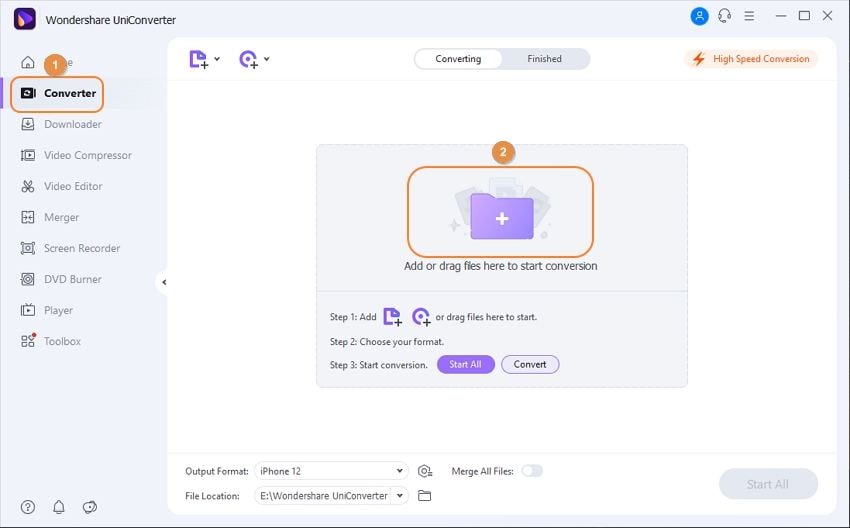
Step 2 Select Output Format
After selecting the MP4 video file, you need to choose the output format as MP3. Click on the Audio tab from the drop-down menu of the Output Format and then choose MP3 format and a resolution.
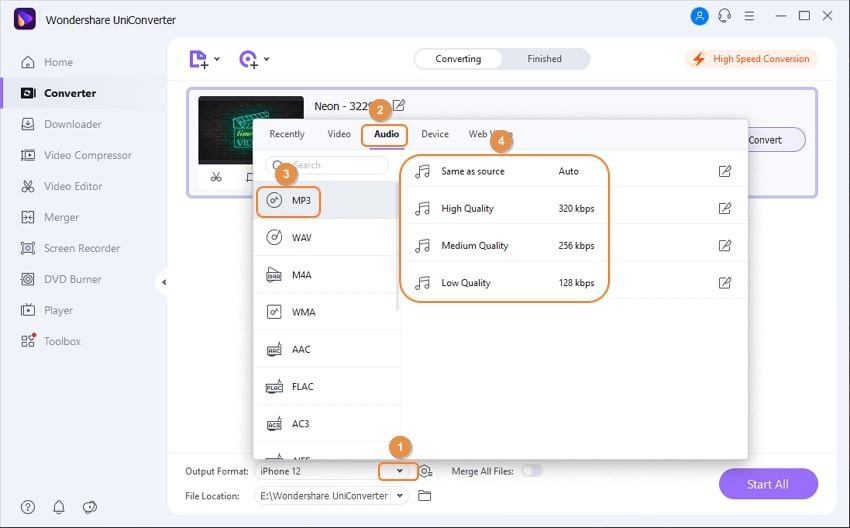
Step 3 Ready to Convert
After selecting the file's output format like MP3, you can start the conversion of your data. To convert MP4 to MP3 format, now click on the Convert button in front of the added file, and then the software will convert your files in few seconds.
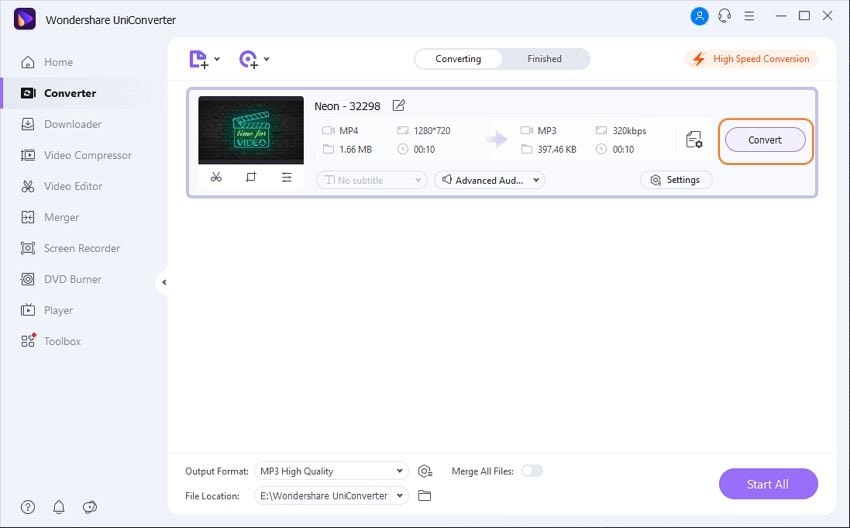
Conclusion:
Well, these are some of the most popular ways about converting MIDI to MP4 format and converting MP4 to MP3 format. You can try anyone who suits you and fulfill your needs. We would like you to try the Wondershare UniConverter because it is really a very powerful program and offers you mostly all kinds of options to fulfill your multimedia files needs.


Christine Smith
chief Editor