Convert
- TRY FREE TRY FREE
- 1. Convert Video to Any Format+
-
- 1.1 Easy Way to Play Quicktime Video
- 1.2 MOV vs MP4
- 1.3 Top 7 MP4 Converter Downloader
- 1.4 Anything to MP4
- 1.5 WebM vs MP4
- 1.6 FLV vs MP4
- 1.7 Convert Stereo to Mono Easily
- 1.8 MPEG vs MP4
- 1.9 Convert VHS to Digital
- 1.10 Top 5 Mono to Stereo Converters
- 1.11 Convert Anything to Anything
- 1.12 10 Ways to Turn Video into Audio
- 1.13 Top 10 Song to Ringtone Converters
- 1.14 Easy Steps to Convert Video to Live Photos
- 1.15 Trim Videos on Windows Media Player
- 1.16 Best Tools to Trim MP4
- 1.17 Convert TS to MP4 with VLC
- 1.18 Easy Steps to Convert Videos to MIDI Files in 2020
- 1.19 How Can You Convert MP4 to MIDI Format in 2020
- 1.20 How to Convert WMA to MP4 Format with VLC in 2020
- 1.22 Best Way to Convert 3GPP to Other Formats in 2020
- 1.23 How to Use Handbrake to Convert WebM to Any Video Format
- 2. Convert Picture to Any Format+
- 3. Tips and Tricks+
-
- 3.1 What is FLV File
- 3.2 What is M4A File
- 3.3 What is TS File
- 3.4 What is FLAC File
- 3.5 What is Cloudconvert
- 3.6 What is MXF File
- 3.7 9 Zamzar converter Alternatives
- 3.8 10 Best Free Key Converters
- 3.9 Free VLC Batch Convert Feature
- 3.10 How to Convert Files
- 3.11 Top 10 Easy Converters
- 3.12 Top 11 Video Clip Converters
- 3.13 Tips and Tricks for Converting It
- 3.14 Online Convert Com Alternative
- 3.15 10 Vector Converters Alternative
- 3.16 How to Open ISO File
- 3.17 Freemake Video Converter Review
- 3.18 Top 10 Online Converter MP4
- 3.19 Top 10 File Type Converters
- 3.20 Top 9 Free Logo Converters
- 3.21 Top 6 Free Sound Converters
- 3.22 Best Apple Compressor Alternative
- 3.23 Top 9 ISO Extractors
- 3.24 AVI vs MP4
- 3.25 10 Solutions to Combine Files
- 3.26 Top 8 TS File Players
- 3.27 6 Tips for Converting SWF Files in 2020
- 3.28 Best Way to Convert MIDI to WAV Format in 2020
- 3.29 How to Convert WAV to MIDI Format in 2020
- 3.30 5 Recommended Ways to Convert AC3 Format in 2020
- 3.31 Simple Steps to Convert WMA Format to iTunes Format in 2020
- 3.32 Top 3 Nintendo 3DS Converters
Hit Software Review | Freemake Video Converter Review
by Kayla Morrison • 2025-10-21 20:03:53 • Proven solutions
Looking for the best Freemake review post? Well, here’s one. Freemake is undoubtedly one of the best video converters currently. Today, Freemake boasts of more than 100 million users, which is a great achievement. It is free, fast, easy-to-use, and supports plenty of video formats. It can also edit videos, upload to YouTube, and so on. So this Freemake Video Converter review post will teach you how to use this video transcoder easily as well as the best Freemake alternative.
- Part 1. Popularity of Freemake
- Part 2. General Knowledge About Freemake
- Part 3. Best Alternative to Convert Video in Any Format
Part 1. Popularity of Freemake
As I’ve said, Freemake is one of the best video converters today. This freemium video editing program was first developed in 2010 by Ellora Assets Corporation. Currently, Freemake has over 100 million users, with the company aiming to hit the 150 million mark by 2025. That is certainly great news to all Freemake users, considering that everybody loves to be part of an improving organization.
One of the reasons why Freemake is so popular among many video editors is because of its multi-lingual interface. You’ll access the app in up to eight languages, including English, German, Russian, French, Italian, Japanese, and Chinese.
Another thing, Freemake Video Converter, supports multiple audio, video, and image formats. The available target formats include DVD, FLV, SWF, MP4, MOV, MP3, Blu-ray, MPEG, WMV, and AVI. There are also several device-optimized presets for Samsung, Motorola, Sony PlayStation, Xbox, iDevices, and more.
Part 2. General Knowledge About Freemake
Generally, Freemake has come a long way in terms of updates. It all started with version 1.2.0, which supports NVIDIA CUDA technology on videos. Later, Freemake Video Converter was updated to version 2.0, which supports DVD/Blu-ray disc ripping and creation. With version 2.3, users get faster file conversion (up to 50%) for HD contents thanks to the addition of DXVA technology.
In November 2015, Freemake added the all-important drag-and-drop function, which wasn’t available on earlier versions. Sadly, Freemake Video Converter version 4.1.9.44 introduced the Freemake Welcome Screen at the start of videos and a big Freemake logo at the center of the videos. That can be pretty annoying to some users. You’ll also have to pay money to remove this feature or stop using Freemake altogether. But all in all, Freemake is an excellent freeware.
Note: macOS users will have to look at other alternatives such as the Wondershare UniConverter because Freemake Video Converter is available on PCs only. That’s quite a shame, considering that these are the two most popular computer Operating Systems currently.
Pros:
- A decent number of formats.
- Allows burning and ripping of Blu-ray and DVD.
- Stunning simplicity.
- Quick file converter.
- Supports uploading and downloading of YouTube videos.
Cons:
- Only available for Windows.
- Supported video formats are not enough.
- The free version is slow.
- No additional features, like file transfer, screen recording, etc.

Part 3. Best Alternative to Convert Video in Any Format
macOS users will be glad to learn that there is a handy Freemake Video Converter alternative in Wondershare UniConverter. It is, in fact, better than Freemake, in my opinion, because Windows users can also install this app. Also, Wondershare UniConverter can transcode between 1,000+ video formats, which is double the amount on Freemake. Moreover, it has helpful file editing tools like VR converter, image converter, screen recorder, CD ripper/burner, and more.
Wondershare UniConverter - Best Freemake Alternative
- Convert between 1,000+ video/audio formats, including device-optimized presets like MP3, MP4, VOB, M4A, MOV, etc.
- Convert movies files to optimized preset for almost all devices.
- Download videos from popular sites like YouTube, Dailymotion, Vevo, etc.
- 90X faster conversion speed than any conventional converters.
- Edit, enhance & personalize your videos file.
- Download/record videos from YouTube and other 10,000 video sharing sites.
- Versatile toolbox combines video metadata, GIF maker, video compressor, and screen recorder.
- Supported OS: Windows 10/8/7, macOS 11 Big Sur, 10.15, 10.14, 10.13, 10.12, 10.11, 10.10, 10.9, 10.8, 10.7, 10.6.
Step 1 Load your videos.
Wondershare UniConverter, just like Freemake, supports the drag-n-drop feature, making it simple-to-use. An alternative way of importing videos is via clicking the +Add Files to add your locally saved files. Even better, it supports batch processing.
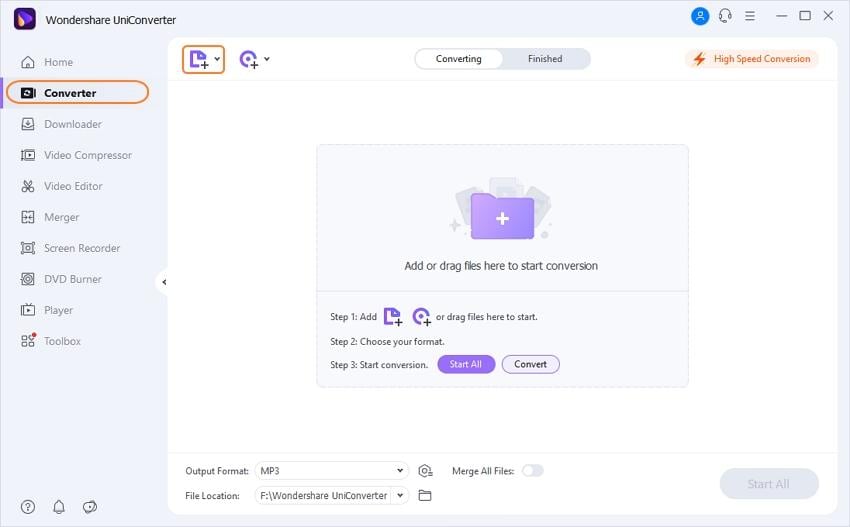
Step 2 Edit your videos (Optional).
Here, you’ll get video editing tools for cropping, applying effects/watermarks, adding subtitles/captions, rotating, and more. To launch the video editing setting, simply click the edit signs on your video thumbnail.
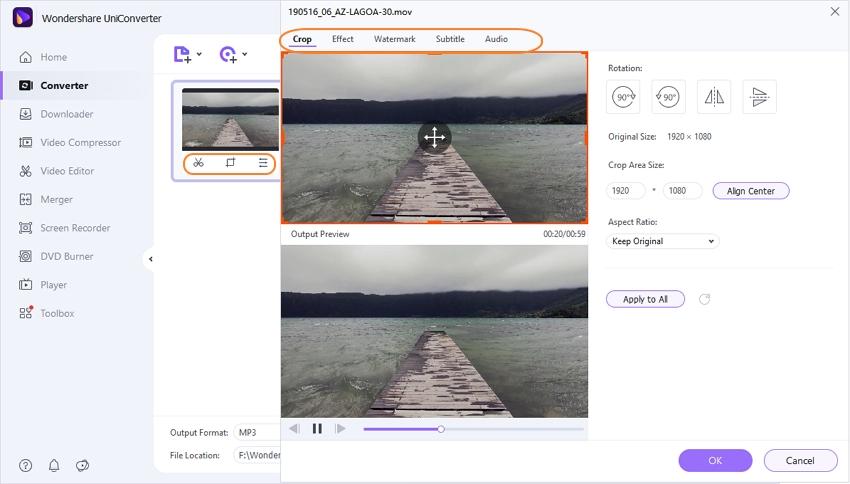
Step 3 Choose a video format.
Next, you’ll have to change your video format by clicking the Setting icon > the Video > choose a format > set a resolution. MP4 is the most recommended option because it is a universal video format. You can also select a device-optimized preset by clicking to the Device > choose a preset.
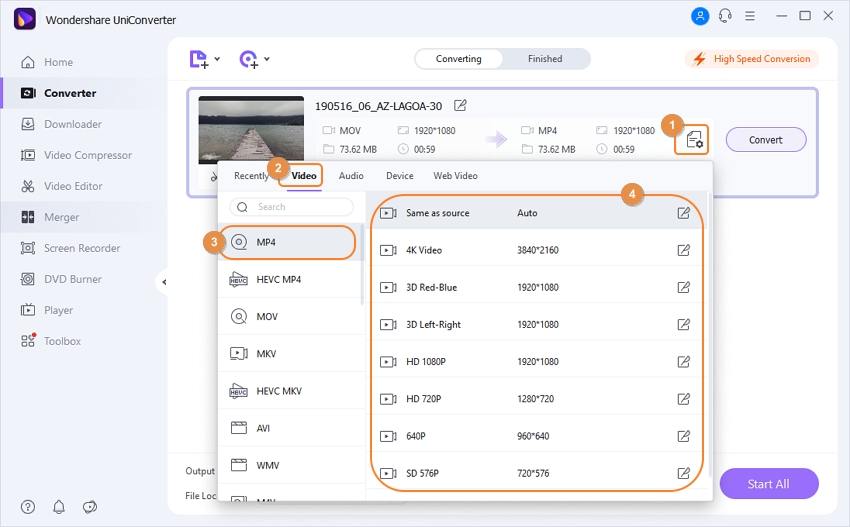
Step 4 Convert your video.
Now set your output folder/destination on the Folder icon. Finally, hit the Convert and Wondershare Freemake Alternative will begin transcoding your video clip to a different format. It’s that simple!
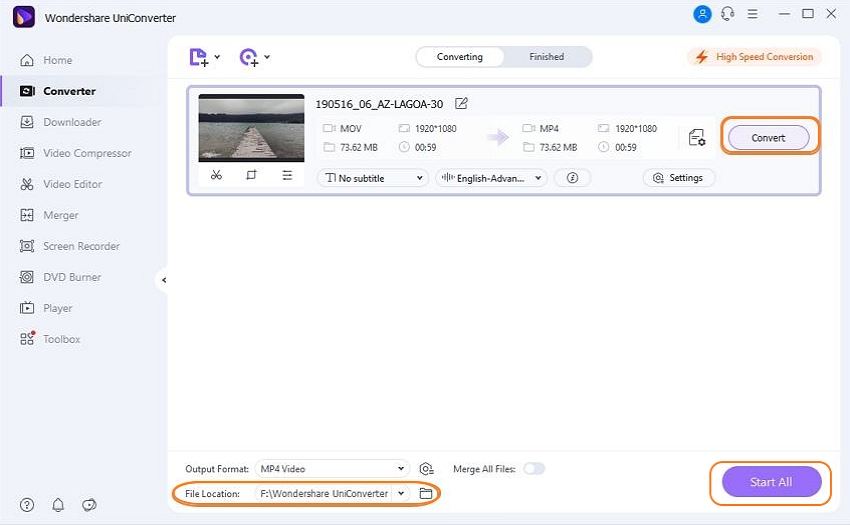
Overall, Freemake Video Converter is a feature-laden desktop app that you can’t miss out on. However, it’s vital to remember that Freemake is compatible with PCs only. So the best alternative is the Wondershare UniConverter for either Macs or PCs.



Kayla Morrison
staff Editor