Convert
- TRY FREE TRY FREE
- 1. Convert Video to Any Format+
-
- 1.1 Easy Way to Play Quicktime Video
- 1.2 MOV vs MP4
- 1.3 Top 7 MP4 Converter Downloader
- 1.4 Anything to MP4
- 1.5 WebM vs MP4
- 1.6 FLV vs MP4
- 1.7 Convert Stereo to Mono Easily
- 1.8 MPEG vs MP4
- 1.9 Convert VHS to Digital
- 1.10 Top 5 Mono to Stereo Converters
- 1.11 Convert Anything to Anything
- 1.12 10 Ways to Turn Video into Audio
- 1.13 Top 10 Song to Ringtone Converters
- 1.14 Easy Steps to Convert Video to Live Photos
- 1.15 Trim Videos on Windows Media Player
- 1.16 Best Tools to Trim MP4
- 1.17 Convert TS to MP4 with VLC
- 1.18 Easy Steps to Convert Videos to MIDI Files in 2020
- 1.19 How Can You Convert MP4 to MIDI Format in 2020
- 1.20 How to Convert WMA to MP4 Format with VLC in 2020
- 1.22 Best Way to Convert 3GPP to Other Formats in 2020
- 1.23 How to Use Handbrake to Convert WebM to Any Video Format
- 2. Convert Picture to Any Format+
- 3. Tips and Tricks+
-
- 3.1 What is FLV File
- 3.2 What is M4A File
- 3.3 What is TS File
- 3.4 What is FLAC File
- 3.5 What is Cloudconvert
- 3.6 What is MXF File
- 3.7 9 Zamzar converter Alternatives
- 3.8 10 Best Free Key Converters
- 3.9 Free VLC Batch Convert Feature
- 3.10 How to Convert Files
- 3.11 Top 10 Easy Converters
- 3.12 Top 11 Video Clip Converters
- 3.13 Tips and Tricks for Converting It
- 3.14 Online Convert Com Alternative
- 3.15 10 Vector Converters Alternative
- 3.16 How to Open ISO File
- 3.17 Freemake Video Converter Review
- 3.18 Top 10 Online Converter MP4
- 3.19 Top 10 File Type Converters
- 3.20 Top 9 Free Logo Converters
- 3.21 Top 6 Free Sound Converters
- 3.22 Best Apple Compressor Alternative
- 3.23 Top 9 ISO Extractors
- 3.24 AVI vs MP4
- 3.25 10 Solutions to Combine Files
- 3.26 Top 8 TS File Players
- 3.27 6 Tips for Converting SWF Files in 2020
- 3.28 Best Way to Convert MIDI to WAV Format in 2020
- 3.29 How to Convert WAV to MIDI Format in 2020
- 3.30 5 Recommended Ways to Convert AC3 Format in 2020
- 3.31 Simple Steps to Convert WMA Format to iTunes Format in 2020
- 3.32 Top 3 Nintendo 3DS Converters
Simple Steps to Convert WMA Format to iTunes Format in 2025
by Christine Smith • 2025-10-21 20:04:31 • Proven solutions
WMA is a widespread audio format, as well as a codec that is commonly supported on PCs and smartphones without any issue. You can directly download audios in this format from various websites and can also convert MP3 files to WMV with the help of conversion tools. If your Mac isn’t playing WMV files, converting protected WMA files to iTunes supported formats is a great way to make things work. A lot of people ask, will iTunes convert WMA files? The answer is yes, as iTunes can easily convert WMA files into supported formats.
- Part 1. How to Convert WMA Format to iTunes Format
- Part 2. How to Convert WMA Format Online
- Part 3. What Can Replace iTunes to Convert MP4 to WMA
Part 1. How to Convert WMA Format to iTunes Format
As a Mac owner, if you are unable to play WMV files on your computer. There is nothing to worry about as iTunes can easily convert these files into supported formats. Once converted, you will be able to play it using the native media player of the computer directly. If you are unable to do it, try using Wondershare UniConverter (originally Wondershare Video Converter Ultimate) as it is straightforward to use and comes with a free trial for new users. This tool is a must-have as it has a lot of different features that you might need in your day to day life like file conversion, CD burning, video editing, etc.
 Wondershare UniConverter
Wondershare UniConverter

- Convert WMA format to 1,000+ formats, including AVI, MKV, MOV, MP4, etc.
- It has a 90X faster conversion speed than other common converters.
- Edit videos with trimming, cropping, merging, adding subtitles, and more.
- Burn video to playable DVD with an attractive free DVD template.
- Versatile toolbox includes fixing video metadata, GIF maker, and screen recorder.
- Supported OS: Windows 10/8/7/XP/Vista, macOS 11 Big Sur, 10.15 (Catalina), 10.14, 10.13, 10.12, 10.11, 10.10, 10.9, 10.8, 10.7, 10.6.
If you don’t know how to convert MP4 to WMA with iTunes, the following steps will help you to use Wondershare UniConverter to convert these files easily.
Step 1 Open Wondershare UniConverter.
Download Wondershare UniConverter from the official website and install it. Once the installation is completed, launch the software and select the Convert option. Now, click on the  option to add the WMV files that you want to convert.
option to add the WMV files that you want to convert.
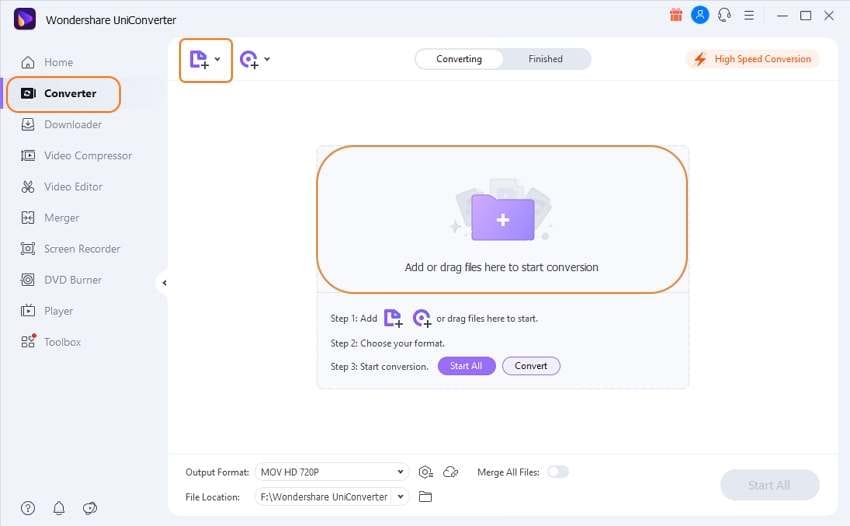
Step 2 Now set the target format.
Once all the files are added, click on the Output Format option and select MP3 as the target format. You can also select any other format that is supported by iTunes. You also get to pick device-specific formats so that they can be used on specific devices.
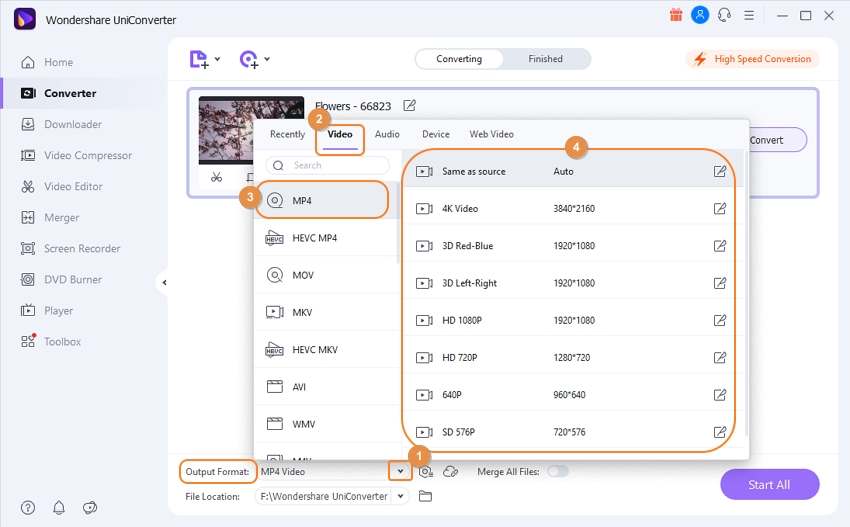
Step 3 Convert all the files.
Once you have set everything as your preference, click on the Start All option at the bottom right side of the screen. Your files will now start to get converted, and once done, they will be saved to your local storage.
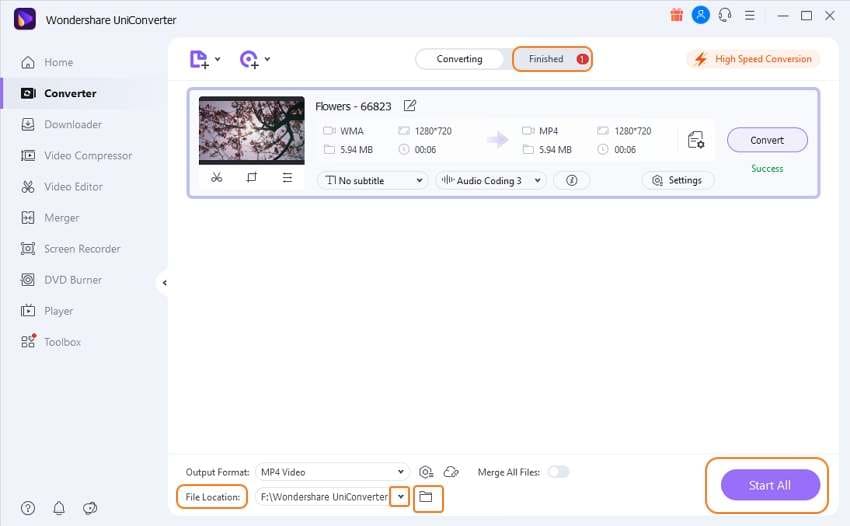
Part 2. How to Convert WMA Format Online
While using shared computers for conversion, you might not get to download third-party tools. If you face such problems, you can use Media.io that is Media.io. It is a web application, i.e., it uses cloud servers to perform all the processes to convert files. Due to this, you don’t have to install anything and will easily be able to convert WMA to AAC iTunes with ease.
The following steps will help you to do so.
Step 1. Open Media.io.
Launch the website on your computer and click on the + icon present on the screen.
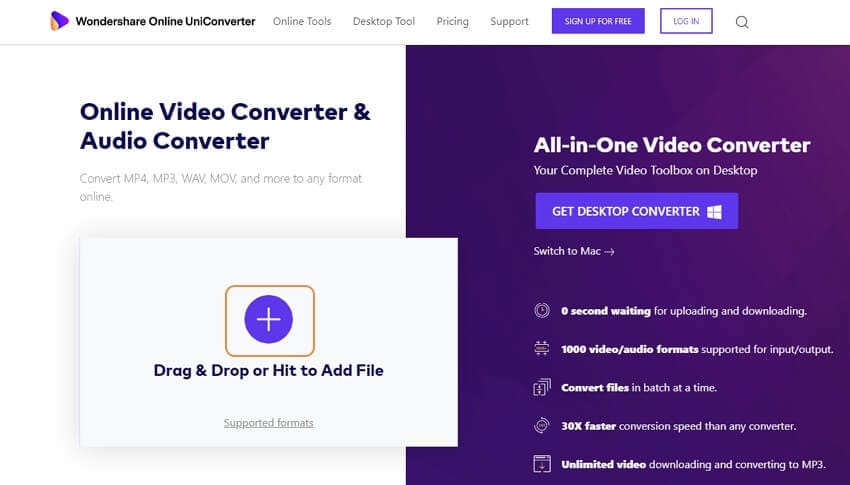
Step 2. Select the output format.
Now, select the WMA files that you wish to convert and upload them. After the file is uploaded, select the target format as MP3 and click on Convert.
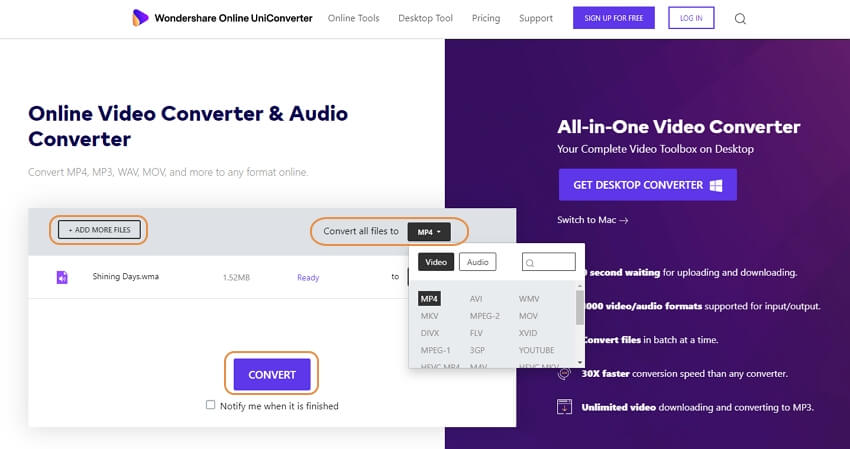
Step 3. Download the converted files.
Once the conversion is finished, download the converted file, and it will be converted into MP3, and you can easily use the data across different devices.
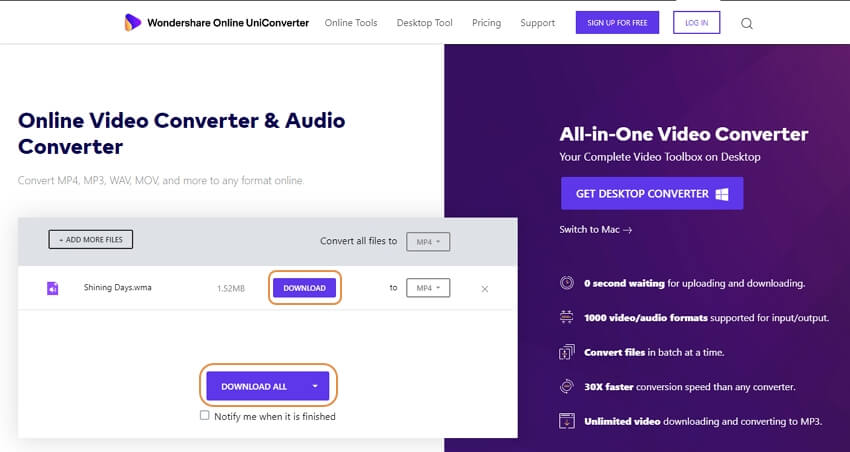
Part 3. What Can Replace iTunes to Convert MP4 to WMA
Converting MP4 files to WMA can be essential if you have a device that doesn’t support the MP4 file format. But as we all know, iTunes cannot support converting MP4 to WMA format. If you want to solve this conversion, you can use Wondershare UniConverter, which can support converting over 1000 formats.
The following steps will help you to convert MP4 files to WMA by using Wondershare UniConverter.
Step 1 Add files.
The first step is to launch the tool and select the conversion option listed on the left upper side of the screen. Now click on the Add Files option on the left top corner of the screen and select the MP4 files that you wish to convert.
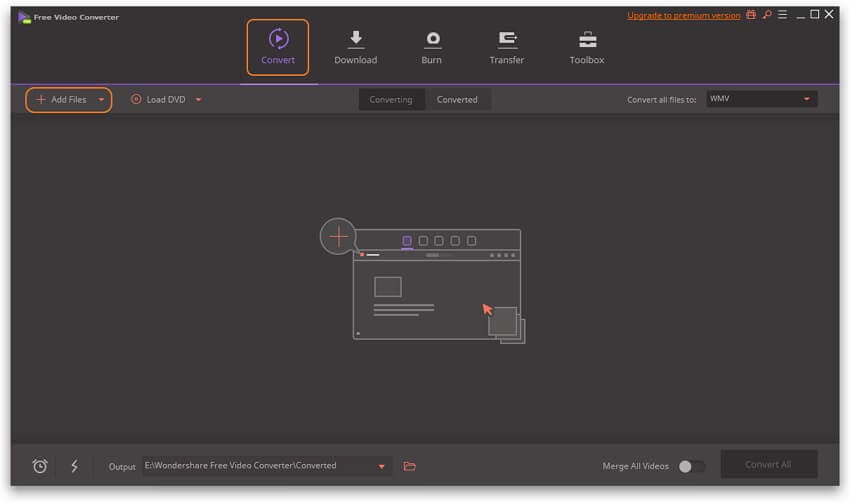
Step 2Set the target format as WMA.
Now, set the target format to WMA and set the resolution as per your requirements.
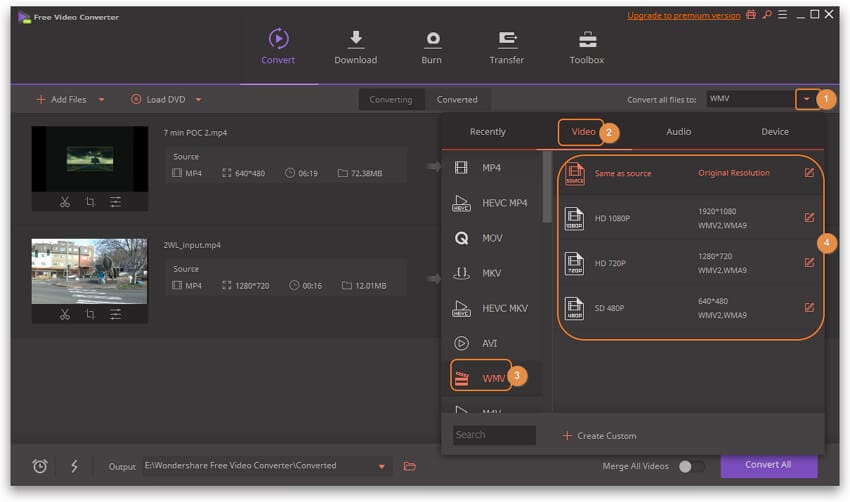
Step 3 Set the output location and convert it.
Click on the Folder icon on the center of the bottom of your screen. And then, select the location where you want the converted files to be stored. Once you are done, click on the Convert All option to start the conversion. In a few minutes, your data will be converted and saved in your local storage.
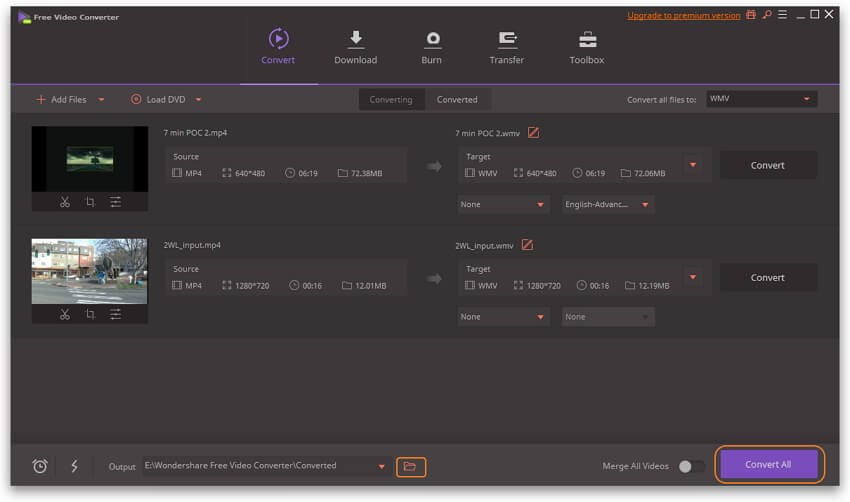
Conclusion
WMA is both an audio codec as well as an audio format. It is quite commonly used across various devices and is supported on popular media players like windows media player and VLC. Mac devices usually don’t recommend this format, and it is essential to use a conversion tool to be able to use those files on Mac. One such third-party conversion tool is Wondershare UniConverter, which is a great tool that comes with a free trial for new users as well. It supports over 1000 different file formats for conversion, which makes it a great option.


Christine Smith
chief Editor