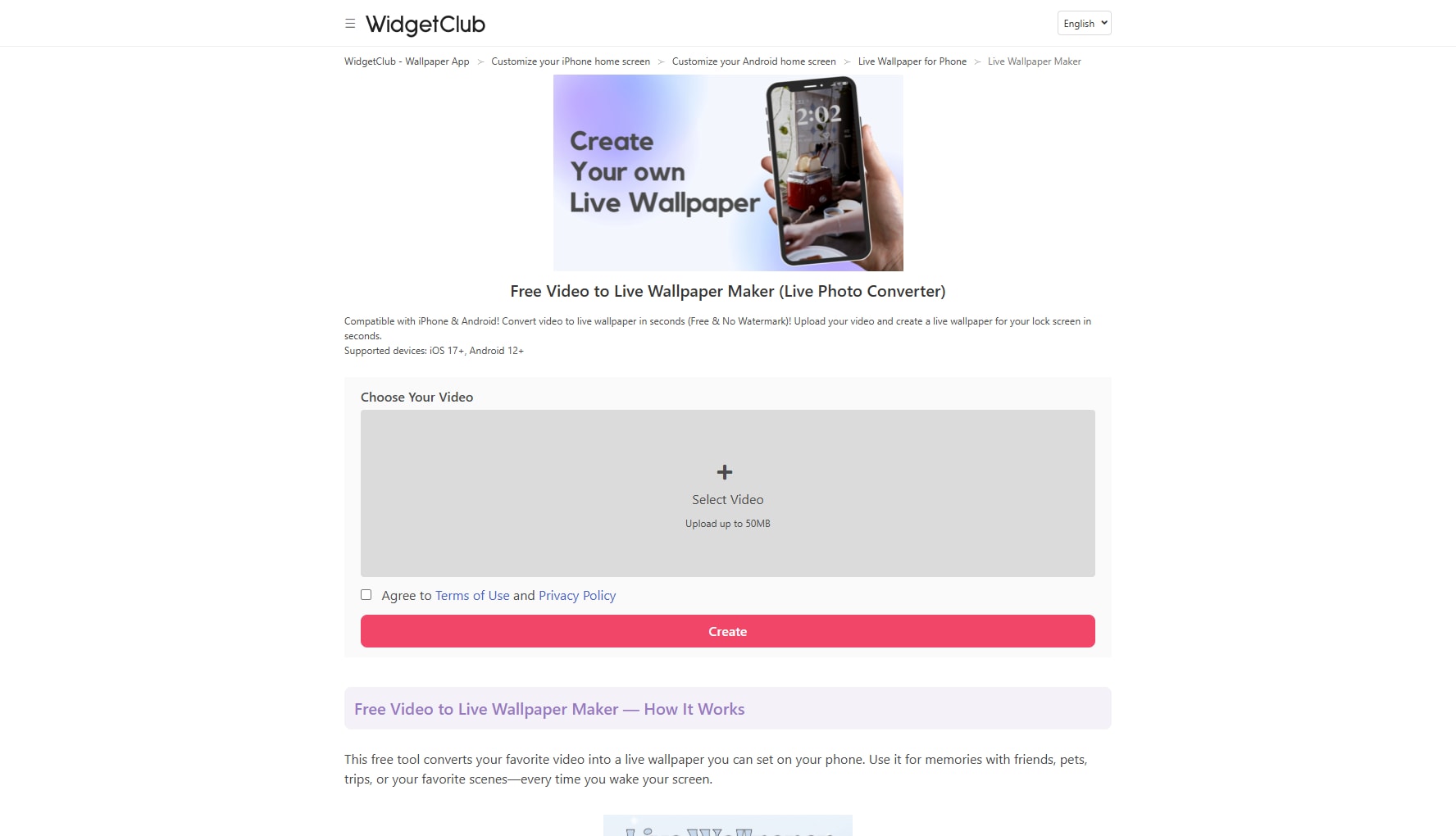There are droves of people out there tirelessly looking for the best way to convert video to live photos. It undoubtedly can turn quite hectic if you lack better leads for appropriate programs that convert video to live photos. Fortunately, you just found yourself on the right page. In this article, we shall give you a thorough guide on how to convert video to live photos.
- While free online tools and mobile apps can handle simple, single-file conversions, they often come with limitations in batch support, video length, or output stability.
- For users converting multiple clips at once, a batch-capable desktop solution provides greater efficiency and consistency. Wondershare UniConverter works as a batch process video to Live Photo converter, enabling users to convert videos to Live Photos reliably while maintaining quality and workflow control.
- Choosing the right method depends on how many videos you convert and the level of control you need over the final Live Photos.
In this article
- Part 1. What is Live Photo and How How Live Photo Works
- Part 2. How to Batch Convert Video to Live Photos with Wondershare UniConverter
- Part 3. Top Free Online Tools to Convert Video to Live Photo
- Part 4. Top Free Mobile Apps to Convert Video to Live Photo
- Part 5. Tips for Getting Best Results When Converting Video to Live Photo
- Conclusion
- FAQ
Watch Video Tutorial to Learn How to Convert Video to Live Photos
Part 1. What is Live Photo and How How Live Photo Works
Understanding Live Photos: What They Are and How They Work
A Live Photo is more than just a still image; it's a captivating blend of a high-resolution JPEG and a short, silent MOV video clip, typically lasting 2-3 seconds. This dynamic duo, bound together by iOS, brings your memories to life with subtle motion and atmosphere. When you press firmly on a Live Photo on your iPhone or iPad, the embedded video plays, creating an immersive experience. This technology allows you to capture the essence of a moment, not just a frozen frame.
The Technical Backbone of Live Photos:
At its core, a Live Photo is composed of two distinct files that the Photos app intelligently pairs:
- The Key Frame (JPEG): This is your primary, high-resolution still image (e.g., IMG_123.JPG). It's what you see as the static photo in your library.
- The Video Asset (MOV): This is a short, silent video clip (e.g., IMG_123.mov) that plays when you activate the "live" effect. The crucial aspect is that both files share identical filenames (except for the extension) and are stored together, enabling seamless playback.
Understanding this structure is key to effectively converting videos into this unique format.
The Technical Method Turning Video into Live Photo
- A Live Photo is not a single file. It is actually two separate files - a MOV video and a JPG image - that are tightly bound together by the iOS Photos app:
- A High-Key Frame (The Photo): This is a full-resolution JPEG image (e.g., IMG_123.JPG). This is the still image you see in your photo library.
- The Video Asset (The "Live" Part): This is a 3-second silent video clip in the MOV format with a very specific name that pairs it to the JPEG (e.g., IMG_123.mov). This video is what plays when you long-press the photo.
The key is that these two files must have identical filenames (apart from the extension) and be stored together. The Photos app handles the pairing automatically when it imports them.
Why Turning Video into Live Photo
Converting a video clip into a Live Photo unlocks unique ways to personalize and enhance your memories. Here’s why users love this feature:
- Dynamic iPhone Wallpapers: Transform a memorable video moment into a moving lock screen or home screen wallpaper, making your device truly unique.
- Highlight the Perfect Moment: Capture a short, perfect 2-3 second loop from a longer video that encapsulates the full feeling of a memory, free from the awkward start/stop of a full video.
- Seamless iOS Integration: Live Photos work natively within your iPhone's Photos app, allowing you to apply fun effects like Loop, Bounce, and Long Exposure directly to them.
- Share Memorable Snippets: Easily share a brief, impactful moment with sound as a Live Photo through Messages or AirDrop, which autoplays for a more engaging experience than a static image or a large video file.
- Revive Old Clips: Breathe new life into old short video clips by converting them into the modern Live Photo format, making them easier to view and enjoy alongside your current photos.
Part 2. How to Batch Convert Video to Live Photos with Wondershare UniConverter
As you can see, the conversion of live photos to videos using the programs mentioned above and methods is somehow complicated and inconvenient. Besides, these methods are suitable for portable devices like the iPhone and iPad. What if you want to convert bulk videos to live photos on your PC? Yes, it could prove a hard nut to crack if those are the only options in mind. However, everything becomes seamless if you use Wondershare UniConverter. The program has a powerful GIF function that simplifies the conversion of live photos to videos or GIFs and vice versa. With the assortment of integrated functionalities, your entire conversion experience becomes unmatchable.
Trusted by millions worldwide, UniConverter offers a robust suite of tools designed to simplify your video workflow. Its intuitive interface and powerful conversion engine make turning any video into a Live Photo a breeze, without compromising on quality or speed. Unlike many free alternatives, UniConverter provides:
- Unmatched Conversion Speed: Experience up to 120X faster conversion than traditional converters.
- Versatile Format Support: Convert to virtually any video format (MP4, MOV, AVI, etc.) and even create GIFs.
- Batch Processing: Convert multiple videos simultaneously, saving you valuable time.
- Advanced Editing Tools: Trim, crop, add effects, and personalize your Live Photos before conversion.
- Ad-Free & Secure: Enjoy a clean, secure, and uninterrupted conversion process.
Discover why UniConverter is the preferred choice for professionals and enthusiasts alike.
![]()
Following is the steps guide of how to turn video into live photo in batch with UniConverter:
Wondershare UniConverter - All-in-one Tool
- Directly convert videos to live photos, such as MP4, MKV VOB (DVD-Video ), AVI, MKV, MOV in batch.
- Convert movies files to optimized preset for almost all devices.
- Download videos from popular sites like YouTube, Dailymotion, Vevo, etc.
- Support 120X faster conversion speed than any conventional converters.
- Edit, enhance & personalize your videos file.
- Download/record videos from YouTube and other 10,000 video sharing sites.
- Versatile toolbox combines video metadata, GIF maker, video compressor, and screen recorder.
- Supported OS: Windows 10/8/7, macOS 11 Big Sur, 10.15, 10.14, 10.13, 10.12, 10.11, 10.10, 10.9, 10.8, 10.7, 10.6.
Step 1 Open Converter.
Download, install and run Wondershare Uniconverter on your PC.Click to switch to Converter tab.
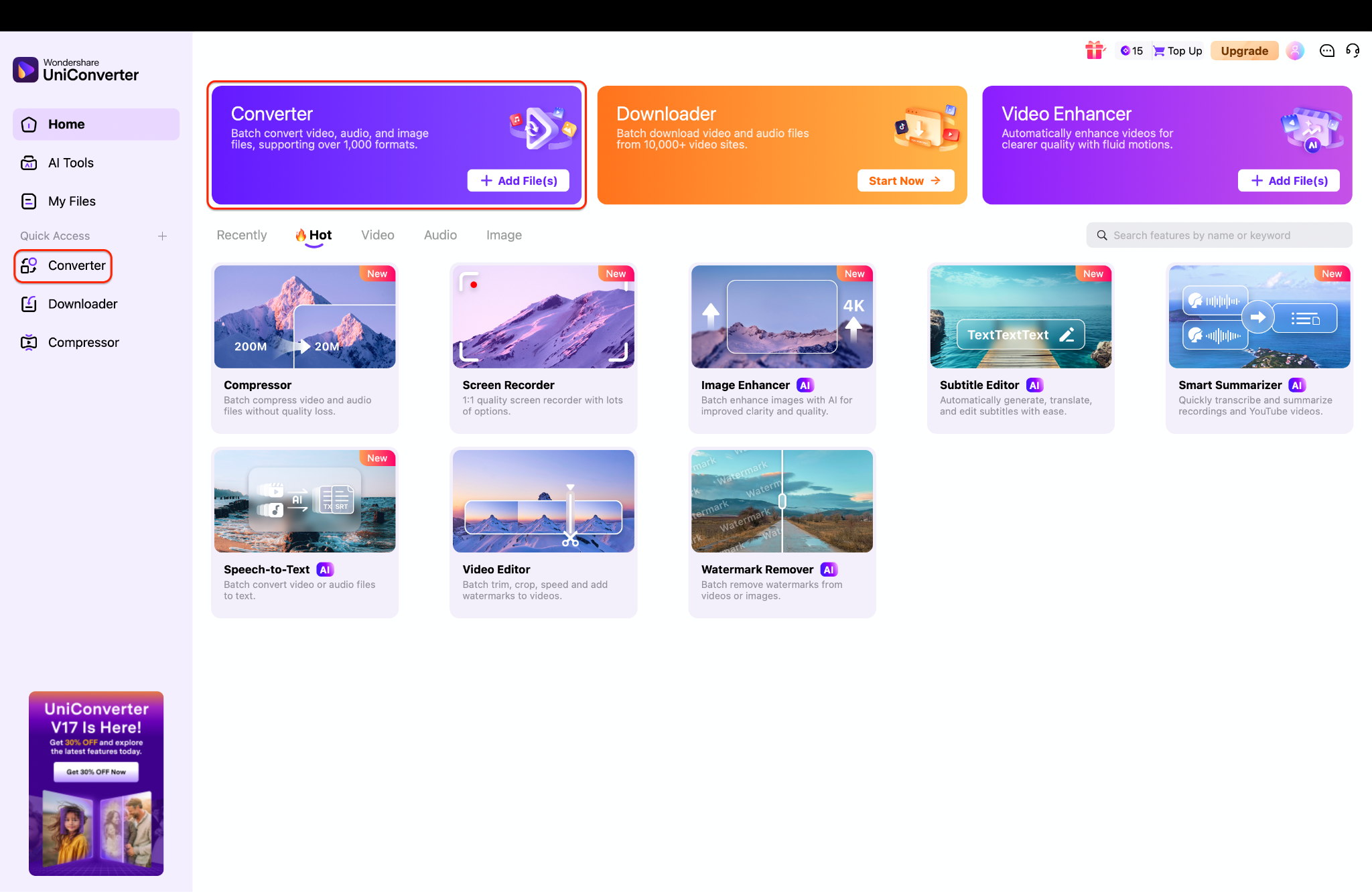
Step 2 Convert to Live Photos.
On the Converter dashboard, hit the 'Convert to' button and choose the image tab, find the 'Live Photo' option and choose the target parameters you need to set for the live photos to be converted.
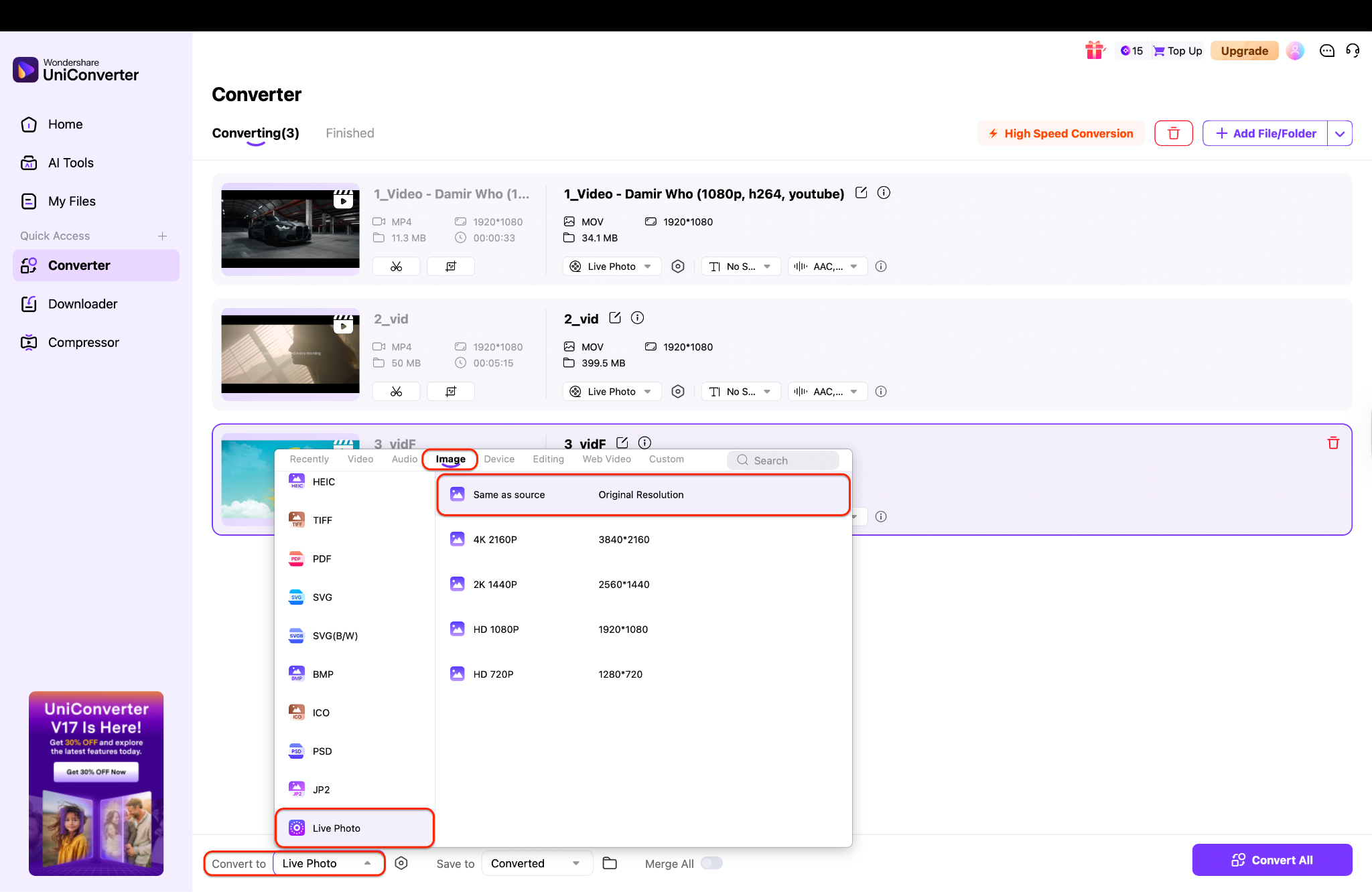
Step 3 Export Converted Live Photos.
When satisfied with the settings, hit the Create GIF button to trigger the conversion from live photo to video/GIF.
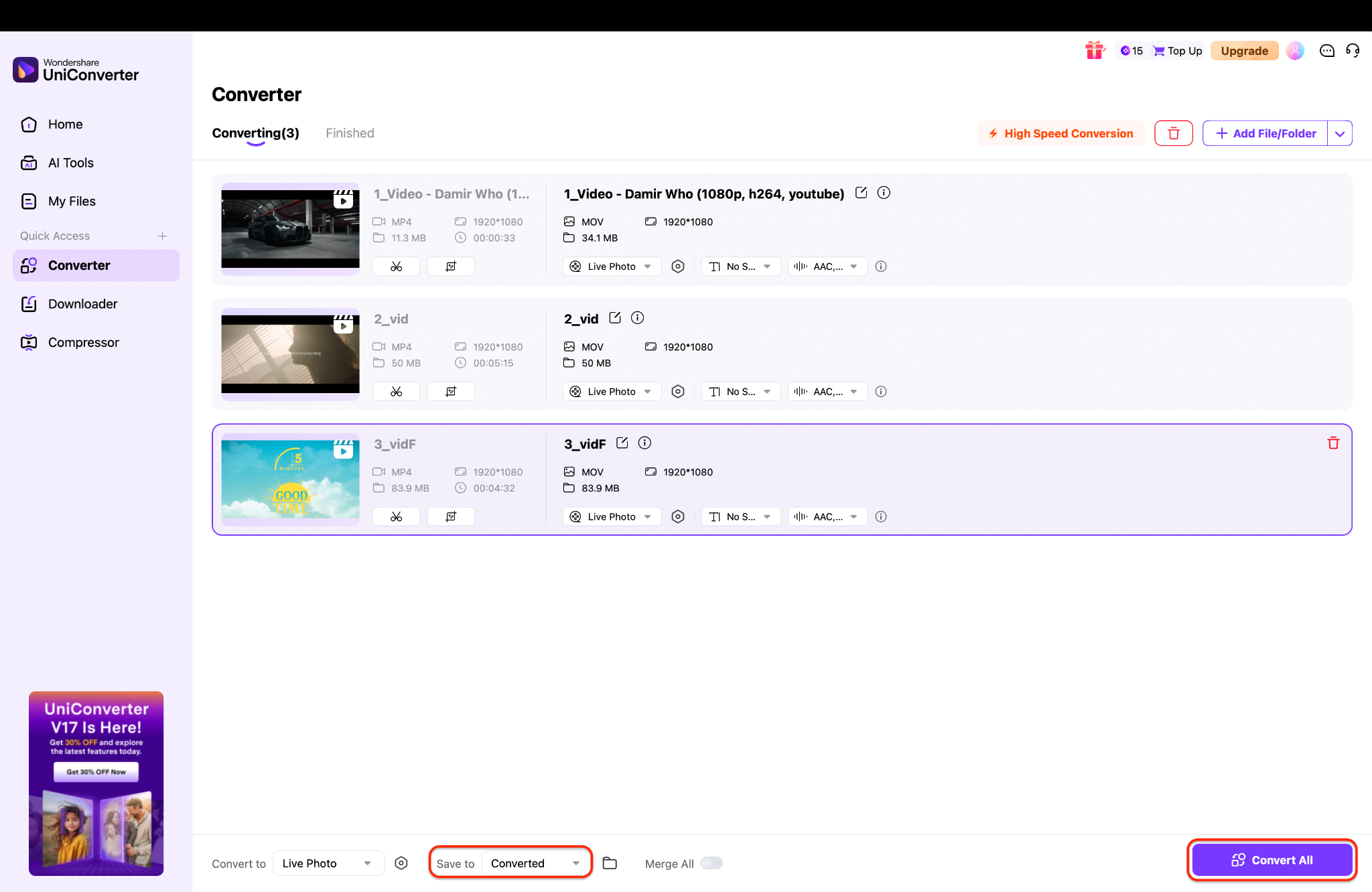
High-Quality Video to Live Photo Converter
Part 3.Top Free Online Tools to Convert Video to Live Photo
1. LivePhoto.video
LivePhoto.video is a browser‑based utility focused solely on transforming standard video clips into Live Photos optimized for iPhone and iPad. It lets you upload common formats like MP4, MOV, or AVI and quickly returns a Live Photo file without requiring an account or software installation. This makes it a practical choice if you just want a simple “upload–convert–download” workflow. This video to live photo converter typically enforces a reasonable file size limit, which keeps conversions fast and accessible on most home connections while still supporting everyday social and personal clips.
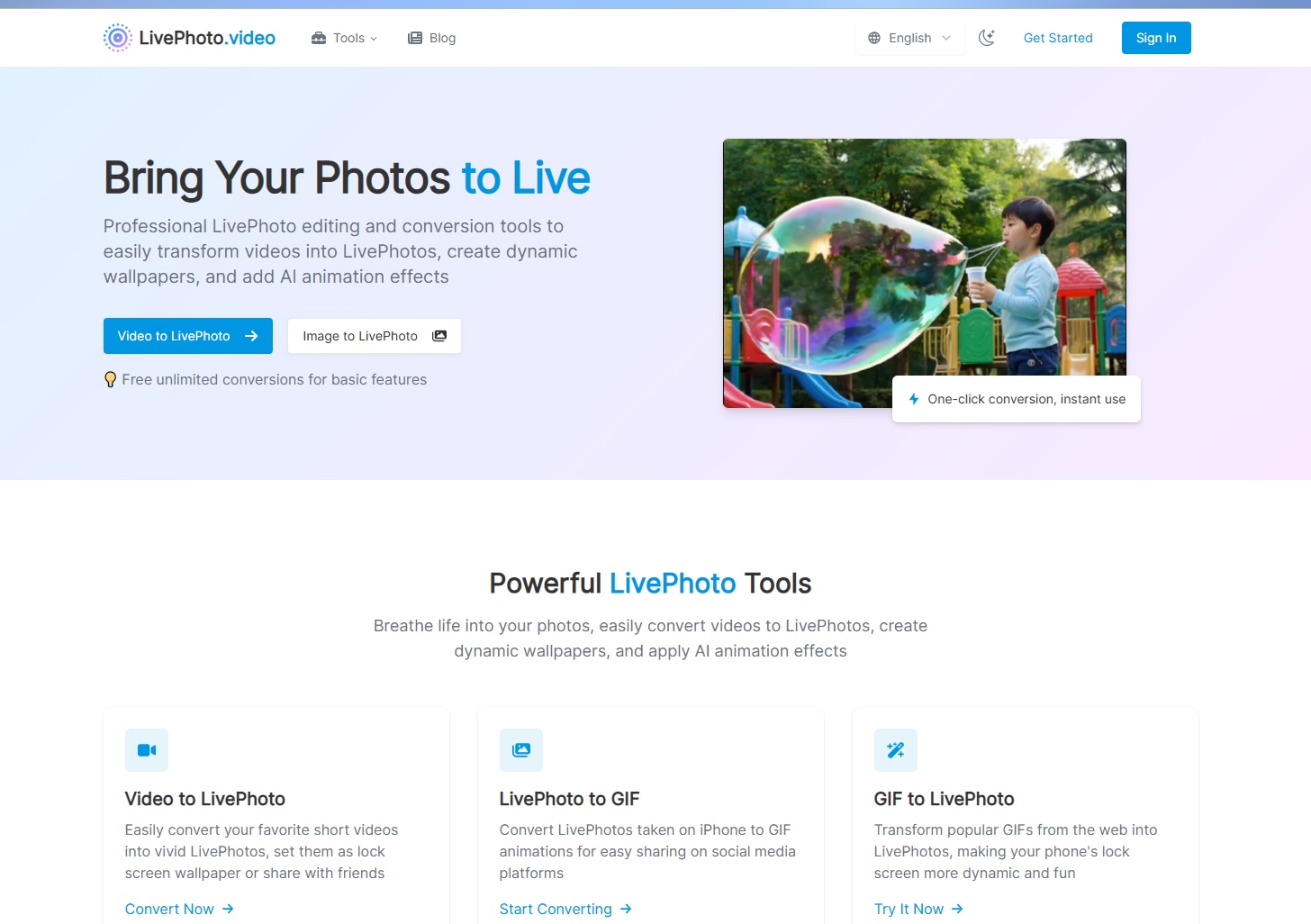
Pros:
- No installation or sign‑up required.
- Supports multiple common video formats (MP4, MOV, AVI, etc.).
- Very simple, single‑purpose workflow that is easy for beginners.
- Runs in the browser on most desktop platforms.
Cons:
- Max file size around 300 MB limits long or high‑bitrate videos.
- Few or no editing options (no trimming, filters, or overlays).
- Dependent on upload speed and internet stability.
- No broader media‑management features like cloud backup or albums.
2. WidgetClub
WidgetClub’s Live Wallpaper Maker is a web tool that turns your favorite videos into animated wallpapers and Live Photos for both iPhone and Android devices. For iPhone, it extracts about 1.5 seconds from your chosen video and converts it into a Live Photo you can download and set directly as a dynamic lock-screen wallpaper. For Android, it lets you use up to 30 seconds of video as an animated lock or home screen wallpaper, with sound muted. The tool is completely free and works with iOS 17 or later and Android 12 or later.
Pros:
- Completely free to use with no stated paywall.
- Supports iPhone, iPad, and Android, covering most modern smartphones.
- Simple flow: upload video, create animated wallpaper, follow the generated URL steps.
- iPhone Live Photos are saved locally, so they remain usable even if you uninstall the app.
- Offers an app (WidgetClub) for creating wallpapers directly on the device.
Cons:
- iPhone wallpapers are limited to around 1.5 seconds, which can feel very short.
- Android wallpapers revert to default if you uninstall the app.
- Android cannot set animated wallpaper only on the home screen without a workaround.
- Relies on relatively recent OS versions (iOS 17+, Android 12+), excluding older devices.
3. LivePhoto.online
LivePhoto.online is a browser-based Live Photo toolkit that converts between Live Photos, regular videos, and GIFs without installing any software. It processes everything locally via FFmpeg running in your browser, meaning your clips never leave your device and remain private. The tool supports multiple formats, letting you turn Live Photos into GIF, PNG, JPEG, WEBP, or MP4, and also create iPhone-ready Live Photos and live wallpapers from MP4, MOV, or GIF sources. You can trim, pick a 1–6 second loop, adjust FPS, scale, aspect ratio, and background to match social posts or lock-screen wallpapers.
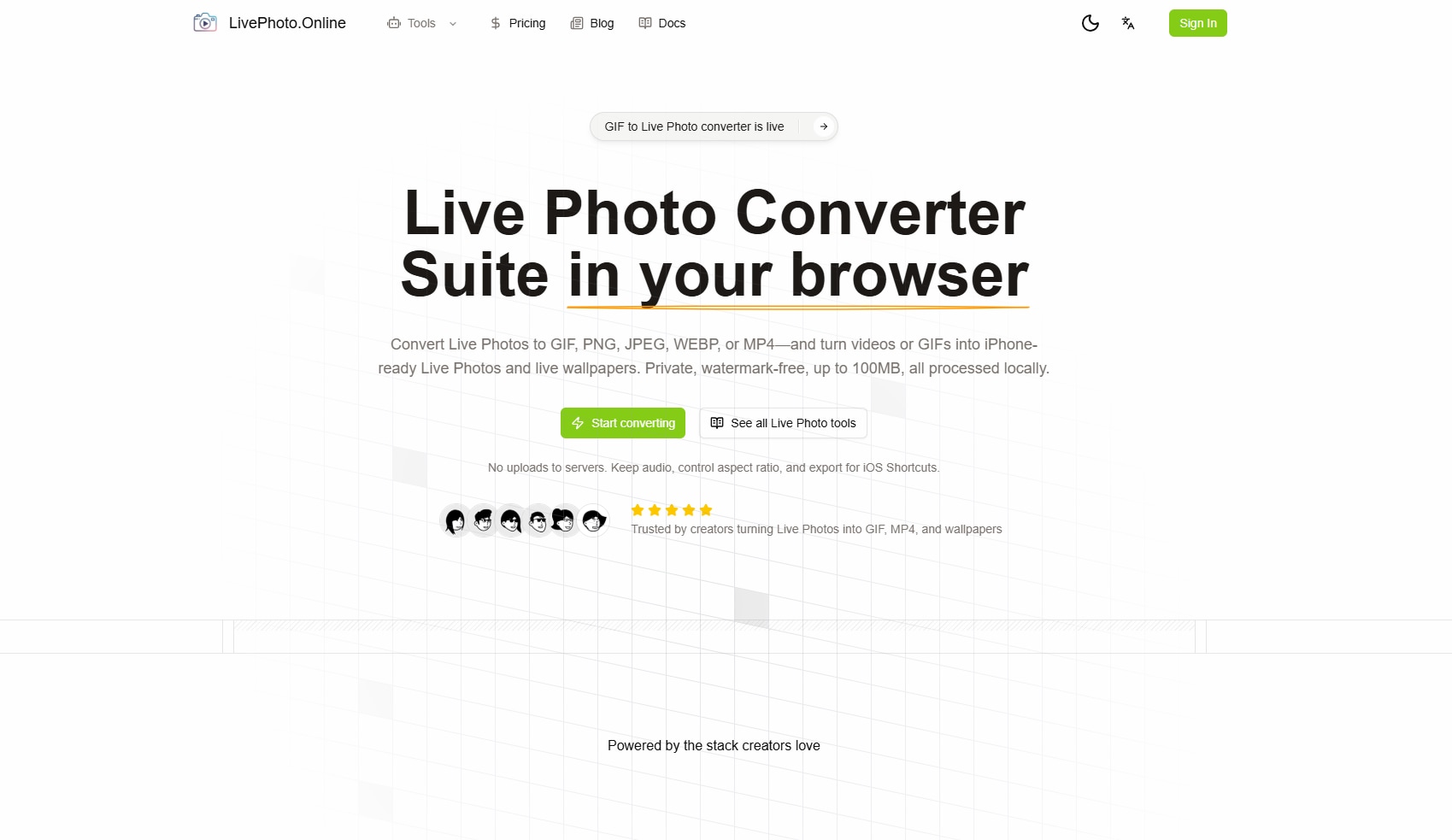
Pros:
- Processes media locally in the browser with no uploads, enhancing privacy.
- No watermark, accounts, or branding on exported files.
- Supports many formats (GIF, PNG, JPEG, WEBP, MP4, .mov) in one place.
- Offers trimming, loop duration, FPS, scale, and aspect-ratio controls.
- Exports iPhone-compatible Live Photos and works well with iOS Shortcuts.
Cons:
- File size limit of about 100 MB can restrict longer or very high-quality videos.
- Runs entirely in the browser, so performance depends on your device and browser.
- No cloud storage or project management for large batches.
- Feature set is focused on Live Photo workflows, not full video editing.
Batch Video to Live Photo Converter
Part 4. Top Free Mobile Apps to Convert Video to Live Photo
There are plenty of excellent mobile apps that can convert video to live photos. However, most of them require payments to access their services. On the other end, most free software is known for substandard services. Fortunately, there is a handful of excellent free online software that can convert video to live photos, as listed below.
1. Lively converter
Lively converter is a useful free online video to live photo converter that can convert video to live photo, live photo to video or GIFs. This video to live photo converter app is an iPhone and iPad app designed to easily convert Live Photos to videos, GIFs, still images, and also to create Live Photos from videos. It emphasizes simplicity and high-quality conversions while being lightweight and free to use. This video to live photo converter is only available on the App Store for iPhone and iPad.
Pros:
- Free application with no initial cost
- Lightweight and fast with a user-friendly interface
- Converts Live Photos into high-quality videos, GIFs, and images
- Allows creating new Live Photos from existing videos
- Maintains clarity and sharpness during conversion
- Supports unlimited daily conversions with premium upgrade
- Ad-free experience with premium
Cons:
- Requires iOS 10.0 or later
- Free version limits conversions to two Live Photos per day, causing user frustration
- Some users report app crashing or freezing during saving process
- Occasional bugs reported although recent updates improved stability
- Premium subscription required for unlimited use
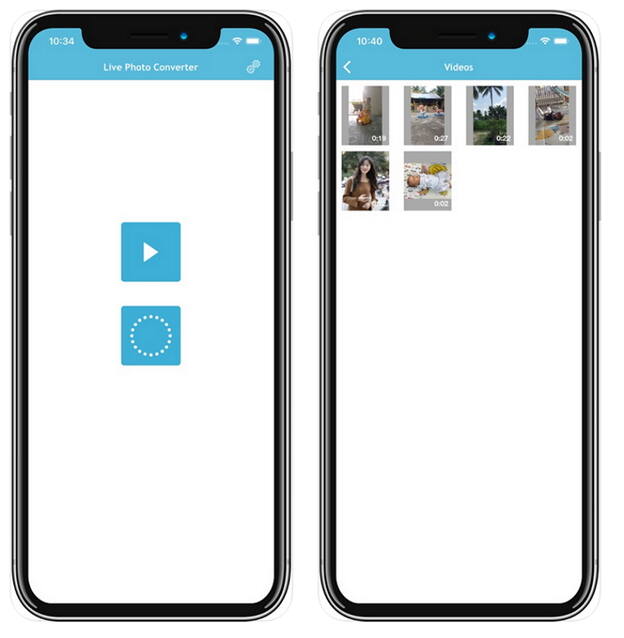
2. Google Photos
Google Photos is one of the best video to live photo converter available only for both iPhone and iPad.It is a versatile media management app for iOS that includes the ability to convert videos into live photos. Beyond conversion, it offers a wide range of features such as editing, creating movies, collages, GIFs, and live albums with smart sharing options. With this program, you can create collages, GIFs, live albums, and plenty of other media files with ease.
Pros:
- Robust media organization and smart sharing capabilities
- Advanced photo and video editing options
- Supports creating various media formats including live photos, GIFs, and movies
- Cloud-based backup and synchronization across devices
- Free to use with ample storage options
Cons:
- Only available on iPhone and iPad (no desktop or Android app function for live photo conversion)
- Requires Google account and internet access for cloud features
- Does not focus solely on conversion so might be complex for users wanting simple conversion
- Some advanced features require internet connectivity and may consume data
- Privacy concerns with cloud storage for sensitive media
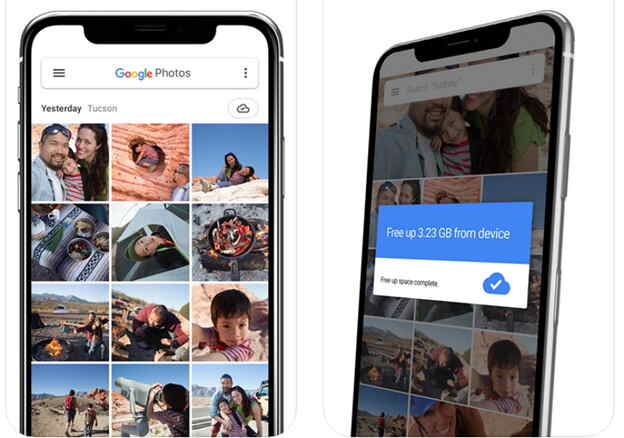
3. VideoTo Live
VideoToLive is a straightforward app designed to convert videos into custom Live Photos and Live Wallpapers for iPhones. It features simple tools to create Live Photos from videos, multiple video clips, images, and GIFs. It also includes the ability to create GIFs, share Live Photos, and convert Live Photos back to video.
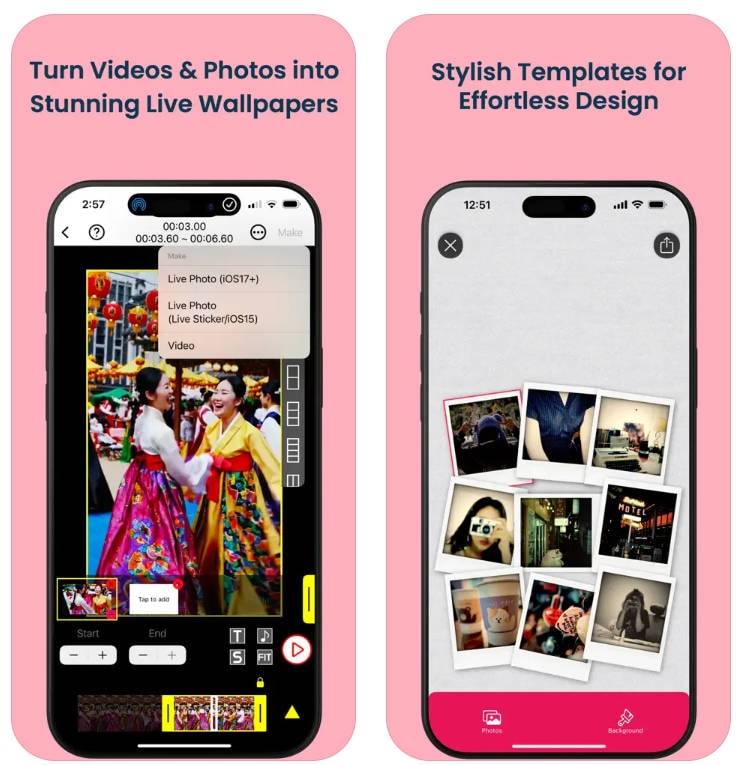
Pros:
- User-friendly interface suitable for beginners and advanced users
- Supports multiple media types (videos, photos, Live Photos, GIFs)
- Various editing features including text, stickers, effects, color adjustments, and music
- Supports sharing directly to social media platforms
- Unlimited undo/redo and auto-save draft function
- Saves videos in HD, FHD, and 4K (depending on device)
Cons:
- Some users note limited canvas options for Live Photo dimensions
- Subscription is required for unlimited access to all features
- 4K video saving may not be supported on all devices
4. IntoLive
IntoLive is an easy-to-use video editor app that lets users convert videos, photos, Live Photos, and GIFs into Live Wallpapers for iPhones. It is optimized for social media video formats and offers basic-to-professional video editing features, including multiple clip merging, text, stickers, effects, and background music. The video to live photo converter supports saving videos in various qualities and frame rates.
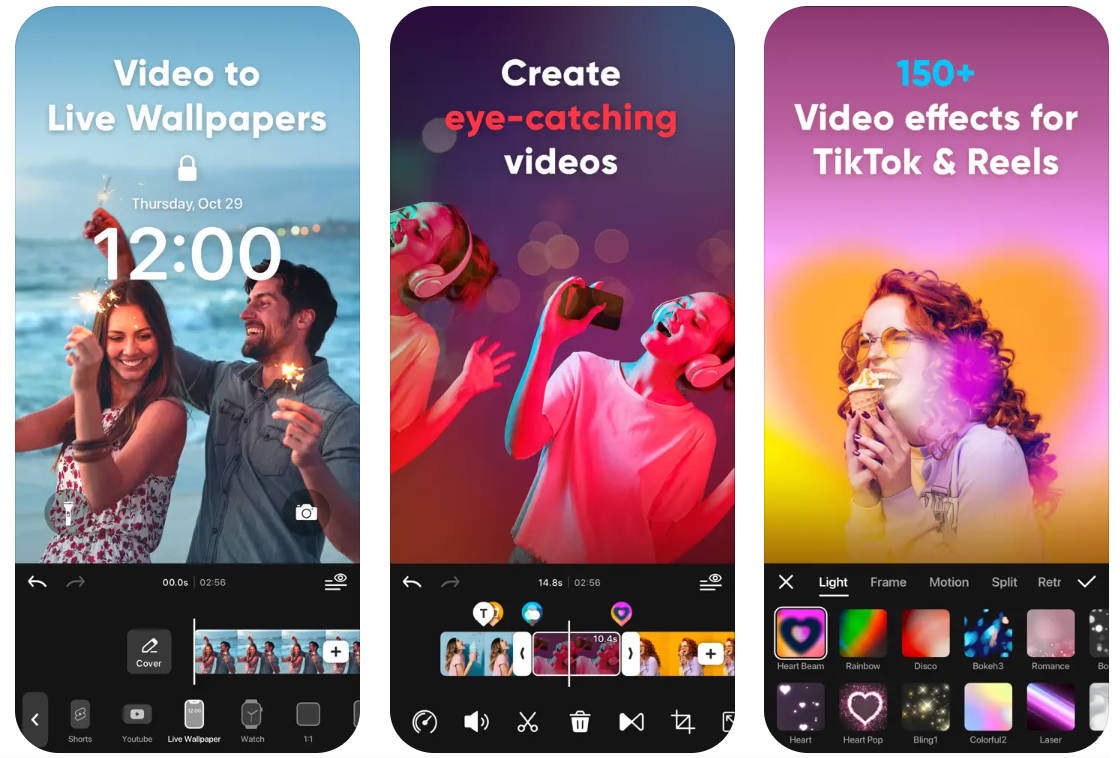
Pros:
- Simple and streamlined for easy Live Photo creation
- Supports creating Live Photos from clips of multiple videos and images
- Includes GIF maker for social sharing
- Compatible with all iPhones 6s and above
- Allows sharing and saving Live Photos created by others
Cons:
- Limited video editing features compared to IntoLive
- Some users report occasional issues with setting wallpapers properly
- Less advanced customization options and effects
- Subscription required for full access to features
Part 5. Tips for Getting Best Results When Converting Video to Live Photo
Converting a video into a Live Photo is a great way to bring motion and sound into your photo library—but to get the best results, a few practical tips can make a big difference. Below are some essential tips to help you create high-quality Live Photos from videos with ease.
1. Choose Short, High-Quality Video Clips
Live Photos are designed to capture just a few seconds of motion, so start with a short video segment—ideally 1 to 3 seconds. Longer videos may be automatically trimmed or compressed, which can reduce clarity. Always use high-resolution videos to ensure the final Live Photo looks sharp and smooth.
2. Focus on the Best Moment
Before converting, preview your video and identify the most engaging moment. Many tools allow you to select a specific frame as the key photo. Choosing the right moment ensures the Live Photo looks great even when it’s not playing, which is especially important for lock screens and photo previews.
3. Optimize Video Orientation and Aspect Ratio
Make sure your video is correctly oriented (portrait or landscape) before conversion. Rotated or oddly cropped videos can lead to awkward-looking Live Photos. Adjust the aspect ratio in advance so the Live Photo fits naturally within your photo gallery.
4. Keep File Size in Mind
Live Photos include both image and video data, which can increase file size. If you plan to convert multiple videos, consider compressing them slightly beforehand to save storage space without sacrificing too much quality.
5. Use a Reliable Video-to-Live-Photo Converter
Not all converters preserve motion, sound, and image quality equally. Choose a trusted tool that supports common video formats and maintains original resolution. A reliable converter will ensure your Live Photos play smoothly and look natural on iPhone devices.
By following these tips, you can easily turn meaningful video moments into dynamic Live Photos that are fun to view, share, and revisit anytime.
Conclusion
Converting videos to live photos is simpler than ever with Wondershare UniConverter and online converters, offering both free and paid solutions for iPhone and PC users. These tools allow customization, batch processing, and integration with popular editing features, helping users create dynamic memories easily and efficiently.
FAQ
-
1. Why does my Live Photo look blurry or low quality after converting?
The original video might have been a lower resolution. For the best quality, always start with the highest resolution source video possible (ideally 1080p or higher) and check the output settings in your converter to ensure it's not being heavily compressed. -
2. Can I make a Live Photo that loops continuously, like a Boomerang?
Yes, but not directly through basic conversion. Once the Live Photo is on your iPhone, you can open it in the Photos app, swipe up, and choose the "Loop" or "Bounce" effect to make it play repeatedly. -
3. The Live Photo is the wrong length/cuts off too early. How can I fix this?
Most converters require you to manually trim the video to a precise 2–5 second clip before converting. Use the trimming tool in your converter app to select the exact segment you want to become the Live Photo. -
4. Is there a way to do this for free without downloading software?
Yes, there are free online converters and specific mobile apps (like "intoLive"). However, be cautious with online tools as they often compress quality heavily and may pose privacy concerns with your personal videos. -
5. What is the ideal length for a video to convert?
For the best results, your video clip should be between 2 to 5 seconds long to match the standard length of a Live Photo.