iPhone Tips
- TRY IT FREE TRY IT FREE
- 1. Transfer Tips+
-
- 1.1 How to Import Videos From iPhone to Mac
- 1.2 How to Transfer Videos From Mac to iPhone
- 1.3 Mail Drop iPhone
- 1.4 Convert iPhone to Android
- 1.5 How to Send Video From iPhone to Android
- 1.6 How to Send Video From iPhone Without Losing Quality
- 1.7 Import Video to iPhone
- 1.8 How to Upload Video to iPhone
- 1.9 How to Add Videos to iPhone
- 1.10 Transfer MP4 to iPhone
- 1.11 How to Transfer GoPro Videos to iPhone
- 2. Edit Photos on iPhone+
- 3. Edit Videos on iPhone+
-
- 3.1 iPhone Video Format
- 3.2 iPhone Supported Video Formats
- 3.3 Reduce Video Size iPhone
- 3.4 Resize video iphone
- 3.5 How to Trim a Video on iPhone
- 3.6 How to Clip a Video on iPhone
- 3.7 How to Crop a Video on iPhone
- 3.8 iPhone Video Upside Down
- 3.9 Change Video Orientation iPhone
- 3.10 Zoom Video iPhone
- 3.11 How to Merge Videos on iPhone
- 3.12 How to Brighten a Video on iPhone
- 3.13 Play MKV on iPhone
- 3.14 Remove Audio from Video iPhone
- 3.15 How to Remove Sound from iPhone Video
- 4. Convert Video to iPhone+
- 5. Other Tips+
How to Convert Video to Audio for iPhone Easily
by Christine Smith • 2025-11-28 19:55:49 • Proven solutions
As you walk, watching music videos is not recommended since you may have an accident due to divided attention. If you convert video to audio iPhone can play, you are much safer since your eyes stick to the road. Additionally, extracting audio from video saves space in your iPhone since the former occupies lesser storage. In this article, you will discover the three best ways to change video to audio iPhone supports. Wondershare UniConverter is the best option when extracting with your Windows or Mac computer. If you must use an iPhone video to audio converter, go for the free app, Media Converter.
- Part 1. How to Convert Video to Audio for iPhone on Windows/Mac
- Part 2. How to Convert Video to Audio on iPhone with Free App
Part 1. How to Convert Video to Audio for iPhone on Windows/Mac
Wondershare UniConverter (originally Wondershare Video Converter Ultimate) is the perfect iPhone video to audio converter from Wondershare. It correctly extracts audio files from multiple video formats. It supports hundreds of videos and audio formats, which makes this process extremely simple. For instance, if the video in your computer is in AVI, MP4 or MKV, you have to select the audio format to change to and proceed. In this case, you must transform video to audio iPhone can play. Therefore, you will consider iPhone’s audio format, MP3.
This video to audio converter is an all-purpose application that does multiple things aside from converting video to audio. The following features offer more insight.
 Wondershare UniConverter - Best iPhone Video Converter Mac/Windows (Catalina Included)
Wondershare UniConverter - Best iPhone Video Converter Mac/Windows (Catalina Included)

- Edit iPhone videos with trimming, cropping, rotating, adding subtitles, and more others.
- Customize iPhone videos by changing resolution, bit rate, encoder, frame rate, etc.
- Convert iPhone videos to 1000+ formats with high-quality output.
- Burn iPhone videos to DVD or Blu-ray disc with free DVD menu templates.
- Optimized presets for almost all devices, like iPhone, iPad, Huawei phone, etc.
- 30X faster conversion speed than common converters with unique APEXTRANS technology.
- Transfer videos from computer to iPhone, iPad, and other devices directly and vice versa.
- Versatile toolbox: Add video metadata, GIF maker, video compressor, and screen recorder.
- Supported OS: Windows 10/8/7/XP/Vista, macOS 11 Big Sur, 10.15 (Catalina), 10.14, 10.13, 10.12, 10.11, 10.10, 10.9, 10.8, 10.7, 10.6.
With the following formula, you will learn how to convert video to audio iPhone can play using Wondershare UniConverter.
Step 1 Upload the Video to Wondershare UniConverter.
After acquiring Wondershare UniConverter and installing it in your Windows or Mac, access the Video Converter tab to be able to upload the video. Go to the ![]() function situated on the top-left corner and choose the video of choice. Click on Open and proceed.
function situated on the top-left corner and choose the video of choice. Click on Open and proceed.

Step 2 Select the Audio Format.
iPhone works best with MP3 as the audio format. To select it, go to the function Output Format: and click on the drop-down arrow. Alternatively, you can click the drop-down arrow at Target on the right of the video. Select the Audio option and choose MP3. On the left, you can select the resolution.
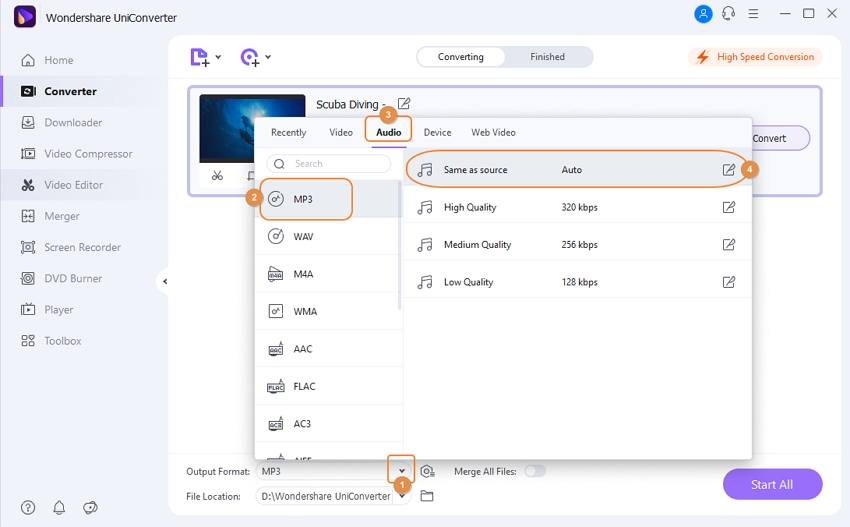
Step 3 Convert Video to Audio for iPhone.
Complete the process to convert video to audio iPhone by clicking on the Convert if you are changing one video, or Start All if the process involves several videos.


Tips
If you want to upload iPhone videos to Instagram. just move to Convert Videos to Instagram Easily >> to learn more.
Part 2. How to Convert Video to Audio on iPhone with Free App
When you want to extract an audio file from a video file on your iPhone, Media Converter is the software to use. This convert video to audio iPhone app is free and readily available in the App Store. It is capable of extracting almost any audio from video files. It supports audio files like MP3, M4R, M4A, FLAC, AIFF, AC3, and WAV, among others. The video formats supported include MP4, VOB, AVI, MOV, FLV, ASF, and 3PG. Media Converter makes the process of how to change a video to audio on the iPhone extremely easy and fast due to its simple interface.
This convert video to audio iPhone app does more than audio extraction. It hosts a built-in universal video player that plays any audio and video format. Additionally, it does video compression to ensure you acquire the right video size, and other editing functions like video cropping. It can also convert audio formats to others. Therefore, Media Converter is dependable on iPhones and iPads when you do not have a computer to convert or extract audio files from videos. Media Converter is also reliable because it can work in various languages. Such include English, German, French, and Korean, among others.

Conclusion
Fun is not limited to videos since you can enjoy audios as well, especially when moving up and down. If you have an interesting video, convert to audio using any of the above tools. Wondershare UniConverter and Online Converter are the best ways to change video to audio iPhone supports.



Christine Smith
chief Editor