iPhone Tips
- TRY IT FREE TRY IT FREE
- 1. Transfer Tips+
-
- 1.1 How to Import Videos From iPhone to Mac
- 1.2 How to Transfer Videos From Mac to iPhone
- 1.3 Mail Drop iPhone
- 1.4 Convert iPhone to Android
- 1.5 How to Send Video From iPhone to Android
- 1.6 How to Send Video From iPhone Without Losing Quality
- 1.7 Import Video to iPhone
- 1.8 How to Upload Video to iPhone
- 1.9 How to Add Videos to iPhone
- 1.10 Transfer MP4 to iPhone
- 1.11 How to Transfer GoPro Videos to iPhone
- 2. Edit Photos on iPhone+
- 3. Edit Videos on iPhone+
-
- 3.1 iPhone Video Format
- 3.2 iPhone Supported Video Formats
- 3.3 Reduce Video Size iPhone
- 3.4 Resize video iphone
- 3.5 How to Trim a Video on iPhone
- 3.6 How to Clip a Video on iPhone
- 3.7 How to Crop a Video on iPhone
- 3.8 iPhone Video Upside Down
- 3.9 Change Video Orientation iPhone
- 3.10 Zoom Video iPhone
- 3.11 How to Merge Videos on iPhone
- 3.12 How to Brighten a Video on iPhone
- 3.13 Play MKV on iPhone
- 3.14 Remove Audio from Video iPhone
- 3.15 How to Remove Sound from iPhone Video
- 4. Convert Video to iPhone+
- 5. Other Tips+
How to Play MKV on iPhone Easily
by Christine Smith • 2025-10-21 20:03:38 • Proven solutions
MKV is one of the most popular video formats around the world. As you can’t directly play MKV on iPhone, you may need to install a video player that supports it. Many people don’t prefer installing 3rd party apps in their devices, which makes it tough to use these videos. You can also use conversion tools to convert MKV iPhone into another format that is natively supported by iOS in order to play it. This can be done by using conversion tools like Wondershare UniConverter or by using online conversion tools. One way or another, you need to process MKV on iPhone before you can properly use it.
If you have also been searching for things like how to play MKV on iPhone, keep reading further to understand all the different methods.
- Part 1. Does iPhone Play MKV
- Part 2. How to Play MKV on iPhone with Wondershare UniConverter
- Part 3. How to Watch MKV on iPhone with Free App
Part 1. Does iPhone Play MKV
The native video player provided in iOS doesn’t allow support for MKV on iPhone. It only supports MP4 and MOV video files that are encoded with H264 format. So if you are wondering how to play MKV on iPhone, the answer is by either using a third-party media player or using a conversion tool to convert the MKV video into a supported format. Hence, you can’t play MKV on iPhone or even transfer it in your device without processing it. You will need to use an external media player or conversion tool to MKV iPhone.
Part 2. How to Play MKV on iPhone with Wondershare UniConverter
Wondershare UniConverter (originally Wondershare Video Converter Ultimate) is one of the finest conversion and basic editing tools that you can use to play MKV on iPhone by converting it into a format that is supported by iOS. Apart from converting images, audio, video, and a lot more, this tool can deliver basic edits to your videos and images, for example, trimming, cropping, rotation, adding effects, etc. Many new and experienced users use Wondershare UniConverter to access MKV on iPhone by converting it. This tool supports the conversion of all the major file formats like MKV, MP4, MOV, RAW, JPEG, PNG, GIF, and a ton of other popular file formats. It is easy to use as well, which adds to its usability and enhances the user experience.
Wondershare UniConverter - Your Complete Video Toolbox
- Convert MKV to iPhone 11/Xs/X/8/7 Plus/7, MP4 to VOB (DVD-Video ), AVI, MKV, MOV, and 1000+ other formats.
- Optimized conversion presets for iDVD, iMovie, Final.
- Edit MKV videos with advanced video editing functions, like trimming, cropping, adding watermark, subtitles, etc.
- Download videos from YouTube and other 1000+ video sharing sites.
- Supported OS: Windows 10/8/7/XP/Vista, macOS 11 Big Sur, 10.15 (Catalina), 10.14, 10.13, 10.12, 10.11, 10.10, 10.9, 10.8, 10.7, 10.6
The following is a step-by-step guide that will make you understand how to play MKV on iPhone by converting it with Wondershare UniConverter:
How to Play MKV on iPhone (Video Tutorial)
Step 1 Download and Launch the Software.
Visit the official website of Wondershare UniConverter and download the tool and install it. Once done, launch the tool and select the Converter option present on the screen's top left side. Here you will notice the + Add Files option, click on it and select all the MKV videos that you wish to convert.
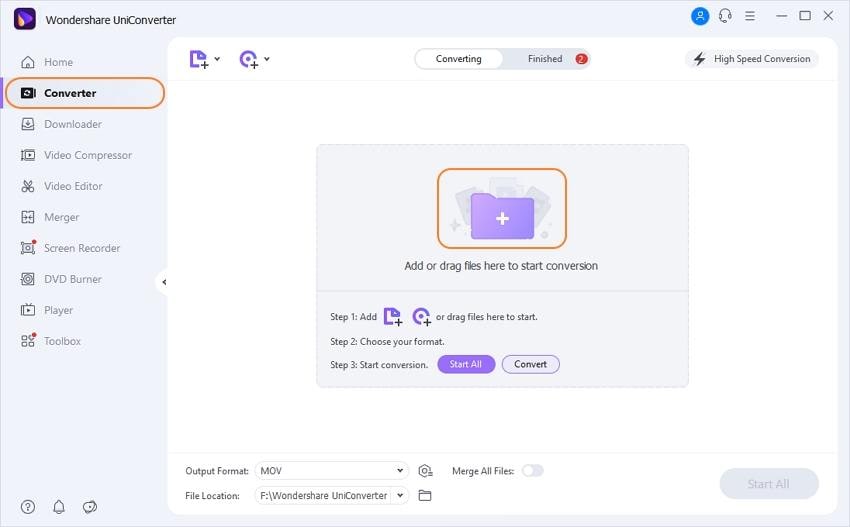
Step 2 Select the Output Format of the Resulting File.
Once all the videos are added, go to the Device section and select Apple from the option. This will automatically choose a supported format and will also encode the video into h264 encoding.
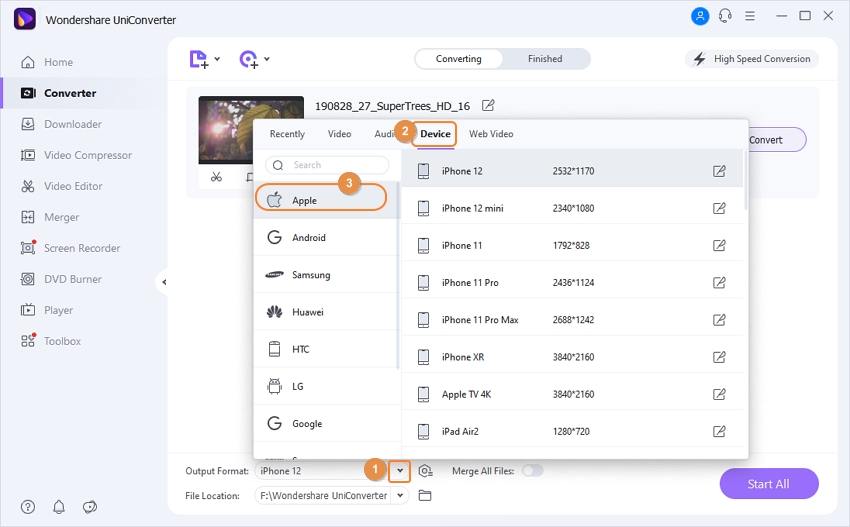
Step 3 Convert the MKV Files to iPhone Format.
Now that you have properly set the output format click on the Convert option to initiate the conversion. You can also convert all the videos in a single click by clicking on the right bottom corner button labeled as Start All.
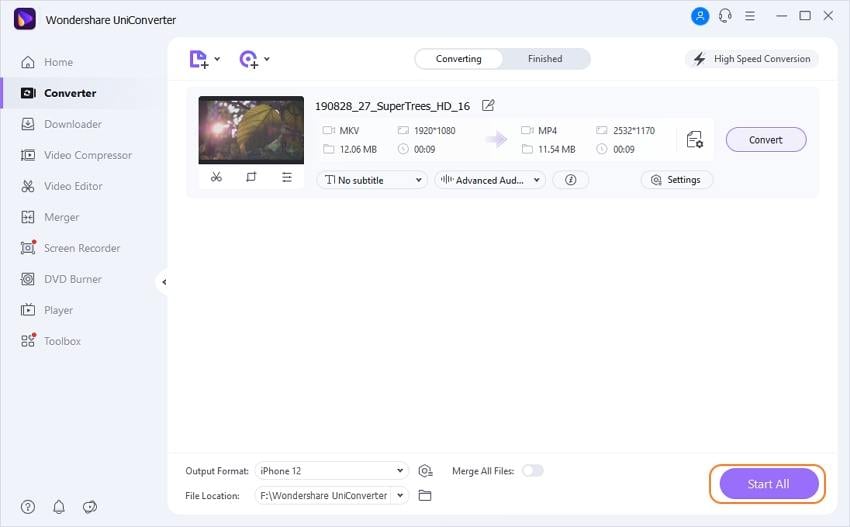
Now all you have to do in order to play MKV on iPhone files is to transfer the converted copy of the file into your iOS device and play it using the native video player offered by iOS.
Part 3. How to Watch MKV on iPhone with Free App
Many applications will allow you to watch MKV on the iPhone, but very few are as capable as the one given below.
PlayerXtreme Media Player is one of the most popular video players on Apple’s app store, and it allows you to play any kind of video file on your very own iPhone. This tool is entirely free to use and can also directly stream videos and movies, apart from playing a locally stored video. The user interface is extremely easy and attractive, which is a great point for the users. The application is pretty lightweight, and even after using hardware acceleration, it doesn’t put a lot of pressure on your phone. It allows you to rent and buy online movies, which is a great feature for people who love streaming movies on their devices.
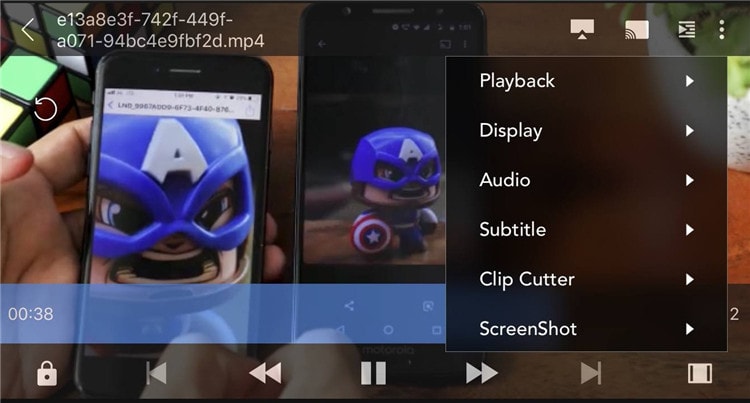
Pros:
- Supports playing mostly all format videos.
- It allows you to stream videos on network devices.
- It also supports downloading subtitles directly from online websites.
Cons:
- The application is paid.
- The trial version of the application comes with so many limitations.
- The speed of the app is a little bit slow.
Conclusion
As iPhone is one of the most popularly used smartphones in the world, and it doesn’t allow a user to play MKV video files, a lot of users search for ways to play these files. There are only two working ways to do so without much issue, the first one is to use an external media player from the app store, and the other one is by converting the MKV file in MP4 or MOV format as these formats are supported by iOS. If you wish to install external media players, then your best option will be PlayerXtreme Media Player. But if you are not comfortable with installing third-party applications on your device, you can use Wondershare UniConverter by downloading it on your desktop. As compared to the features, Wondershare UniConverter is the best one because it not only allows you to convert the files even you can use it to transfer, download, record, and create GIFs from video images, edit videos, and for many other purposes. This is an all-in-one solution for all your multimedia files need.
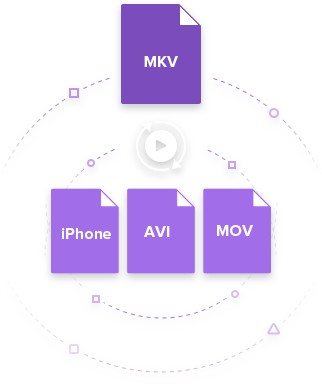



Christine Smith
chief Editor