iPhone Tips
- TRY IT FREE TRY IT FREE
- 1. Transfer Tips+
-
- 1.1 How to Import Videos From iPhone to Mac
- 1.2 How to Transfer Videos From Mac to iPhone
- 1.3 Mail Drop iPhone
- 1.4 Convert iPhone to Android
- 1.5 How to Send Video From iPhone to Android
- 1.6 How to Send Video From iPhone Without Losing Quality
- 1.7 Import Video to iPhone
- 1.8 How to Upload Video to iPhone
- 1.9 How to Add Videos to iPhone
- 1.10 Transfer MP4 to iPhone
- 1.11 How to Transfer GoPro Videos to iPhone
- 2. Edit Photos on iPhone+
- 3. Edit Videos on iPhone+
-
- 3.1 iPhone Video Format
- 3.2 iPhone Supported Video Formats
- 3.3 Reduce Video Size iPhone
- 3.4 Resize video iphone
- 3.5 How to Trim a Video on iPhone
- 3.6 How to Clip a Video on iPhone
- 3.7 How to Crop a Video on iPhone
- 3.8 iPhone Video Upside Down
- 3.9 Change Video Orientation iPhone
- 3.10 Zoom Video iPhone
- 3.11 How to Merge Videos on iPhone
- 3.12 How to Brighten a Video on iPhone
- 3.13 Play MKV on iPhone
- 3.14 Remove Audio from Video iPhone
- 3.15 How to Remove Sound from iPhone Video
- 4. Convert Video to iPhone+
- 5. Other Tips+
How to Compress Photos on iPhone with Simple Steps
by Christine Smith • 2025-10-21 20:03:30 • Proven solutions
Most of the time, you prefer to click high-resolution photos from your iPhone; therefore, you find it difficult to post them to multiple social media platforms or email them to your loved ones. If you are wondering how to compress photos on iPhone, there are several photo compressors for iphone that are recommended for you. The GUI features of these programs are not only practical; therefore, you will be able to complete projects at predefined intervals.
(Here's more information about the video compressor you want to know)
- Part 1. How to Compress Photos on iPhone with a Simple Method
- Part 2. Best Program to Compress iPhone Photos and Convert Photos to Other Formats
- Part 3. 3 Best Free Apps to Compress Photos on iPhone
AniSmall for Desktop
losing quality.

Part 1. How to Compress Photos on iPhone with a Simple Method
If you need to learn how to compress pictures on your iPhone, then there are several simple and effective methods that you can avail yourself of right away. These methods are easy to undertake, and the most endearing attribute of these methods is that you do not have to download anything from the application store. You can easily compress the overall size of your photographs with the help of the iCloud facility.
Step 1: Open the settings tab.
Initially, you are required to open the Settings tab on your iPhone and then select the option of Photos & Camera.
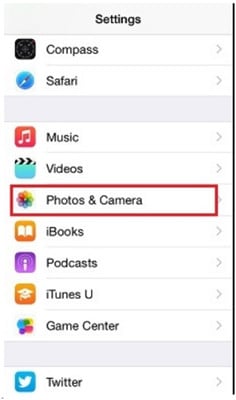
Step 2: Click on the iCloud photo library.
Under the Settings tab, you are required to press the iCloud Photo Library button.
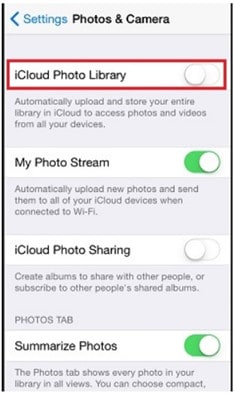
Step 3: Optimize storage.
At this stage, you can easily compress photos of your choice and upload them on iCloud from where you can easily download them for viewing.
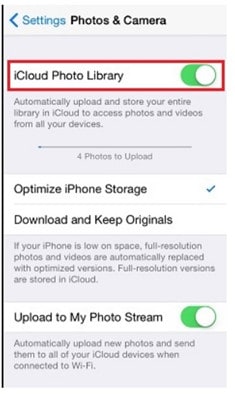
Part 2. Best Program to Compress iPhone Photos and Convert Photos to Other Formats
At present, Wondershare UniConverter (originally Wondershare Video Converter Ultimate) is considered one of the most effective tools with the help of which you can easily convert photos of iPhone to different formats, and it can also compress photos on windows and mac. Due to the user interactive GUI features of this application, even a novice can easily convert and compress photos of the iPhone. Furthermore, you also get a chance to go through the guide of Wondershare UniConverter and learn several editing options with a great deal of ease.
 Wondershare UniConverter - Your Complete iPhone Video and Photo Toolbox
Wondershare UniConverter - Your Complete iPhone Video and Photo Toolbox

- Compress photo size for Android and iOS without losing any quality.
- Compress videos by changing video resolution, bit rate, quality, size, and other parameters with real-time preview.
- Convert and compress video/audio files in 1,000+ formats, including MP4, AVI, MOV, WMV, MPEG, etc.
- 120X faster-compressing speed.
- Transfer compressed videos from PC/Mac to iPhone/Android devices via a USB cable.
- Edit iPhone videos with cropping, trimming, rotating, adding watermarks, applying effects, and more other editing features.
- Support batch processing to compress and convert multiple videos at a time.
- Supported OS: Windows 10/8/7/2003/Vista/XP, Mac OS 10.15 (Catalina), 10.14, 10.13, 10.12, 10.11, 10.10, 10.9, 10.8, 10.7, 10.6.
Step 1 Launch the program and add images you want to compress.
In the initial step, you are required to open Wondershare UniConverter and then click on the Tools > Image Converter button. Click on it to add the image that you want to compress in your needed format.
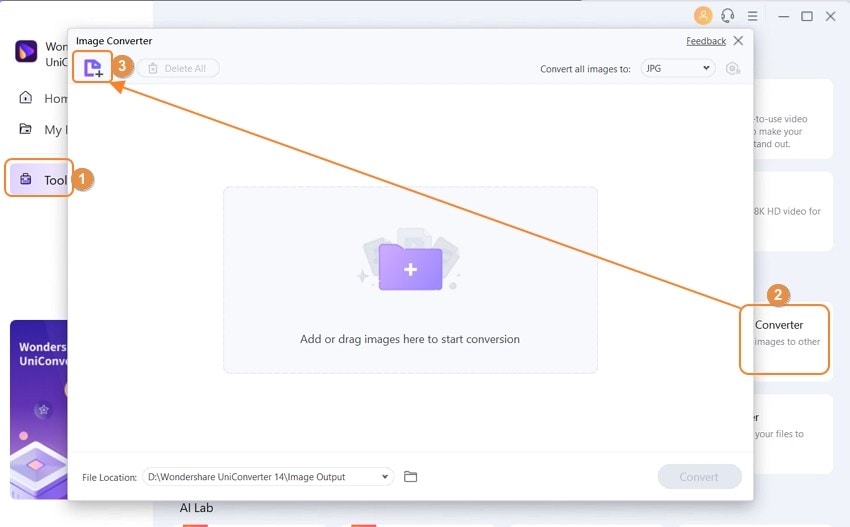
Step 2 Click on setting to compress iPhone photos.
After adding the image, click Setting on the thumbnail to change photo size and quality. The iPhone photo will be compressed efficiently.
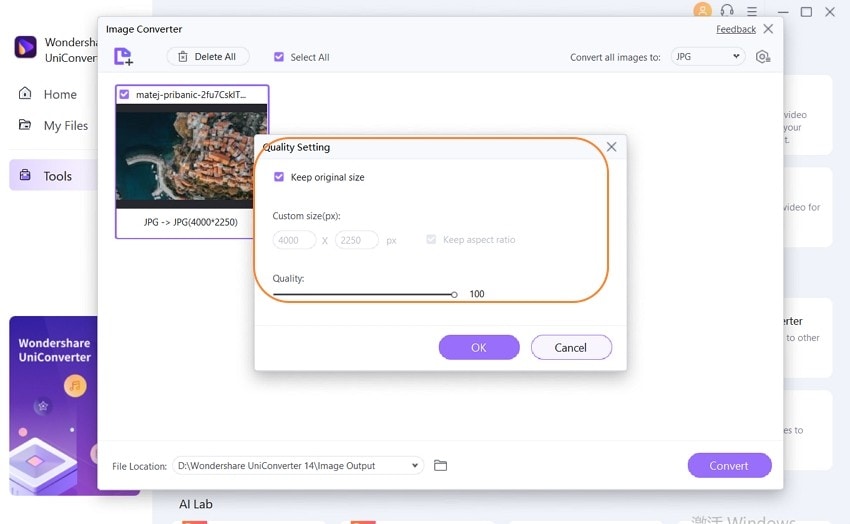
Step 3 Choose the format.
Select the format under the drop-down list of Convert all images to. Then, click on Convert, and the image will be compressed and converted into your needed format.
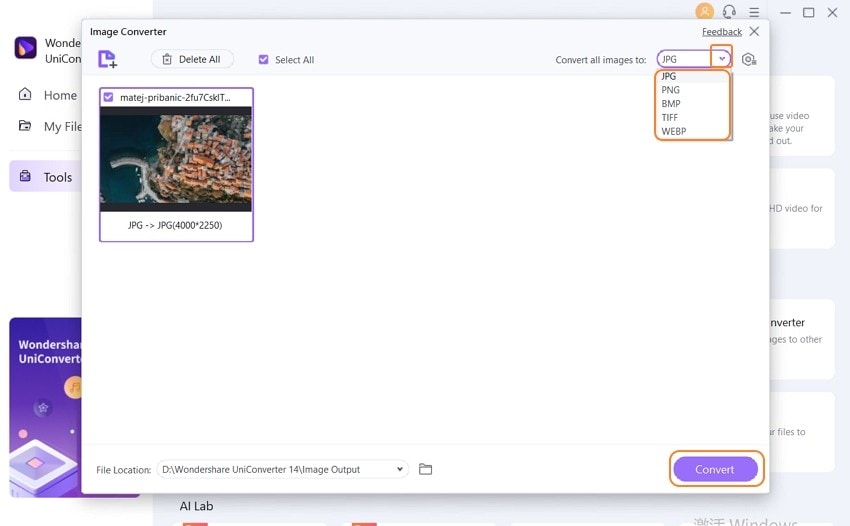
Part 3. 3 Best Free Apps to Compress Photos on iPhone
The following are 3 tools for iPhones that will help you to compress photos.
- Compress Photos & Pictures
This is one of the most popular iOS-based compression tools available on iPhones. It is a great tool that lets you compress images without hampering their quality in any way. You can download it for free from the app store and can use it without any issue, and the user interface is clean and easy to use, which makes it perfect for new users.
The following is a step-by-step guide to compressing images using this tool.
- Download and launch the application on your iPhone and add the photos that you want to be compressed. Now, set the parameters according to your preference to continue.
- Now that you have selected the images and have set the parameters according to your requirements, click on the compress button at the bottom of the screen, and the compression will start.
- Once the compression is complete, the application will provide you with details about the initial size and the size after conversion, go through it, and at the bottom, you will be given a choice to either delete the original image or to keep it. Choose according to your requirements.
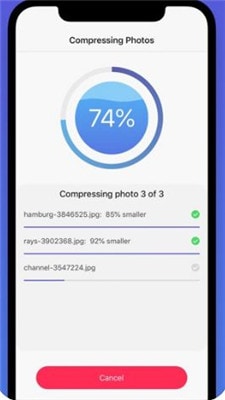
- Photo Compress - Shrink Pics
Photo compress is an excellent tool for image compression and is considered to be one of the best applications present on iOS. This tool can provide a lossless compression of images without any issue and can support all the primary types of image formats. This tool is one of the best when it comes to compression speed, and it also offers batch compression of iPhone images.
The following is a step-by-step guide for compressing images using Photo Compress.
- Download the application from the app store and launch it. You will be able to see a ‘+’ button, click on it and select all the images that you want to compress. Once you have selected all the photos, click on done.
- Now, select the Compression option and set all the parameters according to your preferences, and click on Continue.
- Now, you can delete the original image if you want.
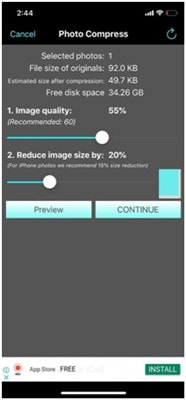
- PhotoShrinker
This is another tool that is extremely popular among iOS users. The procedure of using this tool is very easy and doesn’t require any special technical abilities. It has a simple user interface that can be easily understood. It is a free-to-use app and can be directly downloaded from the app store.
The following is a step-by-step guide to help you compress your images using this tool.
- Download the app from the app store for free and launch it.
- On the home screen, all the images will be shown to you, select the ones that you want to compress.
- After you have selected the required images, click on the compress button, and set the parameters according to your preference, and click compress. Your files will be instantly compressed in a few seconds.
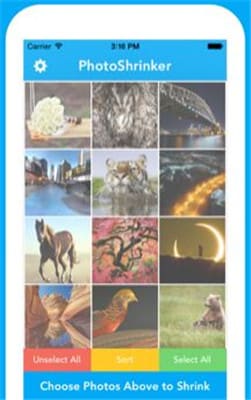
Conclusion
At present, there are several ways over the internet by which you can easily understand how to compress photos on iPhone. These processes are easy to undertake, and you do not even have to download any additional applications on your mobile handset. Furthermore, Wondershare UniConverter is an application that will provide you effective ease in converting a photograph of your choice into the desired format and compressing photos easily. The interactive user feature of this software makes it very easy for you to handle, and the conversion process is pretty fast.



Christine Smith
chief Editor