iPhone Tips
- TRY IT FREE TRY IT FREE
- 1. Transfer Tips+
-
- 1.1 How to Import Videos From iPhone to Mac
- 1.2 How to Transfer Videos From Mac to iPhone
- 1.3 Mail Drop iPhone
- 1.4 Convert iPhone to Android
- 1.5 How to Send Video From iPhone to Android
- 1.6 How to Send Video From iPhone Without Losing Quality
- 1.7 Import Video to iPhone
- 1.8 How to Upload Video to iPhone
- 1.9 How to Add Videos to iPhone
- 1.10 Transfer MP4 to iPhone
- 1.11 How to Transfer GoPro Videos to iPhone
- 2. Edit Photos on iPhone+
- 3. Edit Videos on iPhone+
-
- 3.1 iPhone Video Format
- 3.2 iPhone Supported Video Formats
- 3.3 Reduce Video Size iPhone
- 3.4 Resize video iphone
- 3.5 How to Trim a Video on iPhone
- 3.6 How to Clip a Video on iPhone
- 3.7 How to Crop a Video on iPhone
- 3.8 iPhone Video Upside Down
- 3.9 Change Video Orientation iPhone
- 3.10 Zoom Video iPhone
- 3.11 How to Merge Videos on iPhone
- 3.12 How to Brighten a Video on iPhone
- 3.13 Play MKV on iPhone
- 3.14 Remove Audio from Video iPhone
- 3.15 How to Remove Sound from iPhone Video
- 4. Convert Video to iPhone+
- 5. Other Tips+
Top 10 FREE iPad & iPhone Converter Recommended
by Christine Smith • 2025-10-21 20:03:37 • Proven solutions
iPad and iPhones are 2 of the most popular devices around the world. Due to the restrictive environment they work in, the files created or stored on these devices need to be converted into a format that is supported by windows devices. It can be done with the help of various free video to iPhone converter found online. You can also make use of the downloadable tools for conversion as they offer a bit more features than their online counterparts. The steps to convert video to iPhone 7 format aren’t complicated and can be done without any specific requirement of skills. Most of the tools that need to be downloaded are free and offer other editing features like cropping, merging, splitting, etc. for audio, video, images, and documents. Below, you will be told about various tools that are used by professionals to convert mp4 video to iPhone format.
- Part 1. Best Video to iPhone & iPad Converter for Windows and Mac
- Part 2. Top 10 Free Video to iPhone & iPad Converter Recommended
Part 1. Best Video to iPhone & iPad Converter for Windows and Mac
Downloadable conversion tools are usually faster and offer a lot of better features for the user. Wondershare UniConverter (originally Wondershare Video Converter Ultimate) is one of the most popular conversion tools that are used by professionals to convert video to iPhone 7 and above format along with basic editing works like cropping, merging, etc. This tool is extremely easy to use and boasts of a simple user interface that can be easily understood by new users. The converter of this program is very powerful. It allows you to quickly convert the video and audio files to over 1000 audio-video formats, which are usually not offered in other applications. Wondershare UniConverter also comes with other powerful features such as download videos from over 10000 sites, edit videos, burn DVDs, transfer videos, record screen, make GIF, fix metadata of videos, convert DVD, etc. We also call it as an all-in-one solution for all your multimedia files operations.
 Wondershare UniConverter - Best Video to iPhone Converter Mac/Windows (Catalina Included)
Wondershare UniConverter - Best Video to iPhone Converter Mac/Windows (Catalina Included)

- Convert videos to optimized preset for almost all devices, like iPhone, iPad, Huawei phone, etc.
- Convert videos to MP4, AVI, WMV, FLV, MKV, and other 1,000 formats with several simple steps.
- Convert videos to iPhone and iPad in batch without any quality loss.
- 90X faster conversion speed.
- Powerful editing tools help customize your videos, like trimming, cropping, adding watermark, subtitles, etc.
- Burn and customize videos to your DVD or Blu-ray disc with free DVD menu templates.
- Download or record videos from YouTube and other 10,000+ video sharing sites.
- Versatile toolbox: Add video metadata, GIF maker, video compressor, and screen recorder.
- Supported OS: Windows 10/8/7/XP/Vista, macOS 11 Big Sur, 10.15 (Catalina), 10.14, 10.13, 10.12, 10.11, 10.10, 10.9, 10.8, 10.7, 10.6.
The following is the step by step process to convert mp4 video to iPhone format using Wondershare UniConverter.
Video Tutorial: Wondershare UniConverter - Convert video to iPhone
Step 1 Download Wondershare UniConverter and install it.
Visit the official website of the tool and download the application. Upon the completion of the installation process, launch the app, and select the Converter option from the home menu. Now, click on the  option and add all the files that you wish to convert.
option and add all the files that you wish to convert.
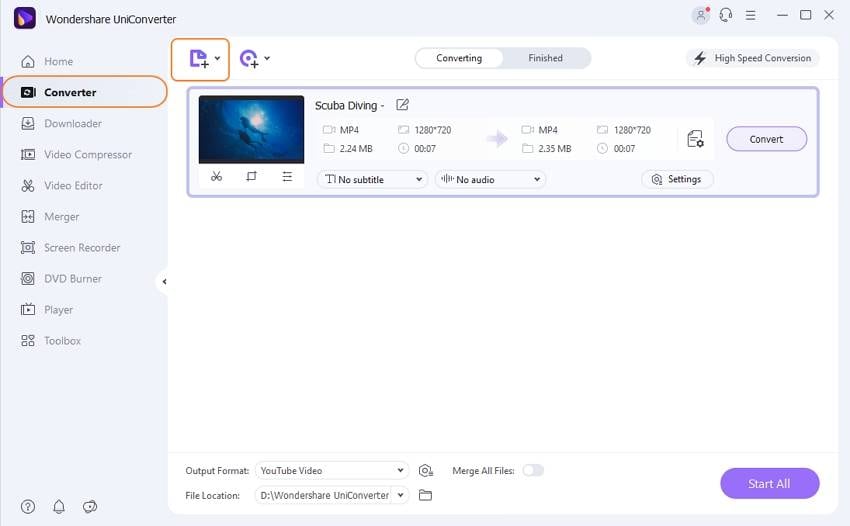
Step 2 Select the output format.
On your right-hand side, you will see the option labeled as Device, open it, and select the device that you want to use the file in.
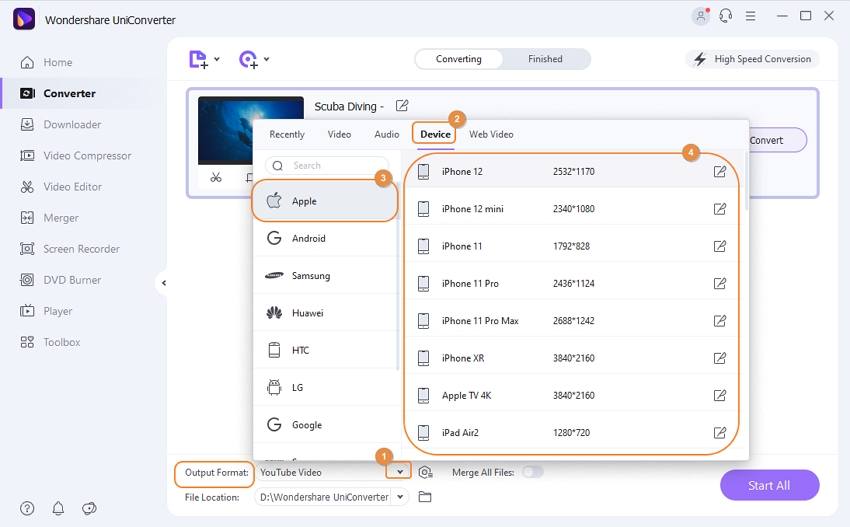
Step 3 Convert the file to iPhone format.
Now that all the parameters are set according to your preference. Click on the Convert option that you will see on the right-hand side of each video. If you want to perform a batch conversion, click on the Start All option for fast-paced batch conversion.
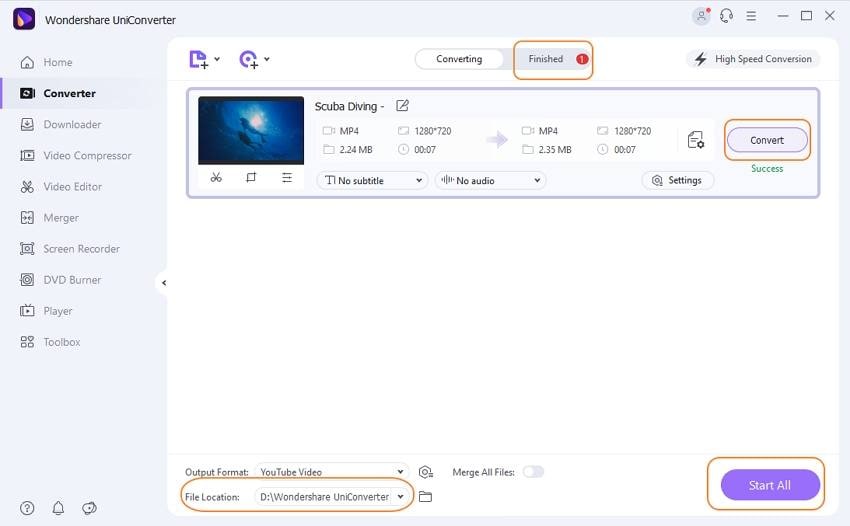
Part 2. Top 10 Free Video to iPhone & iPad Converter Recommended
The following are some free video to iPhone converter that is used by a lot of users around the world.
MPEG Stream Clip is a simple video conversion tool that you can use to convert mp4 video to iPhone format without any issue. This tool is competent and is supported on Mac as well as Windows. It allows the users to encode their video into any given presets so that it can be supported across various devices. Apart from that, it also enables users to download YouTube videos on their devices.
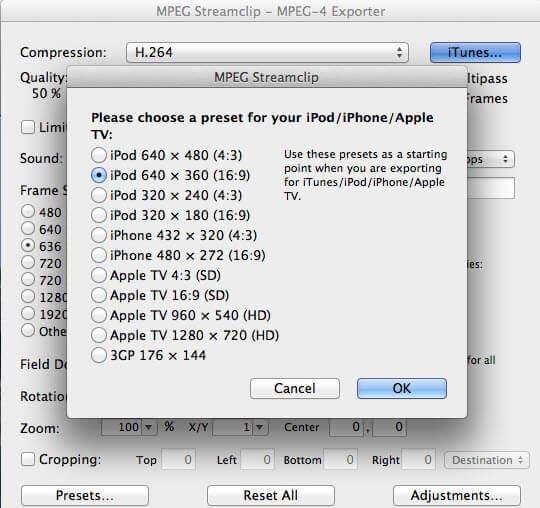
- AVS Video Converter
AVS Video Converter is another free video to iPhone converter that is extremely popular among its users. This free to use conversion tool offers the users to convert their files into any format they want, without loss of quality. It has an attractive user interface, and all its features are properly placed for easy access. It also has a lot of presets for people who don’t have any idea about conversion methodology.

It is a great tool for converting various types of files for free. It is supported on Linux, Windows, and Mac, which are the three most popularly used operating systems. Handbrake has support for the conversion of all the major file formats like MKV, MP4, WEBP, RAW, etc. You can directly download this tool for free on your device from the link given above.
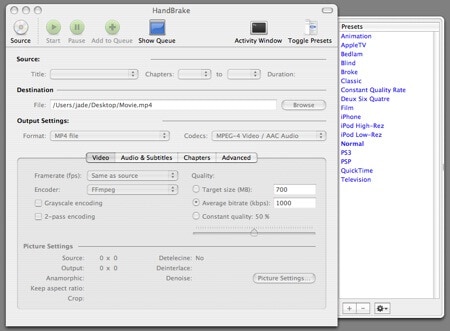
FF Mpeg is an extremely powerful tool that is targeted to professionals, but it is easy enough to be used by new users with a bit of knowledge. This tool can play, encode, decode, convert, transcode, and stream any video format without any issue. You can also download the source code of this tool if you want from the link given above.
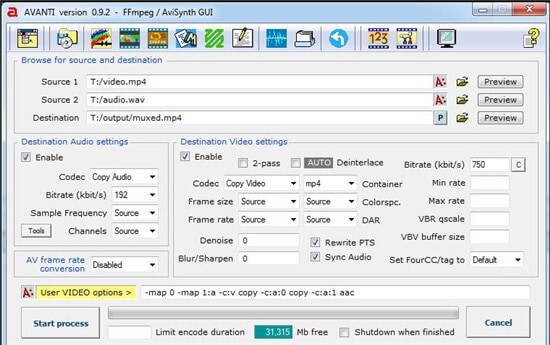
The user interface of this tool is very well made, and even though it is free to use, you won’t notice any area where it lacks behind by a good margin. Using this tool is pretty easy and a lot of professionals, as well as new users. Use the link given above to download the tool for free.
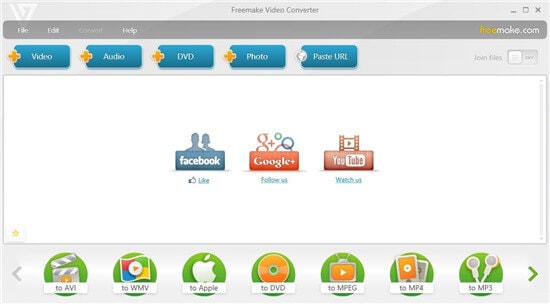
If you are looking for a tool with a simple user interface, this might be the perfect tool for you. It supports all the major file formats for conversion and can be easily used to convert videos that can be supported by iOS. It provides fast processing speed along with tons of features for new as well as experienced users.
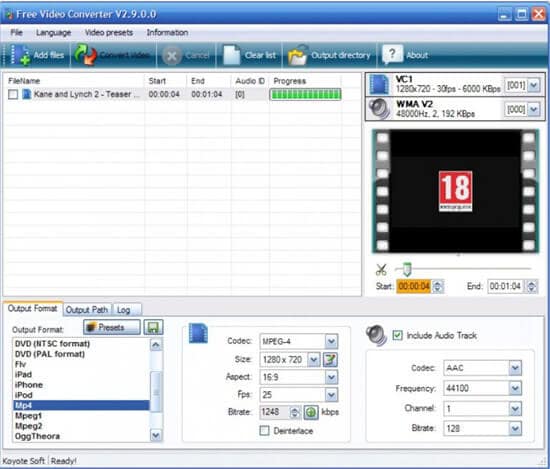
This tool is relatively unknown by the masses as it is only available for Mac users. It is a very simple tool that can provide the fastest conversion of video files so that your latest iPhone can support it. It is said to be five times faster than any other Mac-based conversion tool and supports all the major formats for conversion, including MKV, MOV, MP4, etc.
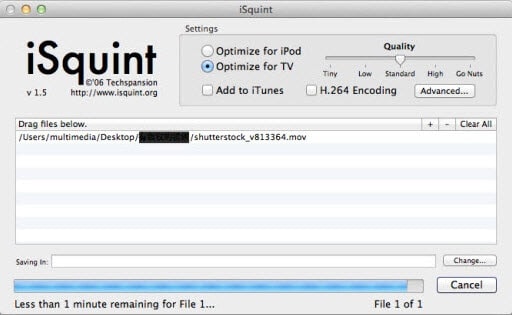
HD Video Converter Factory is another free video to iPhone converter software that is available for the Windows operating system computers. This tool offers you the ability to convert any video file into any format as it supports around 500 audio video formats. The converter program also comes with some other features other than the video converter, such as download videos, edit videos, record videos, and create a personalized GIF using the picture and videos.
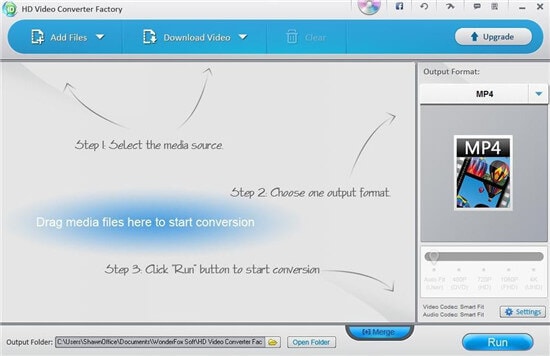
Format Factory is one of the most popular conversion tools for Windows users due to its power-packed performance and loads of features. The user interface is clean and simple to understand, which makes it great for new users. It can convert all kinds of files without any issue, whether it be a video, audio, document, webpage of image.
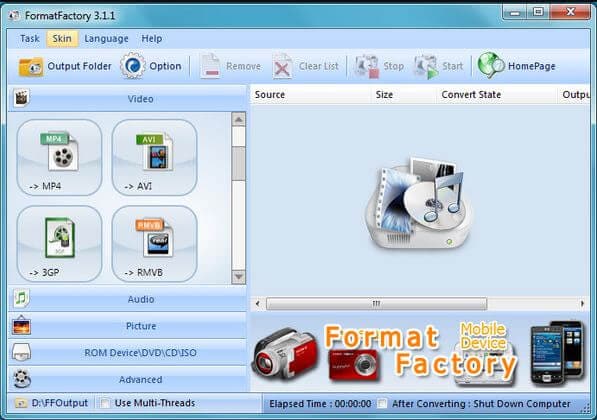
- Online Video Converter
Online Video Converter is an online conversion tool that is very popular around the world. It is very easy to use and boasts of a simple user interface with little to no advertisements. The processing of this tool is very fast due to the use of high-performance cloud servers. You can convert any video by using this tool so that you can access it on your iPhone or iPad.
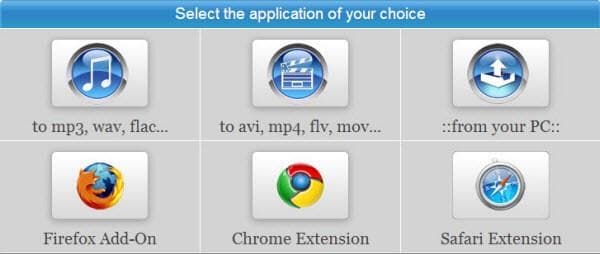
Conclusion
Particular file formats may not be supported across all devices. Hence conversion tools are necessary. Mainly, people use these tools to convert video to iPhone compatible formats so that they can access it on their iPhone and iPads. Video files with h262 encoding and MP4 and WMV formats are the only types of video files supported by iOS devices. You can use different conversion tools to convert any video into formats that can be supported by your device. Free tools can get the job done. However, they are a bit slower than the paid ones and offer lesser features as well. After reviewing and comparing features of all tools convert video to iPhone 7 format, we have found the Wondershare UniConverter as the best one because this is easiest to use and an all-in-one program for doing any conversion or operating related to the multimedia files.



Christine Smith
chief Editor