iPhone Tips
- TRY IT FREE TRY IT FREE
- 1. Transfer Tips+
-
- 1.1 How to Import Videos From iPhone to Mac
- 1.2 How to Transfer Videos From Mac to iPhone
- 1.3 Mail Drop iPhone
- 1.4 Convert iPhone to Android
- 1.5 How to Send Video From iPhone to Android
- 1.6 How to Send Video From iPhone Without Losing Quality
- 1.7 Import Video to iPhone
- 1.8 How to Upload Video to iPhone
- 1.9 How to Add Videos to iPhone
- 1.10 Transfer MP4 to iPhone
- 1.11 How to Transfer GoPro Videos to iPhone
- 2. Edit Photos on iPhone+
- 3. Edit Videos on iPhone+
-
- 3.1 iPhone Video Format
- 3.2 iPhone Supported Video Formats
- 3.3 Reduce Video Size iPhone
- 3.4 Resize video iphone
- 3.5 How to Trim a Video on iPhone
- 3.6 How to Clip a Video on iPhone
- 3.7 How to Crop a Video on iPhone
- 3.8 iPhone Video Upside Down
- 3.9 Change Video Orientation iPhone
- 3.10 Zoom Video iPhone
- 3.11 How to Merge Videos on iPhone
- 3.12 How to Brighten a Video on iPhone
- 3.13 Play MKV on iPhone
- 3.14 Remove Audio from Video iPhone
- 3.15 How to Remove Sound from iPhone Video
- 4. Convert Video to iPhone+
- 5. Other Tips+
12 Best Apps to Resize a Picture on iPhone and iPad Recommended
by Christine Smith • 2025-10-21 20:03:42 • Proven solutions
In certain social media platforms, the photo upload is successful only for specific image dimensions. You need to alter the size of your original picture to load the images on that particular server. Now you should learn how to resize a picture on iPhone. This article will be a great guide to understand the procedure related to the photo resize on iPhone.
- Part 1. How to Resize a Picture for iPhone and iPad on Windows and Mac
- Part 2. 12 Apps to Resize a Picture on iPhone and iPad Recommended
Part 1. How to Resize a Picture for iPhone and iPad on Windows and Mac
Customize images and videos in pace with your requirement using an incredible tool like Wondershare UniConverter (originally Wondershare Video Converter Ultimate). It is a unique program, which alters the settings of the images as per your needs without affecting the quality of the file. It is the best tool to bring a new look to your file. If you make a quick search on this software in cyberspace, to your surprise, you will witness a huge collection of astonishing reviews and professional recommendations in a precise way. There is no exaggeration because the Wondershare Uniconverter stands unique from the crowd because of its outstanding features and reliability.
 Wondershare UniConverter
Wondershare UniConverter
Your Complete Video Toolbox

- Resize iPhone Pictures on Windows/Mac easily.
- Convert iPhone images to JPG, PNG, BMP, TIFF on Windows/Mac.
- Convert video to over 1000 formats, such as MP4, AVI, WMV, MP3, etc.
- Versatile Toolbox combines GIF maker, VR converter, and screen recorder
- 90X faster conversion speed than any conventional converters
- Edit, enhance & personalize your video files
- Burn and customize your video to DVD with free DVD menu templates
- Download or record videos from 10,000+ video sharing sites
- Supported OS: Windows 10/8/7/XP/Vista, Mac OS 10.15 (Catalina), 10.14, 10.13, 10.12, 10.11, 10.10, 10.9, 10.8, 10.7, 10.6
Step 1 Download the software and choose Batch Image Editor.
Go to the official website of Wondershare UniConverter and download the program to carry out the resize process. Install and launch the tool, and choose the Batch Image Editor under Hot tab to carry out the resize functionality.
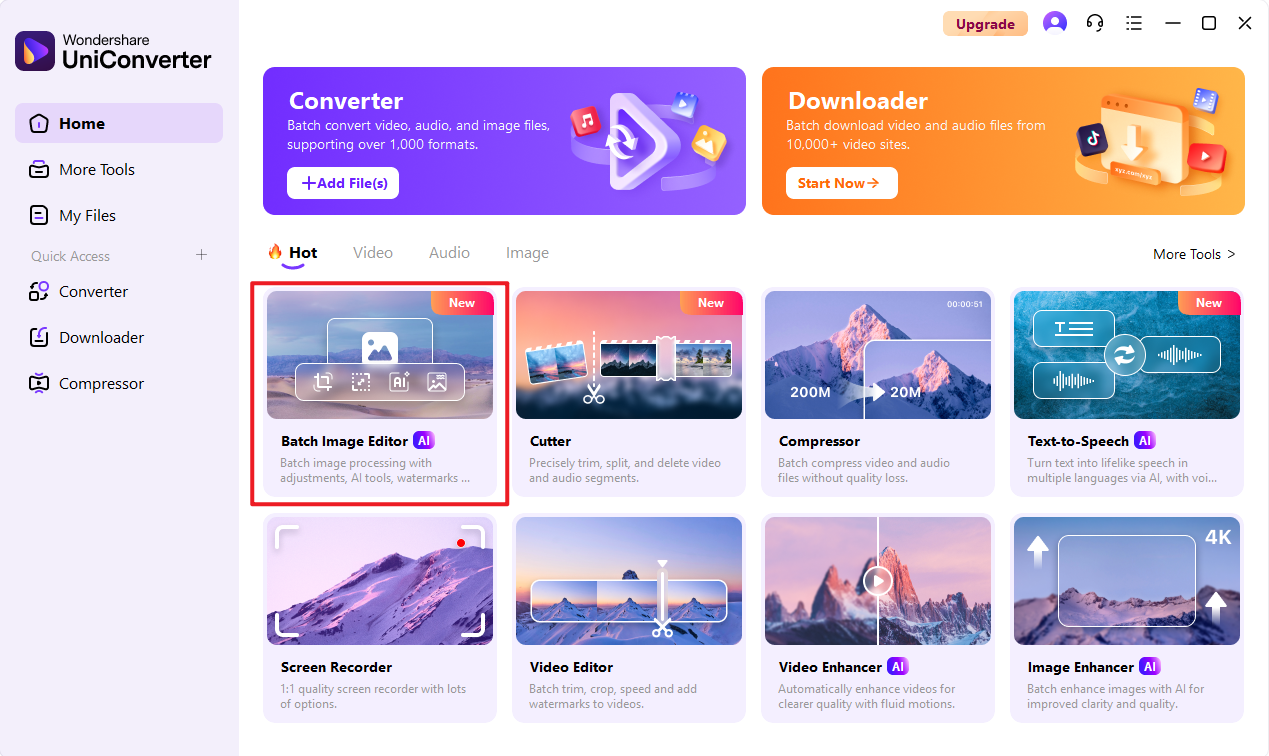
Step 2 Import iPhone images.
On this screen, drag and drop to import the picturesa. Before carrying out this process, you must transfer all your iPhone images into your PC.
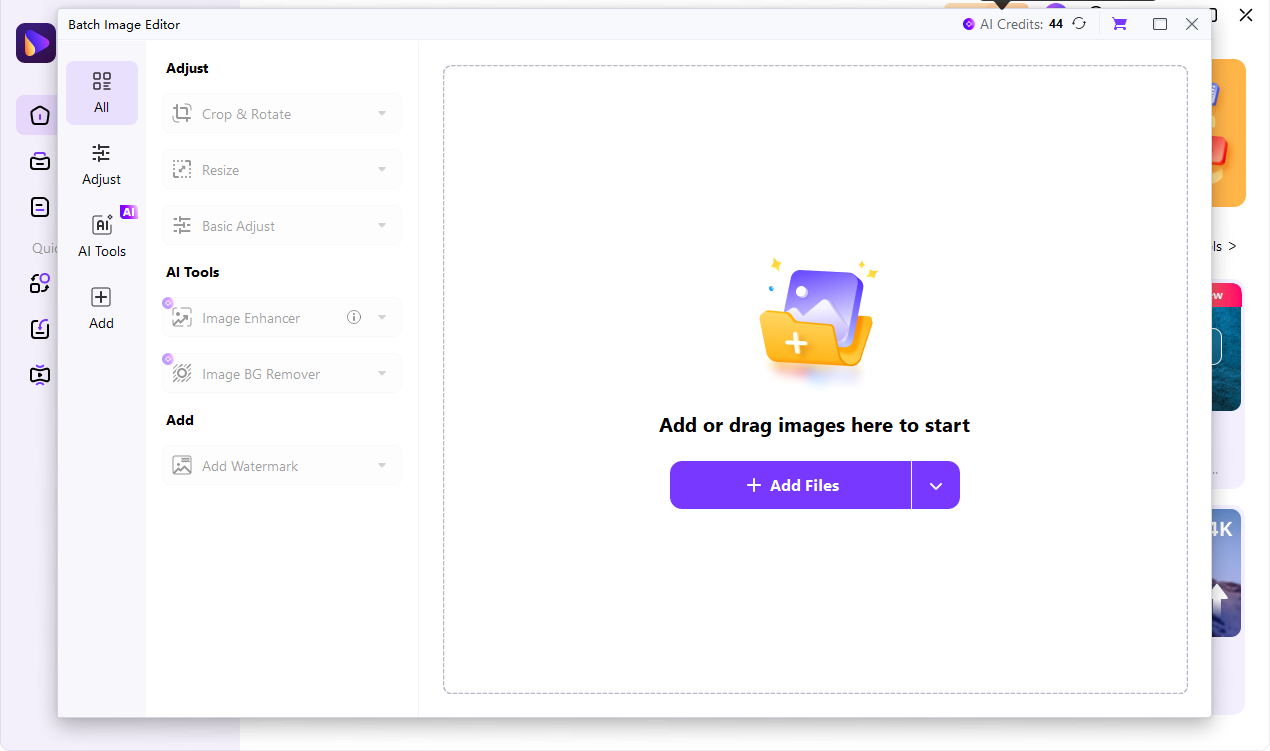
Step 3 Resize iPhone pictures.
Tab on "Resize" feature and choose a size you want or customize it. Once you are satisfied with the adjusted images, click on "Export All" to save resized images.
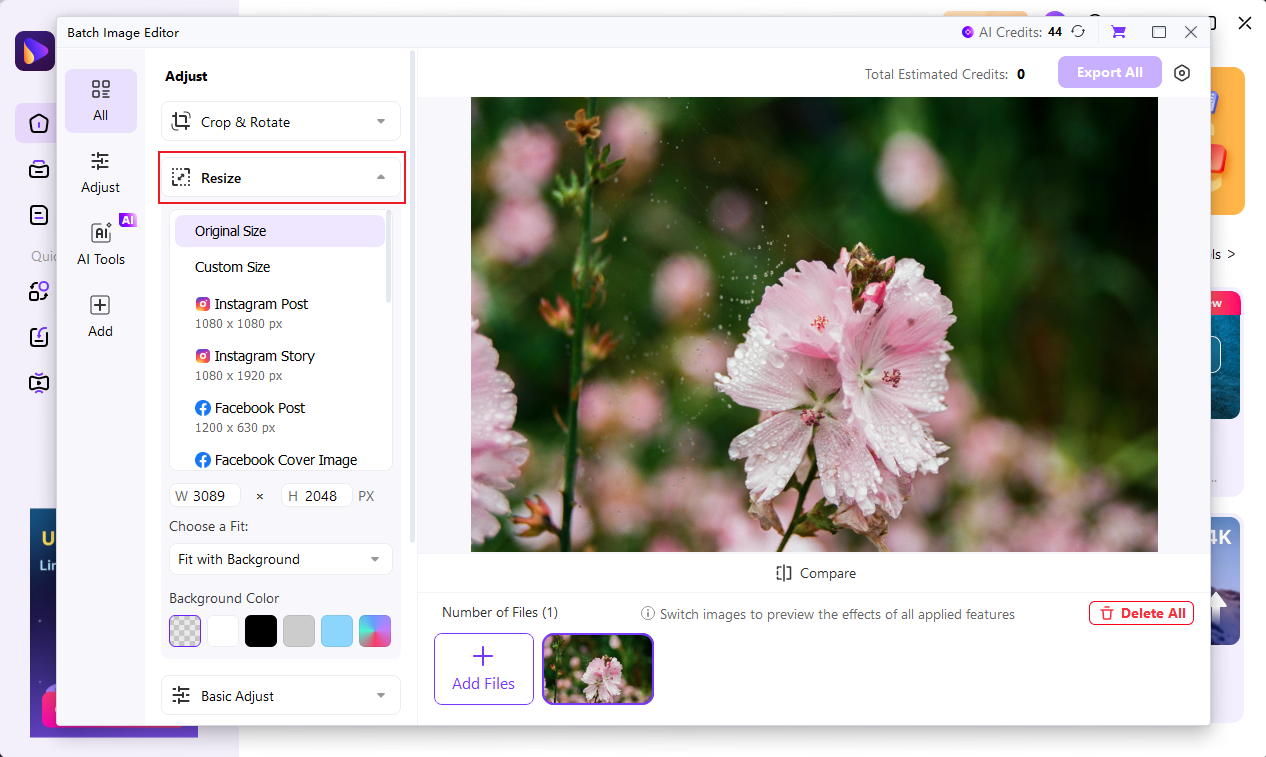
After completing the editing work, you must save the changes to retain the new size of the image. You can store the resized file on your PC for further use.
Part 3. 12 Apps to Resize a Picture on iPhone and iPad Recommended
- Image Size
This app assists you in resizing the pictures on iPhone precisely. You have to enter new values for width, height, etc. It allows you to retain the aspect ratio, and it saves the resized pictures at either local drives or secondary storage like mail, cloud portal, etc.

Pros:
- There are easy steps to resize the picture.
- There are desired customization and quick saving functionalities.
Cons:
- Few customers find it difficult to use the resize options optimally.
- While printing the customized images, there exist controversies with the resized attribute.
- ImageResize
The Image Resize app helps the users to alter the size of the pictures effectively. You can use this app to resize and share the customized images quickly.

Pros:
- It has perfect customization on the dimension attributes of the picture.
- You can import images from the iCloud drive for the resizing process.
Cons:
- There are no options to cancel the last edit.
- The ads interrupt the editing process.
- MagicResize
This app hails from the seller Yoshinobu Sonoda. It is compatible with iPhone, iPad, and iPod.

Pros:
- Batch resizing is possible on this platform.
- Preview available before saving the changes in the image.
Cons:
The app does not work all of a sudden for no reason.
- ImageResize Pro
It is the extended version of ImageResize from Yoshinobu Sonoda and compatible with iOS 11.0 and later versions.

Pros:
Apart from resizing functionality, you can customize it better-using painting, rote and mosaic features.
Cons:
The editing date of the image is recorded, leaving behind the shooting date details.
- BatchResizer
This app supports iOS 8 and above, and it is from the seller of Koichi Otera. This program is easy to install and user-friendly.

Pros:
- You can resize multiple photos at a time.
- Import images from Dropbox for editing purposes.
Cons:
The resizing process takes little time when compared to other apps in the digital market.
- Photo Editor
Seong Eon Kim is the mastermind behind this app, and it is compatible with iOS 8 and above. It supports multiple languages for the convenience of customers worldwide.

Pros:
You can rotate, zoom in, and zoom out the pictures apart from resizing options.
Cons:
Not suitable for professionals.
- Resize Image
It is a simple interface app compatible with iOS 8 and above versions. You can edit the images quickly and share the results immediately on your social media like Facebook, Twitter, etc.

Pros:
Flawless customization of pictures.
Cons:
Frequent advertisements disturb the editing process.
- BatchResizer2
It is the successor of Batch Resizer with updated functionalities. It supports PNG and JPEG file formats.

Pros:
Save the edited pictures in external storage like Email, Dropbox, etc.
Cons:
Even the paid version has advertisement disturbances.
- CropSize: Photo Resizer Editor
It is a perfect app with a clear and friendly interface. Three types of resizing modes like ‘Stretch, Clip, and Insert’ are available on this platform.

Pros:
Filters and editing tools are available to customize the picture professionally.
Cons:
The edited picture size varies on the printed copy.
- Desqueeze
This app allows you to resize and reformat it according to your requirement precisely. You have to add the resize values manually to obtain accurate results.

Pros:
Built-in templates are available.
Cons:
This app is not compatible with an older version of iPhone.
- Minima
This app helps you to edit and share pictures quickly. All sorts of import and export of the images take place swiftly without any time delay at this platform.

Pros:
Excellent customer service.
Cons:
The app stops working suddenly for unknown reasons.
- Image Re-Sizer
This app supports a wide range of image file formats like jpg, png, gif, etc. It hails from the seller Binoy Jose.

Pros:
It supports quick preview and share options available for the edited pictures.
Cons:
This app is not reliable.
Conclusion
The Wondershare UniConverter is the right program to customize the size attributes accurately as per your needs. Make use of this tool and explore other functionalities to optimize the images in a professional manner. With the help of this article, you will know how to resize a picture on iPhone effortlessly in an effective way.

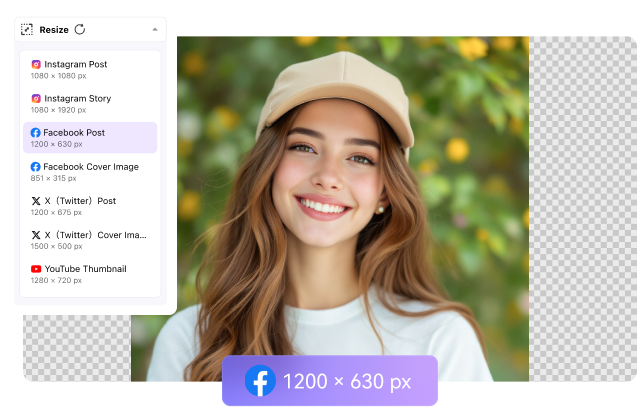


Christine Smith
chief Editor