Have you ever wondered about owning different voices and enjoying their different benefits? If yes, then the voice changer tools can be the perfect tool for your use. These are much more than fun and ensure that identities are protected and kept safe in events of adversities. One such handy tool preferred by global users is Voxal voice changer. Let us know about this tool in our well-researched review, starting with its specifications.

Part 1. Specifications of Voxal voice changer
Voxal voice changer allows quick modification and change of the voices in any application or game using a microphone. It is a real-time voice-changing software that has a large vocal effects library, can create custom voices, modifies vocal recordings, and can add background voices, distort, or amplify voice, etc.
- Latest version:00, released on Feb 15th 2022
- Supported system: macOS 10.5 and above, Windows 7, XP, Vista, 8, 8.1, 10, and 11.
- Price: It is available in three different pricing plans, including:
| Sr. No. | Plan Name | Features | Price |
| 1 | Voxal voice changer Plus- Commercial License |
Has unlimited license for a user located anywhere. | 24.99 USD discounted price 50 USD normal price |
| 2 | Voxal voice changer Plus- Home use only |
Has unlimited use but is licensed for non-business users only. | 19.99 USD discounted price 40 USD normal price |
| 3 | Voxal voice changer Plus- Commercial License Quarterly Plan |
Allows unlimited ongoing use of professional version features with all upgrades billed at 5.82 USD quarterly. | 1.94 USD monthly |
- Sound effect: The different sound effects in Voxal voice changer are:
| Sr. No. | Effect | Use |
| 1 | Wah - Wah | Creates specific "Wah- Wah" sound by modulating specific frequency. |
| 2 | Tremolo | It pulsates the amplitude at a frequency and depth specified by the user. |
| 3 | Vibrato | It pulsates the pitch at a frequency and depth specified by the user. |
| 4 | Amplify | It increases the volume levels or loudness of the selected region. |
| 5 | Flanger | It mixes slightly delayed signals with the originals. |
| 6 | Compressor | It limits the volume levels of sound to keep it in a specific loudness range. |
| 7 | Distortion | It adds distortion to the sound. |
| 8 | Chorus | It sounds single voice or instrument as three voices or instruments. |
| 9 | Low Pass | It keeps the audio frequencies below a specific value. |
| 10 | High Pass | It eliminates the low frequencies below a specific value. |
| 11 | Reverb | It includes small reflections of sound set after specific intervals. |
| 12 | Voice pitch shifter | It changes the audio pitch while keeping the vocal formats intact. |
| 13 | Pitch shifter | It changes the audio pitch without changing the speed. |
| 14 | Echo | It repeats a specific sound after a short time. |
| 15 | 3 - Band Equalizer | It changes volume level at bands 100Hz, 900Hz, and 2500Hz. |
- Performance improvement: It can be a perfect voice disguise for the internet or radio. It can allow users to change voices for audio projects, voiceovers, etc.
Different versions of Voxal voice changer
| Date of release | Version |
| Jul 26th 2013 | 1.01 |
| Jan 31st 2014 | 1.03 |
| Aug 8th 2014 | 1.10 |
| Apr 27th 2015 | 1.21 |
| May 7th 2015 | 1.23 |
| Sep 7th 2017 | 2.00 |
| July 20th 2018 | 3.00 |
| Aug 27th 2018 | 3.01 |
| Jan 29th 2020 | 4.04 |
| Feb 17th 2021 | 6.00 |
| Mar 31st 2021 | 6.07 |
| Nov 26th 2021 | 6.22 |
| Feb 15th 2022 | 7.00 |
Part 2. How to use Voxal voice changer?
Let us now move to the seamless use of the NCH Voxal voice changer:
- Installation and setup
It is easy and quick to download the setup for Voxal voice changer Mac or Windows. The setup file is lightweight and doesn't require a high-speed internet connection. Further, for the installation part, the user only has to accept the license terms while all other is taken care of by the system only. The default installation will take a few minutes to complete.
Tip: It is essential to ensure that the system meets all the desired requirements for the NCH Voxal voice changer. Further, it is recommended to go through the license terms before accepting them.
- Detailed steps to use Voxal voice changer
A quick glance at the graphical interface shows that it has a main window containing different effects on the left side in a tree view. These voice changing effects are grouped into Locations, Effects, Silly, Strange, Sci-Fi, Fantasy, People, Custom, etc. The custom folder allows the users to incorporate the new voices according to their personalized settings. The specific audio properties are then shown on the right pane after applying the voice change effect.
For direct use:
- Run Voxal voice tool: After completing the installation and setup, it is easy to run the tool on your system.
- Select the voice: The voice list is displayed on the left panel. All you need to do is to select the voice without opening any other applications. Once the voice effect is selected and applied, the system shows a message like "Voxal is waiting for the application to use the microphone."
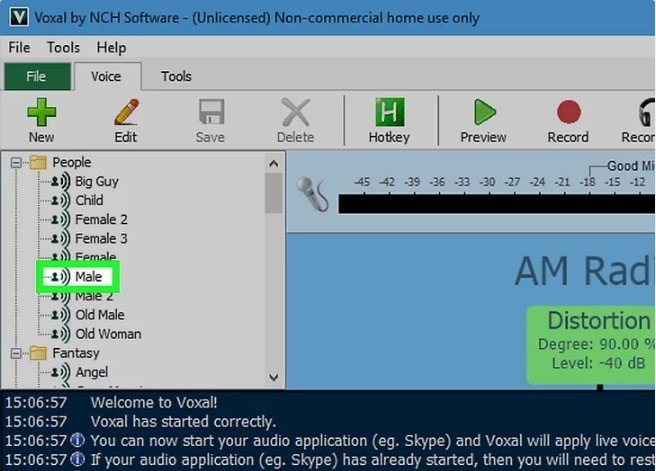
- Apply effects quickly: The options button allows the users to speak normally and add a voice effect afterwards. It is easy to hear the effect right away after application. It is widely used by people playing games, talking to someone, etc., to change the voice than saving the clips.
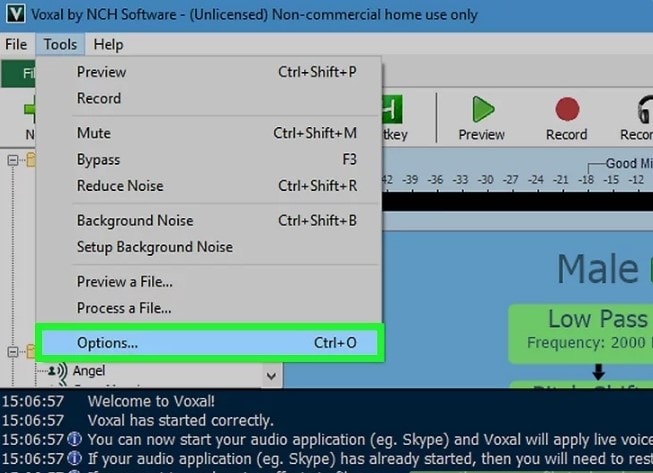
- Opening the other application: After selecting the effect, it is time to open the application like presentations, TeamSpeak, voice chat, phone calls, games, etc. The program is run, and a microphone is used to apply the effect to the sound.
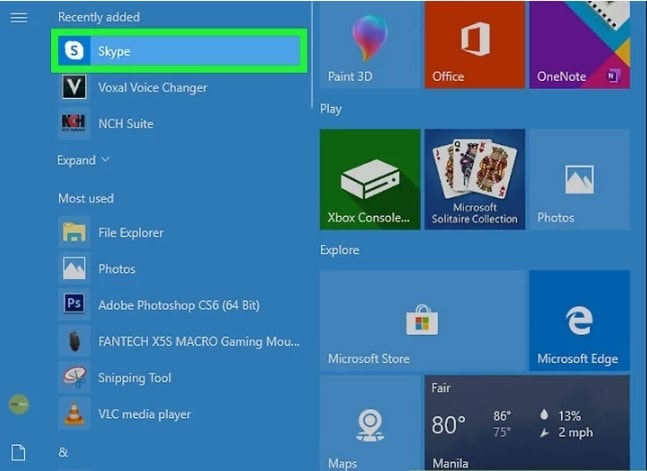
- Start speaking to Voxal: The microphone meter moves on the screen, and the message displayed is "Status: Successfully processing!" If the microphone meter is not activating, it may be due to issues like an unrecognized microphone by the system, active, or not plugged in properly. If the message is not displayed on the screen, then the application used along with the voice changer may not have opened properly. All you need to do is close it and reopen it.
Creating and editing vocal effects:
- Selecting a preset effect: The long panel on the left side has a list of different voice effects like AM radio, chipmunk, robot, etc. It is easy to select any one of these preset effects and start using it.
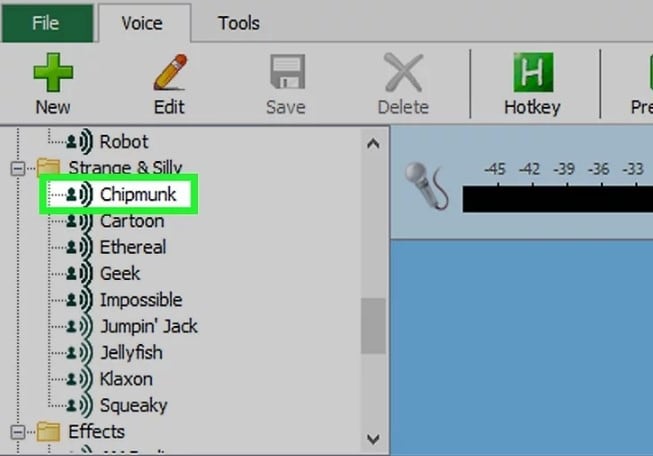
- Testing the voice with the preview button: The big green play arrow at the top of the toolbar is the preview button which opens the second window with listening and record options.
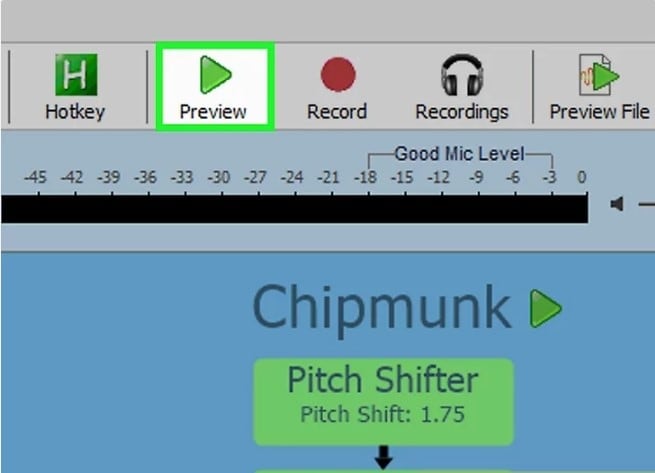
- Customizing the voice effect: It is easy to customize the voice effect using the edit option. It showcases the list of the effects as green boxes in the middle of the screen.
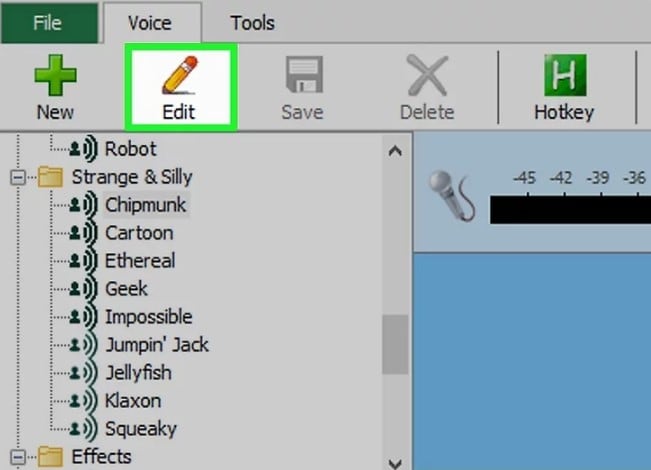
- "New" button for customized voice: It is easy to start creating your own voices on Voxal. Click on the green button on the left part of the toolbar and begin adding effects to it after naming it. These new voices are listed under the existing effects.
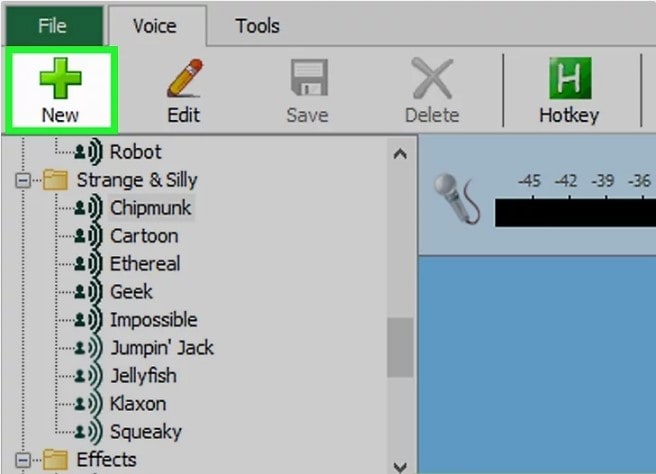
Creating new voice clips:
- Recording the effect: Open the red circle on the toolbar which starts recording and pressing it again will stop it. The different effects can be selected according to the use.
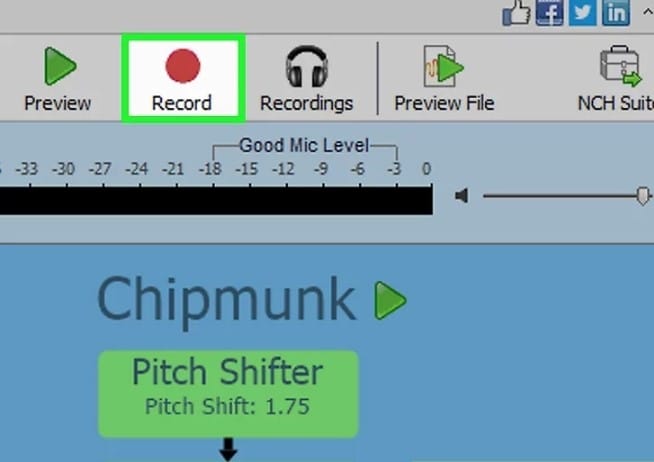
- Use the open button to locate files: It is easy to open any sound file on your system using the open button located in the pop-up window, which comes after pressing the recording button.
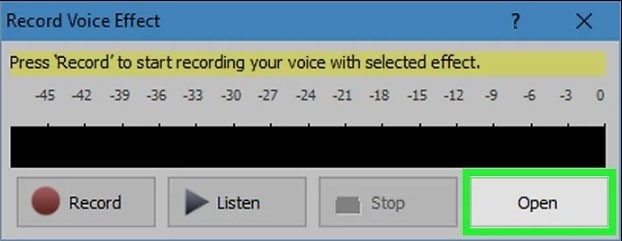
- Listing old recordings: Go to the recordings button located next to the record option to listen to the old recordings list. It is easy to play or edit these recordings.
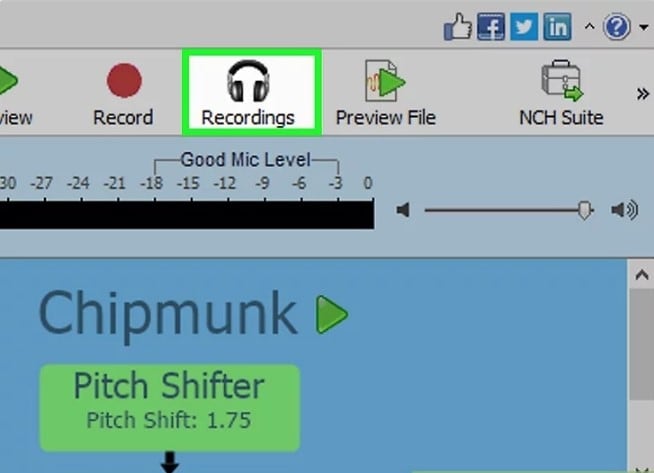
- Adding effects to existing files with preview: Open the "Tools" option at the top of the toolbar. Select the preview file, click on the voice clip for editing, and press the play button to record with effects. Hence, it is easy to add effects to the existing files using the preview option.
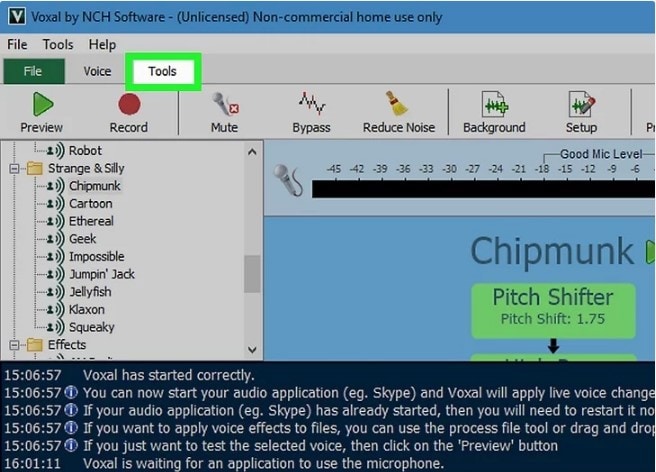
- Using synthesize text button: It is easy to synthesize any e-book or text file using the synthesize button on this Voxal voice The effects can be added while reading the text loud using the text-to-speech function.
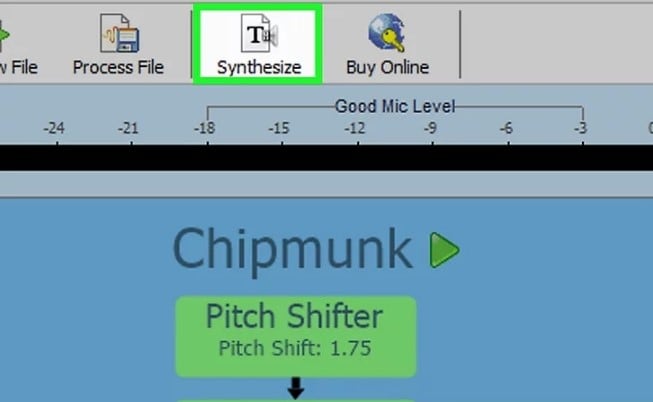
Part 3. Advantages and limitations of Voxal voice changer
After going through the detailed steps to use the Voxal voice changer, it comes down to having a quick look at this product's top advantages and limitations. Let us start with the benefits first:
Advantages of Voxal voice changer:
- It is compatible with different devices and apps. Further, it doesn't take up several system sources and is a lightweight tool for many devices.
- It allows the users to change their voices in different apps like TeamSpeak, Skype, other games, etc. Further, it will enable real-time and in-recording modes.
- It has a straightforward user interface with different voice effects for customization. Further, the dashboard has hotkeys for quick use.
Limitations of Voxal voice changer:
- It starts creating issues while making the YouTube videos as it hampers the microphone quality once downloaded on the system.
图片
- While using the microphone of this Voxal tool, it installs a set of software that hampers the system settings. It is impossible to delete these programs unless the tool itself is deleted.
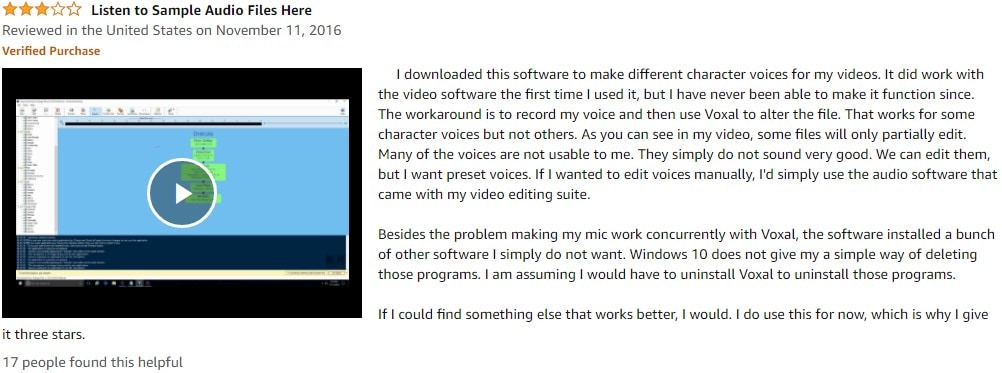
- Users complain of the issues importing the standard file formats like .wav, .mp3, etc. This is because the NCH Voxal voice changer uses the proprietary .voxal file format.
图片
Part 4. Alternative for Voxal voice changer
After going through the key advantages and points of concern of Voxal voice changer, it is natural to look for possible alternatives. UniConverter Voice Changer handles all about importing different audio or video files in one go, selecting the sound type, and exporting the list files. The voice changer function on UniConverter ensures no need for recording again and effectively overcomes the issues of the Voxal product.
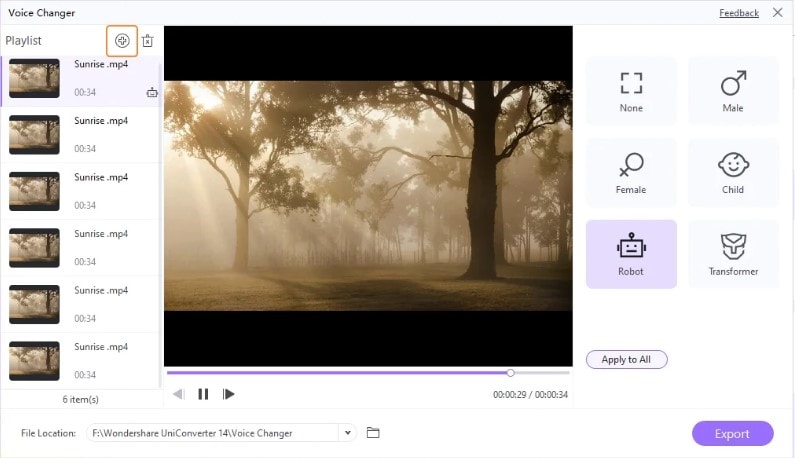
Features of UniConverter voice changer:
- It is the ideal tool to change the original audio in different voices to include specific characteristics.
- It is powered by artificial intelligence technology.
- It can modulate the original audio into five different voices: robot, transformer, female, male, baby, etc.
- It can allow the users to add fun to the different conversations while protecting the original identity of the creator.
Wondershare UniConverter — All-in-one Video Toolbox for Windows and Mac.
Edit videos on Mac by trimming, cropping, adding effects, and subtitles.
Converter videos to any format at 90X faster speed.
Compress your video or audio files without quality loss.
Excellent smart trimmer for cutting and splitting videos automatically.
Nice AI-enabled subtitle editor for adding subtitles to your tutorial videos automatically.
Download any online video for teaching from more than 10,000 platforms and sites.
Part 5. Is Voxal voice changer worth it?
After going through all the details, it can be effectively drawn that the Voxal voice changer is an excellent and user-friendly tool. The key features of this tool, followed by the detailed steps to use, ensure that every person using it gets the best out of it. It is easy to go through the key advantages and possible points of concern with the NCH Voxal voice changer. Not to miss is the idea of using UniConverter to make up the possible issues with this Voxal product.


