Having issues in playing your DivX movies? We will help you to know what this format is all about, the best players to open and play the files, and also how to convert DivX to make them play on other devices. Keep reading!!
How to play and convert DivX file?
Try UniConverter for free now - Play and Convert DivX files effortlessly.
In this article
Part 1. What is a DIVX file?
Standing for Digital Video Express, a DivX file is a high-quality video file that is highly compressed to make it suitable for distribution over the internet and for P2P file-sharing. Developed by DivX, LLC, a DivX file can be compressed up to one-twelfth of the original file, and that too while maintaining good quality. The file is compatible with all popular platforms including Windows, Linux, and Mac.
How to play and convert DivX file?
Try UniConverter for free now - Play and Convert DivX files effortlessly.
Part 2. 2 Free DivX Player Recommended
There are several players that are compatible with the DivX format and below we have listed the 2 free and popular ones.
1. Wondershare UniConverter Free Video and Audio Player
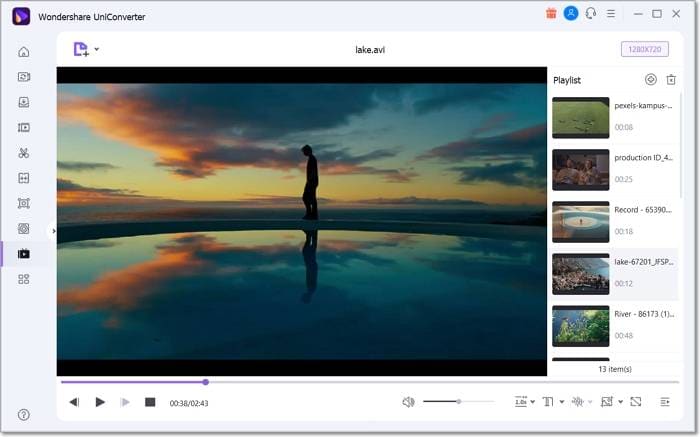
This is an excellent tool for playing your DivX as well as other video and audio files in high quality. The software is compatible with Windows and Mac systems and supports over 1000 formats. HD videos up to 8K can be smoothly played using the tool and it comes with multiple playback setting options. You can enable the subtitles and capture the screen if needed. Playback speed can also be adjusted and you can even enjoy watching your videos on full screen. Multiple files can also be added to the program for creating a video playlist.
The full paid version of the software comes with a whole lot of video editing and other functions like video download, recording, editing, compression, and more.
Steps to play DivX files using Wondershare UniConverter
Step 1. Open the installed software on your system and choose the Player tab from the left-side menu. Click on Open Files to browse and add the DivX videos.
Step 2. Using icons under the added video, you can make settings regarding the video playback speed, screen capture, subtitles, audio tracks, and more.
Step 3. Click on the play icon to start playing your videos in high quality.
Wondershare UniConverter — All-in-one Video Toolbox for Windows and Mac.
Edit videos on Mac by trimming, cropping, adding effects, and subtitles.
Converter videos to any format at 90X faster speed.
Compress your video or audio files without quality loss.
Excellent smart trimmer for cutting and splitting videos automatically.
Nice AI-enabled subtitle editor for adding subtitles to your tutorial videos automatically.
Download any online video for teaching from more than 10,000 platforms and sites.
2. DivX Player

As the name suggests, this is a DivX player that in addition can also play other formats like AVI, , and MKV files. Videos up to 4K quality can be smoothly played and the tool is available for download on Windows and Mac. Supported features include chapter points, smooth FF/RW, media library, and others. To enhance your video watching experience you can even upgrade to the pro paid version of this DivX software that supports features like AC3 surround sound, DTS-HD Plug-in, DLNS device compatibility, and more.
How to play and convert DivX file?
Try UniConverter for free now - Play and Convert DivX files effortlessly.
Part 3. How do I convert DivX to MP4?
To make your DivX files compatible with all regular players, and devices, the best way is to convert them to MP4 format. The tool that we recommend here for the conversion process is Wondershare UniConverter as it transcodes your files in lossless quality and supports an array of additional features.
Key features of the software
- Support to over 1000 formats for conversion.
- Device-specific profiles for conversion are supported as well.
- Batch processing to convert multiple files at a time.
- High-speed conversion in lossless quality.
- Built-in editor to customize files using features like trim, crop, effect, and more.
- Windows and Mac support.
Steps to convert DivX to MP4 using Wondershare UniConverter
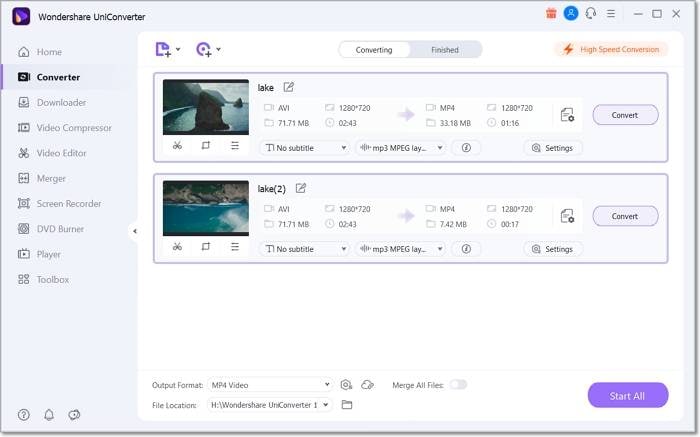
Step 1. Open the software and add DivX files by clicking on the Add Files icon at the Converter tab. You can also drag and drop the files or click on the + sign. Multiple files for batch processing can be added.
Step 2. Open the drop-down list at the Output Format tab on the bottom-left corner and from the Video section, choose MP4 as the desired target format. Keep resolution as the source file or change it from the given options.
Step 3. Next, you need to browse and select the desktop folder at the File Location tab. Finally, clicking on the Start All button will start processing and converting your files.
Check the converted files from the Finished tab on the interface and from the selected folder on the desktop after the process of conversion is complete.
Using the steps above you can even convert MP4 files to DivX and thus Wondershare can also be used as MP4 to DivX converter.
How to play and convert DivX file?
Try UniConverter for free now - Play and Convert DivX files effortlessly.
Part 4. FAQs about DIVX file
1. Is DivX Player still used?
DivX players are not much in use now due to the availability of much more advanced players.
2. Does VLC play DivX?
Yes, VLC support playing DivX 1/2/3/4/5/6 files.
3. Is DivX Player free?
Yes, DivX player is a free tool that supports playing DivX and a few other formats. A paid pro version of the tool with advanced features is also available.
How to play and convert DivX file?
Try UniConverter for free now - Play and Convert DivX files effortlessly.
Conclusion
Playing as well as converting your DivX files is quick and hassle-free using the versatile software -Wondershare UniConverter. Once installed on your Windows or Mac systems, the software will help you with multiple video-related tasks like download, compression, editing, and more.
