Isolating the vocals from the music in a song can be useful in various instances. You can use a good vocal separator in many ways, from karaoke nights to dance and instrument practices. Not sure which tool to use for your varying needs?
Below is a detailed account of some of the top vocal and music separator tools available across the internet. Available on different platforms, these vocal removers can come in handy when looking for an easy way to remove or isolate vocals from a song.
Part 1. Top 10 Vocal Separators for Windows, Mac, Android, and iPhone in 2022
Are you looking for a competent tool to help you split a song into vocals and instruments? Check out the list below for a detailed insight into the top vocal separator tools available for multiple platforms.
1. Vocal Remover of Wondershare UniConverter
| Average Rating | 4.8/5 |
| Compatibility | Windows/Mac |
| Free | ✔ |
| Upload Formats | MP3, M4A, WAV, OGG, MP4, MOV, MKV, AVI |
| Maximum Audio Size | Any size |
| No Ads | ✔ |
Powered by Wondershare, UniConverter certainly is one of the best video toolboxes containing everything you might need for your audio and video files. The Vocal Remover feature of UniConverter is a new addition to its family, using which you can isolate vocals from any video and audio file easily.
Highlights of UniConverter Vocal Remover
- AI-powered.
- Remove vocals from any song for karaokesinging, practicing playing instruments, and DJ remixing.
- High-quality vocals and instrumentaltracks for creating new songs.
- Users can upload musicin audio or video format to remove vocals.
User review
"Its fast conversion time, high-quality output, and extra features make it the perfect choice for a vocal separator software."
Wondershare UniConverter — All-in-one Video Toolbox for Windows and Mac.
Edit videos on Mac by trimming, cropping, adding effects, and subtitles.
Converter videos to any format at 90X faster speed.
Compress your video or audio files without quality loss.
Excellent smart trimmer for cutting and splitting videos automatically.
Nice AI-enabled subtitle editor for adding subtitles to your tutorial videos automatically.
Download any online video for teaching from more than 10,000 platforms and sites.
2. Adobe Audition

| Average Rating | 4.8/5 |
| Compatibility | Windows/Mac |
| Free | ✖ |
| Supported Audio Formats | MP3. WAV, M4A, WMA, AAC, FLAC, OGG, AIF, MP2, and many more |
| Maximum Audio Size | Any size |
| No Ads | ✔ |
Adobe is offering its professional-quality audio workstation in the form of Adobe Audition, which provides a broad spectrum of dedicated features to enhance your workflow. From creating unique mixes to adding top-tier sound effects, Audition lets you do it all. It also acts as efficient music and vocal separator tool to help you isolate your soundtrack for various purposes.
Main Features
- Adobe Audition lets users draw out an acapella from their chosen soundtrack.
- You can use the Strip Silence feature to remove silent segments from an audio clip automatically.
- The tool lets you elevate your creative skills by adding robust text effects to your audio tracks.
User review
"For me personally, Adobe Audition is the Gold Standard. From editing to creating, pitch bending to creating sounds you may not get through other means. This is the program you want."
4. Moises App
| Average Rating | 4.7/5 |
| Compatibility | Web-based/Android/iOS/Desktop |
| Free | ✔(With Limitations) |
| Supported Audio Formats | MP3. WAV, M4A, FLAC |
| Maximum Audio Size | Not Specified |
| No Ads | ✔ |
Moises is a one-stop solution containing a comprehensive toolkit for musicians to elevate their creative abilities. It can act as a vocals separator for audio files and numerous other handy features for editing and creating your music. Available on multiple platforms, the tool can produce premium-quality content in no time.
Main Features
- You can separate drums, guitars, bass, and other instruments from your audio.
- Multiple file formats are available during export, including MP3 and M4A.
- The app also enables users to change the pitch of songs in just a single click.
User review
"Having this kind of functionality on a phone is pretty insane. Definitely a must-have for musicians and mashup makers."
5. Vocal Remover and Isolation
| Average Rating | 4.5/5 |
| Compatibility | Web-based |
| Free | ✔ |
| Supported Audio Formats | Not Specified |
| Maximum Audio Size | Not Specified |
| No Ads | ✔ |
If you are searching for a web-based tool to separate vocals from audio, you can try vocalremover.org. With its free yet powerful AI algorithm, you can easily separate voices from a music file through the tool. With a simple yet attractive interface, the site offers some top-tier features for audio and video editing.
Main Features
- The tool offers free and fast conversion of files.
- You can access its audio cutter to split files into multiple segments.
- There is a live recorder on the site that can record your voice in real-time.
User review
"It works really well for separating out the audio, honestly left me really impressed."
6. SonicMelody

| Average Rating | 4.1/5 |
| Compatibility | Android |
| Free | ✔(With Limitations) |
| Supported Audio Formats | MP3 |
| Maximum Audio Size | Not Specified |
| No Ads | ✖ |
When you need a simple music and vocals separator for your Android, SonicMelody is among the top choices. With all essential voice separating services and an interactive user interface, you can easily process any song on the app. Besides separating vocals, SonicMelody can also remove other instruments from audio.
Main Features
- SonicMelody offers an audio merger feature to let you join multiple soundtracks.
- You can easily record audio in real-time on the app.
- The app enables users directly share their edited files across popular platforms.
User review
"Great app! It provides choices in the separation of vocals, instruments, bass, and guitar. It processes and downloads the output quickly not to mention the notification that arrives when the output is ready."
7. WavePad

| Average Rating | 4.4/5 |
| Compatibility | Windows/Mac/Android/iOS |
| Free | ✔(With Limitations) |
| Supported Audio Formats | MP3, WAV, VOX, GSM, WMA, AU, AIF, FLAC, and many more |
| Maximum Audio Size | Any Size |
| No Ads | ✔ |
WavePad is a state-of-the-art audio editing software offering cross-platform compatibility and high-quality audio. Available for Windows, Mac, and smartphones, the app lets users easily record and edit multiple file types. You can download the tool for free and use its wide range of features and effects to enhance your workflow.
Main Features
- WavePad supports numerous file formats, including MP3, WAV, FLAC, OGG, AAC, WMA, and more.
- You can choose your sample rates ranging from 6 to 192 kHz and 8, 16, 24, and 32 bits.
- It is easy to generate bookmarks and mark regions to find and edit segments of lengthy audio files easily.
User review
"It has allowed a greater control over editing the audio and cutting segments that are not necessary for the podcasting. Overall, I'm happy with the experience."
8. Karaoke Anything

| Average Rating | 3.9/5 |
| Compatibility | Windows |
| Free | ✔ |
| Supported Audio Formats | MP3, Regular CD Audio |
| Maximum Audio Size | Any size |
| No Ads | ✔ |
Karaoke Anything is free software that can turn your computer into a real-time karaoke machine. Its simple user interface and fast processing can help users effortlessly remove vocals from any song. The tool allows you to open any MP3 file or insert a CD/DVD, and it will do the rest, leaving you with clean instrumentals with the vocals removed.
Main Features
- Karaoke Anything is free of cost.
- It can support the insertion of audio files via CD/DVD drives.
- The program offers a clean and simple interface for an easy conversion process.
User review
"It's flawless, most vocals are removed unlike other apps. All in all, perfect!"
9. Notta

| Average Rating | 4.2/5 |
| Compatibility | Web-based |
| Free | ✔(With Limitations) |
| Supported Audio Formats | MP3, WAV, AAC, AIFF, M4A |
| Maximum Audio Size | Not Specified |
| No Ads | ✔ |
Notta is another web-based vocal and music separator that offers its services on all major browsers free of cost. Notta uses an AI-based algorithm to deliver high-quality output and supports the conversion of both audio and video files.
Main Features
- Notta supports MP3, WAV, AAC, AIFF, MP4, MOV, WMV, AVI, and other file formats.
- You can upload up to 20 minutes-long files on Notta.
- The uploaded files are removed from the site's algorithm after 24 hours, so it is safe to use.
User review
"I've used a lot of online AI splitters and this is by far the best and cleanest of the bunch. The processing takes a bit of time but the results are worth the wait."
10. Vocal Remover - AI Music

| Average Rating | 4.5/5 |
| Compatibility | iOS |
| Free | ✔(With Limitations) |
| Supported Audio Formats | MP3, M4A |
| Maximum Audio Size | Not Specified |
| No Ads | ✔ |
Designed specifically for Apple users, this Vocal Remover app can easily extract vocals and any other instrument from a music file. You can achieve accurate stem splitting through the app in real-time. Everyone from music producers to DJs and dancers can use this app to obtain high-quality and creative soundtracks for their various needs.
Main Features
- You can import audio files from a URL, cloud storage services, or Apple Music.
- The vocals separator tool lets users split audio ranging from 2 to 5 stems, based on their needs.
- You can create music remixes easily by joining audio files on the app.
User review
"The UI is very simple and effective. My first track came out so smooth considering it's a free app. Perfect for songs that don't have karaoke tracks yet!"
Part 2. How to separate vocals from a song with the best Vocal Separator
Though many vocal separator tools can isolate music and vocals from a song, the easiest way to do so is undoubted via the vocal remover of Wondershare UniConverter.
UniConverter is now expanding its expertise to audio files, and its new Vocal Remover feature is part of the agenda. Using the tool, you can separate vocals and instrumentals from audio and video files easily. Following is a step-by-step guide on how to isolate vocals and instrumentals from an audio or video file on UniConverter:
Step 1 Open Wondershare UniConverter.
Firstly, download and launch UniConverter on your computer. Look for the Home tab in the left panel of the program's main interface. Locate the AI Lab section and tap on the Vocal Remover feature.
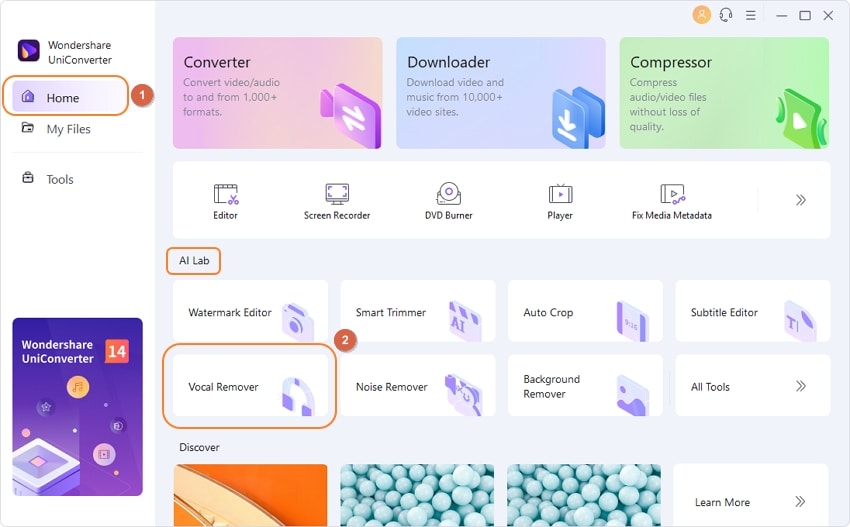
Step 2 Add the source file.
Now you can insert your locally-stored source file either audio or video into the program. You can also drag and drop the targeted file easily on UniConverter.
Step 3 Save the separated audio files.
After you have inserted your files, Vocal Remover's AI-based algorithm will automatically start analyzing and processing your file.
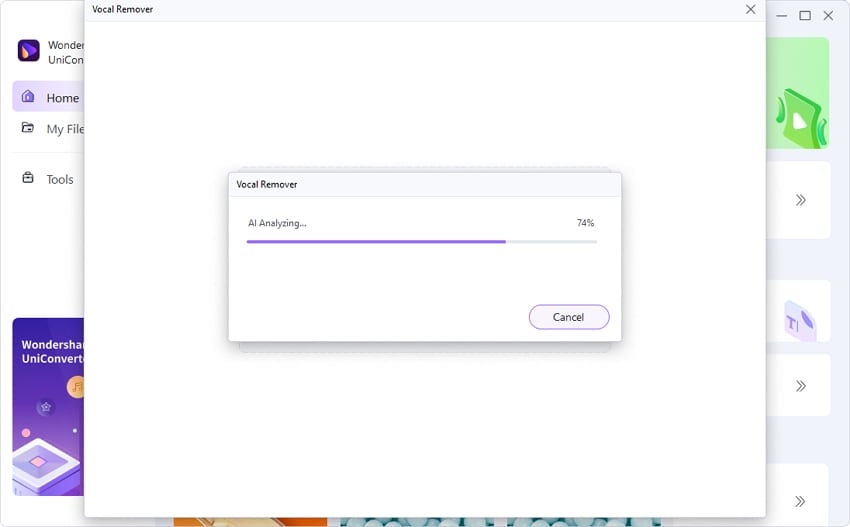
You will get the converted files with vocals and instruments removed separately quickly. You can then choose to either export a single file of your choice or save them all collectively to a chosen pathway.
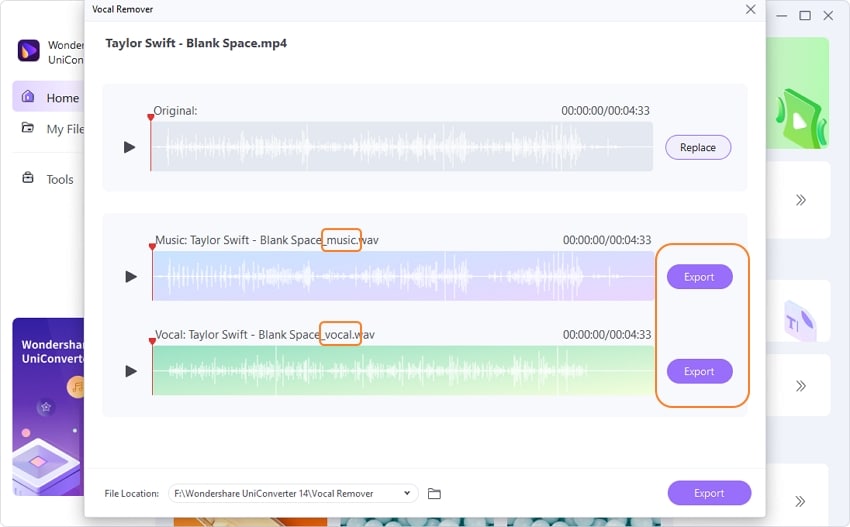
Part 3. Frequently asked questions about Vocal Separator
1. How can I separate vocals from a song?
You can separate vocals from a song using a competent vocal separator tool such as Wondershare UniConverter. Follow the steps below:
Step 1: Access the Vocal Remover tool of UniConverter.
Step 2: Upload the audio/video file to remove vocals.
Step 3: The vocals will be removed automatically by AI algorithm. Finally, save the karaoke track.
2. How do I separate vocals and instruments?
To separate vocals and instruments from a file, you can try UniConverter by Wondershare. This esteemed tool can easily split an audio or video file into vocals and instruments, which you can then save to your device.
3. How do I separate background and vocal music for free?
Many web-based tools and software are available to help you separate background and vocal music for free. Among these, UniConverter occupies the first position. With easy-to-use features and free services, it is a useful tool for splitting audio into backgrounds and vocals.
4. How do I separate voices in Audacity?
To separate voices in Audacity, you first need to launch the app and open the target audio file. Now navigate to the "Effects" tab from the top and select "Vocal reduction and isolation" from the dropdown menu. In the "Actions" menu, you will see the "Remove Vocals" option. Use it to separate the vocals from music and click OK to save your file.
Conclusion
Although many vocals separator tools are available online, choosing the right one for your needs can be overwhelming. With the exhaustive list mentioned above, you can decide which tool to select to separate vocals and instruments from a music file. These esteemed tools, such as Wondershare UniConverter, can help you achieve the desired task easily and instantly.


