iPhone Tips
- TRY IT FREE TRY IT FREE
- 1. Transfer Tips+
-
- 1.1 How to Import Videos From iPhone to Mac
- 1.2 How to Transfer Videos From Mac to iPhone
- 1.3 Mail Drop iPhone
- 1.4 Convert iPhone to Android
- 1.5 How to Send Video From iPhone to Android
- 1.6 How to Send Video From iPhone Without Losing Quality
- 1.7 Import Video to iPhone
- 1.8 How to Upload Video to iPhone
- 1.9 How to Add Videos to iPhone
- 1.10 Transfer MP4 to iPhone
- 1.11 How to Transfer GoPro Videos to iPhone
- 2. Edit Photos on iPhone+
- 3. Edit Videos on iPhone+
-
- 3.1 iPhone Video Format
- 3.2 iPhone Supported Video Formats
- 3.3 Reduce Video Size iPhone
- 3.4 Resize video iphone
- 3.5 How to Trim a Video on iPhone
- 3.6 How to Clip a Video on iPhone
- 3.7 How to Crop a Video on iPhone
- 3.8 iPhone Video Upside Down
- 3.9 Change Video Orientation iPhone
- 3.10 Zoom Video iPhone
- 3.11 How to Merge Videos on iPhone
- 3.12 How to Brighten a Video on iPhone
- 3.13 Play MKV on iPhone
- 3.14 Remove Audio from Video iPhone
- 3.15 How to Remove Sound from iPhone Video
- 4. Convert Video to iPhone+
- 5. Other Tips+
Top 12 Apps on How to Clip a Video on iPhone Recommended
by Christine Smith • 2025-10-21 20:03:41 • Proven solutions
As an iOS user, a question may always arise as to how to clip a video on iPhone so it can get tons of likes on your favorite social media platform such as Instagram, Facebook, etc. To get this done, you need an application that makes the task of choosing editing tools and themes simple, along with allowing you to practice organized filters. That said, here you will learn how to save your efforts that you will be conversely spending on analyzing a good program on how to clip a video on iPhone.
- Part 1. How to Clip an iPhone Video on Windows and Mac Easily
- Part 2. 12 Best Apps to Clip a Video on iPhone
Part 1. How to Clip an iPhone Video on Windows and Mac Easily
Wondershare UniConverter (originally Wondershare Video Converter Ultimate) is a speedy, accessible digital video converter for plentiful adaptive devices. It offers innumerable features offline as well as in its online version. Being a feature-packed application, Wondershare UniConverter is the best definition to trim, crop, convert, apply various effects to the videos.
 Wondershare UniConverter
Wondershare UniConverter
Your Complete Video Toolbox

- Clip iPhone videos at fast speed in easy steps.
- Edit videos easily with trimming, cutting, merging, adding subtitles, applying effects, etc.
- Convert video to over 1000 formats, like MKV, AVI, MOV, MP4, etc.
- Convert video to optimized preset for almost all of the devices.
- 90X faster conversion speed.
- Built-in editor to edit, enhance & personalize your videos.
- Download/record videos from YouTube and other 10,000 video sharing sites.
- Burn videos to DVD with more than 36+ free DVD templates.
- Supported OS: Windows 10/8/7/XP/Vista, Mac OS 10.15 (Catalina), 10.14, 10.13, 10.12, 10.11, 10.10, 10.9, 10.8, 10.7, 10.6
Step 1 Click add files to import a video.
Launch Wondershare UniConverter on your System, ensuring by selecting the Converter title from the top, click  , select the video file that you need to edit by clicking Open from the bottom-right corner of the box.
, select the video file that you need to edit by clicking Open from the bottom-right corner of the box.
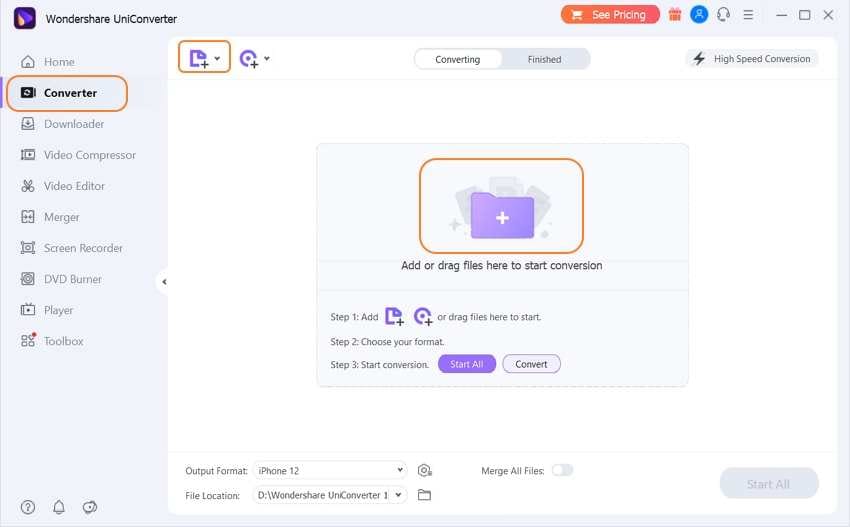
Step 2 Trim, crop, or add effects on an iPhone video.
After importing the required video, you want to clip, select the required duration of the video. Here you can see the video has been segmented into various parts, once you have made up your mind regarding the part of the video you want to clip, you can select the desired part of your video. After selecting, you need to press the Cut button and apply the OK button at the lower pane of your window to clip an iPhone video.
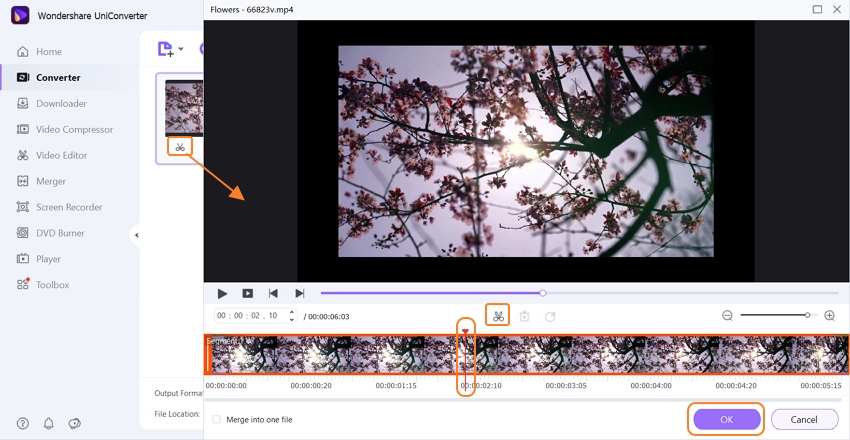
You can also select the Crop or Effect icon beside the Trim icon. Click your use preferred filter from the Filter section on the lower pane of the window. Willingly use the Brightness, Contrast, or Saturation tabs to make further adjustments to the applied filter. Click OK from the bottom to save the changes.
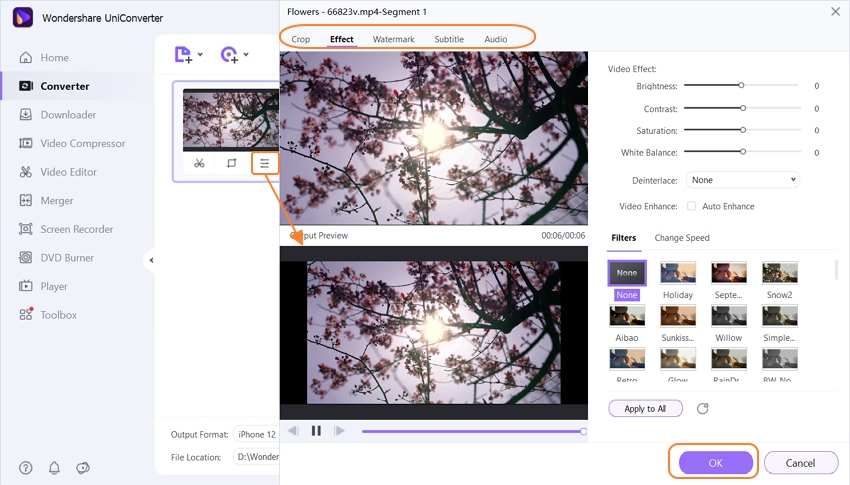
Step 3 Select output format and convert.
Once you are back to the main window, open the Output Format to the menu from the top-right corner, select Apple format to confirm your device. Confirm the output folder from the bottom and click Convert.
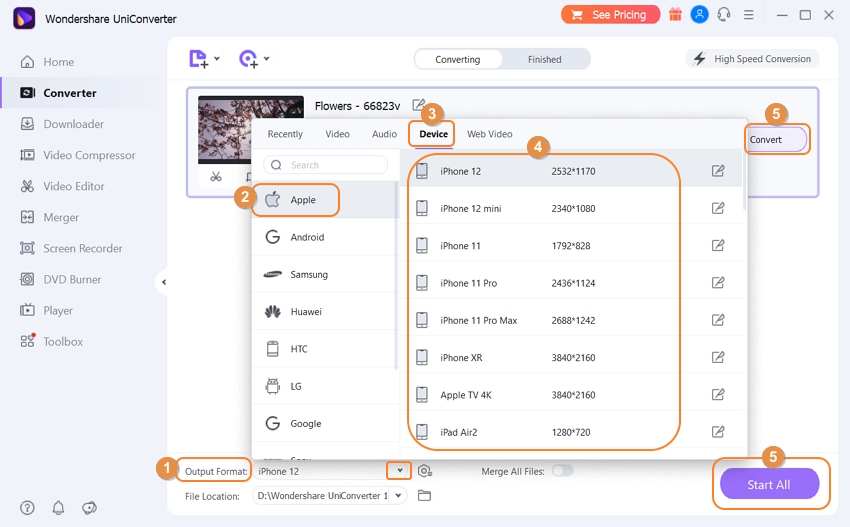
Part 2. 12 Best Apps to Clip a Video on iPhone
- FilmoraGo
It is a powerful Video Editing application for iOS users with a thought of how to clip a video on iPhone, which will surely create a benchmark for you for editing your videos with this application. You can even make funny videos with this application and relive your childhood anytime, anywhere.
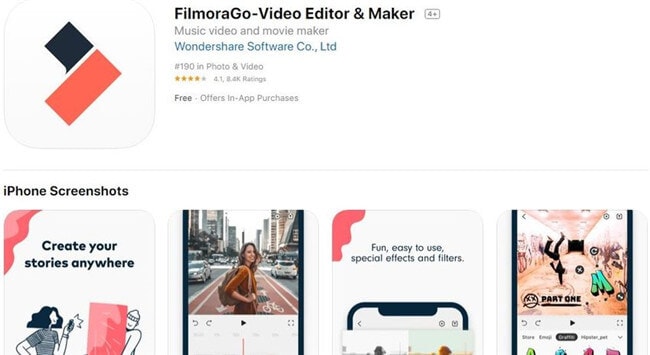
Pros:
- There is a marvelous application for elementary mobile editing.
Cons:
- Features provided are very common as compared to Phone’s Camera.
- Very Light application cannot edit heavy videos.
- Luma Fusion
Luma Fusion is an easily accessible application and is the answer to how to clip a video on iPhone while introducing hosts of powerful new features with an elegant new UI. The simple-start timeline gives new users an intuitive head start, and professionals will find all the powerful features they need.
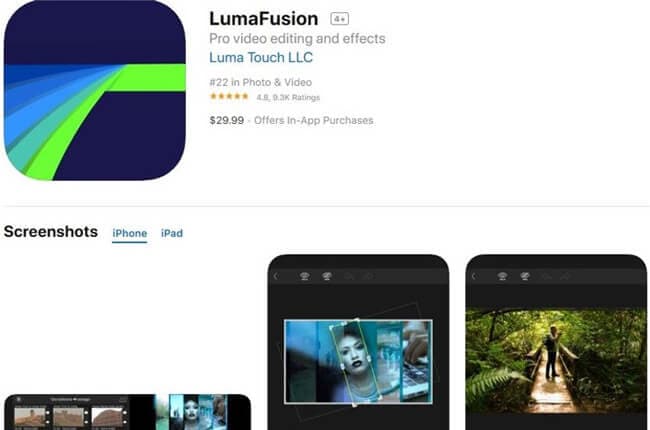
Pros:
- The features make this app totally professional.
Cons:
- Only available for the IOS Platform.
- Overpriced application.
- iMovie
This app has a definite design for an iOS device, with its accessibility to clip video iPhone. Just choose your clips, then add titles, music, and effects. iMovie even supports 4K video for stunning cinema-quality films.
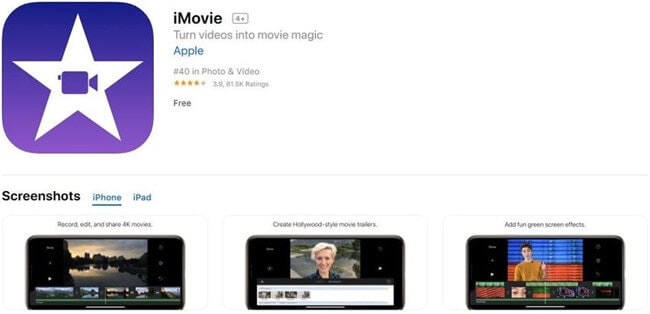
Pros:
- Adaptable for iOS and Mac OS devices.
- Frequent updates require to check new features.
Cons:
- There are very limited functions for professional video editors.
- Quik
The Quik app lets you clip video iPhone swiftly. Choose your fancy pictures or captured videos, and Quik will put it’s all effort in making that picture or video alive by implanting its features and syncs everything with a beat of the music.
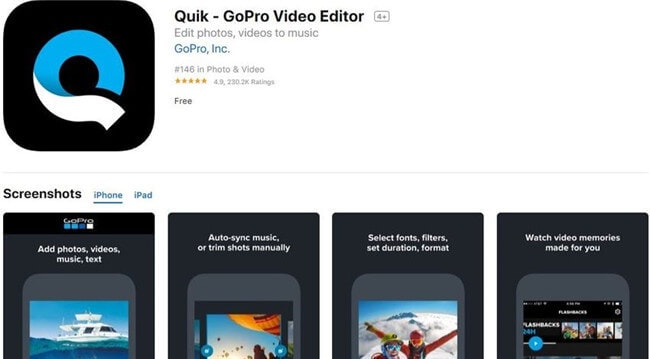
Pros:
- Available for both iOS and Android platforms.
Cons:
- It doesn’t support many editing features.
- Clips
Clips is a free app that is as easy to use on how to clip a video on iPhone, creating magic to your videos and pictures by making them funny by putting animated images and artistic filters.
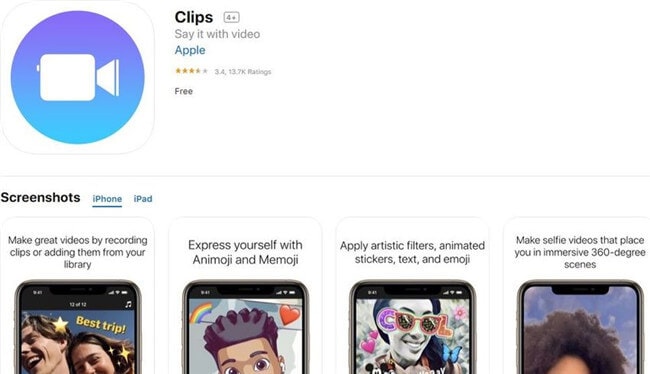
Pros:
- The application is available free of cost.
Cons:
- It doesn’t carry many loaded features for a Pro Video Editor.
- VideoGrade
Color grading is an instinctively important part of any video editor’s toolbox and helping iOS users to their question of how to clip a video on iPhone. That’s the case when it needs to eliminate an irritating color cast from an otherwise perfect shot. Video Grade is the closest. You’ll get to such classy control on your iPhone.
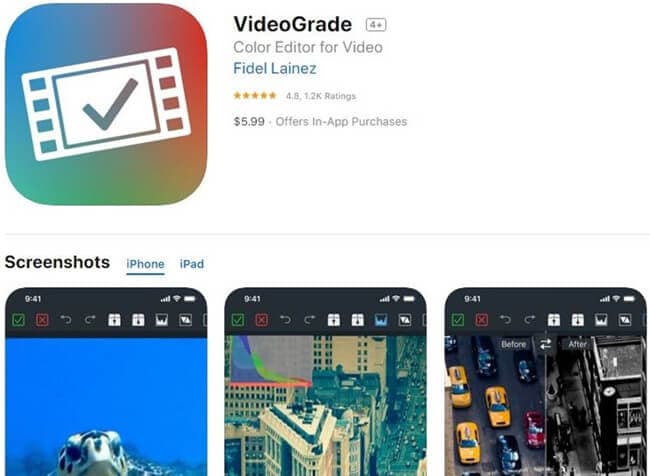
Pros:
- There is a vitally important app for editing at no cost.
Cons:
- It doesn’t share much space in the memory.
- Stop Motion Studio Pro
You might think it takes ages to edit a normal film but think of those who work seamlessly on stop-frame motions, where you’re lucky to shoot and edit more than a few seconds of footage a day to the clip video iPhone. Moreover, if you are or need to be one such soul, you need to install Stop Motion Studio Pro instantly.
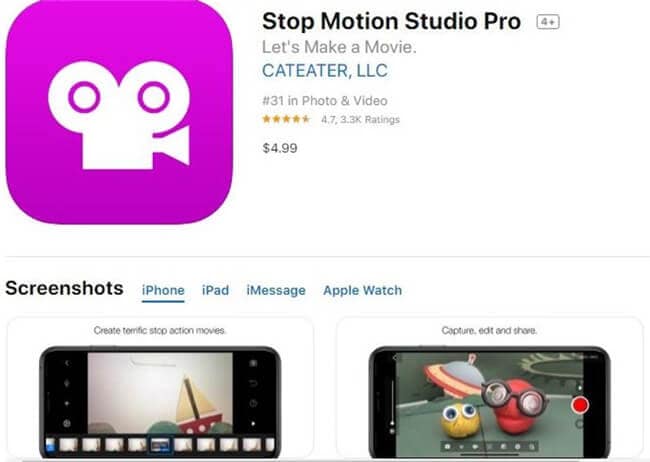
Pros:
- This is the best application for slow-motion editing.
- You can use your phone’s camera to shoot a clip directly.
Cons:
- The stop-frame feature is limited to a certain extent only.
- Core Animator
Core Animator empowers you to create simple or complex animations of the clip video iPhone and watch them playback smoothly in real-time. If having worked with animation packages in the past, you will find the workflow of this app very straight forward.
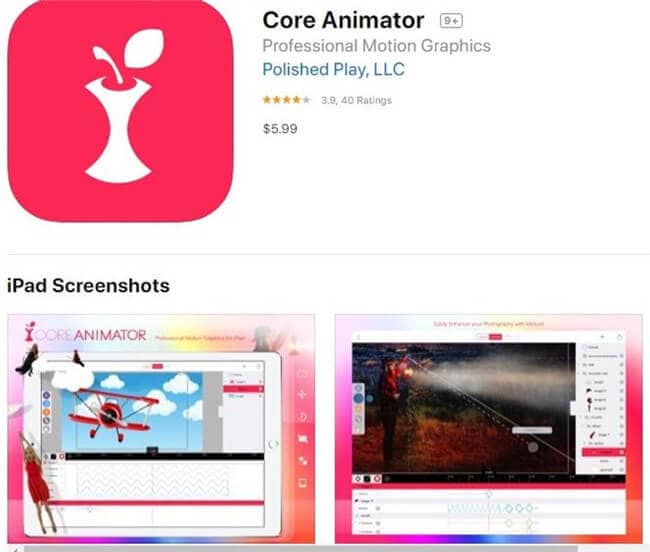
Pros:
- It is the best animation application with easy to use UI.
Cons:
- It is a simple application with a hefty price tag.
- Adobe Premiere Clip
Though this application links with Adobe’s premiere products, it still shines as an individual app to clip video iPhone. The application allows two editing modes: Freeform and Automatic. Where Automatic allows you to clip your videos, freeform gives you to control your editing features.
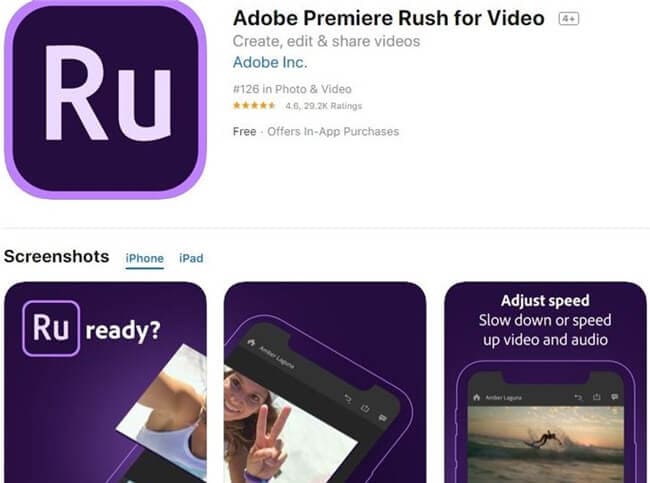
Pros:
- It synchronizes with other apps and has a creative cloud support system.
Cons:
- The application cannot rotate clipped videos.
- Splice
This app is very powerful, helping professionals to create a fully tailored professional clip video iPhone. This app is power-featured with desktop editing capabilities.
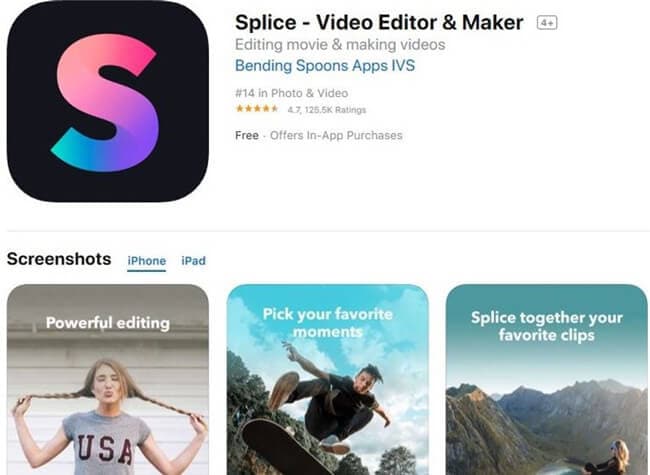
Pros:
- It uses abundant memory and is adaptable only with the latest version of iOS.
Cons:
- It is a highly professional application for beginners in editing.
- KineMaster
This is a full-featured Video Editing application on how to clip a video on iPhone available for all platforms, including Android as well. Nevertheless, the features are on a pro-video editing application, but it is very user friendly.
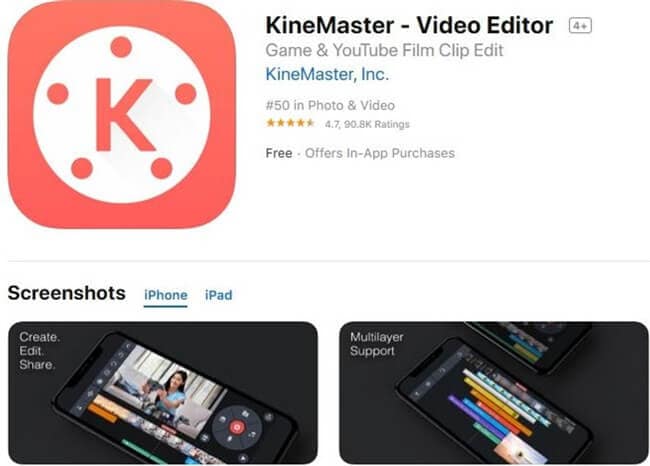
Pros:
- Light application compatible with all versions of iOS.
Cons:
- Pro type is very costly.
- 8mm Vintage Camera
This is an award-winning application used by various Hollywood directors for their movies to clip video iPhone. This application provides a range of lenses to use on the videos.
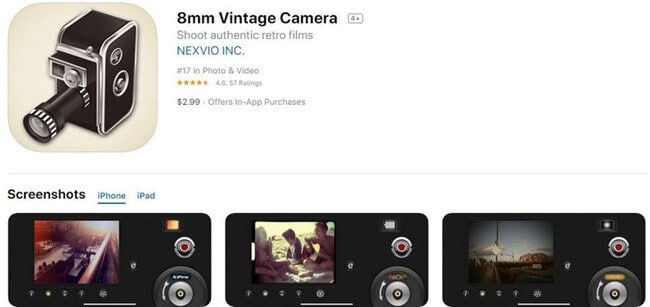
Pros:
- It has the greatest number of textures; one can use for editing.
Cons:
- Exported clipped videos do not have great consistency.
Conclusion
Despite the fact, we have multiple video editing applications available for iOS platform to edit your videos, and they even have all the basic options to make your outputs look enthralling, they still have limitations in their features. Consequently, Wondershare UniConverter gives you unrestricted access to all the features that you may need when you want to learn how to clip an iPhone video or use filters to your Video Clips. There are no file size limits when working with the software either.



Christine Smith
chief Editor