FCP
- TRY IT FREE TRY IT FREE
- 1. Convert Videos to FCP+
- 2. Tips for FCP+
-
- 2.1 FCP Windows Alternatives
- 2.2 FCP iPad Alternatives
- 2.3 Export FCP Videos
- 2.4 FCP vs AVID
- 2.5 FCP vs Sony Vegas
- 2.6 final cut pro alternative
- 2.7 final cut pro android
- 2.8 apple video editing
- 2.9 final cut pro free
- 2.10 final cut pro compressor
- 2.11 final cut pro apk
- 2.12 final cut pro review
- 2.13 final cut pro rotate video
- 2.14 Adobe Premiere vs Final Cut Pro
- 2.15 how to split clip in final cut pro
- 2.16 imovie vs final cut pro
- 2.17 how to save final cut pro project
- 2.18 prores codec for windows
- 2.19 prores 4k
- 2.20 prores mp4
- 2.21 imovie prores
- 2.22 quicktime prores
- 2.23 premiere prores
- 2.24 prores
- 2.25 what is final cut pro
- 2.26 final cut express
Top 10 Final Cut Pro Alternatives to Edit Videos Recommended
by Christine Smith • 2025-10-21 20:03:46 • Proven solutions
Final Cut Pro is a popular tool among the video editors, owing to its intuitive interface and a vast range of professional functions. Developed by Apple, the software is exclusively available for Mac users and compatible with QuickTime compatible video formats. So if you are new to editing or want to customize your files on the Windows system, a Final Cut Pro alternative has to be looked for. There is no dearth of paid as well as a free alternative to Final Cut Pro, and the following part of the article list some of the major ones in detail.
- Part 1. Best Final Cut Pro Alternative to Edit Videos Simply on Windows/Mac
- Part 2. Final Cut Pro Alternative Free for Windows/Mac
- Part 3. Final Cut Pro Online Alternatives
- Part 4. Other Alternatives to Final Cut Pro
Part 1. Best Final Cut Pro Alternative to Edit Videos Simply on Windows/Mac
For editing your videos in a simple yet professional manner, Wondershare UniConverter (originally Wondershare Video Converter Ultimate) works as the best Final Cut alternative. This versatile software works seamlessly on Windows as well as Mac systems and comes with a built-in editor supporting multiple functions. Files in more than 1,000 formats are supported by the program for editing and other functions. Using the software, you can trim the videos, crop, rotate, add watermark, add subtitles, and perform other editing functions. The process of video editing is quick and simple, and the files are processed without any quality loss. Additionally, the software also allows video conversion, download, recording, transfer, DVD burning, and other functions.
 Wondershare UniConverter - Your Complete Video Toolbox
Wondershare UniConverter - Your Complete Video Toolbox

- Play and convert videos in 1000+ formats, including MP4, AVCHD, MOV, WMV, FLV, etc.
- Convert video to optimized preset for almost all of the devices.
- 90X faster conversion speed than other common converters.
- Edit, enhance & personalize your videos by trimming, cropping videos, adding subtitles, etc.
- Burn video to playable DVD with an attractive free DVD template and playback on TV.
- Download or record videos from 10,000+ video sharing sites like YouTube.
- Versatile toolbox includes GIF maker, video compressor, and screen recorder.
- Supported OS: Windows 10/8/7/XP/Vista, macOS 11 Big Sur, 10.15 (Catalina), 10.14, 10.13, 10.12, 10.11, 10.10, 10.9, 10.8, 10.7, 10.6.
Step 1 Load Videos to the Software.
Launch the Wondershare UniConverter software on your system, and from the Converter section, click on the  to browse and load the videos to be edited. Multiple files can be added here. You can also simply drag and drop the videos or can add them directly from a device as well.
to browse and load the videos to be edited. Multiple files can be added here. You can also simply drag and drop the videos or can add them directly from a device as well.
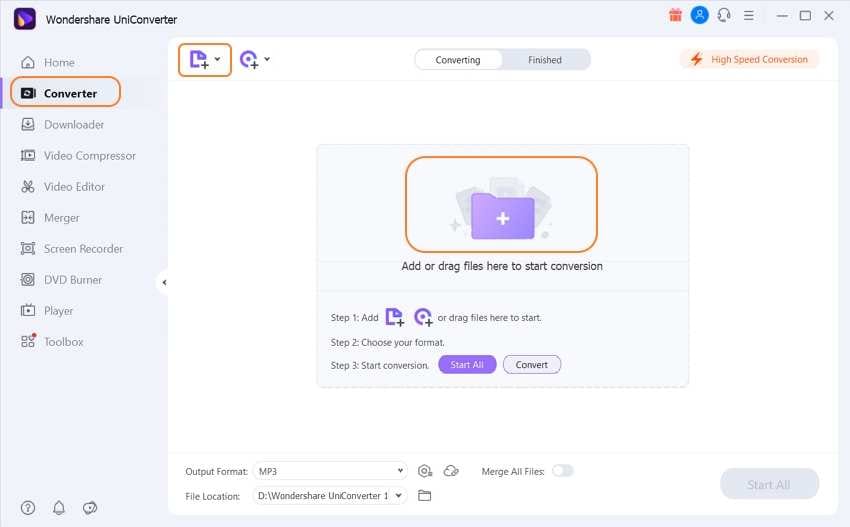
Step 2 Choose the Editing Function.
The added files will appear on the interface along with a thumbnail image. Under the image, there are three editing icons – Trim, Crop, and Effects. Clicking on each of these icons will open a pop-up window with supported features. Click on the first Trim icon, and a new pop-up window will open. Move the slider to select the video part and then click on the Cut button that will create the first video segment.
Similarly, several segments can be created. Alternatively, you can also enter the video timings for creating the segments. Next, choose the segment that you want to remove and then hit on the Delete button. Now merge the remaining segments by clicking the checkbox at Merge All Segments button. Finally, hitting on the Save button will confirm all the changes.
Similarly, the other editing icons can be used for cropping the file, rotating, adding subtitles, adding watermarks, adding video effects and filters, and editing volume.
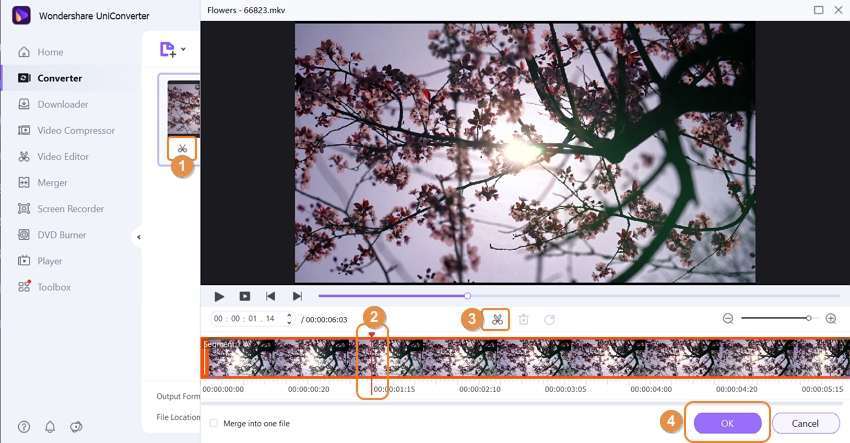
Step 3 Choose the Target Format and Process
Next, from the drop-down menu at the Output Format tab on the top-right corner, choose the output file format from the Video section. Also, select the file resolution. At the Output tab, select the desktop location to save the processed file. Hit on the Start All button to start the file processing. On the interface, the processed file can be checked from the Finished section.
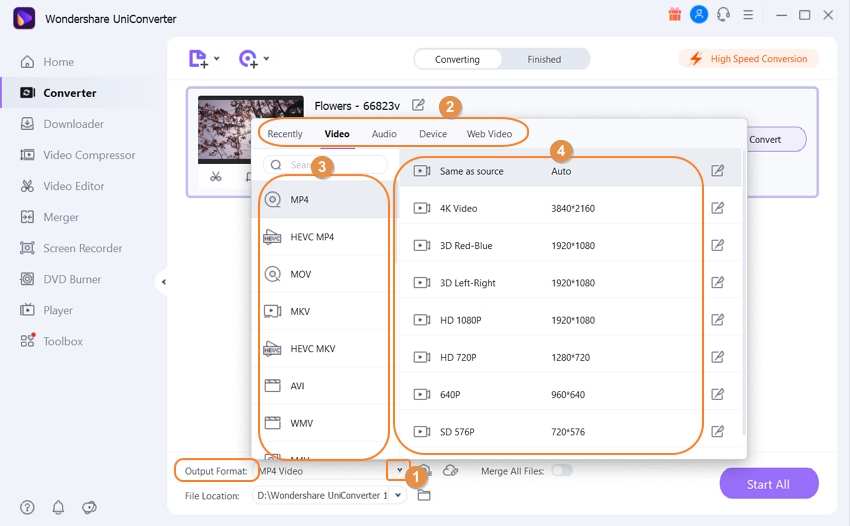
Part 2. Final Cut Pro Alternative Free for Windows/Mac
There are several Final Cut Pro alternative tools available for Windows and Mac systems. Below listed are the top ones in the category.
Supported OS: Windows and Mac
This is a free version of Wondershare software that facilitates video editing is a quick, hassle-free manner, thus working as a good final cut pro alternative. Videos in MP4, MOV, M4V, and all other major formats can be edited using the tool. The built-in editor of the software allows trimming videos into multiple segments, cropping videos, rotating, adding watermark, adding special effects, adding filters, and adjusting the volume of the video as well. The files processed and edited using the software come with a watermark.
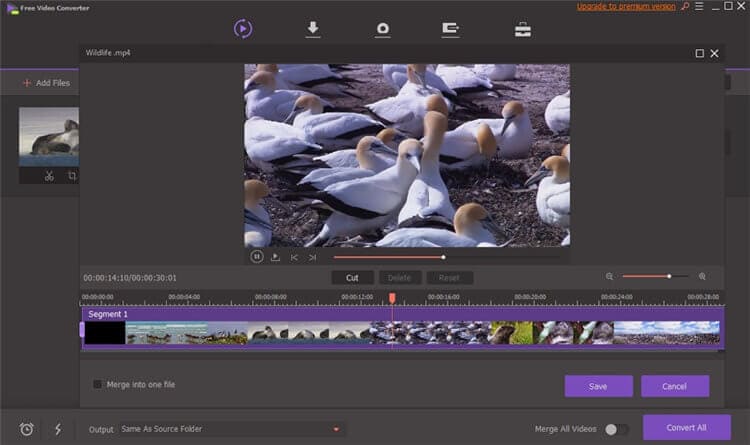
Supported OS: Windows and Mac
This is an open-source video editing tool where the majority of the file processing is done by MLT Framework. The program takes care of the basic as well as professional video editing needs using its wide range of functions. The tool supports multi-track editing, and all popularly used audio and video formats can be processed using the program. Additionally, you can configure the interface and the shortcuts and also create 2D titles for the projects. Several effects and transitions are supported by the tool for creating professional-looking videos.

- Shotcut
Supported OS: Windows, Mac, and Linux
This is a free to use, open-source video editing tool that supports all popular video formats. With a sleek and user-friendly interface, this cross-platform software helps in editing your video, audio, and image files. Using the program, you can trim, cut, copy, append, insert, reverse, add filters, add effects, and perform other file customization functions. The software also supports audio capture, webcam capture, and network stream playback. 4K resolution files for editing are also supported by this open-source alternative to final cut pro.
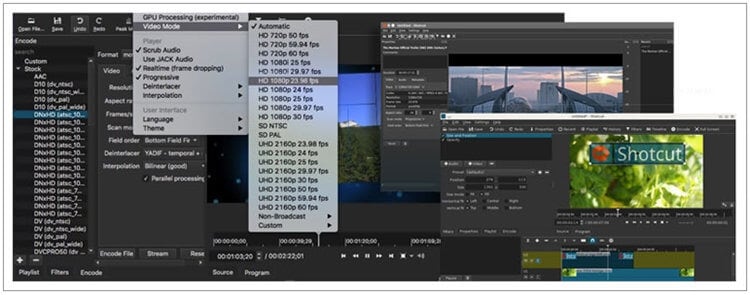
Part 3. Final Cut Pro Online Alternatives
When it comes to simplicity in use and pocket-friendly options, online programs are good tools to consider. These programs need no software installation or registration and can be used directly from the browser interface. Listed below are the popular online Final Cut free alternative.
Using the Kapwing online video editing tool, you can customize your files in an array of formats using different functions. The program allows you to trim the added file, add text and images, change its size, add background color, change aspect ratio, and others. The files after the processing can be downloaded and saved to your local system.
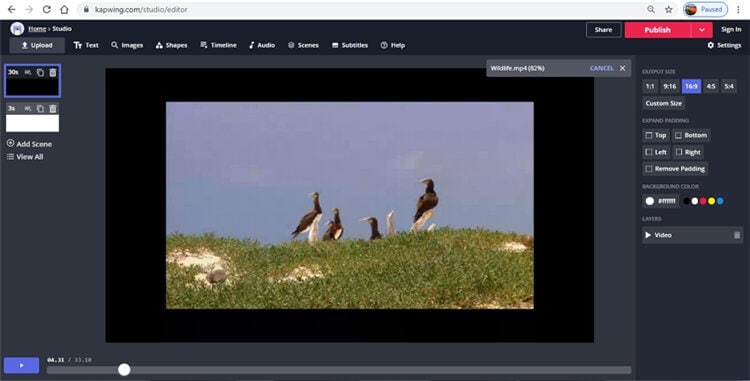
- Adobe Spark
This is another good online alternative to final cut software. You need to register with the program to use the editing and other features. In addition to local videos, you can also add images, icons or load online files as well. Each slide of 30 seconds video can be added to the program for the processing. Several pre-designed layouts are also available for you to select. Themes and soundtrack can also be added to the video, which is to be edited.
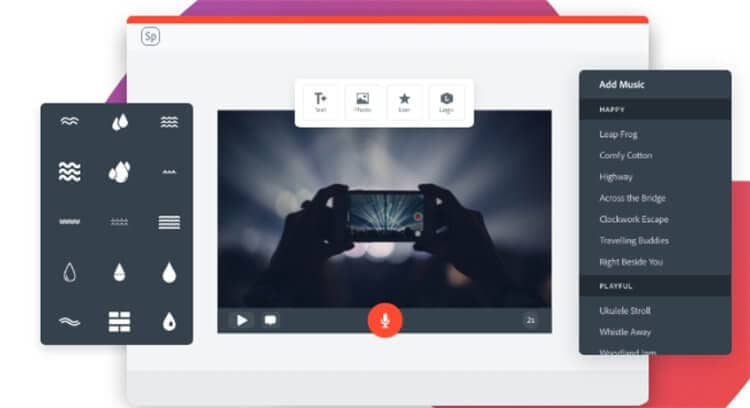
Part 4. Other Alternatives to Final Cut Pro
A few other Final Cut Pro alternatives for Mac and Windows are enlisted below.
Supported OS: Windows and Mac
If you are looking for an editing tool that offers basic as well as professional video editing tools, Wondershare Filmora is a good tool to consider. With support to almost all video formats, the program allows performing a wide range of functions like ranging markers, grouping timeline clips, adding audio to video files, and others in addition to the basic functions like trimming, rotating, cutting, splitting, and others. Several audio editing options are also supported by software like audio sync, audio compression, audio noise reduction, and others.
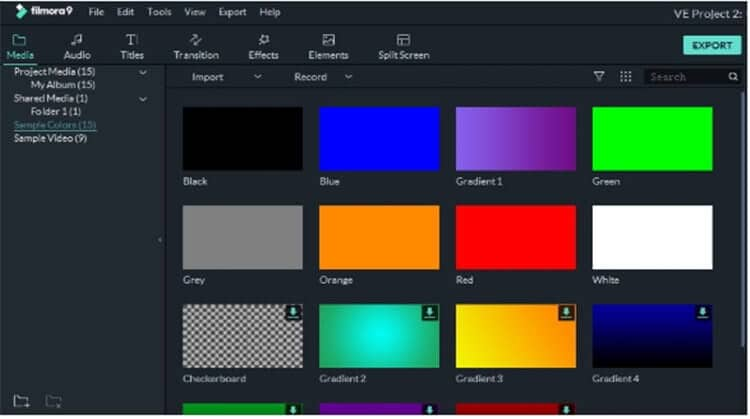
Supported OS: Windows and Mac
This is a Windows-based editing tool that comes packed with an array of functions and features. The videos in all popularly used formats can be added to the program interface for creating lively and customized videos. Several visual effects and animations can be added to the added files. For editing 8K videos, this is considered to be one of the best tools to use.
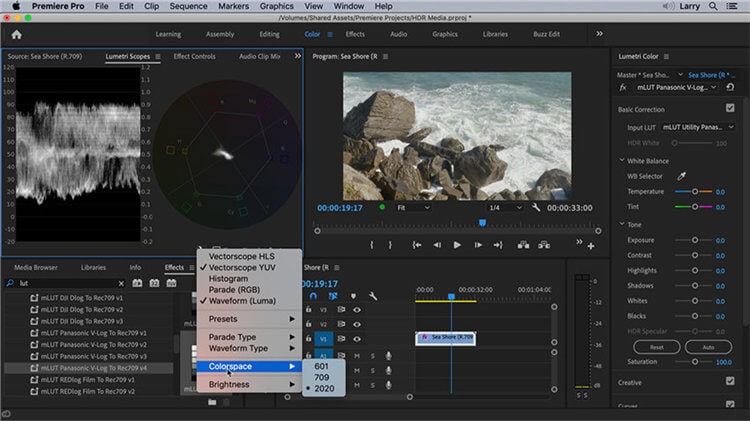
Supported OS: Windows
For Windows users, this is reliable editing software that has been released in several versions with the latest one to be Vegas Pro 17. The intuitive interface of the software makes it easy for the users, which, along with GPU acceleration, enhances the overall editing experience. The software comes with the new and innovative color grading features that improve the overall file quality.
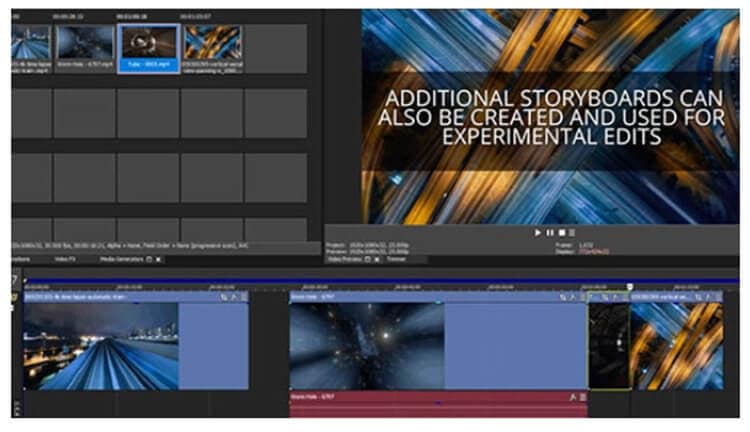
Conclusion
The above listed are several alternatives for Final Cut Pro. If you are a beginner, online and free tools can be considered. For advanced requirements, complete professional software like Wondershare UniConverter must be considered.



Christine Smith
chief Editor