FCP
- TRY IT FREE TRY IT FREE
- 1. Convert Videos to FCP+
- 2. Tips for FCP+
-
- 2.1 FCP Windows Alternatives
- 2.2 FCP iPad Alternatives
- 2.3 Export FCP Videos
- 2.4 FCP vs AVID
- 2.5 FCP vs Sony Vegas
- 2.6 final cut pro alternative
- 2.7 final cut pro android
- 2.8 apple video editing
- 2.9 final cut pro free
- 2.10 final cut pro compressor
- 2.11 final cut pro apk
- 2.12 final cut pro review
- 2.13 final cut pro rotate video
- 2.14 Adobe Premiere vs Final Cut Pro
- 2.15 how to split clip in final cut pro
- 2.16 imovie vs final cut pro
- 2.17 how to save final cut pro project
- 2.18 prores codec for windows
- 2.19 prores 4k
- 2.20 prores mp4
- 2.21 imovie prores
- 2.22 quicktime prores
- 2.23 premiere prores
- 2.24 prores
- 2.25 what is final cut pro
- 2.26 final cut express
Final Cut Pro Free: How to Download Final Cut Pro for Free
by Christine Smith • 2025-10-21 20:03:46 • Proven solutions
Final Cut Pro is a professional non-linear editing software for Mac users. Though it is paid software, a 30 days free trial version of Final Cut Pro X is available for download on macOS 10.14.6 and later versions. Before purchasing the software, you can download this trial version to know the features and get the interface and the working of the software. Know more about the software and Final Cut Pro X free version in the below parts.
- Part 1. Is Final Cut Pro Free
- Part 2. Top 4 Final Cut Pro Free Alternatives in 2022
- Part 3. Most Recommended Video Editor and Converter for Windows/Mac
Part 1. Is Final Cut Pro Free
Final Cut Pro is paid software, but to make the users aware of its features, interface, and the working of the software, a 30 days trial version of Final Cut Pro is available. With a wealth of features in its kitty, the software can create stunning looking professional videos. Your Mac system should run on macOS 10.14.6 or the later versions of the OS to download the software. 4GB of RAM is required, and for editing 4K videos with 3D titles and 360-degree editing, 8GB is the recommended RAM for your system.

The free trial version can be downloaded from the Mac App Store, and the 30 days period starts right after you open the app for the first time. The software is also available for free as a part of the Pro Apps Bundle for Education that includes Compressor, MainStage, Motion, Final Cut Pro X, and Logic Pro X.
The free trial version of the software has certain limitations where some features are not supported. There will no option to film the live video from the FaceTime camera to the program and files from the input devices, as in, share through the mail, use Add to iTunes, and Share to Apple devices features built-in outside microphones.
Part 2. Top 4 Final Cut Pro Free Alternatives in 2022
As we have listed above, the Final Cut Pro free version is available only for 30 days and has several limitations. Thus, the best option to overcome these shortcomings is to use alternative software. Below listed are the top 4 free alternatives to Final Cut Pro software.
To edit your videos for free on iOS and Mac devices, iMovie is a great tool. Developed by Apple, the software now comes with the iLife suite of Mac applications. Using the software, videos can be customized and enhanced in several ways. You can change the color settings, rotate, crop, stabilize, add video transitions, add filters, effects, change the speed, create a split-screen, and perform a host of other functions. Audio editing can also be done using the program. The interface of the software is simple, which makes it apt for the newbies as well.
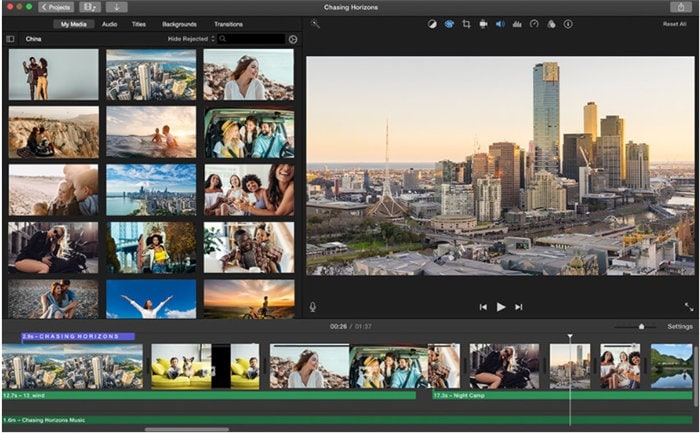
This free video editing software packs in everything that you require creating a wonderful customized video, available for Windows and Mac. The software is fully loaded, forever free, and features professional-level VFX tools as well. In addition to basic editing features like trimming, tweaking colors, format conversion, and others, the software supports a range of advanced functions. You can work with effects, filters, 2D and 3D composition tools, layers, masking, etc. Apt for beginners, students, and YouTubers, the software helps in learning and enhancing your video editing needs.

This professional editing software is known for handling almost all file formats ranging from SD and HD to 4K. Being in the industry for a long time, the software has earned high ratings and a reputed name for itself. The software system is a complicated one and requires training, but once you hang of it, you can take full advantage of all the features. The tool has millions of adopters worldwide, available for Windows, Mac, and Linux systems. Powerful and flexible, the software allows you to choose how you want your videos to look.
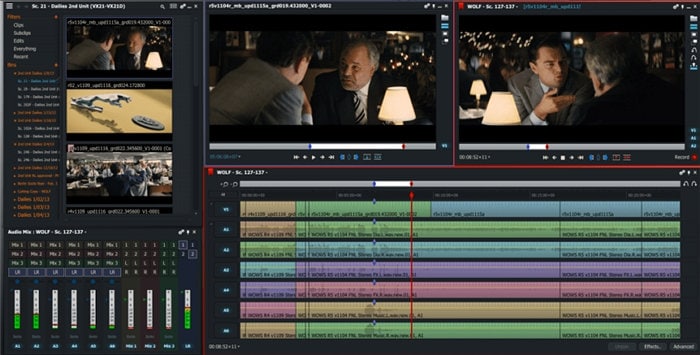
Blender is free and open-source editing software created as a public project by the people across the world. Being cross-platform, the software can be downloaded on Windows, Mac, and Linux systems, and supports a range of basic and advanced features including 3D creation. With a production path tracer, you can render and create jaw-dropping videos. Sculpting offers flexibility and power, while extensive modeling options are also available. The tool's additional features include animation, VFX, simulation, pipeline, live preview, audio mixing, and others.
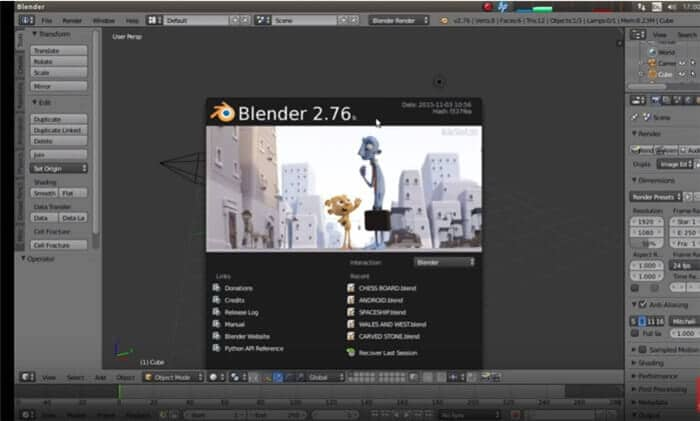
Part 3. Most Recommended Video Editor and Converter for Windows/Mac
To edit your files in a simple yet professional manner and conversion and other features, Wondershare UniConverter (originally Wondershare Video Converter Ultimate) is a highly recommended tool. The software can be quickly downloaded on your Windows and Mac systems, after which it is available to take care of all your video-related needs. The program's built-in editor enables you to trim, crop, cut, add effects, add watermark, adjust volume, and add subtitles to videos of your choice. The software supports a wide range of video formats, and file conversion to a format and device-specific files are also supported. Additionally, you can also download, record, burn DVD, and perform other functions using the program. With batch processing and fast speed, the software is popular among amateurs as well as professional users.
 Wondershare UniConverter - Best Final Cut Pro Converter
Wondershare UniConverter - Best Final Cut Pro Converter

- Edit video files with trimming, cutting, adding subtitles, applying effects, and more.
- Convert videos to Final Cut Pro compatible formats easily and quickly on Mac/Windows.
- Support 1000+ video formats, including MP4, MOV, WMV, AVI, MKV, and customized output settings.
- 30X faster conversion speed than any conventional converters.
- Burn video to playable DVD with attractive free DVD templates.
- Download or record videos from 10,000+ video sharing sites.
- Versatile toolbox combines fixed video metadata, GIF maker, smart trimmer, video compressor, and screen recorder.
- Stream your videos from Windows or Mac to other devices, including Chromecast, Roku, Apple TV, Xbox 360, or PS3.
- Supported OS: macOS 11 Big Sur, 10.15 (Catalina), 10.14, 10.13, 10.12, 10.11, 10.10, 10.9, 10.8, 10.7, 10.6, Windows 10/8/7/XP/Vista.
Step 1 Load Videos to Wondershare UniConverter.
Launch the Wondershare UniConverter software on your system and select the Converter section on the main interface. The files to be edited can be simply dragged and dropped to the interface, or you can click on the + Add Files button to browse and load them.
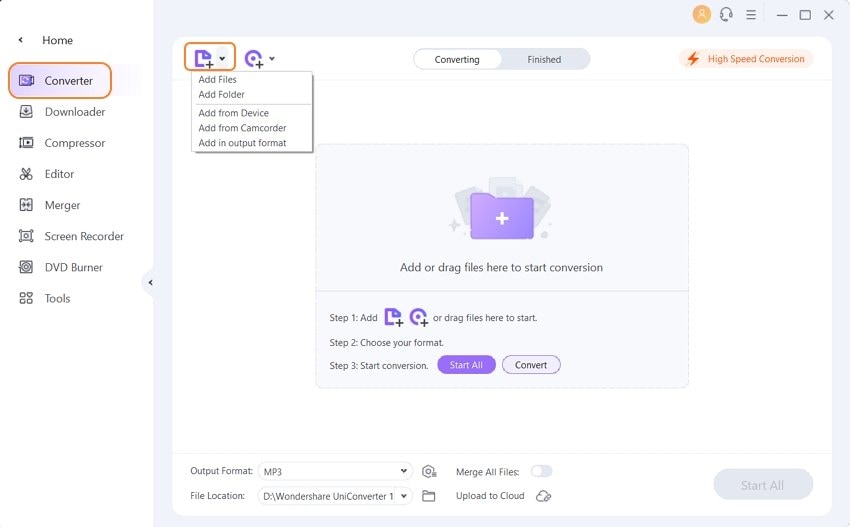
Step 2 Edit Videos (Trim) on Wondershare UniConverter.
The editing icons for Trim, Crop, and Effect are present under the added file thumbnail image. Click on the Trim icon, and a new editing window will open. Move the slider to select the video portion and then click on the Trim button to create a separate segment of the selected part. You can also enter the exact video timing for selecting the segment. Multiple segments can be selected similarly. Next, choose the video segment, which is not required, and then hit on the Trash button to remove the same. Various segments can be deleted similarly. After all unwanted parts are deleted, click on the box at Merge into one file that will combine the video's remaining parts. Click on the OK button to confirm the changes.
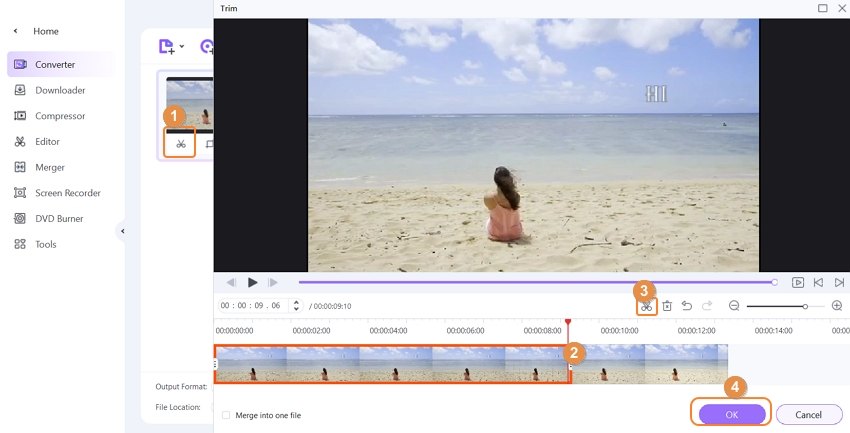
Step 3 Choose the Output Format to Convert.
The list of supported target formats can be checked by expanding the Output Format tab's drop-down options. Here, select the desired format and the resolution from the Video tab.
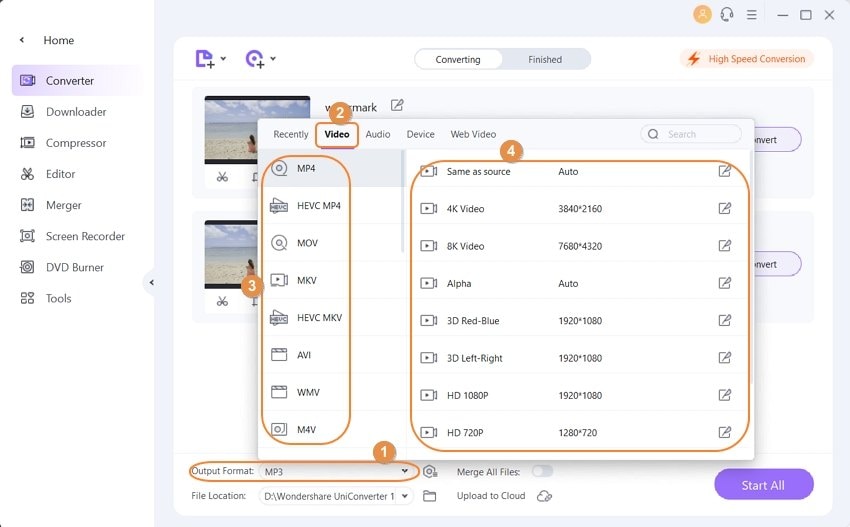
Step 4 Process and Convert File.
At the File Location tab, the system location to save the processed file can be selected. Finally, hit on the Start All button to start processing and converting the files. The Finished tab on the software shows the processed file.
Conclusion
Final Cut Pro of the trial version is available only for a limited period. Alternatively, you can choose other free tools as listed above, and for hassle-free editing, Wondershare UniConverter can be installed.



Christine Smith
chief Editor