Content creators and professionals require video editors to edit, merge, split, and enhance their videos. There are various video editors in the market, but not every tool produces high-quality results. Nowadays, the top two reliable video editing tools are Vegas Pro and Final Cut Pro. To help you in choosing the best video editor, this article will draw a comparative analysis of Vegas Pro VS Final Cut Pro.
Part 1: Things you should know about Vegas Pro
Vegas Pro is a simple yet professional video editing tool that offers tons of features to edit video tracks. It supports a diverse range of professional formats such as Apple ProRes, Panasonic AVCHD, RED RAW, Blackmagic RAW, etc. You can utilize its hundreds of high-quality filters, effects, and transitions to make your video track look appealing. Thus, the AI-powered algorithms used in Vegas Pro enable you to conduct fast and professional video editing.

Key features
- You can adjust multiple tracks on its timeline efficiently. For instance, you can change color grading and opacity or apply effects to each track instantly.
- The AI-powered tools in Vegas Pro can add automatic colorization to black-and-white videos.
- You can use VFX assets in this software to professionally create captivating action scenes in videos.
Pros
This software offers an Automatic Scene Detection feature. Through this feature, the tool will automatically detect the video shots before the transitions and uploads them to the timeline.
It provides advanced color grading options such as 40+ LUTs and a grading panel through which you can color correct your video track precisely.
Cons
The video rendering process in Vegas Pro is sluggish.
Part 2: Things you should know about Final Cut Pro
Before learning the difference between Vegas Pro VS Final Cut Pro, let’s highlight some of the details regarding Final Cut Pro. Final Cut Pro is a popular video editor that comes with a friendly user interface and various beneficial tools. You can add unlimited video tracks to its timeline and execute Multicam editing. Furthermore, it provides professional organizing tools through which you can manage your libraries, ratings, and tags easily.
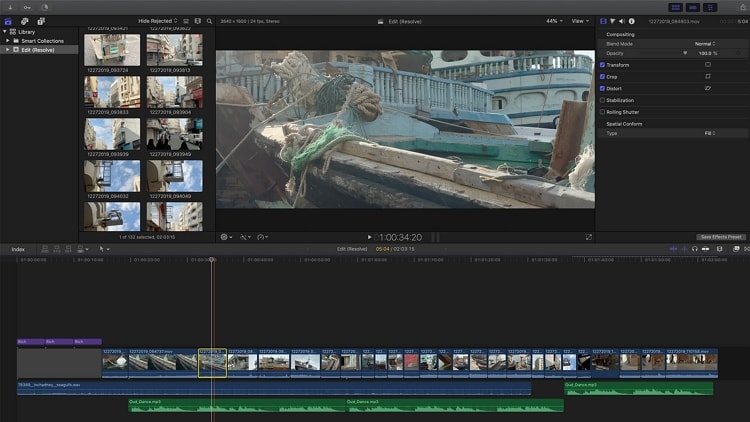
Key features
- It offers a Cinematic Mode through which you can add a depth of field to your video by sliders or keyframes efficiently.
- This software has made object tracking easier and simpler. You can use the Object Tracker offered in this tool to mirror the movements of objects effectively.
- It uses artificial intelligence for the auto-analysis of faces and scenes. Thus, you can add effects to your video precisely without altering its original quality.
Pros
You can easily import 3D models to this tool for enhancement. Afterward, you can modify their size, position, and rotation using keyframes.
It supports Multicam video editing, through which you can precisely view up to 16 angles using Angle Viewer.
Cons
This video editing tool is only available on Mac.
Part 3: Vegas Pro VS Final Cut Pro: Which One To Choose
Have you ever read a comparative analysis of Vegas Pro VS Final Cut Pro? This section will compare the features, functionality, and performance of these two video editors in a detailed manner.
Features comparison
Features |
Final Cut Pro |
Vegas Pro |
| Rating | 4.4/5 | 4.3/5 |
| Interface | Easy for beginners | Difficult for beginners |
| OS | macOS 11.5.1 or later | Microsoft Windows 10/11 |
| Price | $299.9 | Vegas Edit 365: $249 Vegas Pro 365: $399 Vegas Post 365: $599 |
Functions comparison
Functions |
Final Cut Pro |
Vegas Pro |
| Subtitle | Yes | Yes |
| Autosave | Yes | Yes |
| Direct camcorder capture | Yes | No |
| Video input formats supported | Apple Animation codec, Apple Intermediate codec, Apple ProRes, Apple ProRes RAW, Apple ProRes RAQ HQ, AVCHD, AVC-ULTRA, Canon Camera RAW Light, DV, DVCPRO-HD, , HDV, , iFrame, Motion JPEG, MPEG IMX, QuickTime formats, REDCODE RAW, Uncompressed 8-bit 4:2:2, Uncompressed 10-bit 4:2:2, XAVC, XDCAM HD/EX/HD422, XF-AVC, XF- | Apple ProRes, Blackmagic RAW, /, AVC/, MP4, MPEG-2, MPEG-1, AVI, WMV, M4V, Sony XAVC / XAVC-S / XDCAM EX / HD 422 / MXF / ProDisc / HDCAM SR, MPEG IMX, DV, HDV, AVCHD, Panasonic P2, RED RAW |
| Audio input and output formats supported | Input: AAC, AIFF, BWF, CAF, MP3, MP4, RF64, WAV Output: AAC, CAF, Dolby Digital (AC3 and EC3), FLAC, MP3, WAV |
Input: AIFF, AAC, MP2, MP3, M4A, OGG Vorbis, WAV, WMA, FLAC Output: AIFF, AAC, MP3, OGG Vorbis, WAV, WMA, FLAC |
| Video output formats supported | Apple ProRes (all versions), AVC-Intra Class 50/100/200, DV, DVCPRO-HD, , HDV, MPEG IMX, MXF, Uncompressed 10-bit 4:2:2, Uncompressed 8-bit 4:2:2. XDCAM HD/EX/HD422, for Blu-ray Streams, Quicktime formats, AVC-Intra (MXF), MPEG-2, MPEG-3 | Apple ProRes, /, AVC/, MPEG-2, MPEG-1, MP4, AVI, WMV, Sony XAVC / XAVC-S / MXF / HDCAM SR, Panasonic P2, XDCAM EX |
| Resolution | SD, HD, 2K, 4K, 5K, 8K | SD, HD, 4K, 8K |
Performance of the main functions comparison
Performance of the main functions |
Final Cut Pro |
Vegas Pro |
| Video editing | High | Medium |
| Audio editing | High | Medium |
| Color grading | High | High |
| Organizing tools | High | Medium |
Part 4: The best video converter for Vegas Pro and Final Cut Pro
It may be possible that the video file you are trying to import on Vegas Pro or Final Cut Pro is not compatible. In such a situation, you would need a powerful video converting tool like Wondersharre UniConverter for your ease. This software is compatible with more than 1000 formats and provides fast conversion speed. Thus, using this powerful converter, you can flawlessly convert video and audio files to other formats.
Key features of UniConverter video converter
- It provides 120x faster conversion speed due to multi-threaded GPU acceleration technology.
- Along with general audio and video codec support, it also shows compatibility with advanced codecs like , AV1, VP9, and CFHD.
- During and after the video conversion, UniConverter maintains the original quality of the file. Thus, it provides lossless video conversion at a fast processing speed.
- You can convert multiple video files to other formats simultaneously using the batch-processing option.
Steps to convert video/audio format using UniConverter
Wondershare UniConverter — All-in-one Video Toolbox for Windows and Mac.
Edit videos on Mac by trimming, cropping, adding effects, and subtitles.
Converter videos to any format at 90X faster speed.
Compress your video or audio files without quality loss.
Excellent smart trimmer for cutting and splitting videos automatically.
Nice AI-enabled subtitle editor for adding subtitles to your tutorial videos automatically.
Download any online video for teaching from more than 10,000 platforms and sites.
Step 1 Browse the audio/video file
Select the “Converter” option from the interface of UniConverter after launching it. It will instantly open a new window from which you have to hit the "Add File" button. Now browse the audio or video file from your PC that you want to convert.
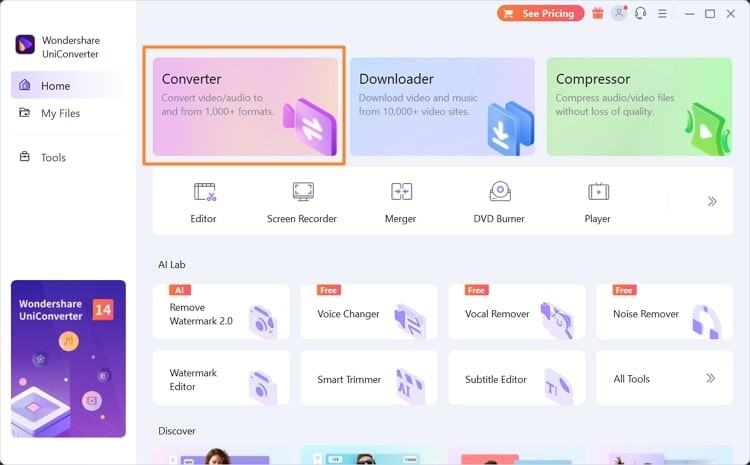
Step 2 Select the desired output format
After uploading the desired file, head to the “Output Format” section. This will open a new window in which you can find separate tabs for Video and Audio formats. If you have chosen the Video tab, you can see the supported formats in the left section. Select your desired video format along with the resolution.
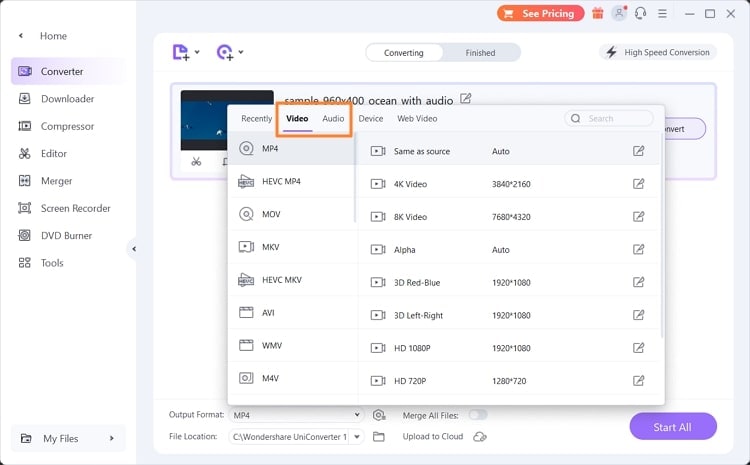
Step 3 Start the conversion
Now go to the “File Location” section and set your destination folder. Once done with making all the settings, click on the “Start All” button. Once the conversion process finishes, you can check the converted video by going to the “Finished” tab.
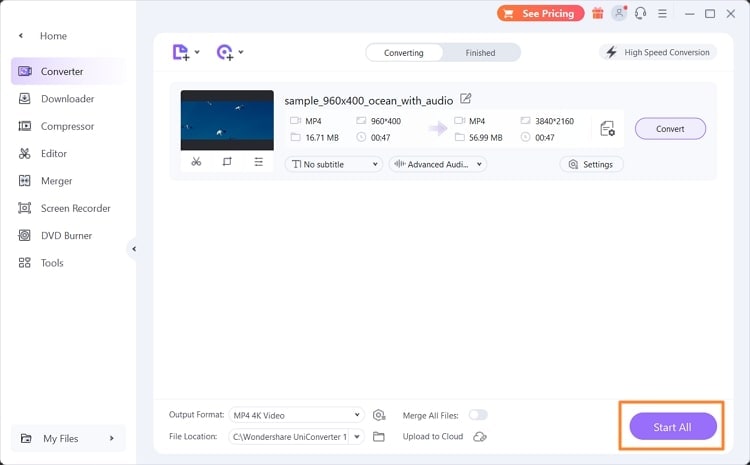
Conclusion
This article has shed light on Vegas Pro VS Final Cut Pro in a detailed manner. By knowing the key differences between these two video editors, you can easily choose the most suitable tool for your use. However, if you are facing compatibility issues while uploading videos to any of these tools, you can use Wondershare UniConverter. In its delightful user interface, you can convert your audio or video tracks to other formats smoothly.



Christine Smith
chief Editor