MP4
- TRY IT FREE TRY IT FREE
- 1. Convert Other Format to MP4+
-
- 1.1 Convert MOV to MP4
- 1.2 Convert FLV to MP4
- 1.3 Convert AVCHD to MP4
- 1.4 Convert AVCHD to MP4 on Mac
- 1.5 Convert WMV to MP4
- 1.6 Convert DVD to MP4
- 1.7 Convert URL to MP4
- 1.8 Convert OGG to MP4
- 1.9 Convert M4V to MP4
- 1.10 Convert VOB to MP4
- 1.11 Convert VHS to MP4
- 1.12 Convert MTS to MP4
- 1.13 Convert Video_TS to MP4
- 1.14 Convert SRT to MP4
- 1.15 Convert Windows Movie Maker to MP4
- 1.16 Convert AVI to MP4
- 1.17 Convert MKV to MP4
- 1.18 Convert MP3 to MP4
- 1.19 Convert MOV to MP4 Android
- 1.20 Convert iTunes Movies to MP4
- 1.21 Convert IFO to MP4
- 1.22 Convert TP to MP4
- 2. Convert MP4 to Other Format+
- 3. Other MP4 Tips+
Top 8 Ways to Make MP4 Smaller on Windows, Mac, Android and iPhone
by Christine Smith • 2025-10-21 20:08:49 • Proven solutions
When an MP4 video file takes up too much space on your hard drive or doesn't fit on the memory card for your portable device, you'll need to make MP4 smaller. In addition to that, you also need to make MP4 file smaller when you're preparing them for web upload, since many online video sharing sites limit the video size you upload. In this article, you can learn about how to make an MP4 file smaller on Windows/Mac and other best four methods to make MP4 smaller online for free.
Watch Videos to Learn How to Make An MP4 File Smaller on Windows/Mac
- Part 1. How to Make an MP4 file Smaller on Windows
- Part 2. How to Make MP4 Smaller in Batch on Mac
- Part 3. Another 6 Methods to Make MP4 Smaller Online and Offline
- Part 4. Why Choose Wondershare UniConverter for Mac/Windows
- Part 5. FAQs about how to make an MP4 file smaller
Part 1. How to Make an MP4 file Smaller on Windows
This article explains how to make MP4 smaller. With Wondershare UniConverter (originally Wondershare Video Converter Ultimate) - the all-in-one video compression software for compressing digital video files or DVDs, you can easily make your MP4 video smaller without any significant loss of quality. Moreover, this program provides a wide range of presets for most mobile devices and multimedia players, so they won't need a degree in video engineering to convert videos for playback on different devices.
Wondershare UniConverter — The Complete Toolbox for Windows and Mac
-
Make MP4 file smaller without any quality loss on Windows/Mac
-
Make MP4 smaller by changing video resolution, bit rate, format, file size, video quality, and others
-
Compress videos for Email, Discord, YouTube and other social media platforms easily.
-
AI-powered video editing features level up your creativity.
-
Download or record videos from 10,000+ video sharing sites
-
Industry-leading APEXTRANS technology converts videos with zero quality loss or video compression
-
Versatile toolbox combines video metadata editor, GIF maker, screen recorder, Player...
How to Make an MP4 File Smaller on Windows:
Step 1 Add the Target Video Files
Download and install Wondershare UniConverter (originally Wondershare Video Converter Ultimate) on your computer. Then select the Video Compressor option from the given functions. You'll get a new interface to add MP4 files, click on the + icon to choose an MP4 video to compress.

Step 2 Custom MP4 Compression Settings
From the new window, you can see your added MP4 video information. Select video resolution and format as you need, moving the progress bar to change bit rate and file size. You are allowed to check the video quality for 20 seconds by clicking on the Preview button.

Step 3 Make MP4 Smaller on Windows
You can choose the file location to save your compressed MP4 video by clicking on the file location option. Tap on the Compress button to start making an MP4 file size smaller. You can also follow the same steps on Mac. This method can only compress videos one-by-one, for batch compression, move to Part 2.

Part 2. How to Make MP4 Smaller in Batch on Mac
One of the most popular formats used by people across the globe to view, upload, and send video files is MP4. There are no second thoughts about the fact that MP4 quality is good, but at the same time, it also occupies a huge space on your hard disk or memory card. Mac system is known for playing high-quality video, and when you have a huge collection of such videos, there are a lot of chances that you run out of space while adding more. Thus in such a scenario, making MP4 file smaller is the best option to accommodate a few more of your favorite files. In addition to creating space, reducing MP4 to a smaller size is also beneficial in conditions when you need to upload files to YouTube or other video sharing sites, send files through email, playing it on a smartphone with a small screen, and others. The Video Compresor for Mac of UniConverter is professional software that allows making MP4 file smaller on Mac without any quality loss. Converting files to a smaller size is quick and easy through the software, and it comes packed with an additional list of features as well.
Steps to make MP4 files smaller on Mac using Wondershare UniConverter for Mac:
Step 1 Launch the program and add the MP4 file.
Launch Wondershare UniConverter for Mac on your Mac and drag the desired MP4 file into the software interface.
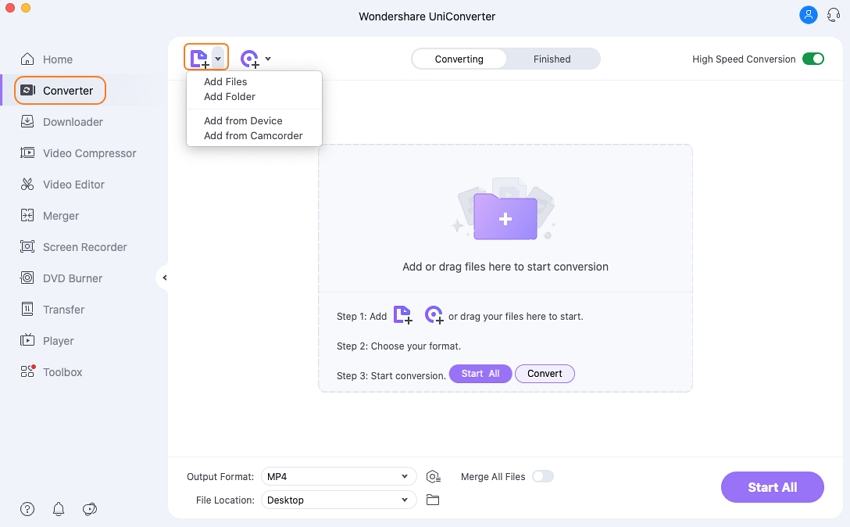
Step 2 Adjust video settings.
You need to select MP4 as the output format. Click on the Video Converter files to the icon to choose an output video format. Click on the Create button and a new window will pop up. Select the video codec and then adjust the other parameters like bit rate, resolution, and frame rate from the drop-down menu.
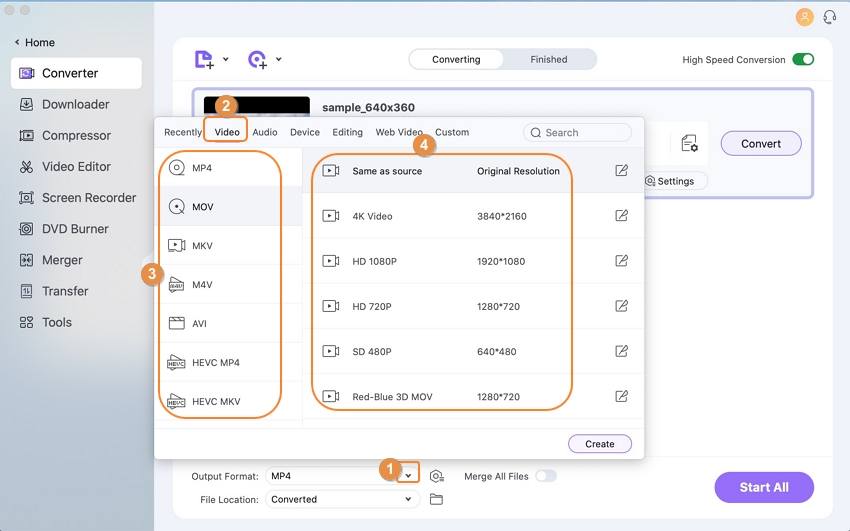
Step 3 Compress MP4 files.
Finally, click on the Convert button to start compressing the MP4 file size. To compress all added MP4 files in batch, click on the Start All button. Once completed, the MP4 file will be compressed with set parameters. This method is also available on the Windows system if you need batch compression.
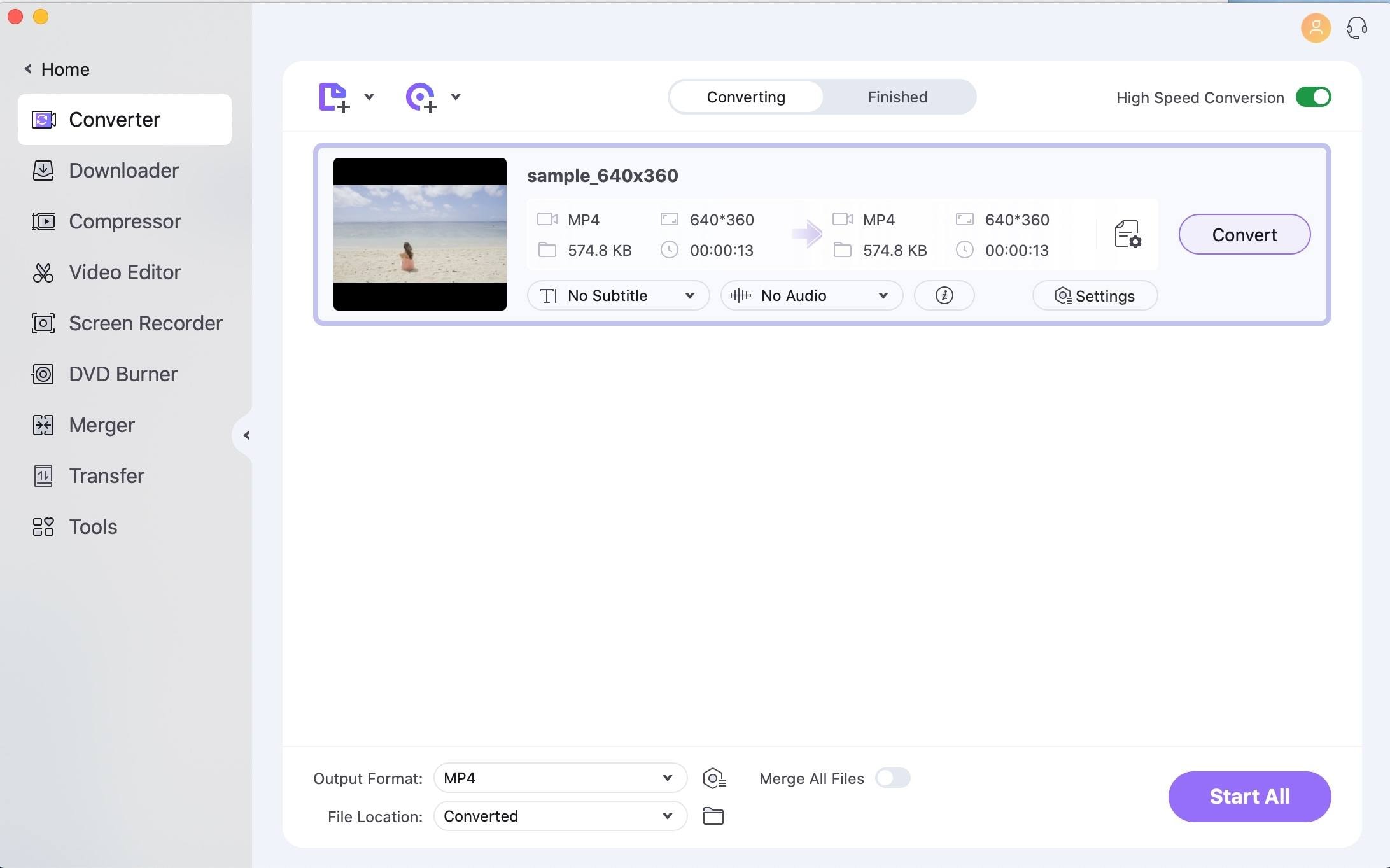
Part 3. Another 6 Methods to Make MP4 Smaller Online and Offline
Listed below are a few other methods that can be used for making MP4 smaller free or online with easy steps.
- VideoSmaller - Compress MP4 to Smaller Size Online
- Mp4Compress - Compress MP4 Video Files Online Free
- PS2PDF MP4 Video Compressor - Online MP4 video compressor
- Video Compressor Pro - MP4 compressor for Android
- Compress Videos & Resize Video - MP4 compressor for iPhone
2. VideoSmaller - Compress MP4 to Smaller Size Online
VideoSmaller is another online tool that allows you to compress video size, including MP4. You can scale video width using this online video compressor, reduce MP4 file size easily, and upload the video to the website with the browser directly. VideoSmaller online tool supports MP4, AVI, MPEG, MOV video formats for easy and quick size compression.
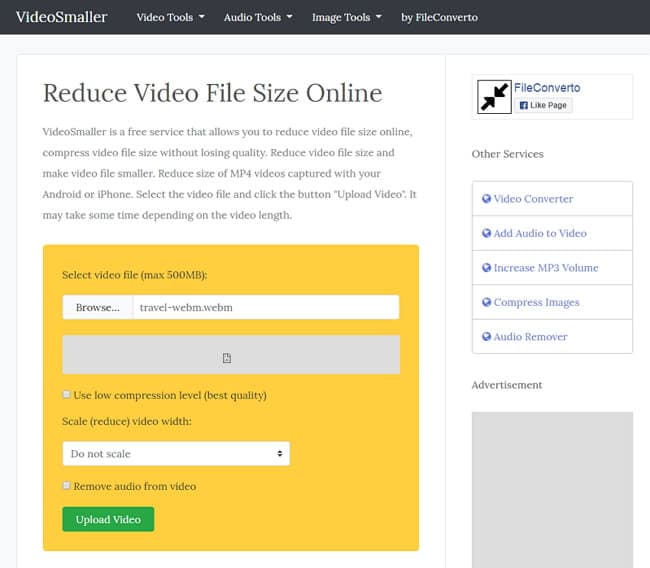
Pros:
● It is easy to use.
● It can reduce video size directly from your web browser.
Cons:
● It supports only a few formats.
● It compresses one file at a time.
● It depends on the network connection.
3. Mp4Compress - Compress MP4 Video Files Online Free
Mp4Compress is a free and online MP4 video compressor that can compress MP4 videos to make them smaller without losing quality. You only need to select your MP4 file (max 500MB) and click the upload button to compress your MP4 video files quickly. Since the website is available for free, it does not support all video functions, but it offers the features of compressing videos, converting other formats to MP4, removing sound, stabilizing videos, resizing videos, and converting MP4 to MP3.
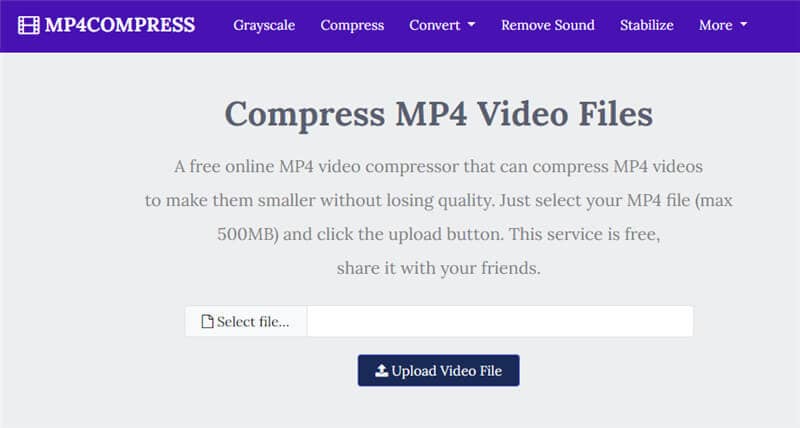
Pros:
● The interface is clean and easy to use.
● It can compress MP4 videos automatically.
Cons:
● Videos cannot be edited.
● It supports MP4 files, up to max 500MB.
4. PS2PDF MP4 Video Compressor - Online MP4 video compressor
PS2PDF MP4 video compressor is a simple video compressor that lets you compress all your MP4 videos without limits. It is free to use and allows compressing MP4 files with a few simple steps.
Pros:
● It is easy to use with a simple interface.
● It supports parameters like video codec, file size, and method for compression purposes.
Cons:
● The web page is populated with several ads that may annoy some users.
● It has no file sharing features.
5. Video Compressor Pro - Make MP4 Smaller on Android
Video compressors are available in a huge quantity; however, the best among them is supported across all major devices in the world. Video Compressor Pro is used for perfect compression using its interface while controlling and maintaining the quality of the video during the process.
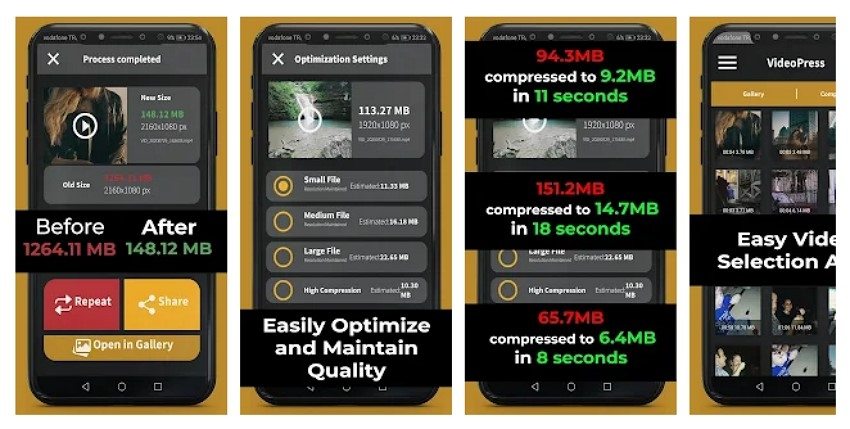
Pros:
● Supports a very quick form of compression in seconds.
● Covers the easiest of techniques to compress a video file.
● Allows users to manage the audio quality during the compression procedure.
Cons:
● It is difficult to locate the compressed file within the interface for its outdated outlook.
6. Compress Videos & Resize Video - Make MP4 Smaller on iPhone
This iOS application features an impressive system of reducing the file size of a video without compromising the quality of the video in the process. While the app makes the process as quick as possible, it makes it effective for users to save space across their devices with the help of this app.
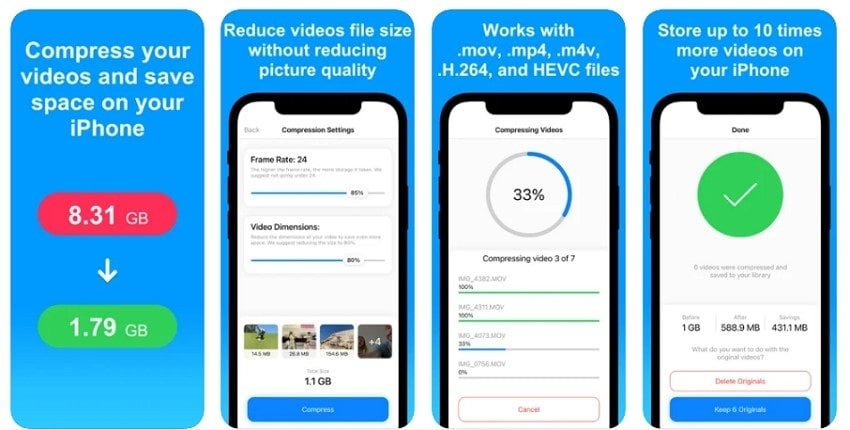
Pros:
● There are no watermarks attached after compressing the video.
● Shrink videos to 90% of the original file size without losing the quality of the video.
● Controls metrics like frame rate and resolution in the process.
Cons:
● It can get glitchy during the compression process.
Pro-tip
Learn more about free MP4 compressors, and you can consider these programs.
Part 4. Why Choose Wondershare UniConverter
When it comes to reducing MP4 files smaller in size, converting files to different formats, and other related functions, there is a long list of software available. Though each of these tools has its pros and cons, if you are looking for complete professional software that allows converting and reducing files without any quality loss, Wondershare UniConverter is an apt choice. In addition to making changes to the settings of the MP4 file, the software can also be used to convert the file format to compress the MP4 files. It is available for Mac as well as Windows system and can be considered as the best MP4 video compressor owing to its features as listed below.
| Wondershare UniConverter | |
|---|---|
| Supported OS | Be compatible with working on Mac and Windows system. |
| Compress MP4 with detailed settings | Facilitates compressing MP4 files to a smaller size so that they can be uploaded on video sharing sites, sent through emails, and occupy less storage space. Allows setting bit rate, frame rate, resolution, and encoder of MP4 files to reduce its size. |
| Super Conversion Speed | It can convert or compresses files at 30X faster speed without any loss of quality compared with other standard converters. |
| Video Editing Functions | It allows personalizing MP4 files before compression. Supports multiple editing features with which you can rotate, trim, merge, crop, add watermark/subtitle, add special effects, change aspect ratio, and perform other functions on MP4 video files. |
| Compress MP4 in Batch | There is no need for you to compress your MP4 files one by one as it supports batch processing of data so that multiple files can be compressed at a time. |
| Easy to Use | Easy to use and simple interface and does not require any specialized technical or other knowledge |
| Compress MP4 with format and resolution optional | Allows compressing MP4 files to formats and resolutions that are playable on Apple and other devices. |
| Burn to DVD | Facilitates burning MP4 files to DVD if needed. |
Part 5. FAQs about how to make an MP4 file smaller
1. Can MP4 files be made smaller?
Yes, the user can make MP4 smaller with the help of the right compression tools such as UniConverter on their device. The platform cognitively decreased the size of the MP4 file while helping users maintain the quality of the video.
2. How do I make an MP4 smaller without losing quality?
The best technique to make MP4 file smaller is by using Wondershare UniConverter on your device. The platform offers the most impressive interface for the execution of the process.
3. How do I compress a MP4 file for Email?
- Step 1: Open UniConverter and re-direct to Video Compressor from the left panel.
- Step 2: Click on Add Files to import the MP4 video on the platform. Once it is done, click on the Settings icon adjacent to the option of Compress to open a new menu. Using the slider, you can set up the compression quality of the video with an approximation of the file size after compression. Make sure it is within the limit of Email.
- Step 3: Once done, specify the output format, file size, and file location of the compressed video. Click Start All to execute.
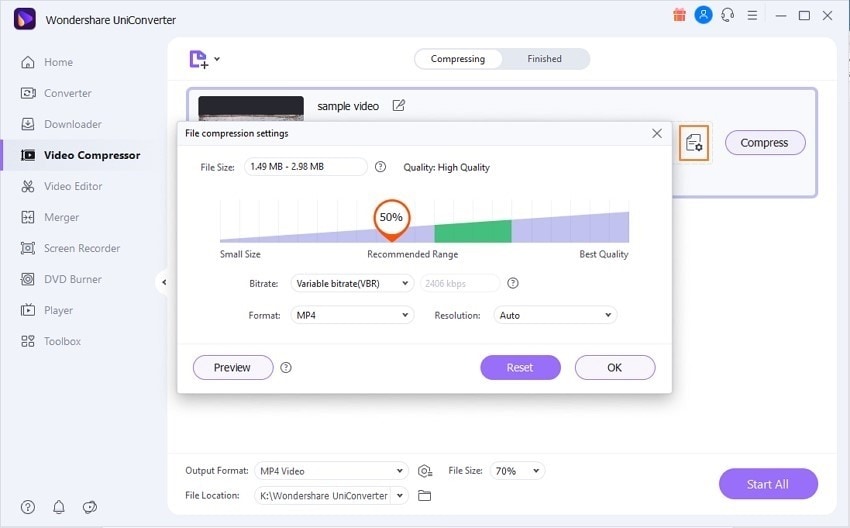
4. How do I compress a MP4 file with Windows Media Player?
Windows Media Player is an exceptional media player providing extensive services to its users in managing videos. The platform, however, does not support compressing video files and making them smaller. To effectively compress an MP4 video, it is advised that the user should shift across tools like Wondershare UniConverter for proficient results.
Conclusion
Now, you can make an MP4 video smaller by the mentioned-above ways. You can choose one of them to compress MP4 videos as your needs. However, for the best compression effect and user experience, Wondershare UniConverter (originally Wondershare Video Converter Ultimate) is the most recommended alternative to online video compressors.

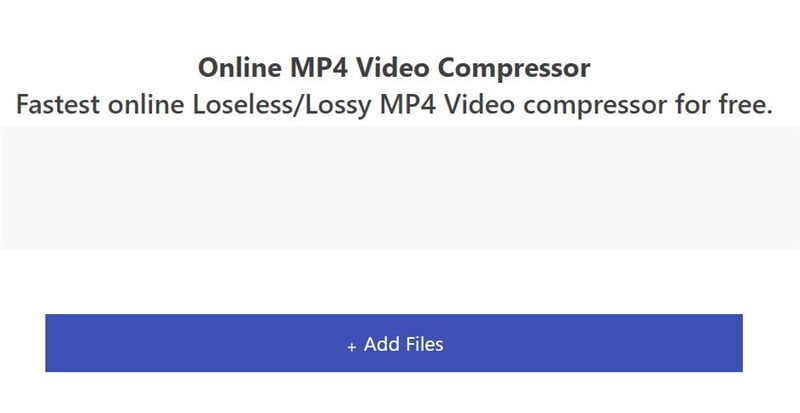


Christine Smith
chief Editor