MP4
- TRY IT FREE TRY IT FREE
- 1. Convert Other Format to MP4+
-
- 1.1 Convert MOV to MP4
- 1.2 Convert FLV to MP4
- 1.3 Convert AVCHD to MP4
- 1.4 Convert AVCHD to MP4 on Mac
- 1.5 Convert WMV to MP4
- 1.6 Convert DVD to MP4
- 1.7 Convert URL to MP4
- 1.8 Convert OGG to MP4
- 1.9 Convert M4V to MP4
- 1.10 Convert VOB to MP4
- 1.11 Convert VHS to MP4
- 1.12 Convert MTS to MP4
- 1.13 Convert Video_TS to MP4
- 1.14 Convert SRT to MP4
- 1.15 Convert Windows Movie Maker to MP4
- 1.16 Convert AVI to MP4
- 1.17 Convert MKV to MP4
- 1.18 Convert MP3 to MP4
- 1.19 Convert MOV to MP4 Android
- 1.20 Convert iTunes Movies to MP4
- 1.21 Convert IFO to MP4
- 1.22 Convert TP to MP4
- 2. Convert MP4 to Other Format+
- 3. Other MP4 Tips+
All Topic
- AI Tools Tips
-
- AI Photo Enhancer Tips
- Voice Changer Tips
- AI Thumbnail Maker Tips
- AI Script Generator Tips
- Smart Summarizer
- AI Subtitle Generator Tips
- Watermark Remover
- Vocal Remover Tips
- Speech to Text Tips
- AI Video Tips
- AI Image Tips
- AI Subtitle Translator Tips
- Video Extractor Tips
- Text to Speech Tips
- AI Video Enhancer Tips
- DVD Users
- Social Media Users
- Camera Users
- Photography
- Creative Design
- Movie Users
- Travelling Fans
- Educational Users
- More Solutions
- Holidays and Commemoration
- Game Lovers
- Other Tips
All Ways to Reduce Size of MP4 Videos (MPEG/MPG Included) on Windows/Mac
by Christine Smith • 2025-10-21 20:07:50 • Proven solutions
"What is the quickest (and free) way to compress an mp4 video to 30mb or less so that online sites can upload it?" - from Quora
If you have a large MP4 video file, you'll definitely want to reduce MP4 file size for your different uses, like saving on your mobile, sharing on YouTube, etc. In occasions, the MP4 reducer provides you options to make your MP4 file smaller so that you can use it at will. In this article, we're going to introduce how to reduce the size of MP4 files with several helpful methods.
All Ways to Reduce Size of MP4 Videos with Wondershare UniConverter
Find more video ideas from Wondershare Video Community.
- Part 1. Common Video Formats' File Size
- Part 2. Ultimate Solution to Reduce MP4 File Size
- Part 3. How to Reduce MP4 File Size with Advanced Settings
- Part 4. Reducing MP4 File Size by Trimming and Cropping Unwanted Part of Video
- Part 6. 4 Free Video Size Reducer to Reduce MP4, MOV, AVI, and Other Files
AniSmall for Desktop
losing quality.

Part 1. Common Video Formats' File Size
First of all, let's take a look at the file size of several popular formats, which may help you choose the right format for your compression:
| Video Formats | Pros | Cons |
|---|---|---|
| MP4 | MP4 is the most commonly used and compressed video format for storing video, audio and still images. | Although MP4 uses a high degree of compression, almost all the original quality of the video are retained. |
| FLV | It is a format that is suitable for web videos. You can use this format to compress MP4 files when you need to upload files to the web. | Creating an FLV format is an expensive as well as time- consuming process. It takes a long time to access the web page with Flash. |
| AVI | This format is compatible with a variety of media players and is the most common compressed format that features an array of codecs. | The format is too large to compress. |
| WMV | This is a tightly compressed format that needs very less storage space as compared to MPEG-4, it has two times better compression. The format is perfect when you need to save space on a hard disk or email your videos. | The format has poor compatibility when it comes to non-windows devices and platforms like iPad, iPhone, and other Apple products. |
| MKV | It is an open-source format that features a menu for including audio tracks in a different language. | The format does not work universally across different devices and media players. It generally has a large file size of up to 40GB. |
As you can see, each video format has its own characteristics, and when you're going to compress videos for different occasions, you can choose the best format for your use. There's no doubt that reducing MP4 file size is the most common method used in our daily life, but when you want to compress videos for specific purposes, you may choose the right format.
Common Occasions We Need to Reduce MP4 File Size
Besides the lack of storage space on the hard disc and mobile phones, there are other reasons as well when you need to compress the size of your MP4 file, such as:
- Sending videos via email - large MP4 files cannot be sent via email attachment. Therefore you'll need to reduce the size of your MP4 file and then send it.
- Uploading to YouTube - YouTube has become the most popular video sharing site all over the world, and it allows you to upload your video to the platform with ease. But a large video will cost you a large amount of traffic, so you can compress the video file size to make it easier to be uploaded.
- Playback on Mobile - If you are using a small screen device or a limited-storage tablet, compressing your video file size will help you save the storage of your device.
Part 2. Ultimate Solution to Reduce MP4 File Size
If you want to reduce the MP4 file size, the powerful tool – Wondershare UniConverter helps you to get the work done with easy steps. It is a complete video toolbox for your video live, and it helps you to compress, convert, edit videos, and save online videos. In this part, we'll introduce how to compress MP4 with Wondershare UniConverter.
Wondershare UniConverter
-
Reduce MP4 videos to the right size for your different purposes
-
Support 1,000+ video formats, including MP4/MOV/MPEG/AVI/WMV for compression and conversion
-
Edit the video files with trimming, cropping, cutting, merging, adding subtitles, etc.
-
Burn videos to DVD with customized free DVD menu templates
-
Download or record videos from 10,000+ video sharing sites
-
Industry-leading APEXTRANS technology converts videos with zero quality loss or video compression
-
Versatile toolbox combines video metadata editor, GIF maker, video compressor, and screen recorder
How to Reduce the Size of MP4 Videos With Wondershare UniConverter:
- Add your MP4 videos.
- Start reducing the size of MP4 by setting bitrate, resolution, etc.
- Save the new compressed MP4 file.
Step 1 Choose Compressor icon in Toolbox.
After you install and run this video reducer, choose Tools and click the Compressor icon.
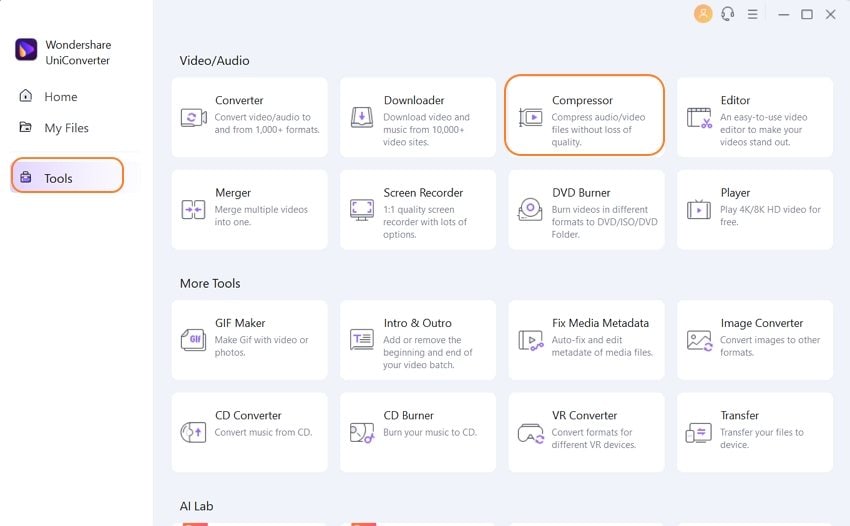
Step 2 Add your MP4 video into the video compressor.
After clicking the Compressor icon, you'll see a pop-up window. Now you can click the Add Files icon to add your MP4 video from your local computer.
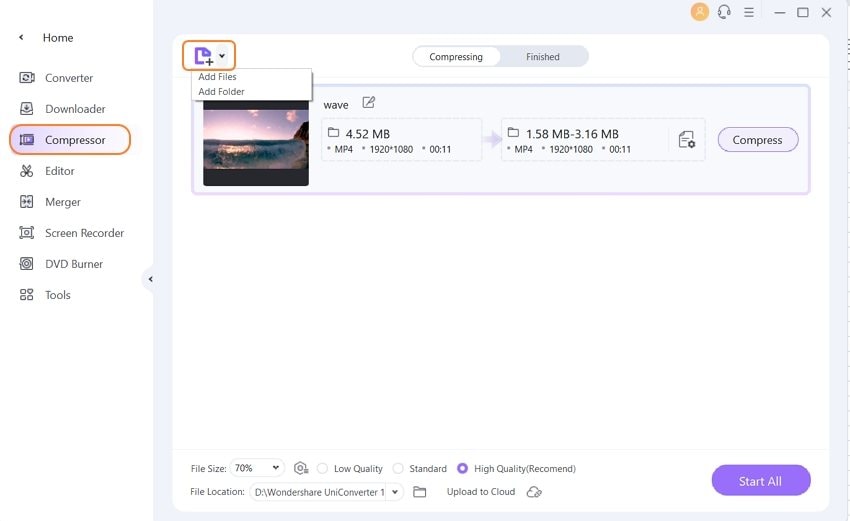
Step 3 Start reducing MP4 video size.
Now you can set up the desired file size, quality, and other parameters. After making up all the settings, you can click the Compress button to start reducing the MP4 file size.
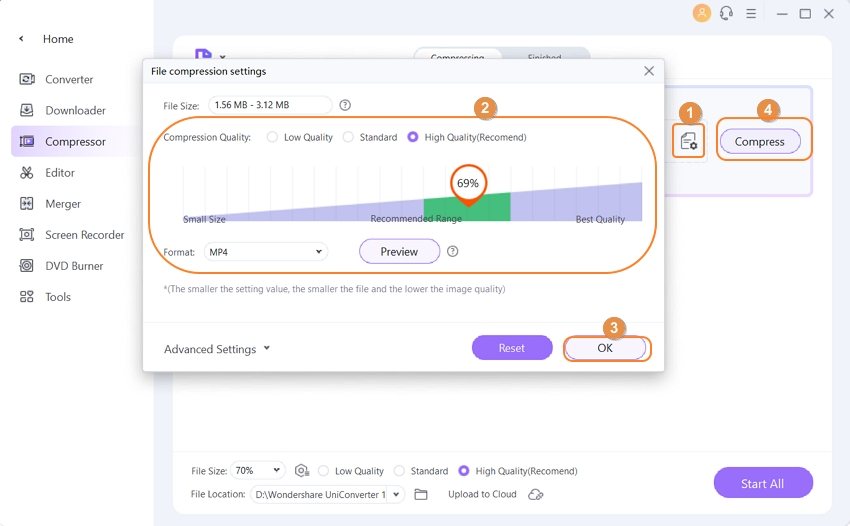
This is how Wondershare UniConverter reduces the MP4 file size to meet your requirements. Wondershare UniConverter is more than a video compressor, and it enables you to convert videos with ease. When you want to convert MP4 to AVI for your purpose, you can get the work done easily with Wondershare UniConverter. Also, this program enables you to edit videos, download videos, transfer videos, burn DVDs, and more.
Part 3. How to Reduce MP4 File Size with Advanced Settings
Video and audio files have their own codecs, which make them different from other files in size. When we want to reduce MP4 file size, we can also change the codecs of the MP4 file to make the file smaller. Speaking of changing the codecs, we're mainly talk about changing bit rate, resolution or frame rate of the video file. Therefore, if you want to reduce MP4 file size, you can also achieve the goal by changing the codecs of the video file.
- Changing Bit Rate: The size of the video file can be decreased by lowering its bitrate. Bit rate size is directly proportional to file size, and thus, reducing one will reduce the other as well. But here it needs to be understood that too much lowering of the bit rate will reduce the quality as well. Thus reducing the bit rate by 20-30% of the original size is a good choice.
- Changing the resolution of the file: The resolution of any file determines its size as well as quality. A high-resolution file will have good quality and larger file size. Thus, if you are aiming to reduce file size, reducing the resolution with a video resolution reducer will do the trick. If you have HD videos with a high resolution of 1080P, you can reduce it to a lower resolution to reduce the file size.
- Changing frame rate: Another aspect that can be considered while reducing MP4 file size is to reduce the frame rate of the file. The frame rate is directly related to file size, and thus, reducing one will directly affect the other.
So if you considering changing the frame rate, bit rate, and resolution for compressing MP4 files, below listed are suggested settings of an MP4 file for Vimeo and YouTube. The file can be kept at 23.97 fps to reduce the size of the file before compressing it.
| Parameters | Compression Settings for YouTube | Compression Settings for Vimeo |
|---|---|---|
| Codec | (This offers a higher quality of video for smaller sized MP4 file) | |
| Bit Rate | 1000 kbps (360p), 2500 kbps (480p), 5000kbps (720p), 8000kbps (1080p), 10Mbps (1440p), 35-35kbps (2160p) | 2,000 – 5,000 kbit/s (SD)/5,000 – 10,000 kbit/s (720p HD)/10,000 – 20,000 kbit/s (1080p HD) |
| Resolution | 426x240(240p), 640x360 (360p), 854x480(480p), 1280x720 (720p), 1920x1080 (1080p), 2560x1440 (1440p), 3840x2160(2160P) | 640 pixels wide (SD) or 1280 pixels wide(HD) |
| Frame Rate | Keep it as the original one | 24, 25, or 30 FPS as the value about 20 does not make any difference. |
Part 4. Reducing MP4 File Size by Trimming and Cropping Unwanted Part of Video
Another common solution to compress the size of the MP4 file is by trimming and cutting its unwanted parts. If you have huge MP4 clips, you can do some editing by reducing unnecessary parts that will reduce the size of the file. There are plenty of editing tools as well as professional converter software available that will help you to do the task of editing and trimming.
How to Reduce MP4 File Size by Trimming and Cropping
Step 1Add Video into Program Window
Start Wondershare UniConverter after installing it on your computer, then choose Video Editor section at the left side bar. Then choose Trim in the main interface. Now you can add your video into the program by clicking the Add Files button at the upper left corner.
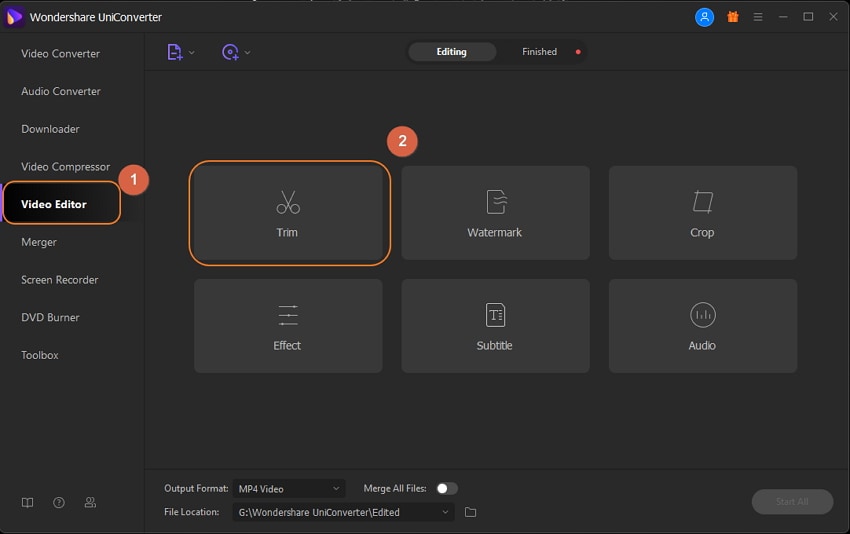
Step 2 Trim Unwanted Part of Video
After you adding the video into the trimming window, you can click move the time slider to the time you want to trim, and click the scissor icon at the middle bottom of the screen to trim the video to different parts.
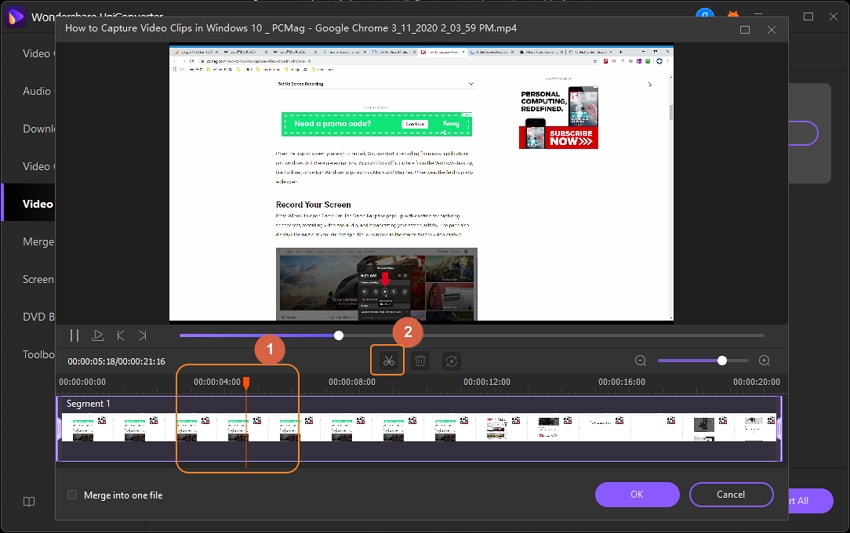
Step 3 Save the Video Clips You Need
After trimming the video clips, you can save the videos to your computer. You only need to click the Save button at the right side of the video clip you need, and then Wondershare UniConverter will start saving the video into your computer.
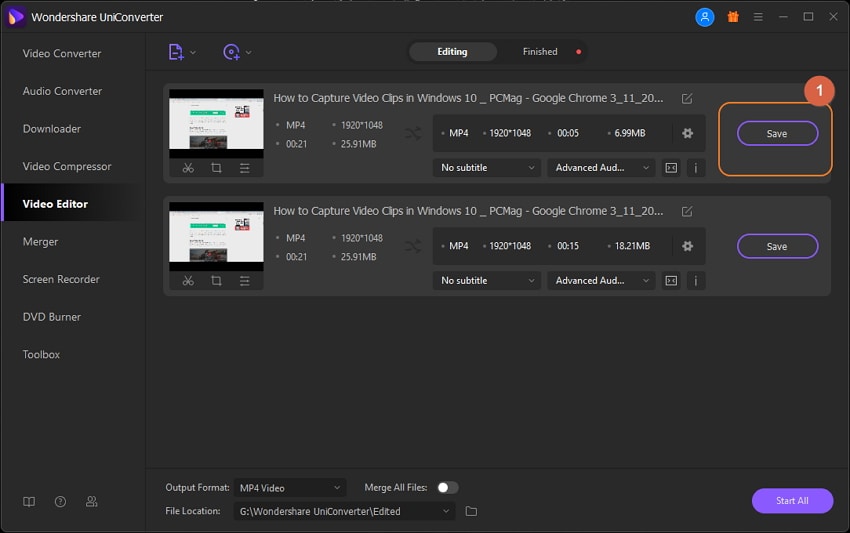
After saving the video clip you want into the computer, you'll be able to get the video you need with smaller size. It's a little tricky way to reduce MP4 file size, but it's helpful if you have a large video file.
Part 6. Another 4 Free Ways to Reduce MP4 File Size
If you are considering free video size reducer software for compressing your MP4 and other files, listed below are the best tools that work on Windows and Mac platforms.
1. the Best way to shrink MP4 file size free: Wondershare Free Video Converter
Wondershare Free Video Converter is the free version of the best MP4 file reducer, Wondershare UniConverter, which has a similar interface and functions as the full version. It also supports 1000+ video and audio formats, and you can compress MP4 file size without any quality loss. Video resolution, bit rate, file size, format, and other parameters can also be changed here. But like most freeware you can find, it has a watermark on the output video.
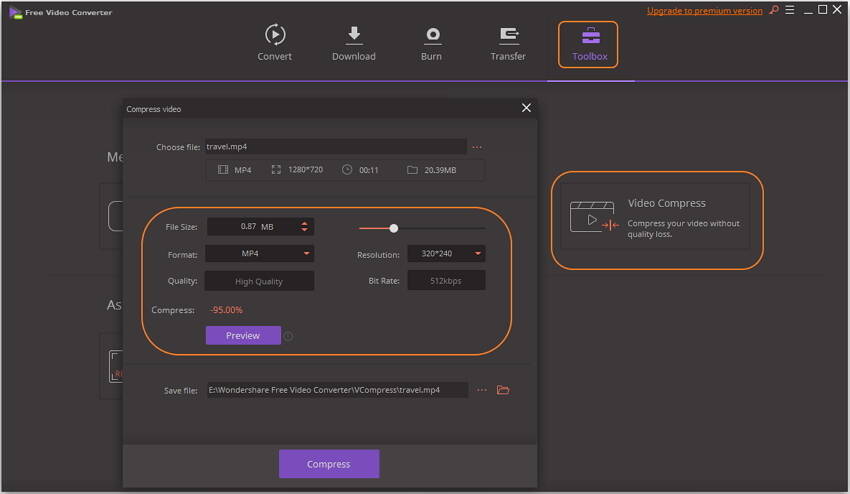
2. Free video size reducer to reduce video file size Mac: HandBrake
HandBrake is a decent movie file size reducer for Mac users that allows reducing MP4 files and other files. The program enables adjusting parameters like frame rate, bit rate, resolution, and others so that it can reduce movie size quickly.
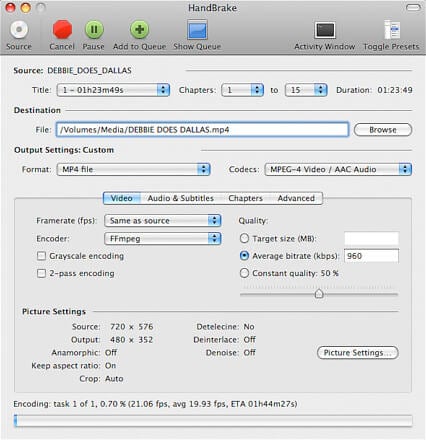
3. Free Windows video file size reducer: Windows Movie Maker
For Windows users, Windows Moviemaker is an excellent MP4 compressor to reduce video size. The software allows shrinking an MP4 video by selecting the size of the finished video. The program features a decent interface and supports other formats like WMV, MPEG, H264, MP3, AVI, MOV, and WMA formats.
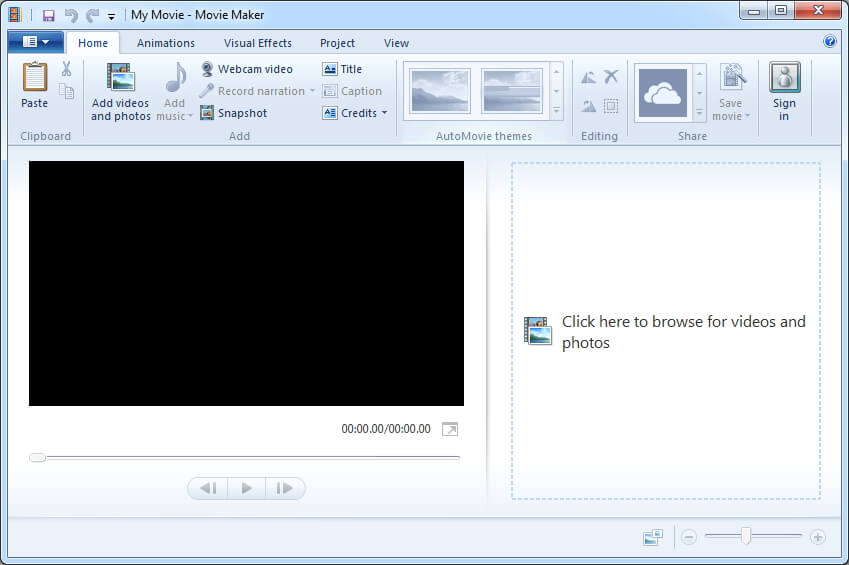
4. Free MP4 reducer for Mac users: iMovie
iMovie from Apple is another decent tool to reduce video file size mac, which can be used to mitigate different file formats, including MP4, AVI, MOV, and MKV. The selected file can be compressed by changing the frame rate, bit rate, output format, and resolution.
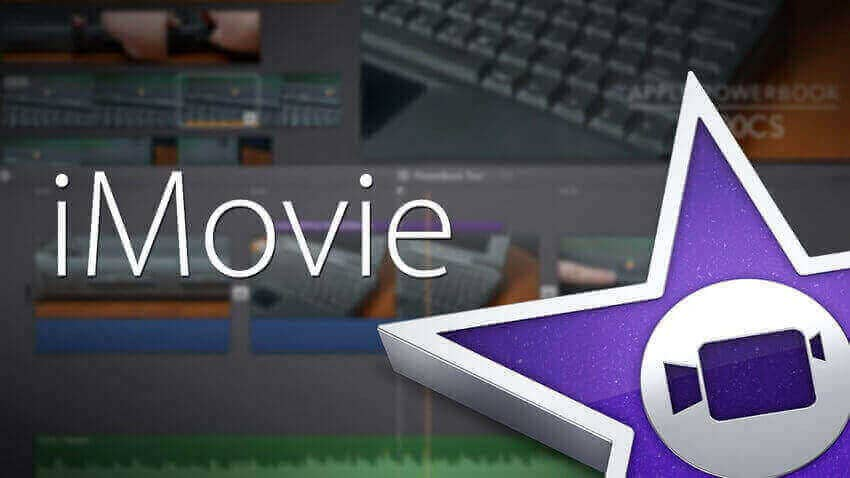
Conclusion: No matter which way you choose to reduce MP4 file size, finally, Wondershare UniConverter proves to be the full solution on how to reduce video file size. Just download it to have a free trial now.
Your complete video toolbox
 Convert audios/videos to 1,000+ formats, including AVI, MKV, MOV, MP4, etc.
Convert audios/videos to 1,000+ formats, including AVI, MKV, MOV, MP4, etc.




Christine Smith
chief Editor