MP4
- TRY IT FREE TRY IT FREE
- 1. Convert Other Format to MP4+
-
- 1.1 Convert MOV to MP4
- 1.2 Convert FLV to MP4
- 1.3 Convert AVCHD to MP4
- 1.4 Convert AVCHD to MP4 on Mac
- 1.5 Convert WMV to MP4
- 1.6 Convert DVD to MP4
- 1.7 Convert URL to MP4
- 1.8 Convert OGG to MP4
- 1.9 Convert M4V to MP4
- 1.10 Convert VOB to MP4
- 1.11 Convert VHS to MP4
- 1.12 Convert MTS to MP4
- 1.13 Convert Video_TS to MP4
- 1.14 Convert SRT to MP4
- 1.15 Convert Windows Movie Maker to MP4
- 1.16 Convert AVI to MP4
- 1.17 Convert MKV to MP4
- 1.18 Convert MP3 to MP4
- 1.19 Convert MOV to MP4 Android
- 1.20 Convert iTunes Movies to MP4
- 1.21 Convert IFO to MP4
- 1.22 Convert TP to MP4
- 2. Convert MP4 to Other Format+
- 3. Other MP4 Tips+
All Topic
- AI Tools Tips
-
- AI Photo Enhancer Tips
- Voice Changer Tips
- AI Thumbnail Maker Tips
- AI Script Generator Tips
- Smart Summarizer
- AI Subtitle Generator Tips
- Watermark Remover
- Vocal Remover Tips
- Speech to Text Tips
- AI Video Tips
- AI Image Tips
- AI Subtitle Translator Tips
- Video Extractor Tips
- Text to Speech Tips
- AI Video Enhancer Tips
- DVD Users
- Social Media Users
- Camera Users
- Photography
- Creative Design
- Movie Users
- Travelling Fans
- Educational Users
- More Solutions
- Holidays and Commemoration
- Game Lovers
- Other Tips
How to Convert Windows Movie Maker to MP4 Quickly
by Christine Smith • 2025-10-21 20:09:14 • Proven solutions
As is known to all, Windows Movie Maker only supports exporting the MSWMM project files to .wmv format. Sometimes you may fail to upload Window Movie Maker video to YouTube, or can't get the WMV videos to play on your mobile phones. How to fix it? Then a reliable Windows Movie Maker to MP4 converter is badly needed here. Especially one converts videos to MP4, the most commonly used video format, with ultra-fast conversion speed and in high video quality. This article will introduce you to the best and free online ways to convert Windows Movie Maker to MP4 easily and quickly.
Watch Videos to Learn 3 ways Convert Video to MP4
- Part 1. Professional Windows Movie Maker to MP4 Converter for Windows/Mac
- Part 2. How to Convert Movie Maker to MP4 Free on Windows/Mac
- Part 3. How to Convert Windows Movie Maker to MP4 Online
- Part 4. Comparison Among Wondershare UniConverter and Free Online Tools
Part 1. Professional Windows Movie Maker to MP4 Converter for Windows/Mac (Catalina Included)
Wondershare UniConverter
-
Convert Windows Movie Maker project to MP4, MKV, AVI, and over 1000 video/audio formats
-
Edit and enhance your videos by trimming, cropping, merging, adding subtitles, etc.
-
Edit the video files with trimming, cropping, cutting, merging, adding subtitles, etc.
-
Burn videos to DVD with customized free DVD menu templates
-
Download or record videos from 10,000+ video sharing sites
-
Industry-leading APEXTRANS technology converts videos with zero quality loss or video compression
-
Versatile toolbox combines video metadata editor, GIF maker, video compressor, and screen recorder
How to Convert Windows Movie Maker to MP4 Using Wondershare UniConverter
I will tell you below on how to convert Windows Movie Maker to MP4 on Windows. You can follow the steps to convert Windows Movie Maker to MP4 on Mac too.
Step 1 Save your Windows Movie Maker files as the video files.
Open the Windows Movie Maker project file, click the Save Movies > For computer option on the top-left side would save it in video file format.

Note: If you already have a large number of MSWMM files stored on PC for importing to Windows Movie Maker, you need to re-save them in .wmv video format.
Step 2 Import videos to this video converter.
After you launch this smart video converter, you need to click the Add Files button to load the WMV videos (saved in Step 1) to the program. Or you can directly drag and drop them to this program's conversion pane.
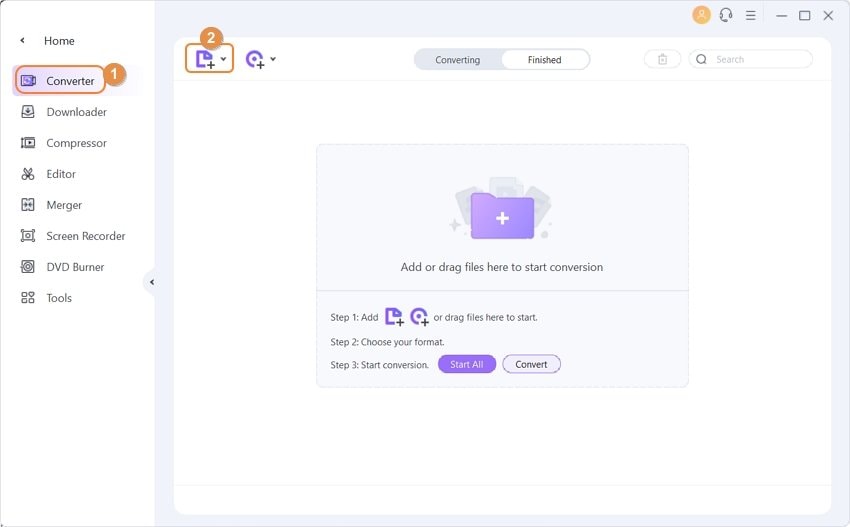
Step 3 Choose MP4 as the output format.
Click the drop-down icon at the bottom of the interface, and then you'll see this app's output format list as shown in the figure below. Go to Video > MP4, and select a video resolution in the right, here choose Same as source for example.
Note: If you want to play the extracted Windows Movie Maker files with certain devices, then you can directly go to the Device tab instead.
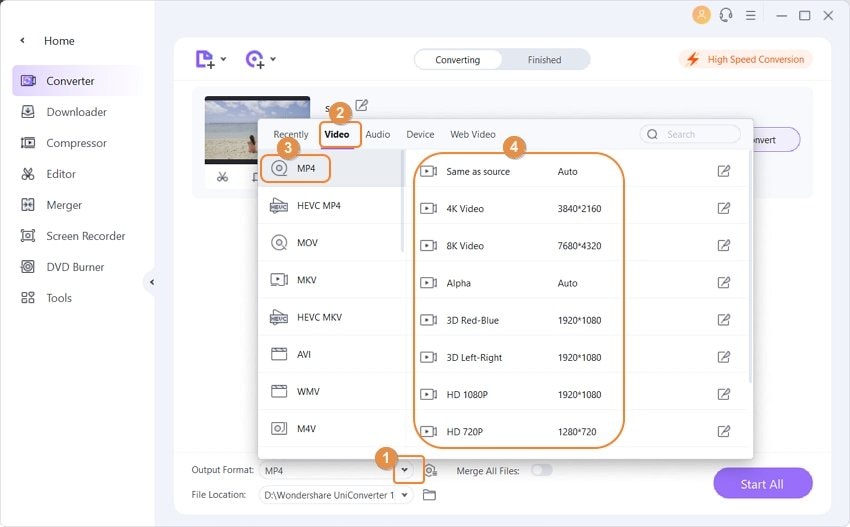
Step 4 Convert Windows Movie Maker to MP4.
Hit the Start All in the bottom-right to start the video conversion. This great Windows Movie Maker to MP4 video converter will help you finish the rest job. After a while, the whole video conversion tasks will be done. And then you can click the Finished tab and click the Open button to locate your desirable MP4 file.
Pro-tip
If you want to learn how to convert your MP4 videos to Windows Movie Maker specific format, just move to How to Convert MP4 to Windows Movie Maker Easily >> to learn more.
Part 2. How to Convert Movie Maker to MP4 Free on Windows/Mac
Wondershare Free Video Converter is the best free Windows Movie Maker to MP4 converter. You can use this application to free convert Windows Movie Maker video in any format to AVI, MP4, MKV, MOV, and also you can use it to extract music from movies. Other functions like video editing, video compressing, and more others can also be found here.
How to Convert Windows Movie Maker Project to MP4 Free on Windows/Mac
Step 1: Launch Wondershare Free Video Converter on your PC/Mac after download and installation, then click on the Add Files button to add the Windows Movie Maker project to convert.
Step 2: Click the Convert all files to option to open the output formats list, and choose MP4 or any other you like.
Step 3: Finally, click on the Convert All button to start converting Windows Movie Maker files to MP4 free.

Pro:
1. Free to use.
2. Multiple functions including downloading, editing, burning, etc.
3. Support converting many formats compared with other free converters.
Cons:
1. You can only convert Windows Movie Maker video to videos with watermarks, like Freemake and DVD software.
2. You can only download videos from YouTube, but the premium version can download videos from 10,000 sites.
3. You can only burn your Windows Movie Maker video to DVD with watermark.
Part 3. How to Convert Windows Movie Maker to MP4 Online
One of the popular online Windows Movie Maker to MP4 converter is undoubtedly Online Convert, which allows you to add desired files from local PC, URL, Dropbox, as well as Google Drive, delivers good quality output files and facilitates editing file parameters like bitrate, size, frame rate, and others. With simple to use interface, Online Convert is apt for users with basic conversion needs.
Steps to Convert Windows Movie Maker Files to MP4 Online
Step 1: Open https://video.online-convert.com/convert-to-mp4 on your PC browser.
Step 2: Click Choose file to add WMV file from PC. Alternatively, you can also add the file through URL, Dropbox, or Google Drive.
Step 3: Under Optional Settings, edit video parameters if needed.
Step 4: Click Convert file to start the process and convert the Windows Movie Maker project to MP4.
The converted MP4 file can be downloaded from the link provided at the interface.

Pros and Cons of the Method:
- Pros:
- Free to use the program with a simple interface.
- Allows adding files from multiple sources.
- Facilitates editing files before conversion.
- Cons:
- Dependents on Internet availability and connection.
- Supports limited formats for conversion as compared to other programs and tools.
- It does not support processing multiple files at a time.
Part 4. Comparison Among Wondershare UniConverter and Free Online Tools
Above listed are 3 methods for converting Windows Movie Maker to MP4. Each of these methods has associated benefits as well as limitations. To conclude, if we take conversion speed, supported formats, output video quality, and bonus features into consideration, Wondershare UniConverter definitely proves to be the best Windows Movie Maker to MP4 converter and far better than the rest 2. This professional software from Wondershare is just apt for all your video conversion needs. Below given is a table that compares the features of the above-mentioned methods.
| Features/Program | Wondershare UniConverter | Wondershare Video Converter Free | Online-Convert |
|---|---|---|---|
| Fees | Paid software with a free trial version | Free to use software | Free |
| Batch Conversion | Yes | Yes | No |
| Internet Requirement | No | No | Yes |
| Speed of Conversion | Super Fast (30X faster) | Fast | Average |
| Supported Input formats | More than 1000 formats | All popular formats | Popularly used formats |
| 24X 7 Customer Support | Yes | No | No |
| File Editing Features. | Support a wide range of editing tools. | Basic editing tools, like bit rate, frame rate, size, and others. | Basic editing tools like bit rate, frame rate, size, and others. |
| Video Download | Yes, download from more than 10,000 sites. | Download from YouTube only. | No |
| Converting videos to pre-defined device supported formats | Yes, to all popular devices | Yes | No |
| Additional features like burning and editing DVD, GIF maker, casting video to TV, and others | Yes | Yes, with watermark | No |
Want to get the best Windows Movie Maker to MP4 converter? Wondershare UniConverter is definitely your right choice, which helps you convert a movie maker file to MP4 with super high quality and 30X faster speed.
Your complete video toolbox
 Convert audios/videos to 1,000+ formats, including AVI, MKV, MOV, MP4, etc.
Convert audios/videos to 1,000+ formats, including AVI, MKV, MOV, MP4, etc.




Christine Smith
chief Editor