MP3
- TRY IT FREE TRY IT FREE
- 1. Convert Audio to MP3+
-
- 1.1 Convert WAV to MP3
- 1.2 Convert M4A to MP3 Mac
- 1.3 M4A to MP3 Online Converter
- 1.4 Convert M4A to MP3 Audacity
- 1.5 M4A to MP3 iTunes
- 1.6 M4A to MP3 Converter Free
- 1.7 M4A to MP3
- 1.8 Convert WMA to MP3
- 1.9 WMA to MP3 iTunes
- 1.10 Convert FLAC to MP3 Mac
- 1.11 FLAC to MP3 Online
- 1.12 Free FLAC to MP3 Converters
- 1.13 FLAC to MP3 Converter
- 1.14 WMA to MP3
- 1.15 WMA to MP3 Online
- 1.16 WMA to MP3 Converter Free
- 1.17 WMA to MP3 Windows Media Player
- 1.18 Free WAV to MP3 Converter
- 1.19 Convert AAC to MP3
- 1.20 AAC to MP3 iTunes
- 1.21 Convert AMR to MP3
- 1.22 Convert AIFF to MP3
- 1.23 Convert OGG to MP3
- 1.24 Convert M4P to MP3
- 1.25 Convert 3GPP to MP3
- 1.26 Convert M4R to MP3
- 1.27 Convert CAF to MP3
- 1.28 Convert Opus to MP3
- 1.29 Convert Audio to MP3
- 1.30 M4B Audiobook to MP3
- 1.31 FLAC to MP3
- 2. Convert Video to MP3+
-
- 2.1 Convert MP4 to MP3
- 2.2 Convert MP4 to MP3 iTunes
- 2.3 MP4 to MP3 Converter Online
- 2.4 Convert MOV to MP3
- 2.5 MPEG to MP3
- 2.6 Convert WMV to MP3
- 2.7 Convert FLV to MP3
- 2.8 Convert MKV to MP3
- 2.9 Convert Facebook Video to MP3
- 2.10 Convert M4V to MP3
- 2.11 Convert AVI to MP3
- 2.12 Convert M2TS to MP3
- 2.13 Free FLV to MP3 Converter
- 2.14 Convert VLC to MP3
- 2.15 Free MP4 to MP3 Converter
- 2.16 Convert ASF to MP3
- 2.17 Convert WebM to MP3
- 2.18 Convert VOB to MP3
- 2.19 How to Convert Music to MP3
- 2.20 FFmpeg convert WebM to MP3
- 2.21 WebM to MP3 Converter Online
How to Convert MP3 to MP4 Free Easily
by Christine Smith • 2025-11-17 14:28:59 • Proven solutions
How do I convert MP3 to MP4 (convert audio to video/YouTube)? --- A question from Quora
Have a number of MP3 files that you want to play on the latest players and devices? You can convert them to a compatible format like MP4. Though MP3 is in use, being an audio format, it is compatible with playing only on a limited number of players. So if you want to enjoy playing your favorite list on all types of devices and players, MP3 to MP4 conversion is the apt choice, and for this, you need a good MP3 to MP4 converter.
Related Article: How to Convert MP3 to MP4 with Image as a Background Cover
- Part 1. How to Convert MP3 to MP4 Batch with Best MP3 to MP4 Converter
- Part 2. Free MP3 to MP4 Software: How to Convert MP3 to MP4 in iTunes
- Part 3. How to Convert MP3 to MP4 with Image
- Part 4. How to Convert MP3 to MP4 with Windows Media Player
Part 1. How to Convert MP3 to MP4 Batch with Best MP3 to MP4 Converter
There is no dearth of conversion tools, but selecting the right one is very important to ensure quality conversion at fast speed and additional features. One MP3 to MP4 converter app that matches all these and more features is Wondershare UniConverter (originally Wondershare Video Converter Ultimate). This is the best program in its category that supports over 1000 formats for conversion and ensures lossless quality conversion at super fast speed. The MP3 to MP4 converter FREE DOWNLOAD is available on the official software site.
Key features about MP3 to MP4:
 Wondershare UniConverter - Best Video Converter for Windows / Mac (Catalina Included)
Wondershare UniConverter - Best Video Converter for Windows / Mac (Catalina Included)

- Convert MP3 to MP4 in batches with multiple files at a time.
- Facilitates editing output files by changing file resolution like bit rate, frame rate, and others.
- APEXTRNS technology of the program ensures lossless quality MP3 to MP4 conversion.
- 90X faster conversion speed.
- Allows downloading MP3 files from YouTube directly and then convert it to MP4 or desired format.
- Wondershare MP3 to MP4 converter is available for Windows and Mac systems.
Steps to convert MP3 to MP4 using Wondershare UniConverter
Step 1 Launch Wondershare MP3 to MP3 Converter and load MP3 files.
Download, install and launch UniConverter on your PC/Mac. From the Converter tab, click + Add Files to browse and add MP3 files from your system. You can also drag and drop the files. Multiple files for batch processing can be added here.
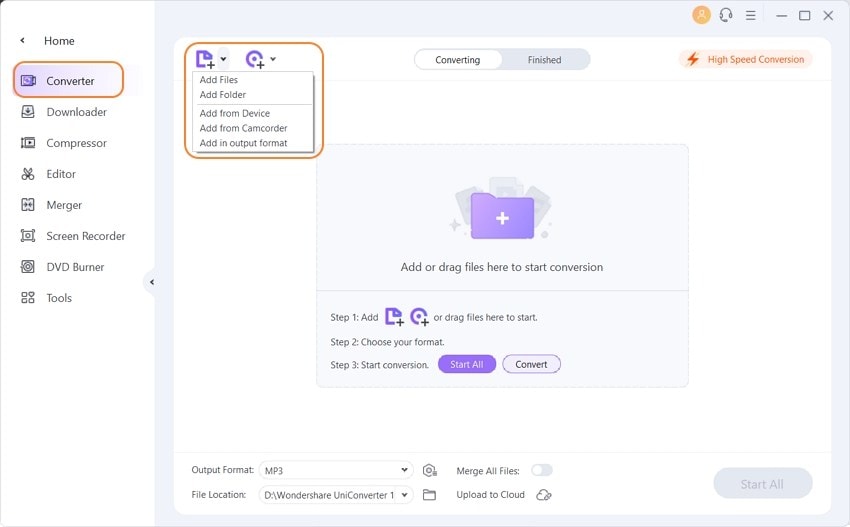
Step 2 Select MP4 as output format.
The MP3 added files appear as thumbnails with details regarding the size, format, and others. At the top-right corner, open drop-down menu next to the Output Format option and select MP4 from the Video tab. Also, choose the output file resolution.

Step 3 Convert MP3 to MP4 in batch.
At the Output tab, choose the PC location where you want to save the converted file. Click Start All to start with the conversion process from MP3 to MP4.
Part 3. Free MP3 to MP4 Software: How to Convert MP3 to MP4 in iTunes
A lot of people search iTunes as a solution to convert MP3 to MP4, but iTunes is not workable for converting MP3 to MP4. Using iTunes, you can convert MP4 to MP3, but not the other way round. iTunes is the media management tool for iOS devices; it performs an array of other functions as well, including files to MP3 format conversion. It is available for both Windows and Mac.
Steps on how to convert MP4 to MP3 in iTunes:
Step 1: Open iTunes preferences on your PC/Mac. On Windows, select Edit > Preferences and on Mac select iTunes > Preferences.

Step 2: A new General Preferences window will open from where select the General tab. Click the Import Settings button that will open a new window.
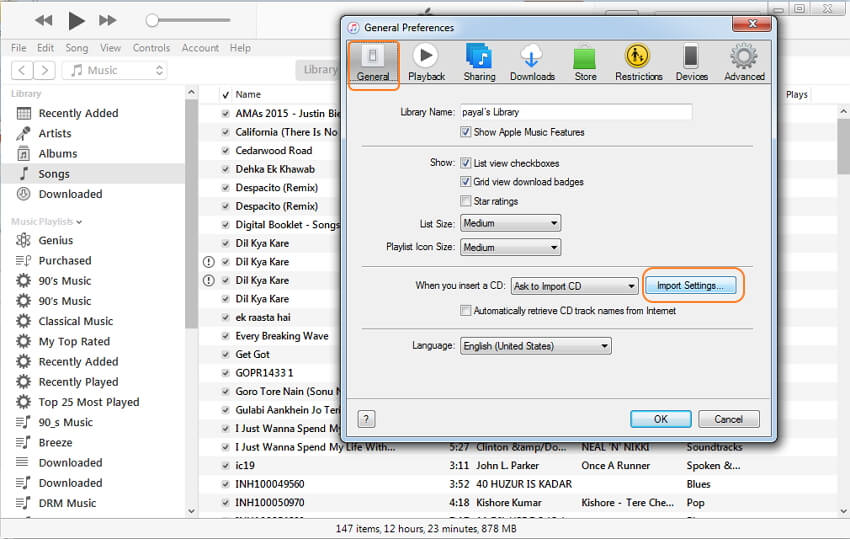
Step 3: From the Import Settings window, choose MP3 Encoder at Import Using: tab and click OK to confirm.

Step 4: Next, select the MP4 files from your iTunes library that you want to convert. Click File > Convert> Create MP3 Version

So if you are looking for options on how to convert MP3 to MP4 in iTunes, switch to professional software like Wondershare UniConverter.
Part 4. How to Convert MP3 to MP4 with Image
To make your music file look more interesting and appealing, you can add an album cover, a band picture, or any other image. So when you convert your MP3 files to MP4 format, you can add a needed image. Listed below are the top online tools to convert MP3 to MP4 with images.
1. Tovid
This is an online program for converting MP3 to MP4 with pictures. Merge your MP3 files with an image and convert it to MP4 with a cover picture for uploading to YouTube, and other purposes. The program is free to use also allows us to zoom and crop the picture. The merged MP4 video is directly uploaded to the YouTube site.
Steps to convert MP3 to MP4 with pictures via Tovid:
Step 1: Open Tovid on your PC browser. Drop or Browse image and MP3 files to the program at their respective tabs.
Step 2: Check the box for I agree to the terms and conditions. Click CONNECT TO YOUTUBE button.
Step 3: A new window will open and will ask for you to choose an account through which you wish to post the merged MP4 file to YouTube.
Step 4: Once you enter your password and allow TOVID to access your YouTube, the MP4 file will be uploaded after authentication.

2. EZ-Converter
This is another free to use online tool that allows converting MP3 to MP4 with pictures. The tool can be accessed directly from the browser without any need for software download, installation, or registration. The program allows selecting a cover image to MP3 files while converting it to MP4 format. The tool has a simple to use interface.
Steps to convert MP3 to MP4 with pictures via EZ-Converter:
Step 1: Open EZ-Converter on your PC browser.
Step 2: Click Choose File to select a cover image and an MP3 file from your PC.
Step 3: Click Convert Audio to Video to start the process.
The converted MP4 file with the image can be downloaded from the program interface.

Part 5. How to Convert MP3 to MP4 with Windows Media Player
Windows Media Player is the default media player for the Windows system. You can play an array of files using the player and also perform a wide range of other functions, including file conversion, CD burner, etc.. Using the program, you can convert your MP4 files to MP3 but not vice versa. So if you are looking for Windows Media Player as a solution for converting MP3 to MP4, you will be disappointed. Instead, you can use good power-packed conversion software like Wondershare UniConverter.
Steps to convert MP4 to MP3 using Windows Media Player:
Step 1: Open the Windows Media Player app on your PC. If the program is not present on your system, you can download and install the same. Open to select and open the MP4 file that you want to convert.
Step 2: Next, open the drop-down menu from the Organize tab on the top-left corner and choose Options.

A new Options window will open from which select the Rip Music tab. Under Rip Settings, select MP3 as format and click Change.

A new window will open and ask you for the location on your PC where you want to save the converted file. Choose the location and click OK. The process of MP4 to MP3 conversion will start.
Thus considering all the above methods and solutions, it can be concluded that Wondershare UniConverter is the best MP3 to MP4 converter online, which can get your MP3 files converted to MP4 without any quality loss and in quick and simple steps. Download and have a free trial now.



Christine Smith
chief Editor