Convert Files for Devices
- 1. iPad Converter +
- 2. iPod Converter +
- 3. Xbox One Converter +
All Topic
- AI Tools Tips
-
- AI Photo Enhancer Tips
- Voice Changer Tips
- AI Thumbnail Maker Tips
- AI Script Generator Tips
- Smart Summarizer
- AI Subtitle Generator Tips
- Watermark Remover
- Vocal Remover Tips
- Speech to Text Tips
- AI Video Tips
- AI Image Tips
- AI Subtitle Translator Tips
- Video Extractor Tips
- Text to Speech Tips
- AI Video Enhancer Tips
- DVD Users
- Social Media Users
- Camera Users
- Photography
- Creative Design
- Movie Users
- Travelling Fans
- Educational Users
- More Solutions
- Holidays and Commemoration
- Game Lovers
- Other Tips
How to Convert MP3 to iPod Quickly and Easily
by Christine Smith • 2025-10-21 20:11:00 • Proven solutions
MP3 is a compatible iPod format, but several times you might face issues playing these files on your iPod, owing to incompatible attributes. The simple and the best solution here is to convert your MP3 files to an iPod compatible format. Multiple conversion tools are available that will help you get the task done. Read below to know in detail about these programs to convert MP3 to iPod.
- Part 1. Best MP3 to iPod Converter to convert MP3 to iPod
- Part 2. A Useful Online MP3 to iPod Audio Converter
- Part 3. Tips: How to Put MP3 on iPod
Part 1. Best MP3 to iPod Converter to convert MP3 to iPod
If high-quality conversion in a hassle-free manner is your requirement, Wondershare UniConverter is the best software to consider. Compatible with your Windows and Mac systems, this is a powerful and versatile software that allows converting almost all video and audio files to over 1000 formats and devices, including iPod. With batch processing, multiple files can be converted at a time and without any quality loss. So, convert your MP3 as well as other audio files to iPod and play them without any compatibility issues.
Wondershare UniConverter - Best Video Converter for Mac/Windows
-
Convert video and audio files to over 1000 formats and devices.
-
Batch processing with lossless quality conversion supported.
-
Allows transferring the converted files to iPod, iPhone, Android, and other devices.
-
Additional features include video recording, compression, editing, etc.
-
Supported OS: Windows 10/8/7/XP/Vista, macOS 11 Big Sur, 10.15 (Catalina), 10.14, 10.13, 10.12, 10.11, 10.10, 10.9, 10.8, 10.7
Steps to convert MP3 to iPod using Wondershare UniConverter:
Step 1 Choose Audio Conversion and add MP3 files.
Launch the Wondershare UniConverter MP3 to iPod converter software, and on the main interface, select the Audio Converter tab from the left-side panel. Next, click on the add files icon on the top-left corner of the right-side panel to browse and load the MP3 files to be converted. Multiple files for batch processing can be added.
![]()
Step 2 Choose the iPod as the target format.
After the MP3 files are added, open the drop-down menu at the Output Format tab. Choose Device > Apple and then select the iPod model to which you want to convert the files.
![]()
Step 3 Convert MP3 to iPod.
At the File, Location tab, select the PC location to save the converted file. Finally, click on the Start All button to start converting the added files. At the interface, the processed files can be checked from the Finished tab.
![]()
If needed, the software also allows you to convert iPod music to MP3 as there is an option to import the files directly from the connected devices.
Part 2. A Useful Online MP3 to iPod Audio Converter
FreeConvert is an online tool that allows converting MP3 files to iPod without any need for software download. The program is free and simple to use, and in addition to the local files, you can also add them from the URL and cloud storage. The maximum supported file size for the conversion is 1GB. The converted files can be downloaded locally from the interface itself. The tool also allows editing the file parameters like codec, bit rate, sample rate, and volume.
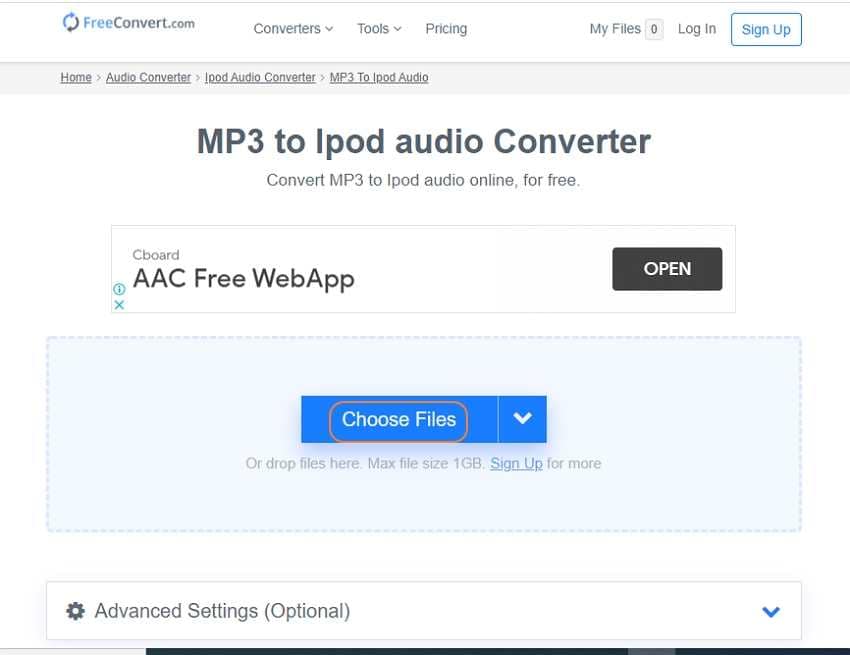
Steps to convert MP3 to iPod using FreeConvert:
Step 1: Open https://www.freeconvert.com/mp3-to-ipod-audio on your system browser. Click on the Choose Files button to browse and load the MP3 files to be converted.
Step 2: At Convert to section, choose IPOD from the Audio list.
Step 3: Click on the settings icon to open a pop-up window from where file parameters can be changed.
Step 4: Click on Convert To IPOD AUDIO button to start processing and converting the files.
After the process is complete, the converted file is available for local download.
Part 3. Tips: How to Put MP3 on iPod
The compatible MP3 files or the ones which are converted to a compatible format need to be transferred to the iPod for playback. There are several methods for this file transfer and below listed are the popular ones.
1. Transfer MP3 Files to iPod via iTunes
iTunes is the default media management tool for the iOS device that supports a wide range of functions, including file transfer by syncing the iOS device. Using iTunes, you can transfer the MP3 files on your PC to the connected iPod quickly. You simply need to add the MP3 files to the iTunes library and then connect your iPod to your iTunes account. Next, syncing your iTunes library to the iPod will transfer all the selected files.
2. Transfer MP3 Files to iPod via Wondershare UniConverter
Wondershare UniConverter is a versatile tool that supports a wide range of functions, including file transfer to iPod, iPhone, Android, and other devices. So, using this software, you can not only convert your files to iPod format but also transfer them in a hassle-free manner without any need for iTunes. To transfer the files, you simply need to connect your iPod to your system, add the MP3 files to the software interface, and choose to transfer them.
Conclusion:
For a free and quick conversion of a few small-sized files, an online tool like FreeConvert works as a decent choice. But if you are looking for quality conversion of multiple MP3 and other files to iPod and an option to transfer them to the device, Wondershare UniConverter is the best tool to consider.
Your complete video toolbox
 Convert video and audio files to over 1000 formats and devices
Convert video and audio files to over 1000 formats and devices




Christine Smith
chief Editor