Convert Files for Devices
- 1. iPad Converter +
- 2. iPod Converter +
- 3. Xbox One Converter +
All Topic
- AI Tools Tips
-
- AI Photo Enhancer Tips
- Voice Changer Tips
- AI Thumbnail Maker Tips
- AI Script Generator Tips
- Smart Summarizer
- AI Subtitle Generator Tips
- Watermark Remover
- Vocal Remover Tips
- Speech to Text Tips
- AI Video Tips
- AI Image Tips
- AI Subtitle Translator Tips
- Video Extractor Tips
- Text to Speech Tips
- AI Video Enhancer Tips
- DVD Users
- Social Media Users
- Camera Users
- Photography
- Creative Design
- Movie Users
- Travelling Fans
- Educational Users
- More Solutions
- Holidays and Commemoration
- Game Lovers
- Other Tips
5 Top Rated iPod Music Transfer Tools
by Christine Smith • 2025-10-21 20:11:00 • Proven solutions
The right transfer tools are needed to move your favorite music files from your system to your iPod. iTunes is the default option, but it has limitations and, at times, can also result in issues during file transfer. So, to assist you with the quick and easy iPod music transfer, we have shortlisted the best methods.
- Part 1. [The Common Way] How to Transfer Music from PC to iPod with iTunes
- Part 2. [The Best Way] How to Transfer Music from Computer to iPod without iTunes
- Part 3. 3 Other Useful Tools to Transfer Music from PC to iPod
Part1. [The Common Way] How to Transfer Music from PC to iPod with iTunes
iTunes is the default app for media management on iOS devices and thus, when it comes to music transfer from the PC to the iPod, using iTunes is one of the most commonly and widely used methods. The iTunes method is free to use, simple, and also allows creating a full backup of the data on the iPod.
Steps on how to transfer music from computer to iPod with iTunes:
Step 1: Launch the iTunes app on your system, and from the main interface, select File > Add File to Library to browse and add the music files to the iTunes that need to be transferred.

Step 2: Next, using the original USB cable, connect your iPod to your system, and when the connection is successful, the iPod can be seen under the DEVICES area on the iTunes app.

Step 3: Tap on the connected iPod icon under the DEVICES, and the management window will now appear on the right-side panel. Tap on the Music tab and then click the checkbox at the Sync Music box. Choose from the available options and then click on the Apply.
Part 2. [The Best Way] How to Transfer Music from Computer to iPod without iTunes
Though iTunes is a commonly used method for transferring music files from the PC to the iPod, there are several limitations to the same, like syncing with a single iTunes library, error in iTunes during the transfer, loss of existing files on the iPod, and more. Thus, to help you transfer the files quickly and effortlessly, Wondershare UniConverter works as the best method. This desktop software is compatible with all the latest Windows and Mac systems and supports a wide range of video and audio-related functions, including file transfer. Multiple files from your PC can be transferred to your iPod and other connected devices without any quality loss.
Wondershare UniConverter - Best Video Converter for Mac/Windows
-
Transfer video and audio files to iPod, iPhone, Android, and other devices.
-
File conversion to over 1000 formats and devices
-
Lossless quality file processing with batch support
-
Additional features include video recording, compression, editing, etc.
-
Supported OS: Windows 10/8/7/XP/Vista, macOS 11 Big Sur, 10.15 (Catalina), 10.14, 10.13, 10.12, 10.11, 10.10, 10.9, 10.8, 10.7
Steps to transfer music from PC to iPod using Wondershare UniConverter:
Step 1 Select the Transfer option.
Download, install, and open the Wondershare UniConverter app on your system, and from the Toolbox tab on the main interface, select the Transfer option.
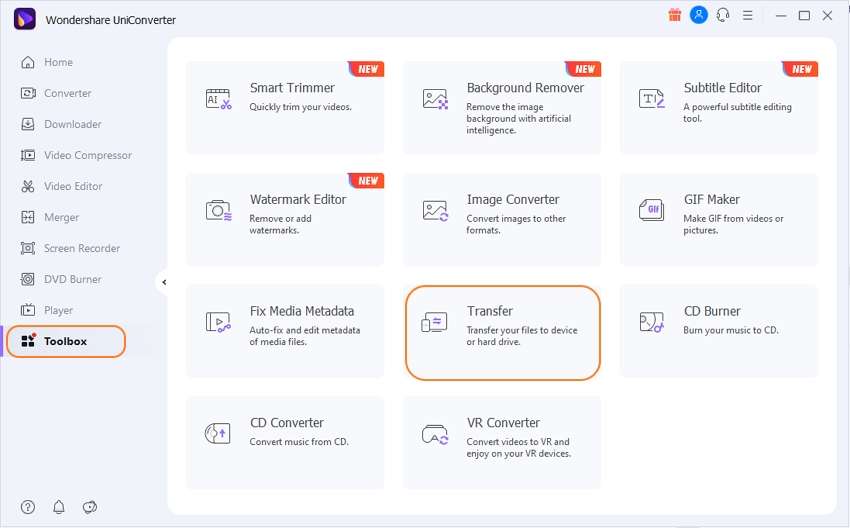
Step 2 Connect the iPod to the system.
Using the USB cable, connect your iPod to your system and when prompted, click on the Trust button to establish the trust between the iPod and the system.
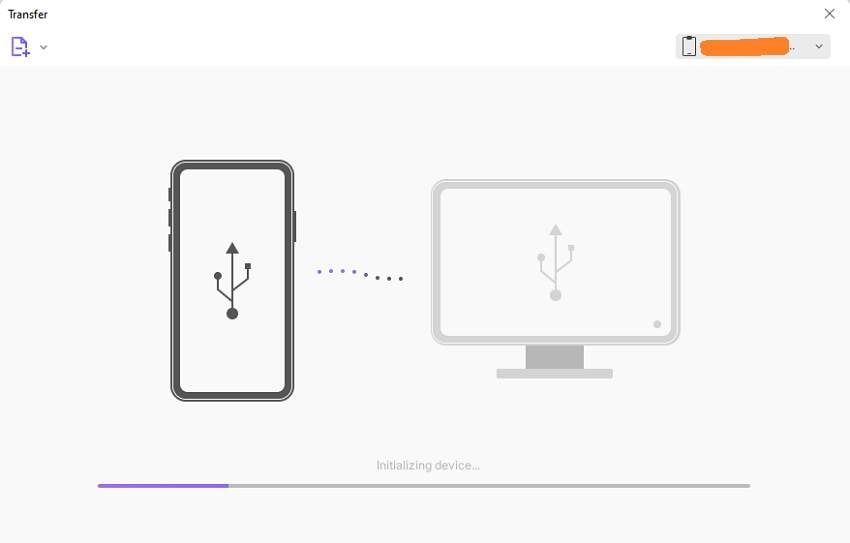
Step 3 Add the music files.
Next, click on the add files icon at the top-left corner to browse and import the music files to be transferred to your iPod. Alternatively, you can also click on the + sign or simply drag and drop the files to the interface.
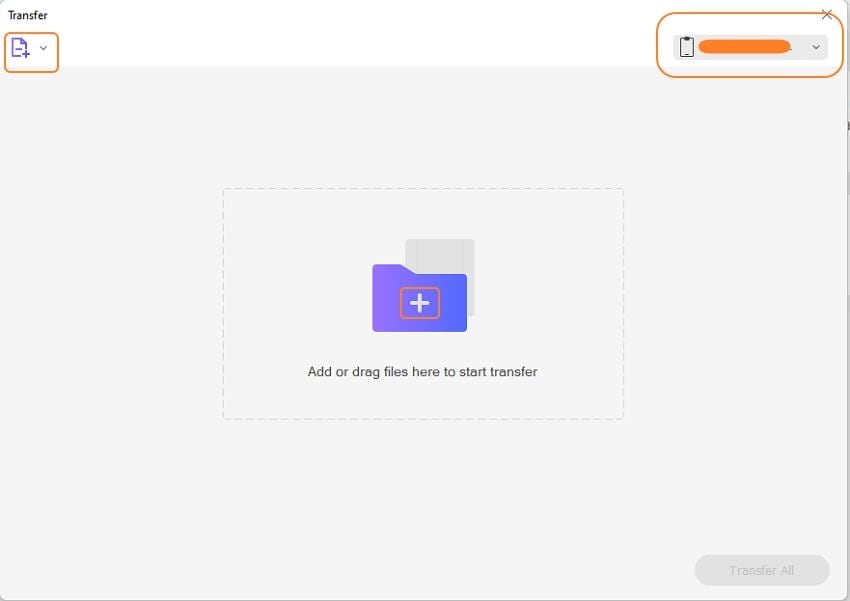
Step 4 Transfer music to iPod.
Check that the connected iPod is shown on the top-right corner of the software interface. The added music files can also be seen with details and a thumbnail image. Finally, to transfer the music files to the connected iPod, click on the Transfer All button at the bottom-right corner.
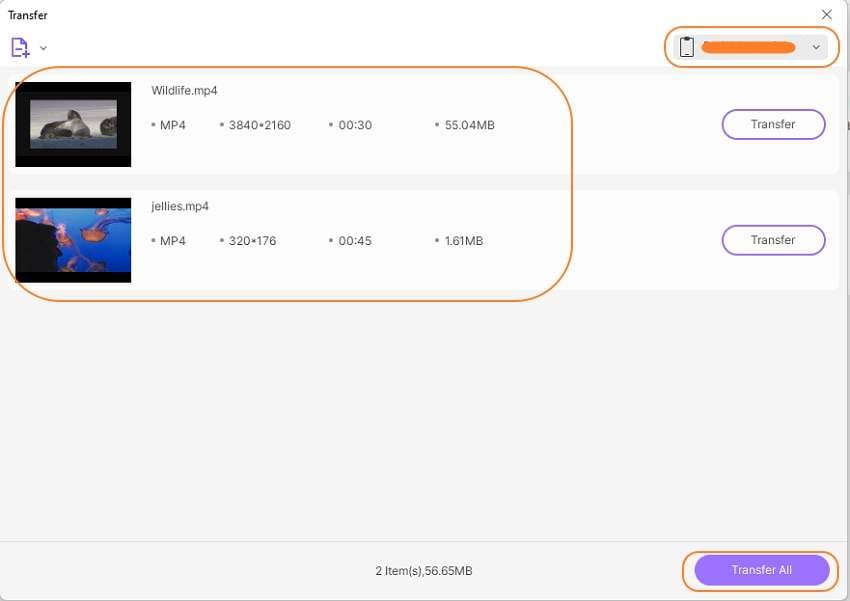
The above listed are the steps for the Windows system, and if you want to transfer music from Mac to iPod, the steps are the same.
Part 3. 3 Other Useful Tools to Transfer Music from PC to iPod
An array of other tools for transferring music from PC to iPod are available as well. We have shortlisted the popular 3 as below.
1. EaseUs MobiMover
This is a popularly used iOS content management tool that supports an array of useful functions like copy music from computer to iPod, iPhone, and iPad, managing files on the iOS devices, online video download to the PC and iOS devices. The interface of the program is user-friendly, which makes the use of the program easy for all types of users.

Pros:
- Quick data transfer to and from iOS devices.
- Clean and user-friendly interface.
- It supports additional features like video download and file management.
Cons:
- The free version supports limited file transfer.
- The iTunes library cannot be rebuild.
2. AnyTrans
For hassle-free transfer of music and playlist from your PC to your iOS devices, AnyTrans is a popularly used tool. The program allows music transfer without deleting the existing files on the iPod and supports the drag and drop function as well. Using the software, you can also rebuild your iTunes library, create custom ringtones, and also transfer music files between two iOS devices.

Pros:
- It is a stable and smooth software with a user-friendly interface.
- In addition to the data transfer, an array of other functions is also supported.
- It does not delete the existing files on the device.
Cons:
- The free version has a limitation on the number of files that can be transferred.
- Additional software needs to be installed on our system.
3. Dr.Fone
This is a versatile tool from Wondershare that supports easy and quick data transfer to your iOS and other devices. Using the software, music, videos, images, and other data can be easily transferred to the iPod and other devices. Data can be easily transferred without any need for iTunes, and there is also an option for managing the files.

Pros:
- Support a wide range of iOS and Android devices for the file transfer.
- The simple and user-friendly tool.
- Additional features for data management are supported.
Cons:
- Additional software needs to be installed.
- Paid software.
- The information of the music files transferred from the iPod to the PC cannot be edited.
So, if you are looking for ways on how to copy music from computer to iPod, one of the above-listed methods can be used depending on your requirements and files to be transferred. Wondershare UniConverter works as a complete video toolbox with support to different functions like conversion, download, compression, editing, recording, and transfer.
Your complete video toolbox
 Transfer video and audio files to iPod, iPhone, Android, and other devices
Transfer video and audio files to iPod, iPhone, Android, and other devices




Christine Smith
chief Editor