"How to convert MP3 to MP4 with an image? I want to merge aN image with my MP3 file to make an MP4 video to share on YouTube. Is it possible to MP3 to MP4 with a picture?"
Podcasts are becoming increasingly popular among social media users. However, you can not add an audio-only MP3 file to your Youtube channel. For that, you have to add a photo as a background and convert it into MP4. Here, we will show you how to convert MP3 to video with images for free using the best online and offline tools.
Watch Videos to Learn How to Convert MP3 to Video with Images
Part 1. How to Convert MP3 to MP4 with Image Cover on Windows/Mac Fast?
For your podcast, you only have to add an image cover to your audio file and convert it to an MP4 video, and there is no better software to complete the job quicker than the Wondershare UniConverter.
Additionally, it provides a 90x processing speed, which will save your time, and allow you to upload the podcast on YouTube immediately. The program supports JPG, PNG, and BMP formats, allowing you to add the cover.
Wondershare UniConverter — All-in-one Video Toolbox for Windows and Mac.
Edit videos on Mac by trimming, cropping, adding effects, and subtitles.
Convert videos/images to any format at 90X faster speed.
Compress videos without quality loss quickly.
Excellent smart trimmer for cutting and splitting videos automatically.
Nice AI-enabled subtitle editor for adding subtitles to your tutorial videos automatically.
Remove background from videos and images automatically.
How to convert MP3 to MP4 with an image cover using Wondershare UniConverter:
Step 1 Add the MP3 File.
Open Wondershare UniConverter, and click the Converter tab. Next, import the MP3 file to the interface by clicking on the Add/+ tab.
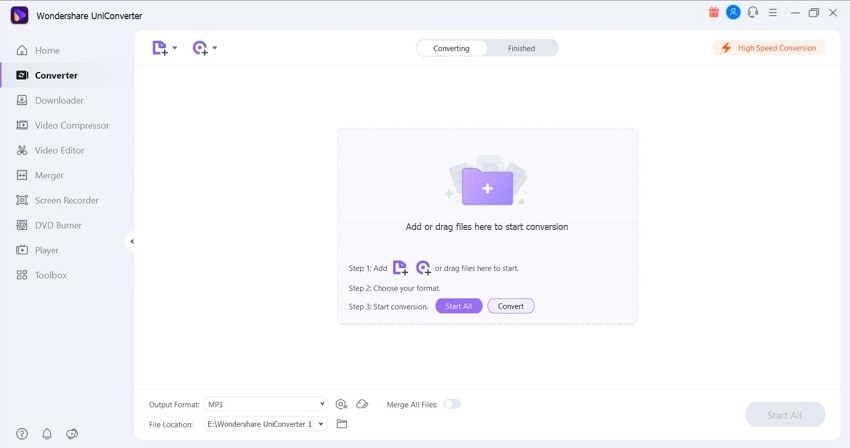
Step 2 Select the MP4 Format.
After importing the audio file, click Settings and select the Video tab. There, click MP4 as the new output format. Now, click on the Cover button to add the image for the MP4 file.
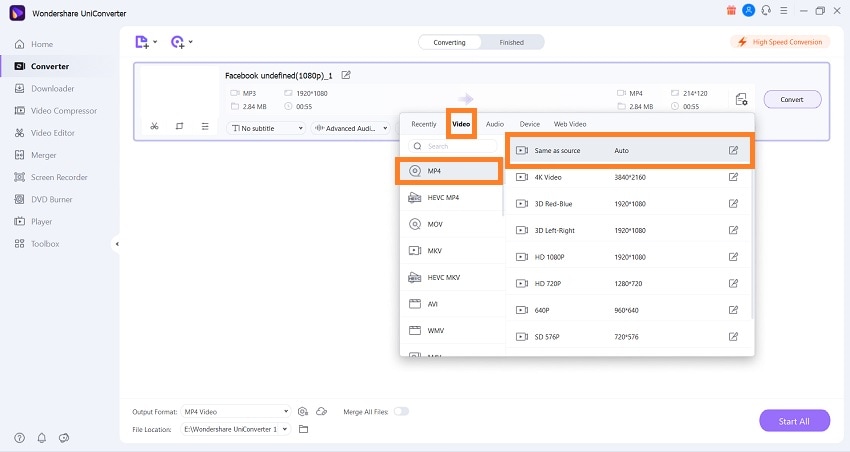
Step 3 Convert MP3 to MP4.
Finally, click Convert to save the MP4 file. You will find the video with an image background on the selected folder.
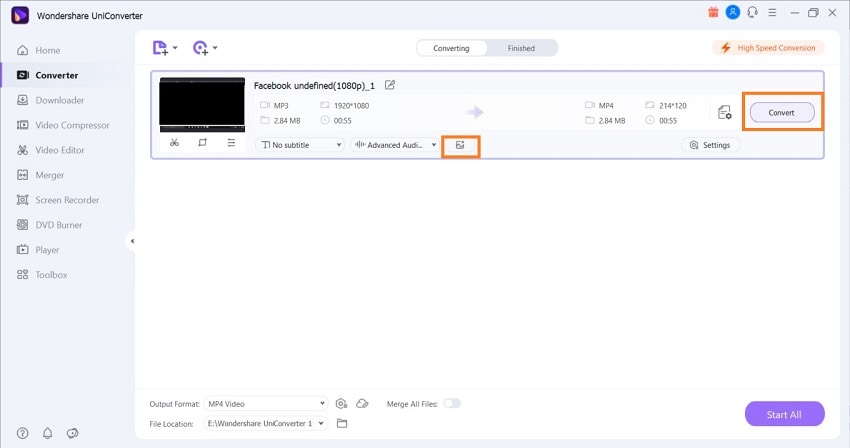
Part 2. How to Convert MP3 to MP4 with Image Online for Free?
Besides using the desktop-based UniConverter, you can convert the MP3s into MP4s for free with the bit of assistance of online converters. The top 3 services are mentioned here:
1. OnlineConverter
This free tool can convert audio files with images into video files, letting users share their music or talk over visuals on platforms like YouTube. Moreover, it supports audio file formats such as MP3, M4A, WAV, MIDI, etc.
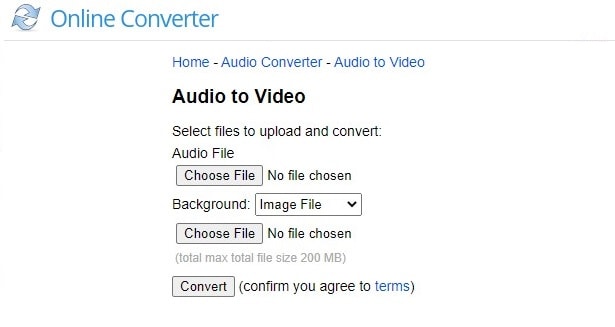
Here are the steps to perform the conversion:
- Open OnlineConverter on your browser.
- Click Choose File to add the MP3 and add the background pic.
- Finally, hit Convert to turn it into MP4 and download it.
2. Videoutils
Videoutils is a secure way to manage the MP3 to MP4 conversion as the online tool automatically removes the uploaded content from its servers after a few hours. However, the MP3 file size limit is only 100MB.
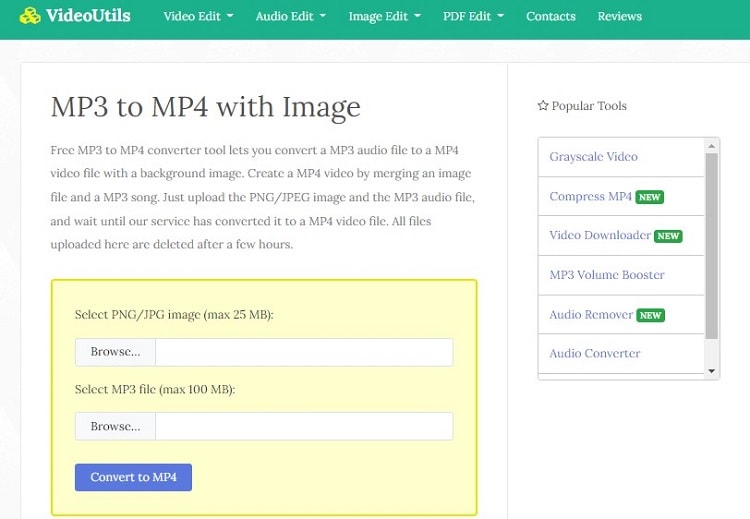
Please follow the guide below to convert MP3 to MP4:
- From the Videoutils interface, click Browse to upload the PNG or JPG image(25MB).
- Again, hit Browse to import the audio file.
- Finally, click Convert to MP4 to start the conversion before downloading the clip by clicking Download File.
3. FileConvertio
It is yet another fast and reliable online tool to manage all your MP3 podcasts to MP4 files. It also offers features to compress, trim, or brighten the audio with an image background once you change it into MP4.
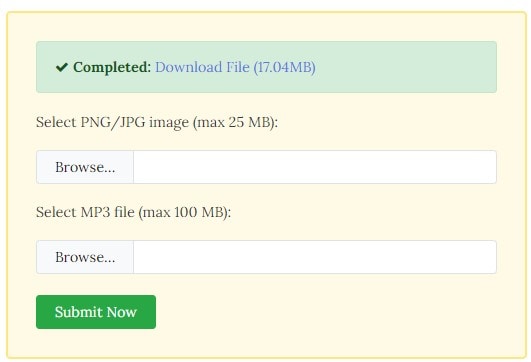
The steps are listed below:
- Click the Browse button to import the picture in the PNG or JPG format to FileConvertio.
- Tap on Browse once more to upload the MP3 file.
- Lastly, click on Submit Now to start the conversion.
- Once the process is complete, click Download File to save it on your device.
Part 3. Which is the Best Tool to Transform MP3 to MP4 with Picture Background Cover?
Software |
Input and Output Format |
Size Supported |
Speed |
Replace/Remove Image |
| Wondersahre UniConverter | All Audio and Image format/ MP4(Video) | Unlimited | Fast at 90x | Yes |
| Online Converter | MP3, M4A, WAV, MIDI(Audio)/JPG, PNG, BMP, GIF(Images)/MP4(Video) | 200MB | Slow | No |
| VideoUtils | MP3(Audio)/JPG, PNG(Images), MP4(Video) | 100MB Audio and 25MB Image | Slow | No |
| FileConverto | MP3(Audio)/JPG, PNG(Images), MP4(Video) | 100MB Audio and 25MB Image | Slow | No |
We recommend using the Wondershare UniConverter based on the information mentioned above. It is reliable, offers the most features, and supports all formats.
Part 4. People Frequently Asked about MP3 to Video with Image Cover
1. How do I add a cover photo to my audio in Windows?
You can use the Window Media Player to add a cover image as a background to an audio file on Windows for free. The steps are listed as follows:
- Open the audio file on the Windows Media Player. Add the track to the library
- Now, copy the image file, and relaunch WMP.
- Click on the Music tab on the left, where you will find the audio track.
- Right-click on the file, and select the Paste Album Art, which will add the image to the audio's background.
2. How do I add an image to an MP3 file in VLC?
Check out the following instructions to add an image to audio using VLC:
- Open the audio file on VLC Player.
- Click on Tool and select the Information tab.
- On the bottom-right corner, click the VLC logo. Next, click on the Add Cover Art from File option to upload the image.
- Lastly, click Save Metadata to confirm the changes.
3. How do I add the artwork to an MP4 file on Mac?
You can use the Music app on your Mac system to add any artwork to an MP4. The guideline is as follows:
- Open the Music app, and click the Songs tab on the left of the interface.
- Select any song, and click on it.
- From the menu, choose Info and then Artwork.
- Now, click Add Artwork to add an image to the program.
- Click Done. That's it!


